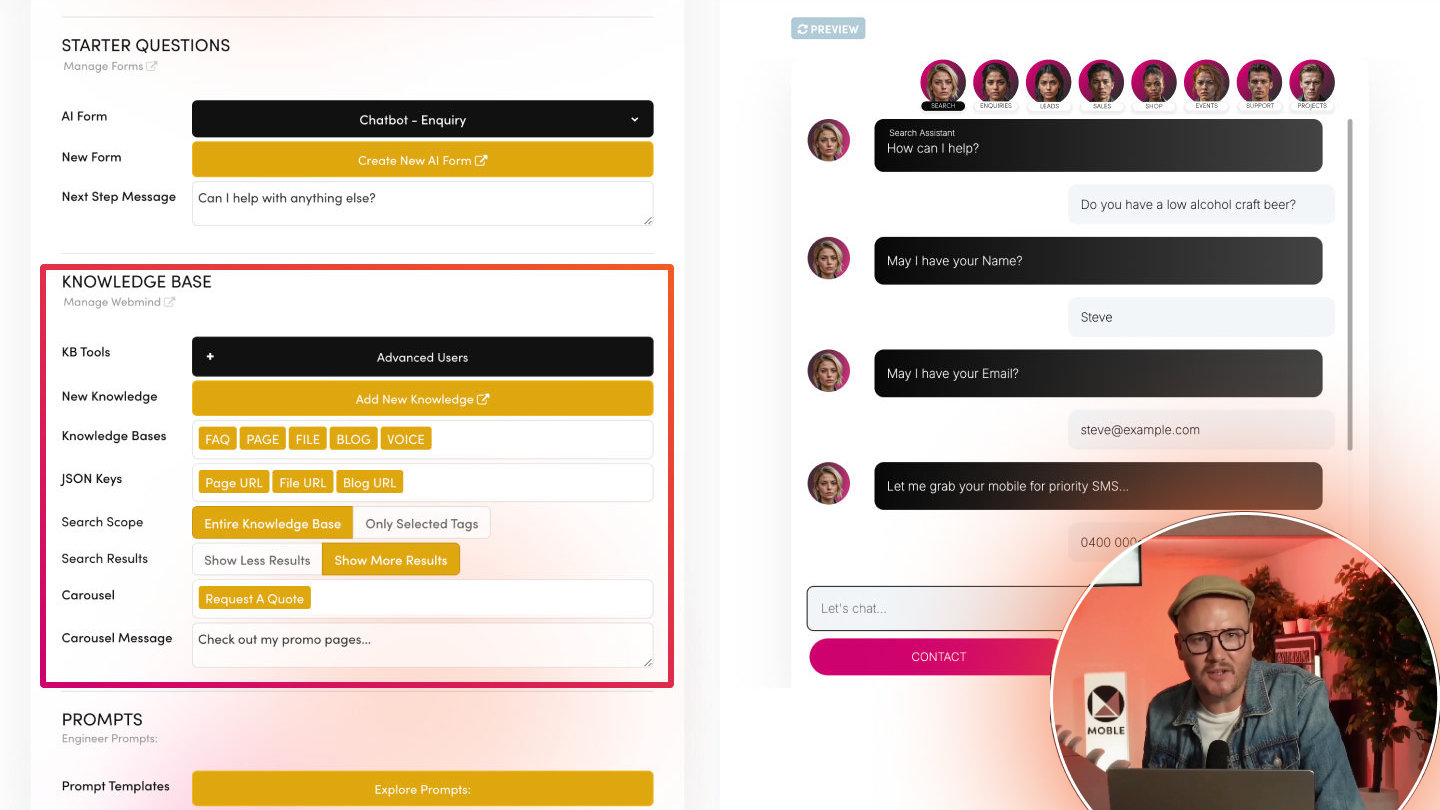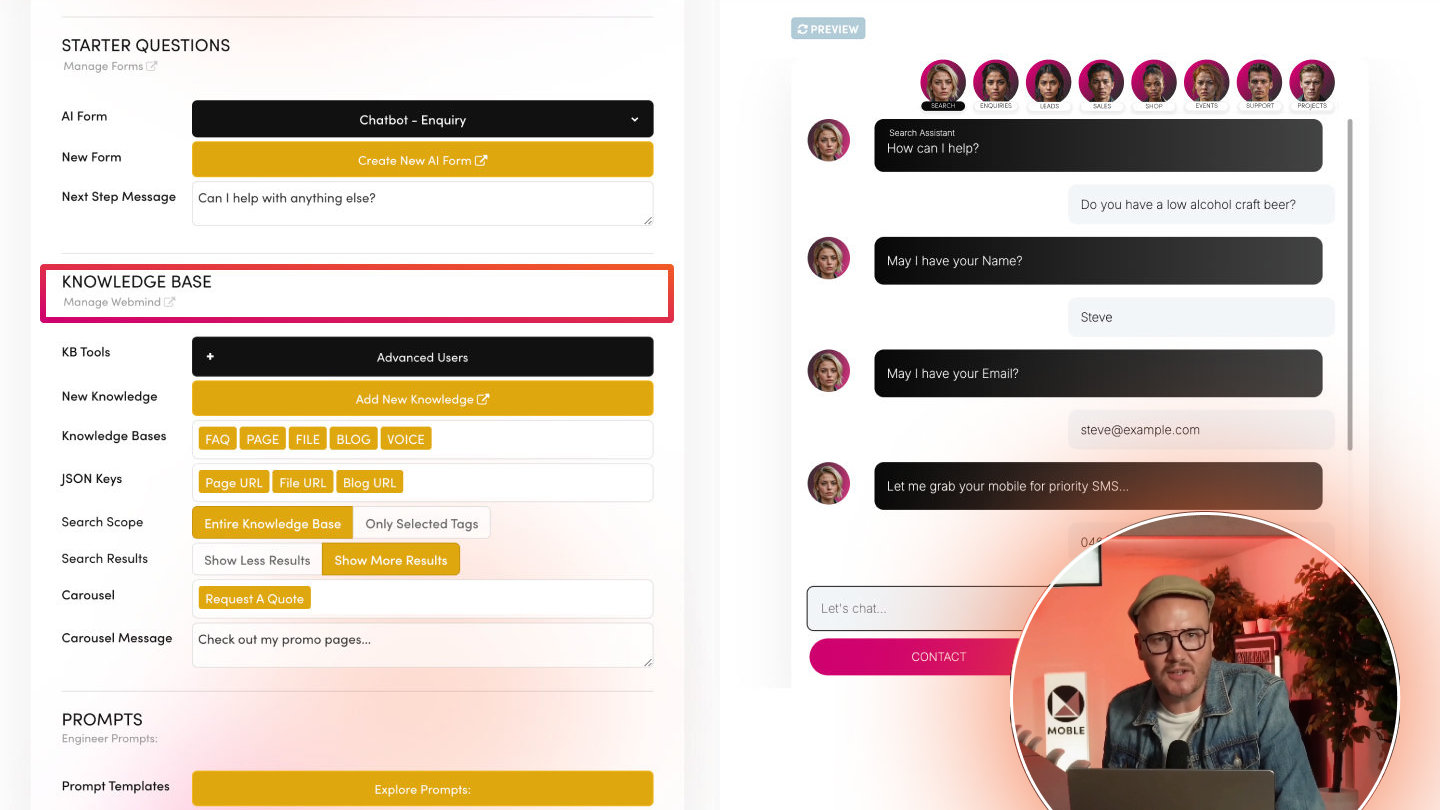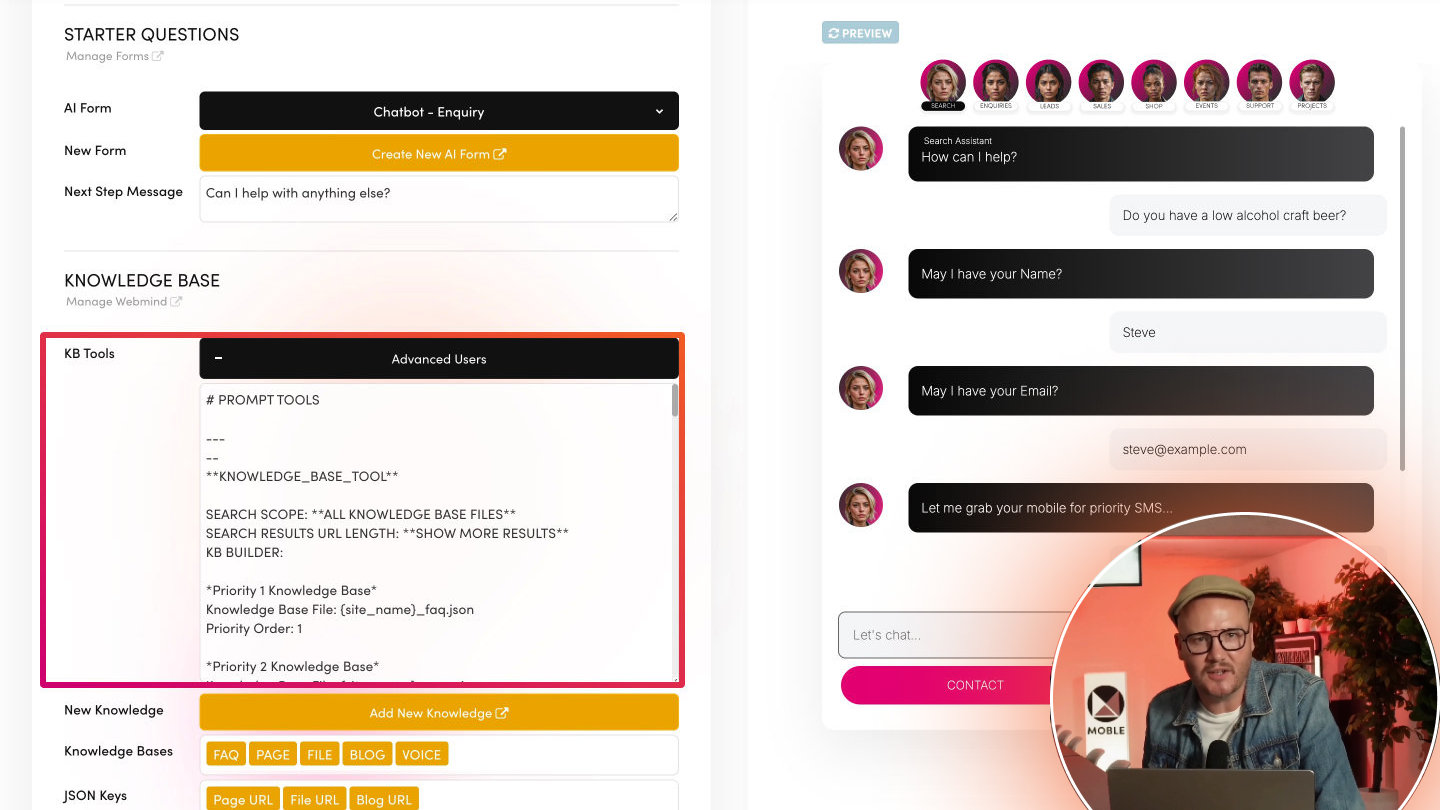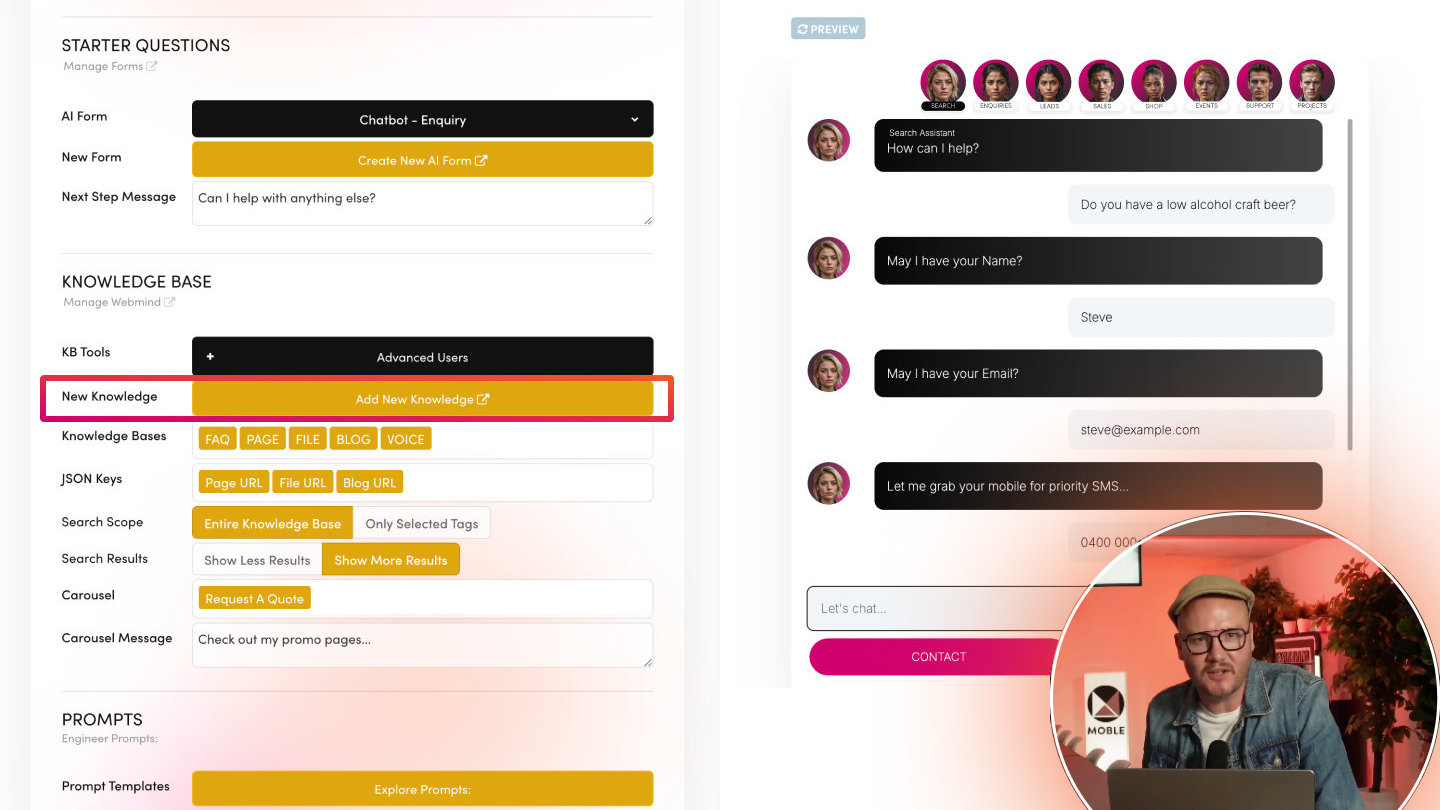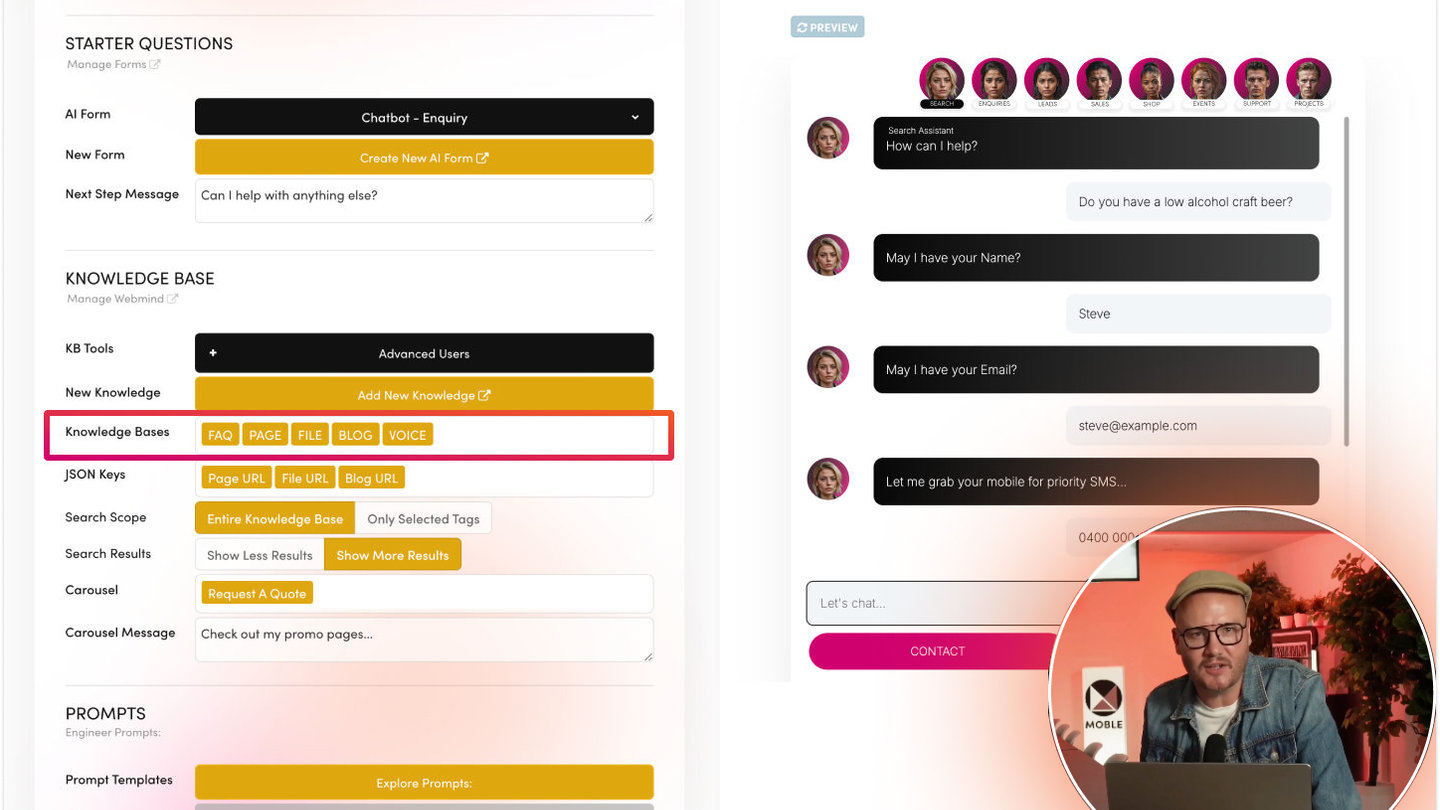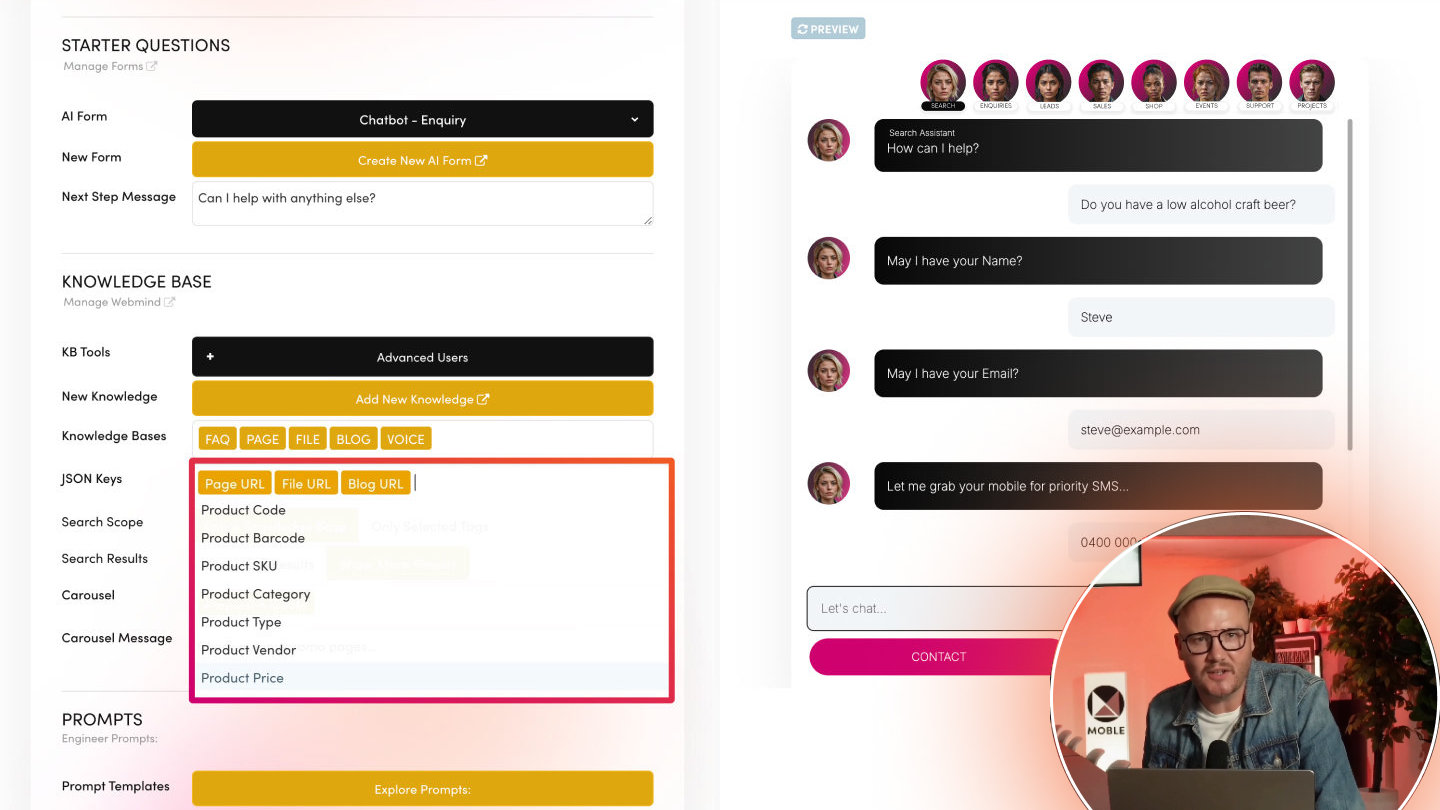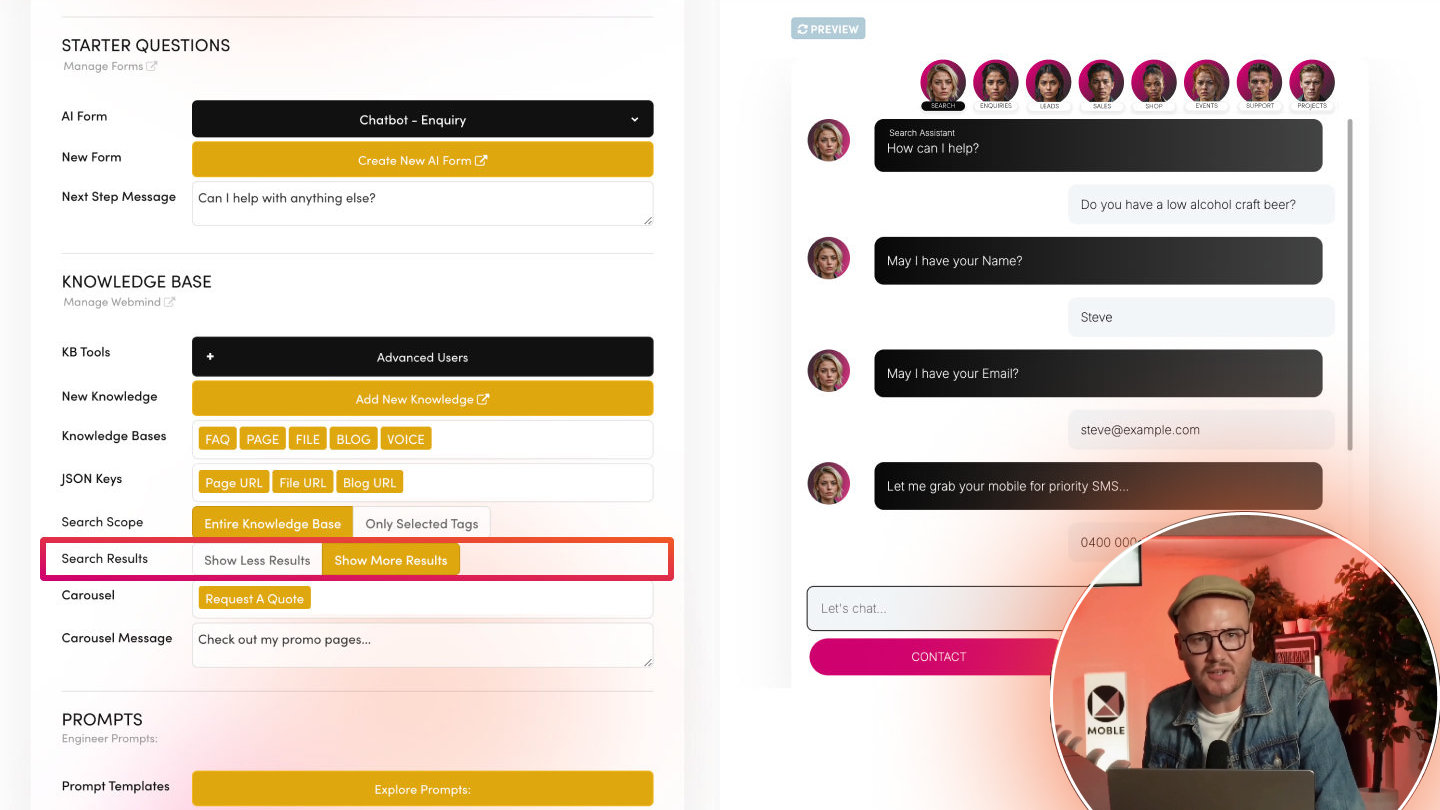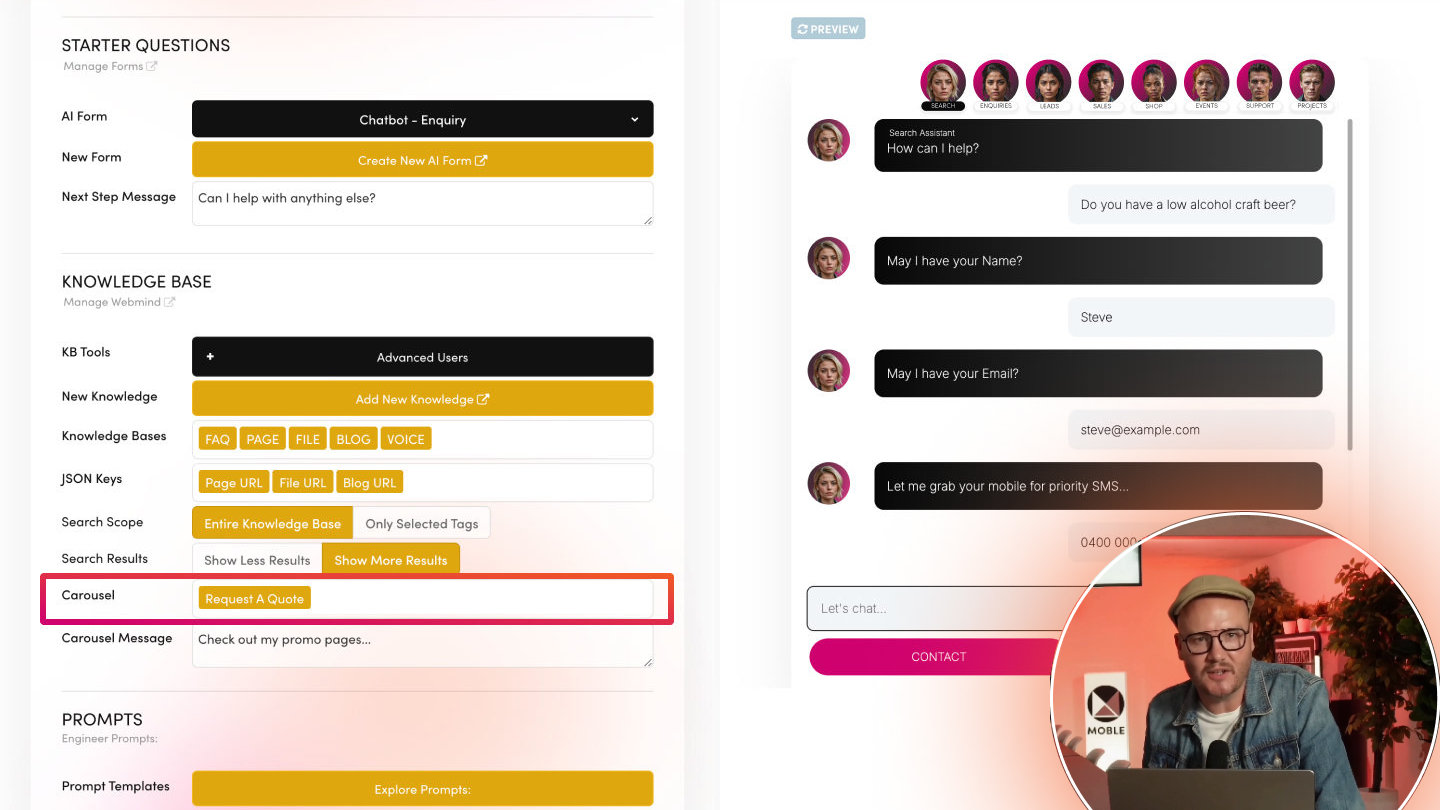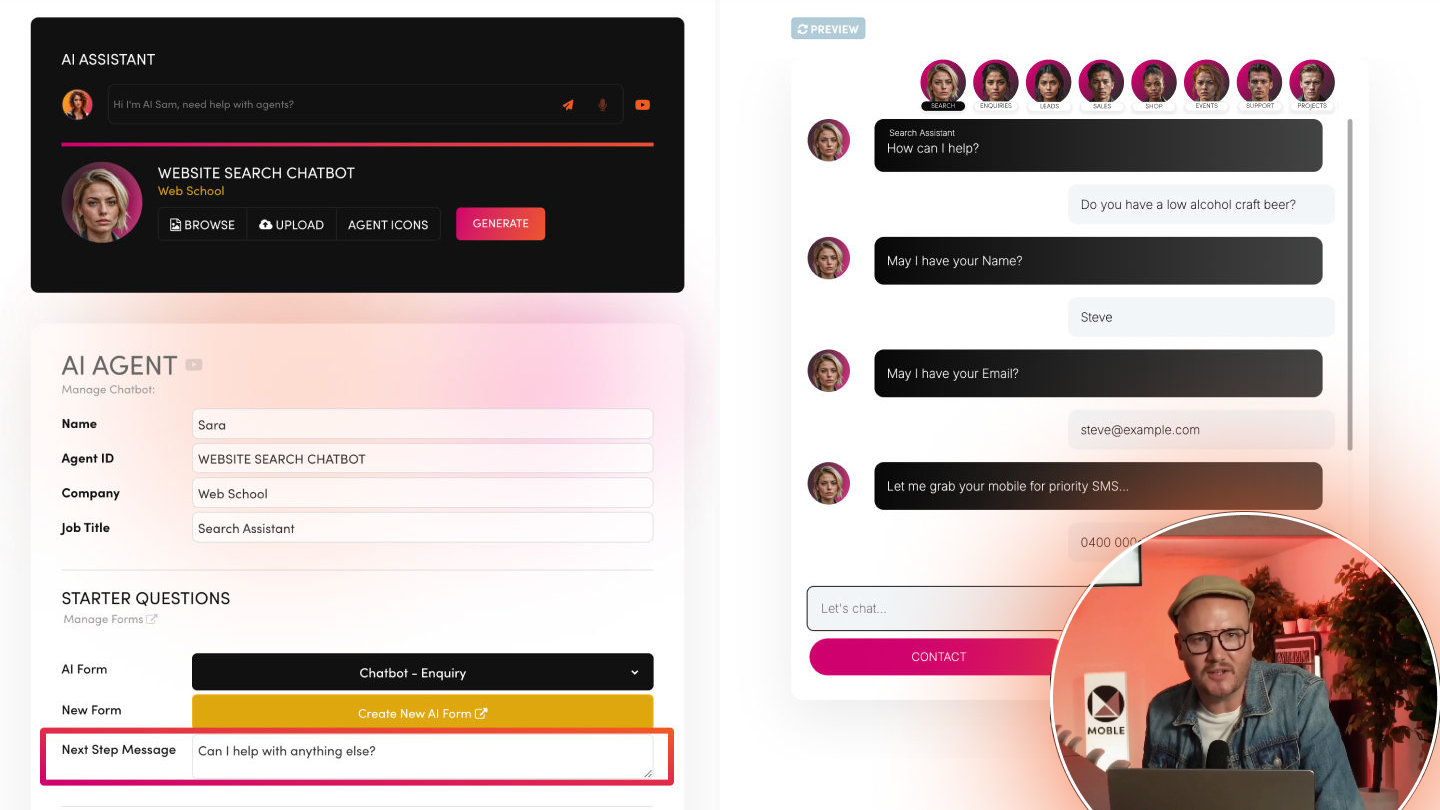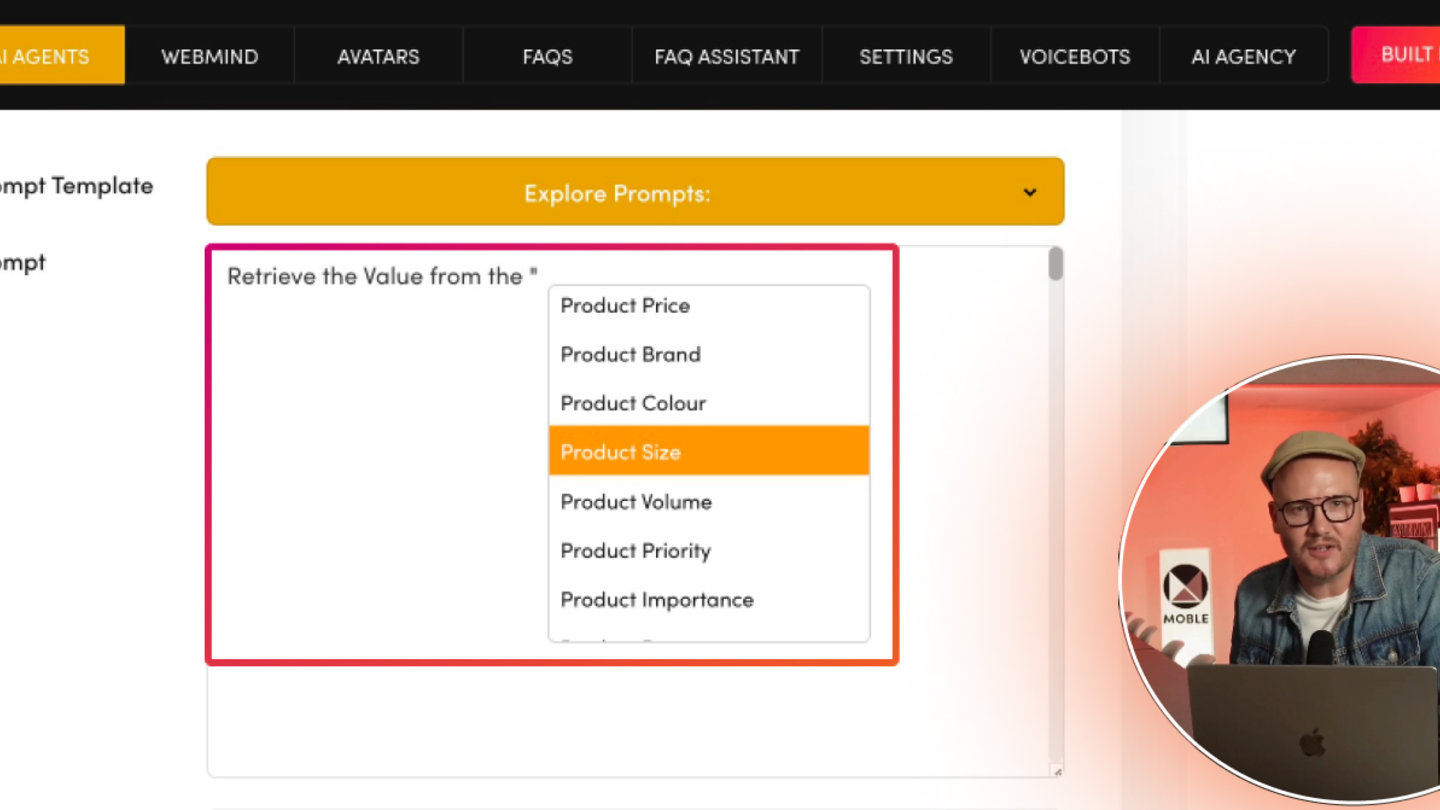PICK YOUR AI THEME TO GET STARTED
SET KNOWLEDGE BASE SEARCH SCOPE
Choose whether your Chatbot checks 'All' available data or 'Only' selecting Knowledge Bases, AI Tags, and JSON Keys.
WHAT IT DOES
Search Scope determines how broadly your Chatbot can look within the selected Knowledge Bases. If set to All Content, it uses any relevant data in each base. If set to Only Tags and Fields, it looks strictly at the AI Tags or JSON Keys you specified.
HOW TO USE
1. Open AI Agent Settings
- In the “Knowledge Base” area, find the Search Scope dropdown.
2. Select Your Scope
- All Content:
The Chatbot will use every entry, guided by Knowledge Base priority order and AI Tags. - Only Tags and Fields:
The Chatbot references only the Knowledge Bases, AI Tags, or JSON keys you listed, ignoring all else.
3. Save
- Preview to confirm your Chatbot’s coverage.
EXAMPLES
All Content:
- A general Chatbot returning any FAQ, Page, Product, or File that matches the user’s request.
Only Tags and Fields:
- A specialised Black Friday Chatbot for only Products with the AI Tag “BLACK FRIDAY”, that gives away a last minute “Product Promo Code”.
BEST PRACTICES
1. Start Simple
- If uncertain, use “All Content” so the Chatbot can fetch the widest relevant data.
2. Narrow Scope
- Ideal if you want to build a niche Chatbot that references only a certain subset (e.g., a “Support Bot” that only uses FAQ and “Troubleshooting” tags).
3. Review Performance
- If the Chatbot returns too many irrelevant links, consider “Only Tags and Fields” for more precision.
RELATED HELP
EASY HOSTING & TOKEN PLANS THAT WORK FOR EVERYONE
Every feature on every plan. That includes, MOBLE Web Builder, CMS, AI Chatbot Builder, and SPIBoard with Sales CRM, Support Tickets, Project Task Boards all from just $9 per month.
Just contact us if going over 100,000 contacts in your CRM.
What's a KB Page? A Knowledge Base page used by your AI. Scrape KBPs from website pages, or upload from CSV, API, or in the UI. Upload or generate as many Images as you like. PDF's only become a KB Page when you generate 'PDF-to-Text' to extract text to your Knowledge Base.
Play before you Pay?
GETTING AROUND
SUPPORT
AI SALES LINE
AI SUPPORT LINE
GET A QUOTE
A Web Builder for Design. A CMS for Business. We serve all businesses from SME's to Enterprise. Talk with us for AI development, custom website design, website development, ecommerce websites, directories, intranets and social networks.
PRIVACY | WEBSITE TERMS | PLATFORM TERMS | © 2025 MOBLE PTY LTD