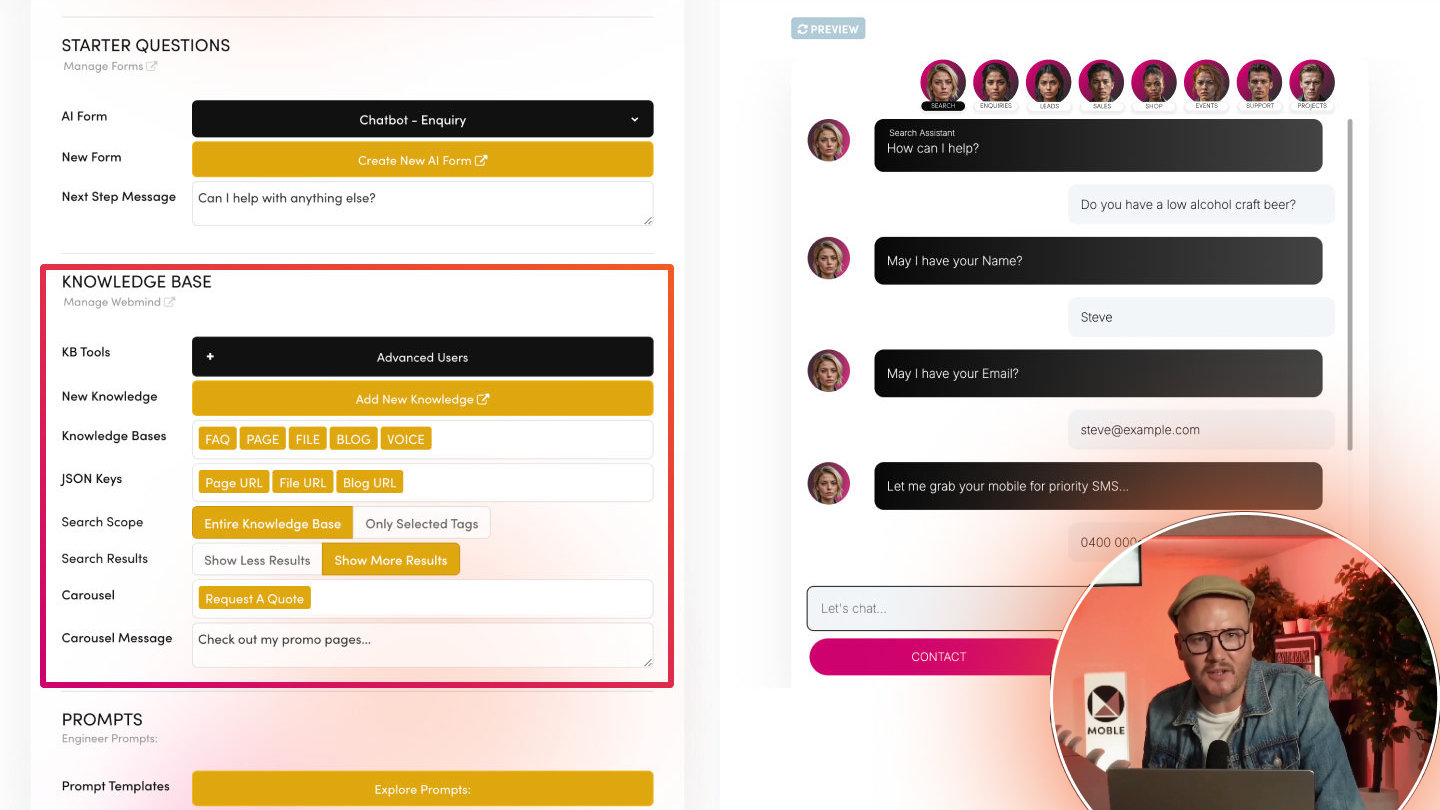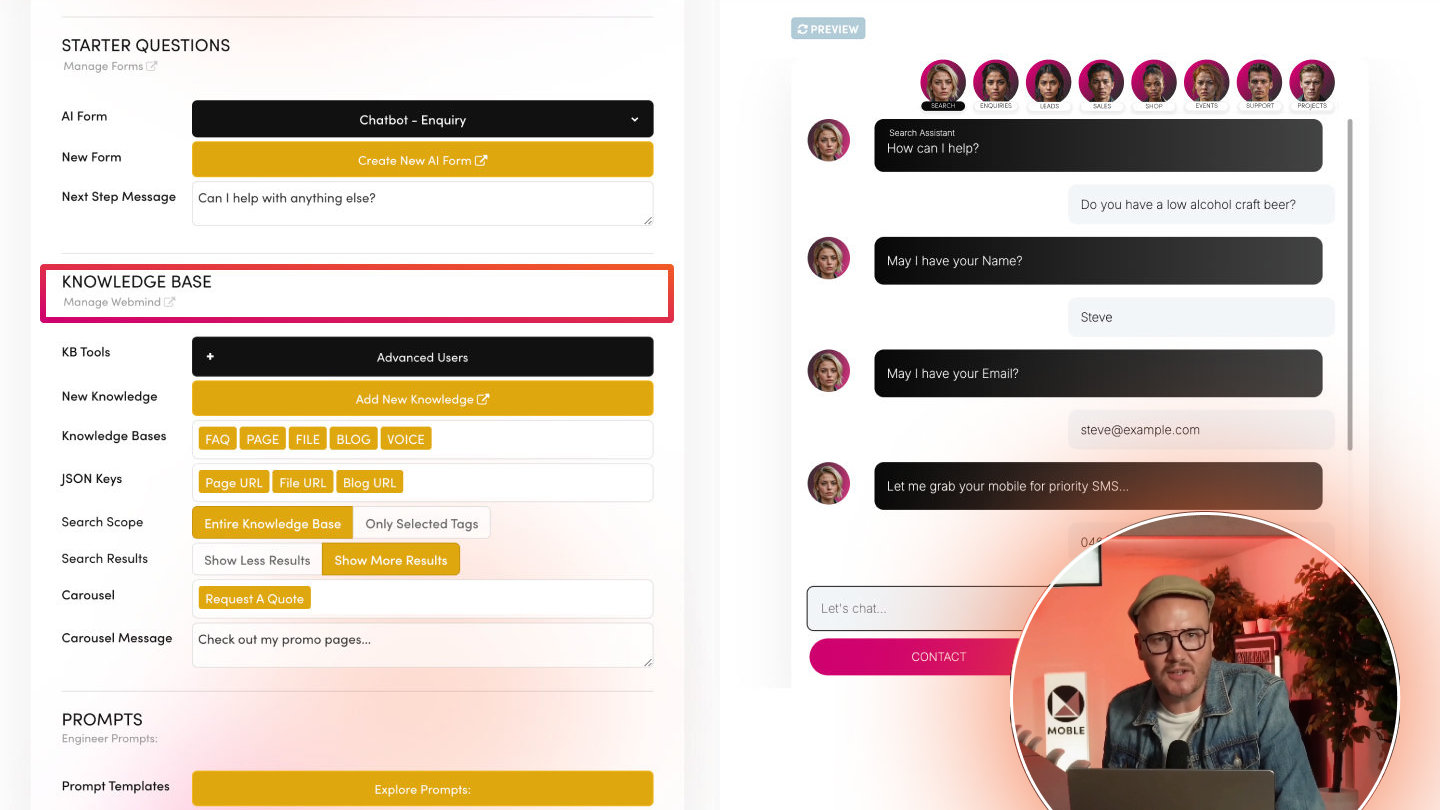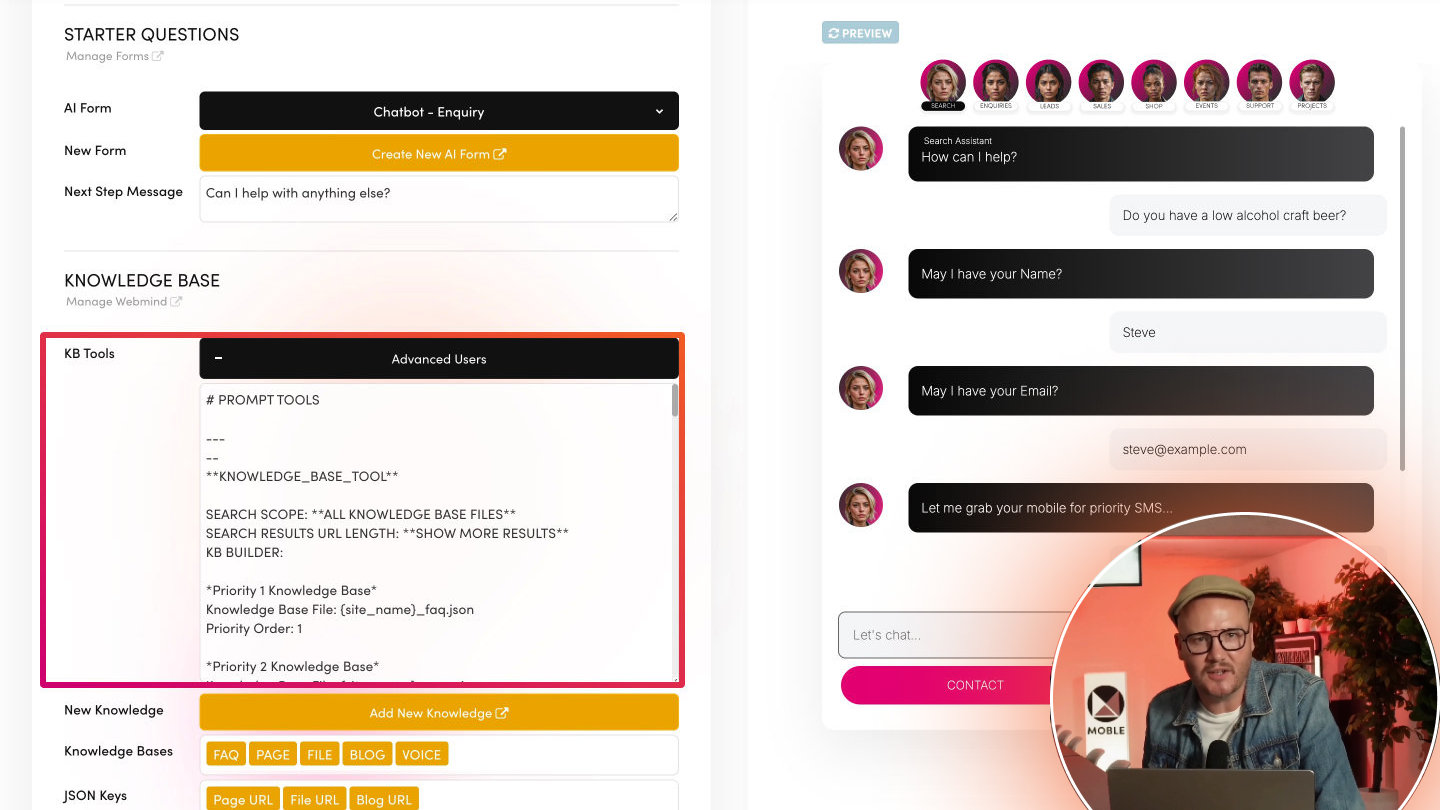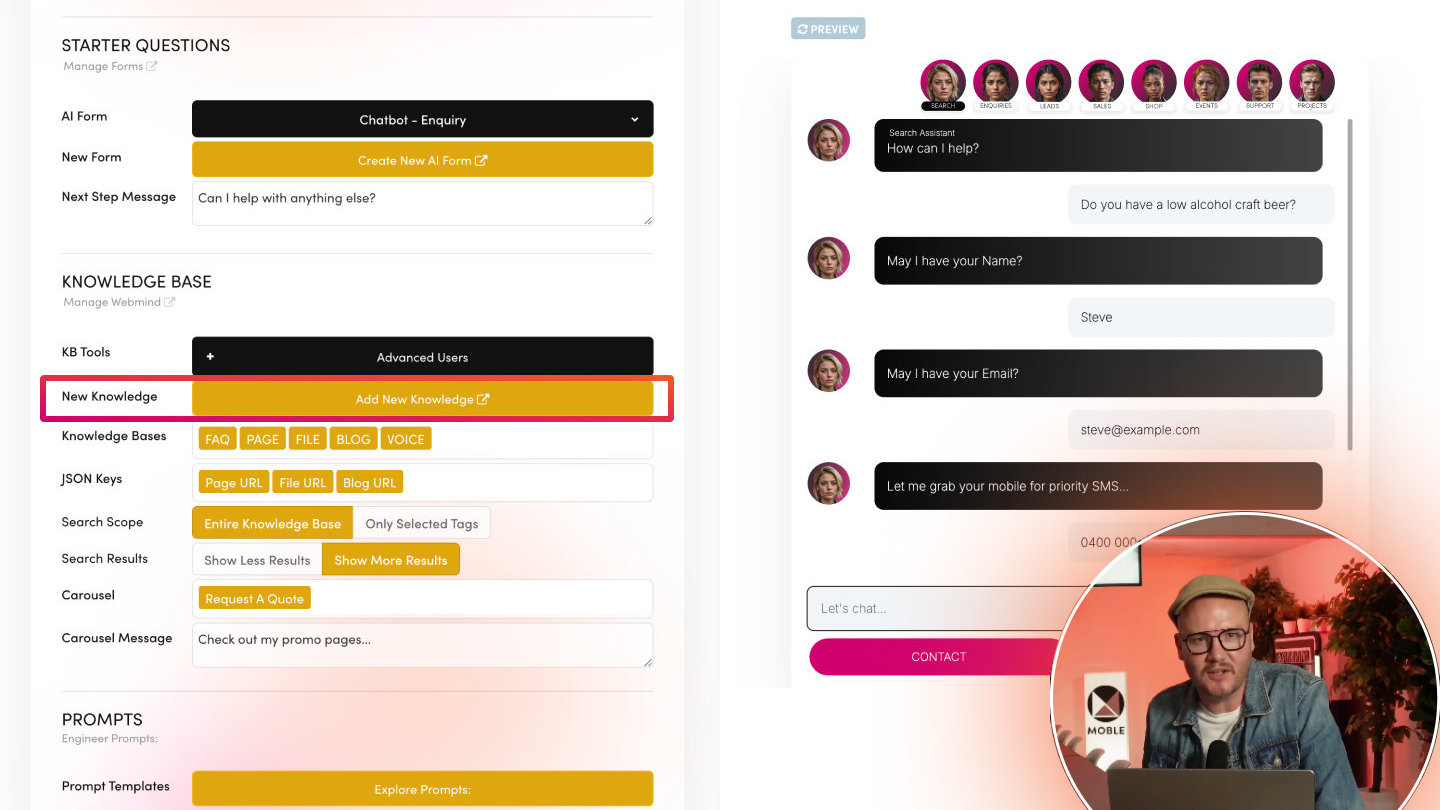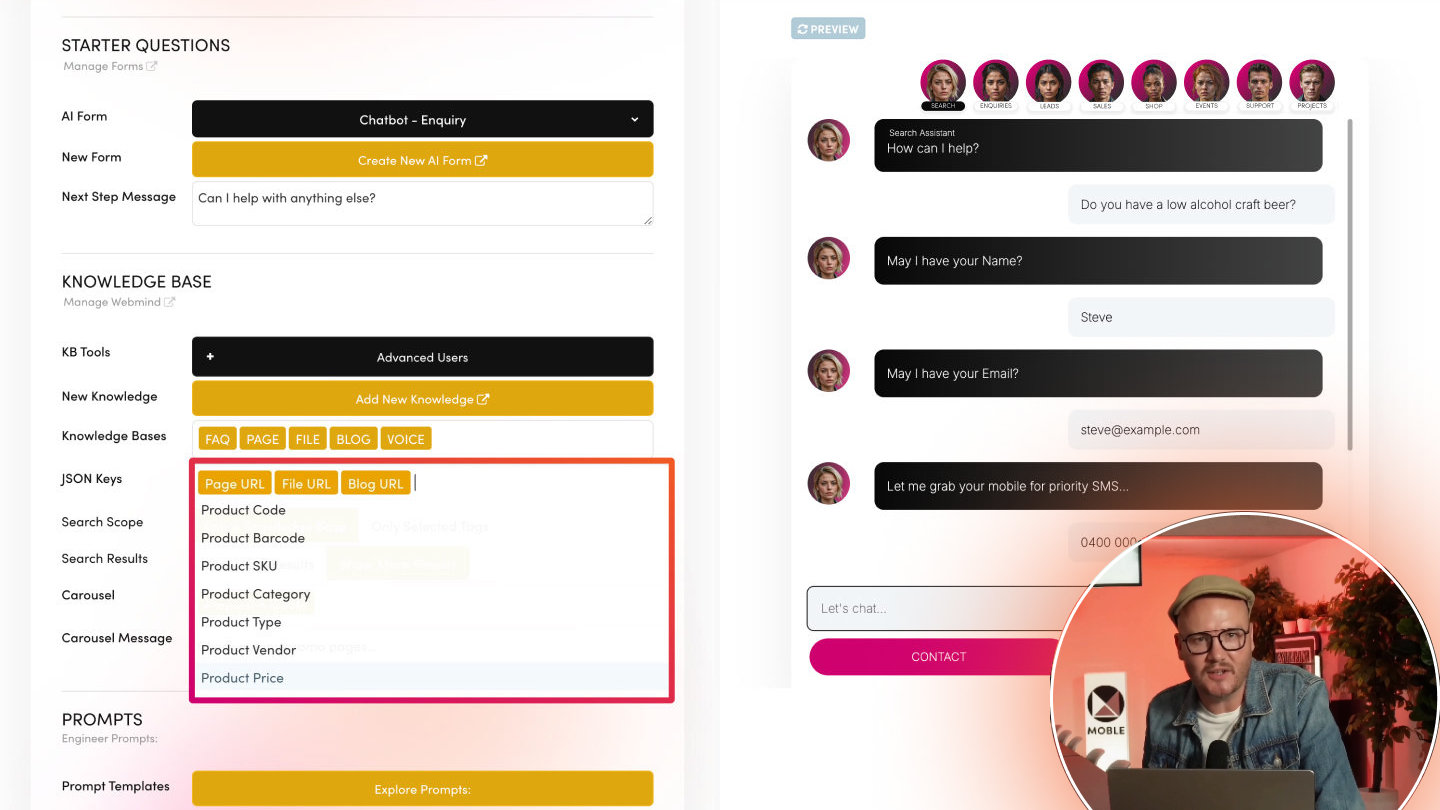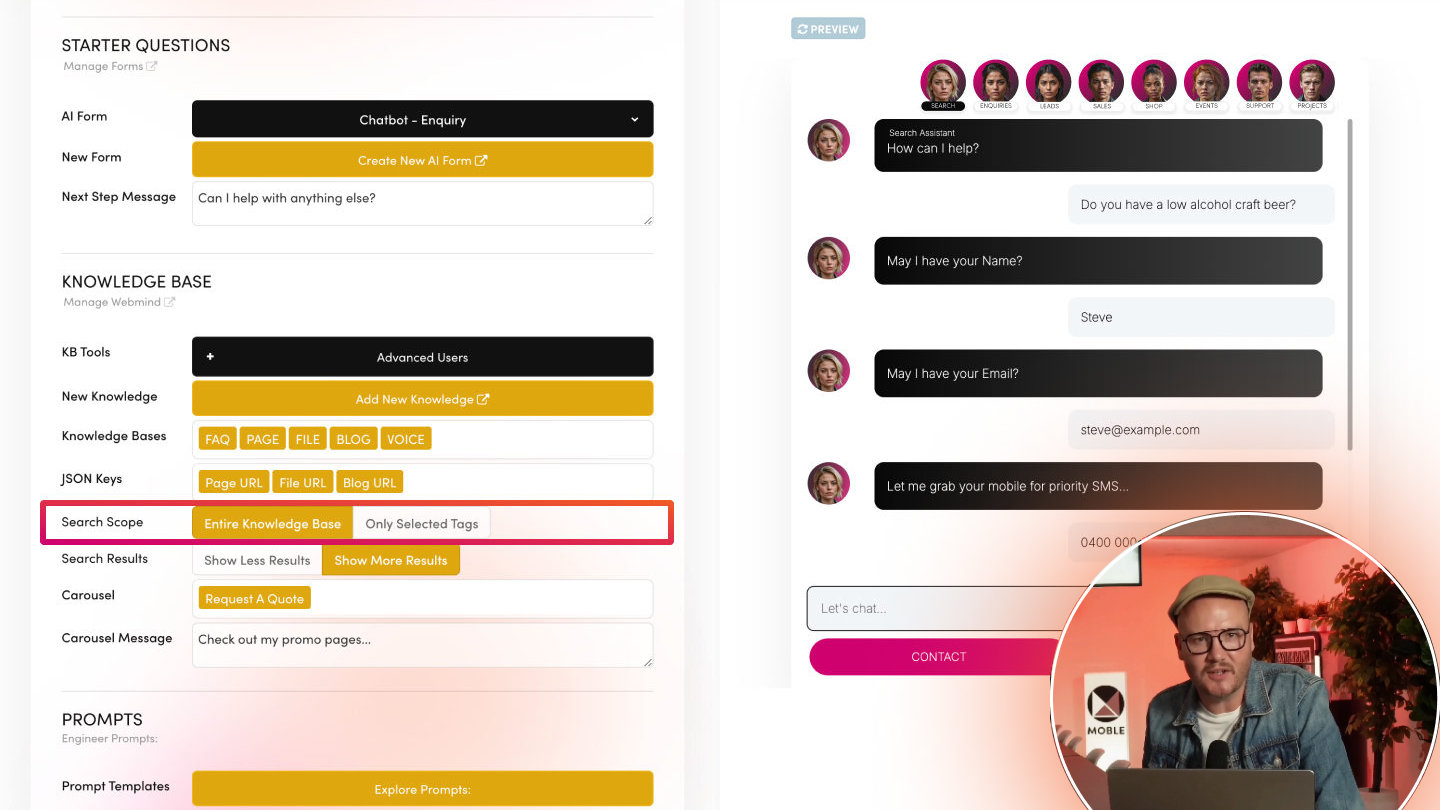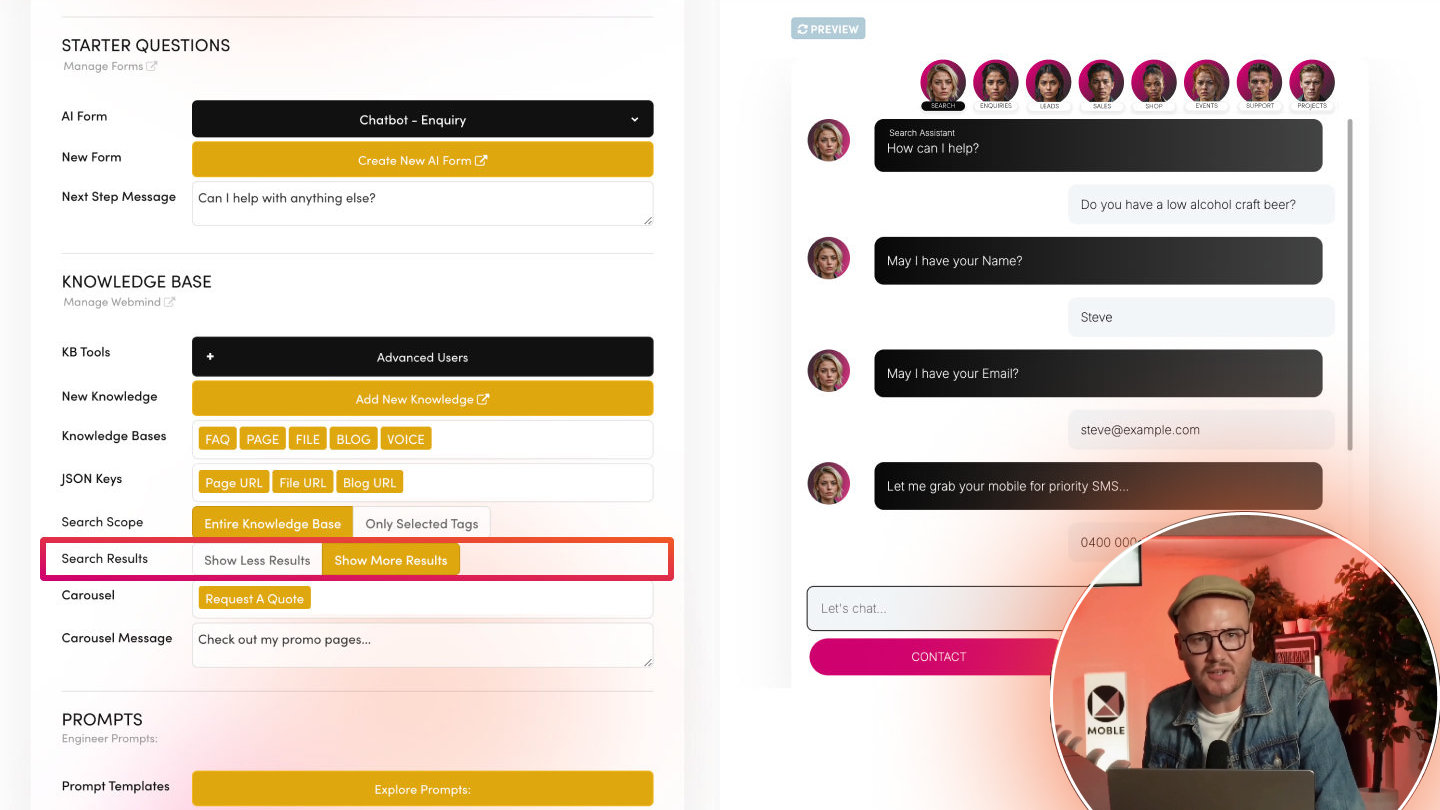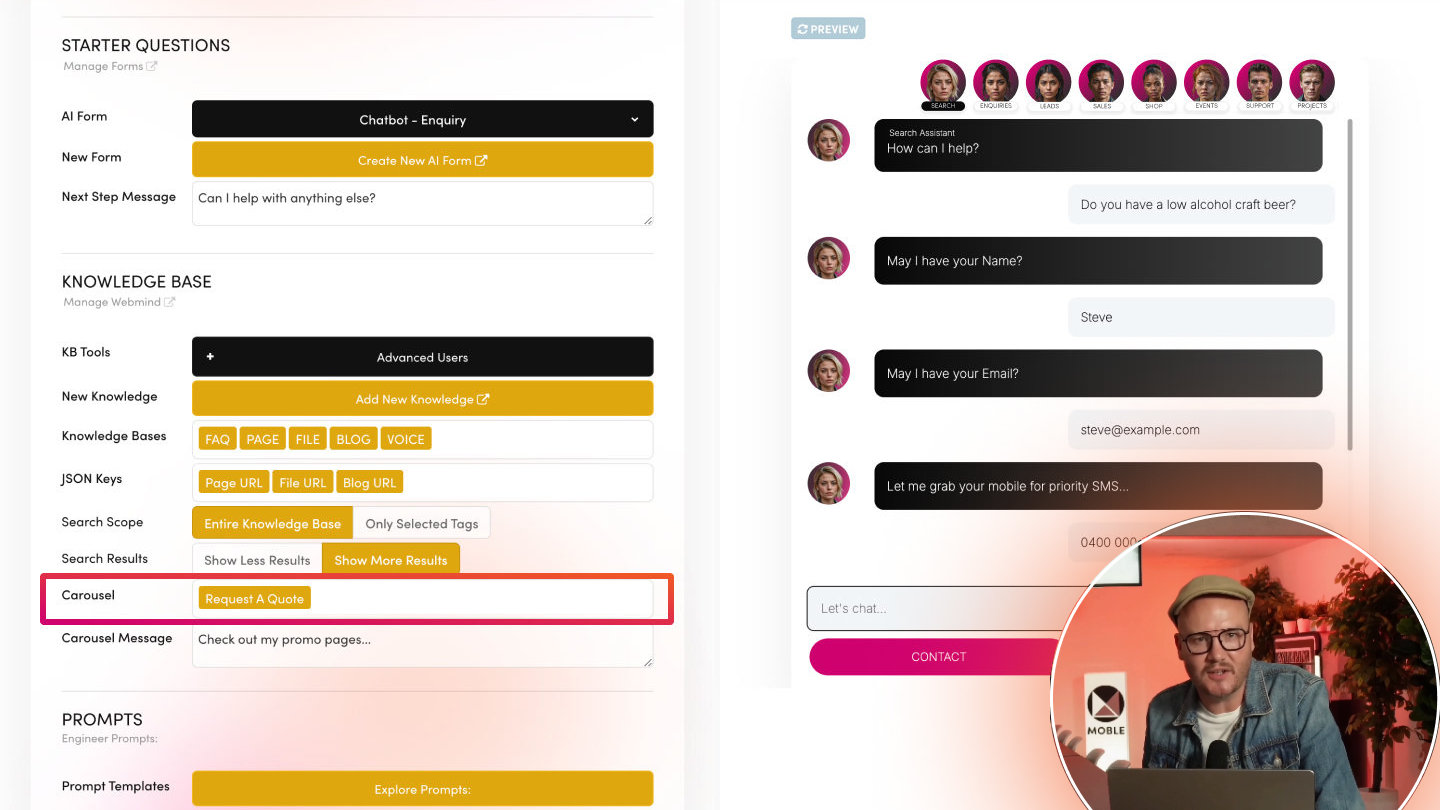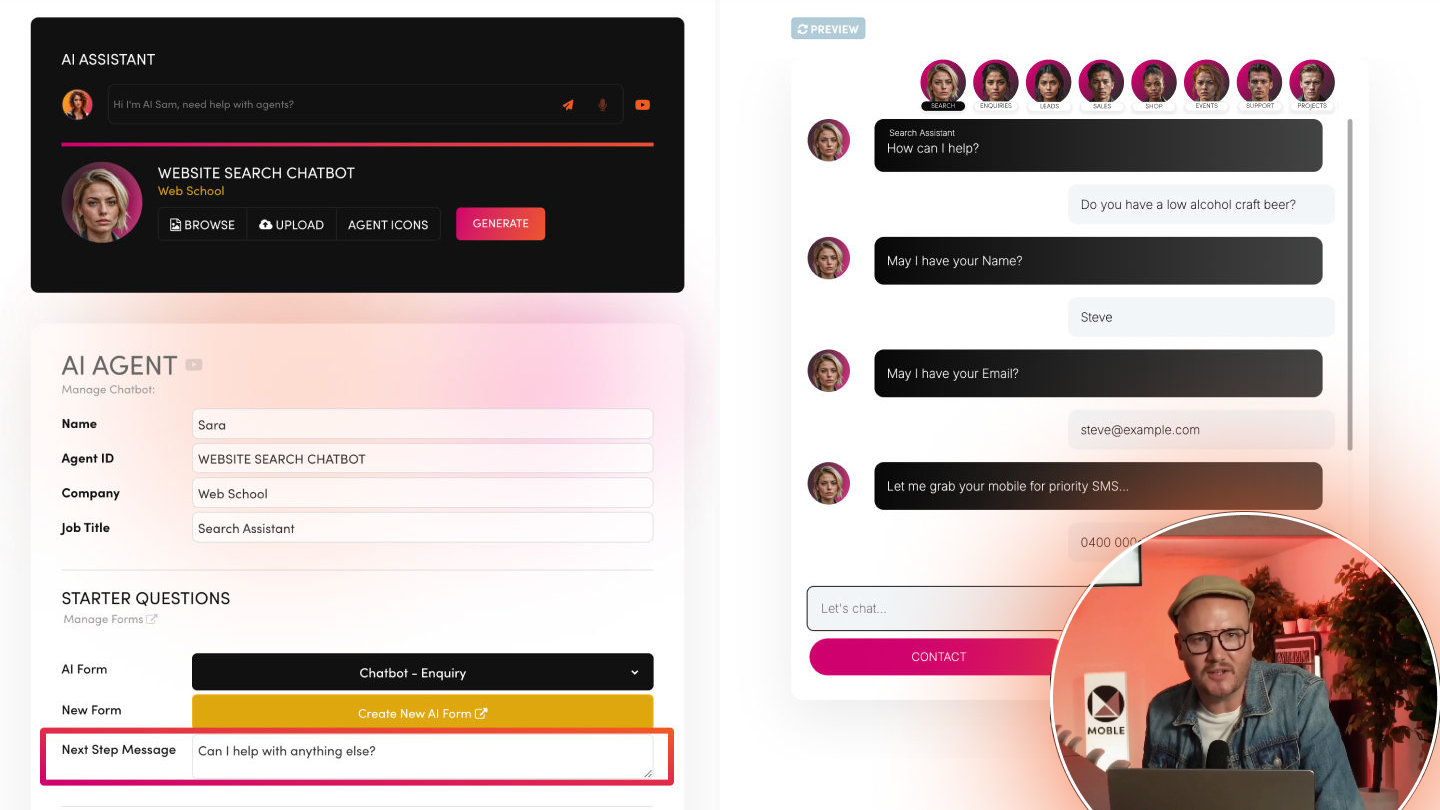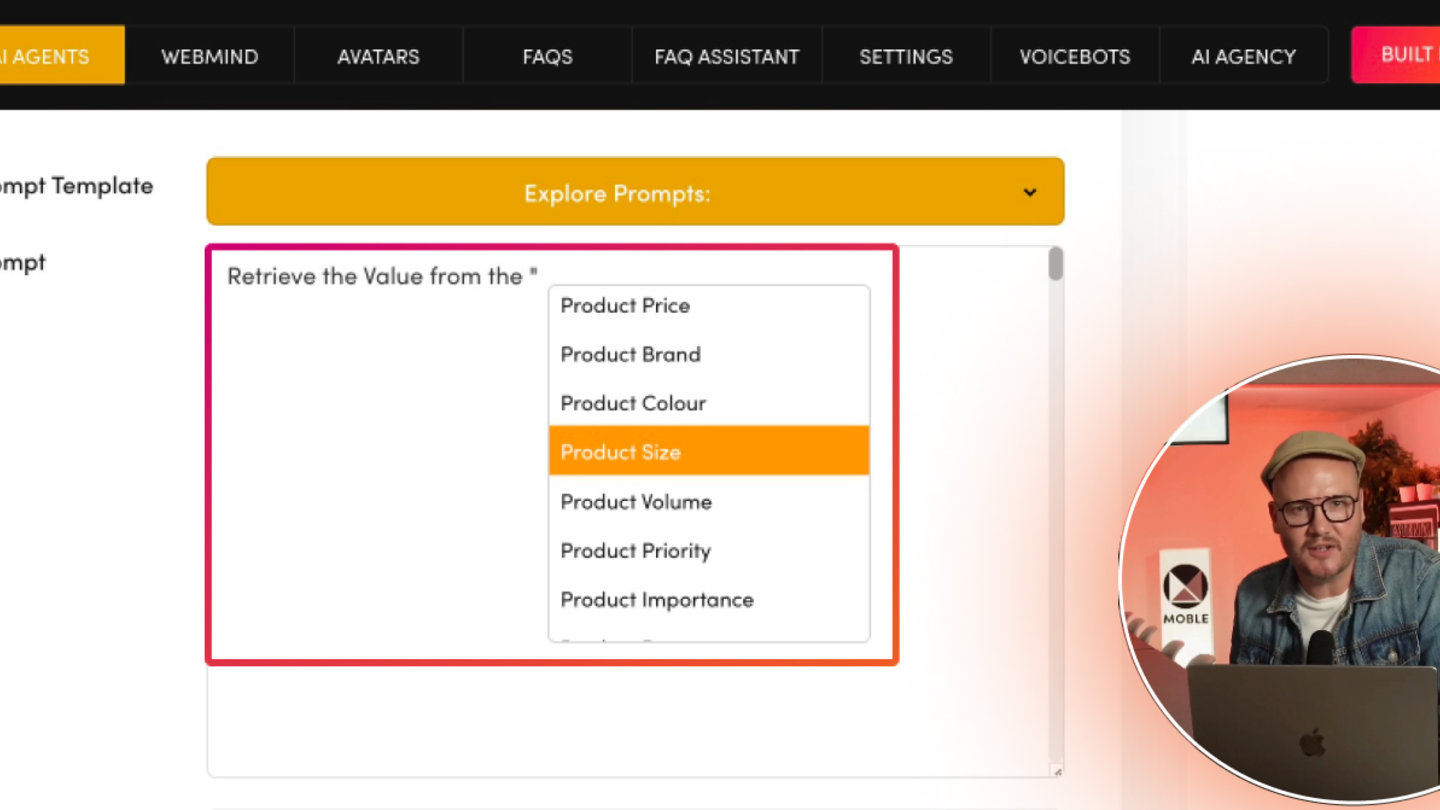PICK YOUR AI THEME TO GET STARTED
CONFIGURE YOUR CHATBOT KNOWLEDGE BASES
Your content is automatically assigned into Knowledge Bases (FAQ, PAGE, PRODUCT, FILE, BLOG, VOICE, etc.) Here you can select which Knowledge Base you Chatbot can use and the priority order of which it should use them.
Your Knowledge Base are in JSON format, and your AI will search all your Knowledge Bases as standard. If you have a small Knowledge Base it will most likely return the answers you need in it's response. However, in much larger Knowledge Bases with many repeating words, across many different services or departments, sometimes you might wish to give the AI a helping hand by prompting it which content to prioritise.
WHAT IT DOES
Knowledge Bases define the data sets your Chatbot can reference—ranging from FAQs to entire pages, products, files, blogs, or voice. By selecting them you tell the Chatbot which sources to pull from—and in what priority order.
- Select Knowledge Bases from a Dropdown List in your preferred priority order.
- Add AI Tags to your Priority Sequence to bring attention to entire Categories of Pages or Files.
E.g. a Course or Shop Collection - Add AI Tags in Priority Sequence to bring attention to target specific pages or Files.
E.g. Unlock next step Sales Funnel Pages or Ebook giveaways.
TOP TIP - HOW TO ADD AI TAGS
View the image below showing and example Knowledge Base Priority Sequence.
In this example image below:
- The user would like the Chatbot to give away free ebooks, but only then when the customer's question is relevant to that ebook.
- Over in Wedmind, the user applied the AI Tag "UNLOCK FREE EBOOK" to all free ebook PDF files.
- Back over in the AI Agent, the user added the AI Tag "UNLOCK FREE EBOOK" to Knowledge Base section.
- Notice the user placed the "UNLOCK FREE EBOOK" AI Tag directly after the 'FILE' Knowledge Base. This ensures it will be automatically organised in the KB Tools for your Chatbot to retrieve in it's response.
Can you spot the other AI Tags in the example image above?
- The "BLACK FRIDAY SPECIAL" AI Tag is placed directly after the "PRODUCT" Knowledge Base. This is because all Products that are on the Black Friday Sale have been AI Tagged with "BLACK FRIDAY SPECIAL". If a user asks about any products with this AI Tag the AI will be prompted to serve those product in it's response.
- The "SPECIAL PAGE" AI Tag is placed directly after the "PAGE" Knowledge Base. This is because all Pages that have a special purpose have been AI Tagged with "SPECIAL PAGE" and will be unlocked if relevant to the customer query and included in the Chatbots responses. This can be great for Landing Pages, Member Signups or Next Step Funnel Pages.
WHAT ARE KNOWLEDGE BASE FILES?
When choosing Knowledge Bases in your Chatbot settings (see Image above), you’ll see an autocomplete field listing with all the Knowledge Bases. Selecting an item appends it to the priority list.
1. Each Knowledge Base is stored in a separate JSON file:
- yoursitename_faq.json
- yoursitename_page.json
- yoursitename_product.json
- yoursitename_file.json
- yoursitename_blog.json
- yoursitename_voice.json
2. Each Knowledge Base file has a direct API endpoint:
JSON
- FAQ: https://yoursitename.moble.site/api/site/ai/json/faq
- PAGE: https://yoursitename.moble.site/api/site/ai/json/page
- FILE: https://yoursitename.moble.site/api/site/ai/json/file
- BLOG: https://yoursitename.moble.site/api/site/ai/json/blog
- VOICE: https://yoursitename.moble.site/api/site/ai/json/voice
- PRODUCT: https://yoursitename.moble.site/api/site/ai/json/product
API
- ORDERS (GET): https://yoursitename.moble.site/api/site/orders
- MEMBERS (GET) https://yoursitename.moble.site/api/site/members
- ENQUIRIES (GET) https://yoursitename.moble.site/api/site/enquiries
3. Priority Seqeunce Order & AI Tags
- The order you select Knowledge Bases (FAQ → PAGE → PRODUCT → FILE → BLOG → VOICE) dictates how your Chatbot searches for answers.
4. Adding AI Tags to the Priority Sequence
- If you want to add an AI Tag for a Knowledge Base, select the base first (e.g., FILE), then place the AI Tag right after it in the sequence, e.g., “UNLOCK FREE EBOOK”, in the example above.
- If you also select an AI Tag (like “BLACK FRIDAY” for products), the Chatbot will prioritise the retrieval of those Products if and when they are relevant to the customer query.
- Correct placement is crucial to the KB Tool the automatically generates a prompt for you behind the scenes. File must be listed before “UNLOCK FREE EBOOK” if you want that AI Tag to apply specifically to files.
5. Knowledge Base Types:
- FAQ: Common Q&As (help desk articles).
- PAGE: Standard web pages (like your About, Services, or funnel pages).
- PRODUCT: E-commerce or product details.
- FILE: PDFs, docs, eBooks (transformed into text for AI).
- BLOG: Blog posts or articles.
- VOICE: Audio transcripts or voice-based data.
- Plus more advanced ones like CONTACTS, ORDERS, ENQUIRIES (LEADS, TICKETS, TASKS) for specialised Chatbots.
HOW TO USE
1. Open AI Agent Settings
- Scroll to Knowledge Bases and start typing the name of a base in the autocomplete dropdown.
2. Add Knowledge Bases in Order
- If “FAQ” is first, the Chatbot looks there first. Then whichever base you add second, etc.
- E.g. FAQ, PAGE, FILE:
A Search Chatbot might have “FAQ” first for quick Q&As, then “PAGE,” then “FILE.” - E.g. PRODUCT + “BLACK FRIDAY”
A Sales Chatbot might put “PRODUCT” first, then add the AI Tag “BLACK FRIDAY” to highlight promotional items.
3. Add AI Tags Immediately After
- If you want a “File AI Tag” (e.g., “UNLOCK FREE EBOOK”), place it right after “FILE” in the selection.
4. Save
- The Chatbot updates its internal “Knowledge Base Tool” with your chosen order and tags.
BEST PRACTICES
1. Match Your Use Case to Knowledge Base Selection
- If it’s a Support Ticket Chatbot, FAQ and PAGE might suffice. If it’s eCommerce Chatbot, add PRODUCT at a high priority.
2. Limit Over Complication
- Avoid selecting too many AI Tags unless truly necessary—excess data can slow or confuse the Chatbot.
- Consider creating separate Chatbot Agent for different tasks.
3. Use Clear AI Tags
- Keep them short and descriptive, like “SALE” or “EVENTS,” to easily identify them in the selection process.
4. Test
- See if the Chatbot references the correct data. If it’s missing something or skipping ahead, revisit the order or tags.
RELATED HELP
EASY HOSTING & TOKEN PLANS THAT WORK FOR EVERYONE
Every feature on every plan. That includes, MOBLE Web Builder, CMS, AI Chatbot Builder, and SPIBoard with Sales CRM, Support Tickets, Project Task Boards all from just $9 per month.
Just contact us if going over 100,000 contacts in your CRM.
What's a KB Page? A Knowledge Base page used by your AI. Scrape KBPs from website pages, or upload from CSV, API, or in the UI. Upload or generate as many Images as you like. PDF's only become a KB Page when you generate 'PDF-to-Text' to extract text to your Knowledge Base.
Play before you Pay?
GETTING AROUND
SUPPORT
AI SALES LINE
AI SUPPORT LINE
GET A QUOTE
A Web Builder for Design. A CMS for Business. We serve all businesses from SME's to Enterprise. Talk with us for AI development, custom website design, website development, ecommerce websites, directories, intranets and social networks.
PRIVACY | WEBSITE TERMS | PLATFORM TERMS | © 2025 MOBLE PTY LTD