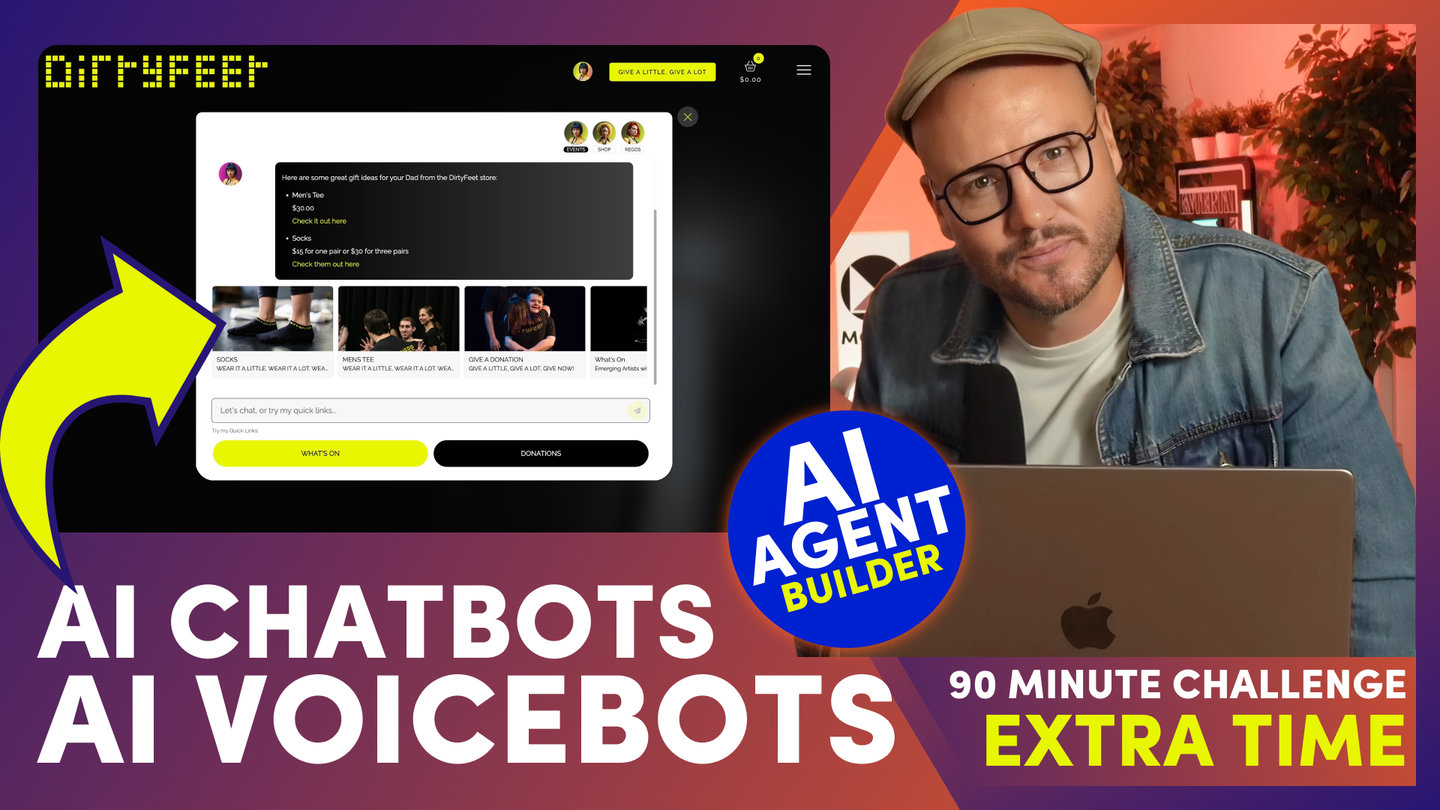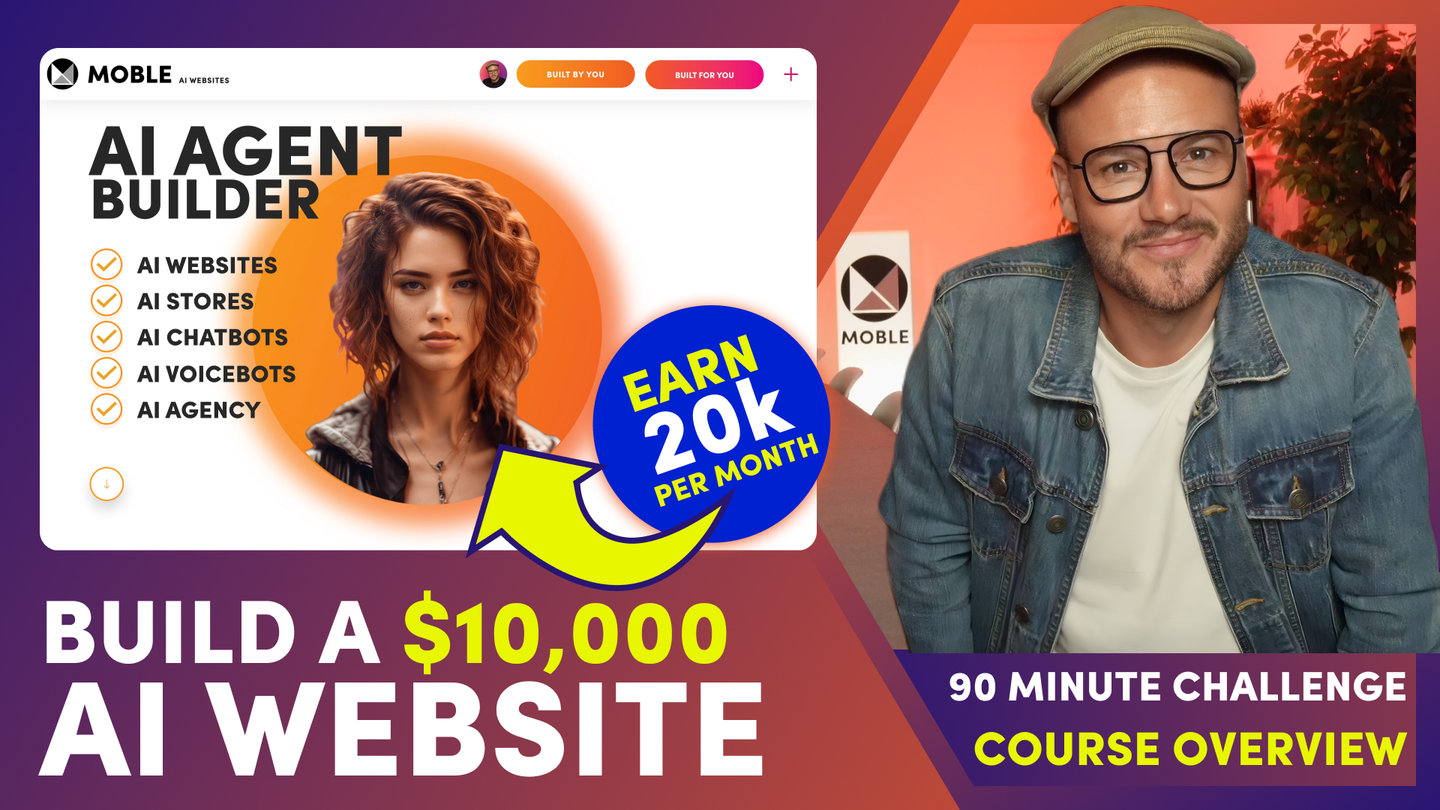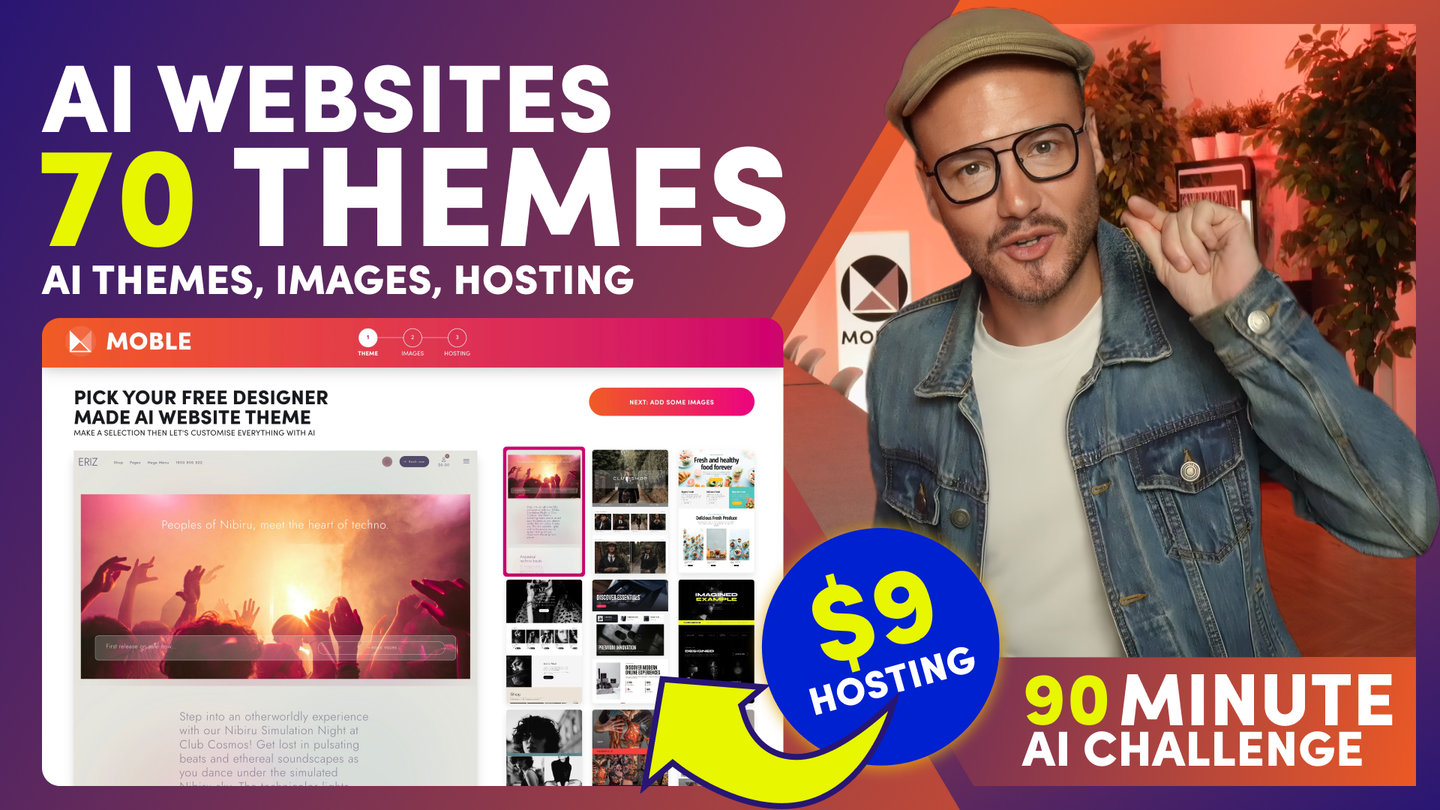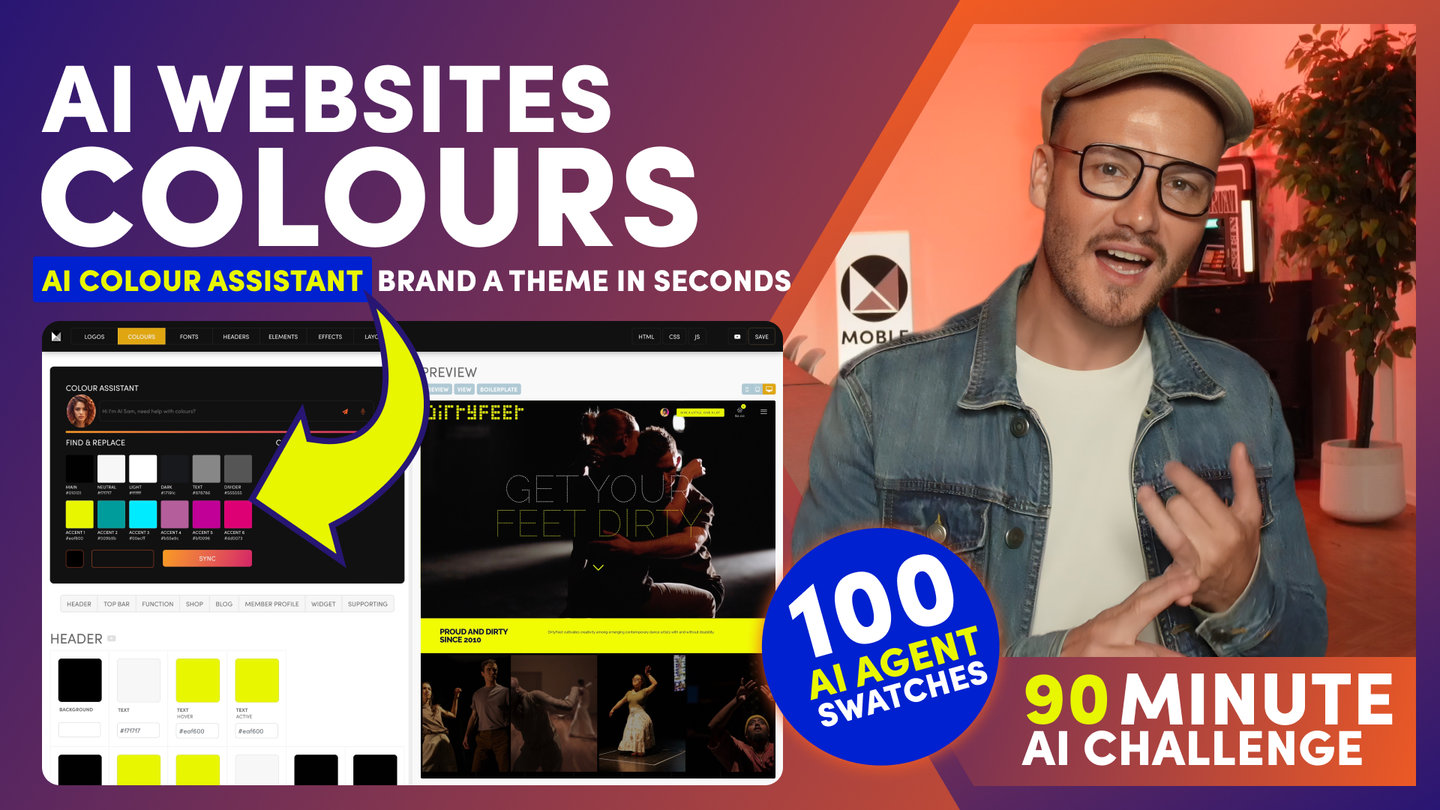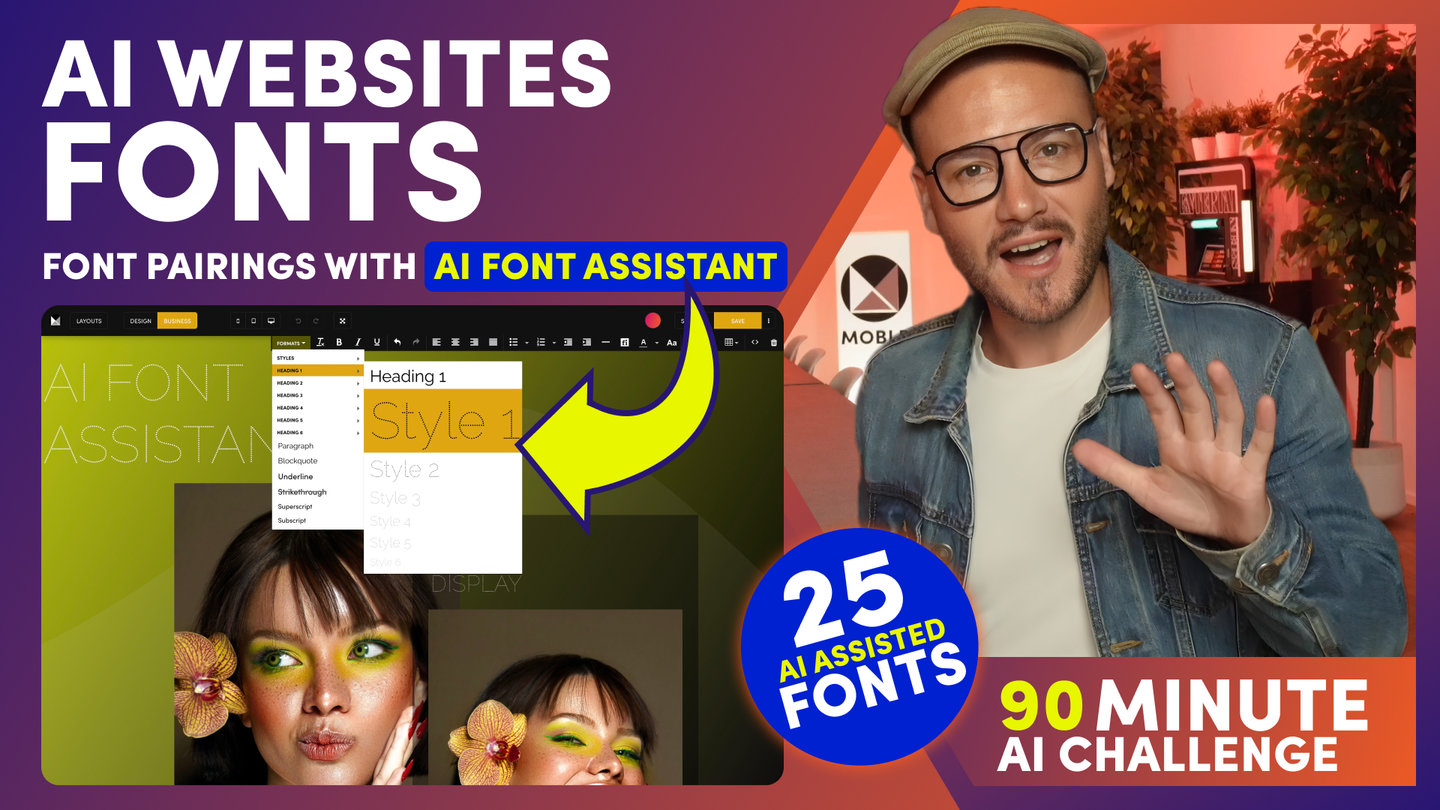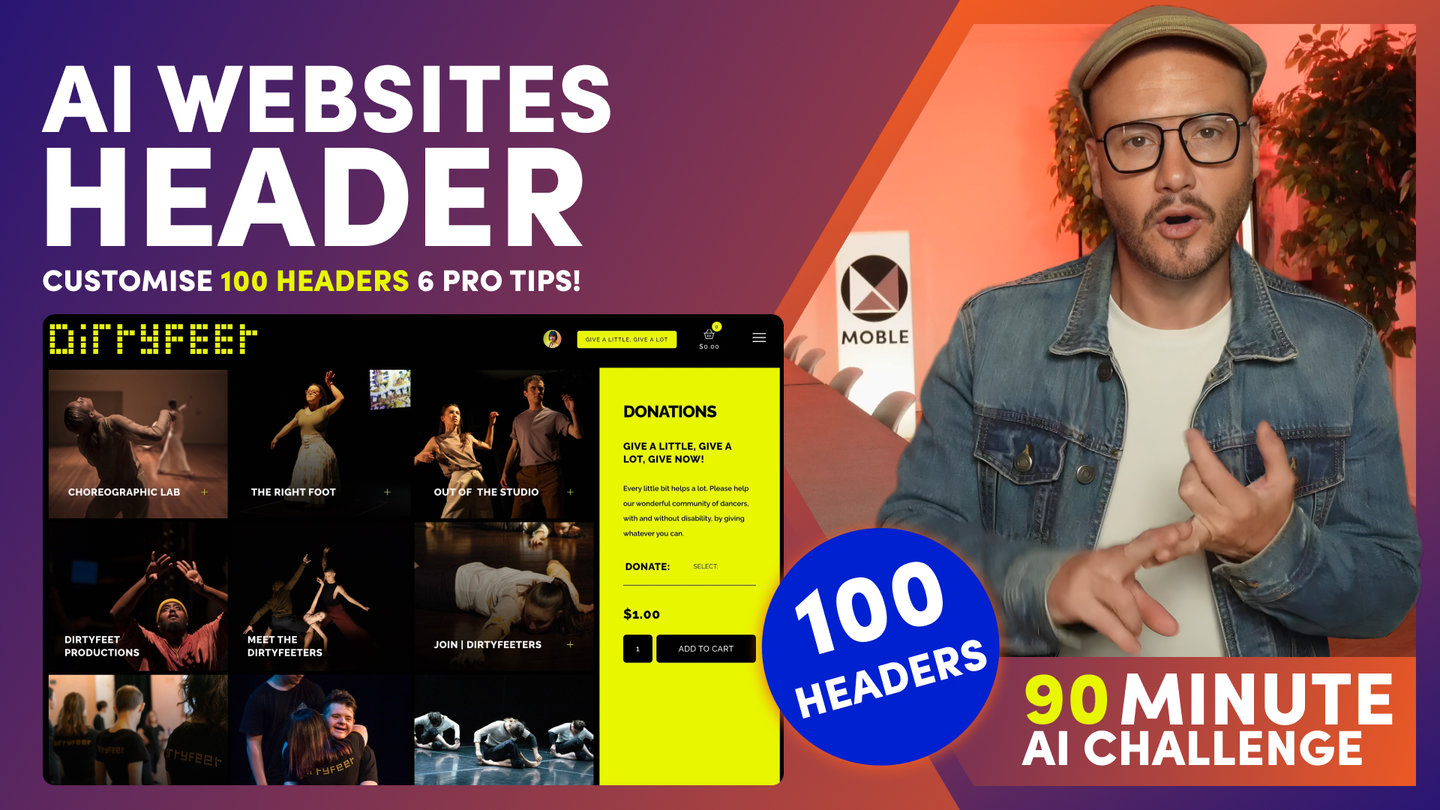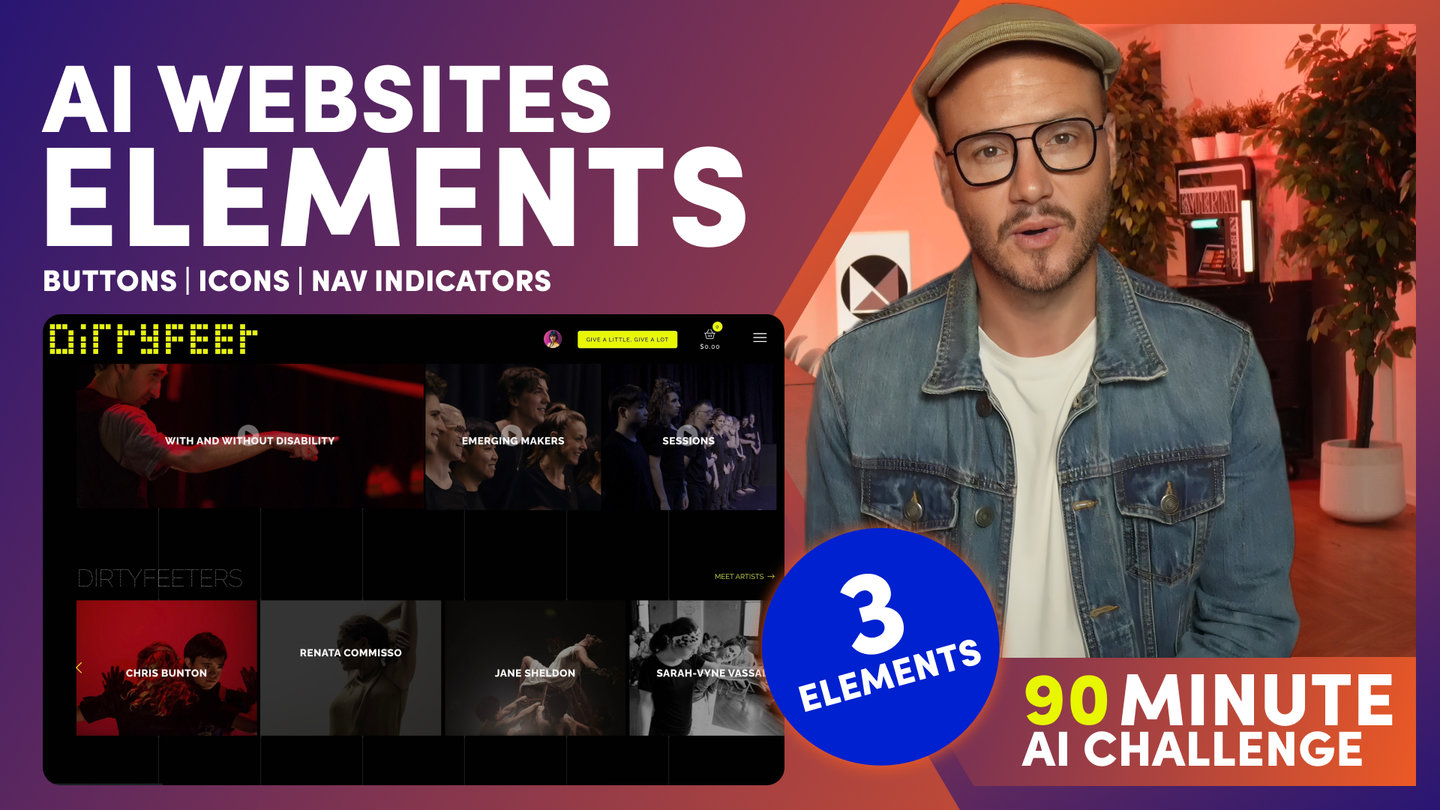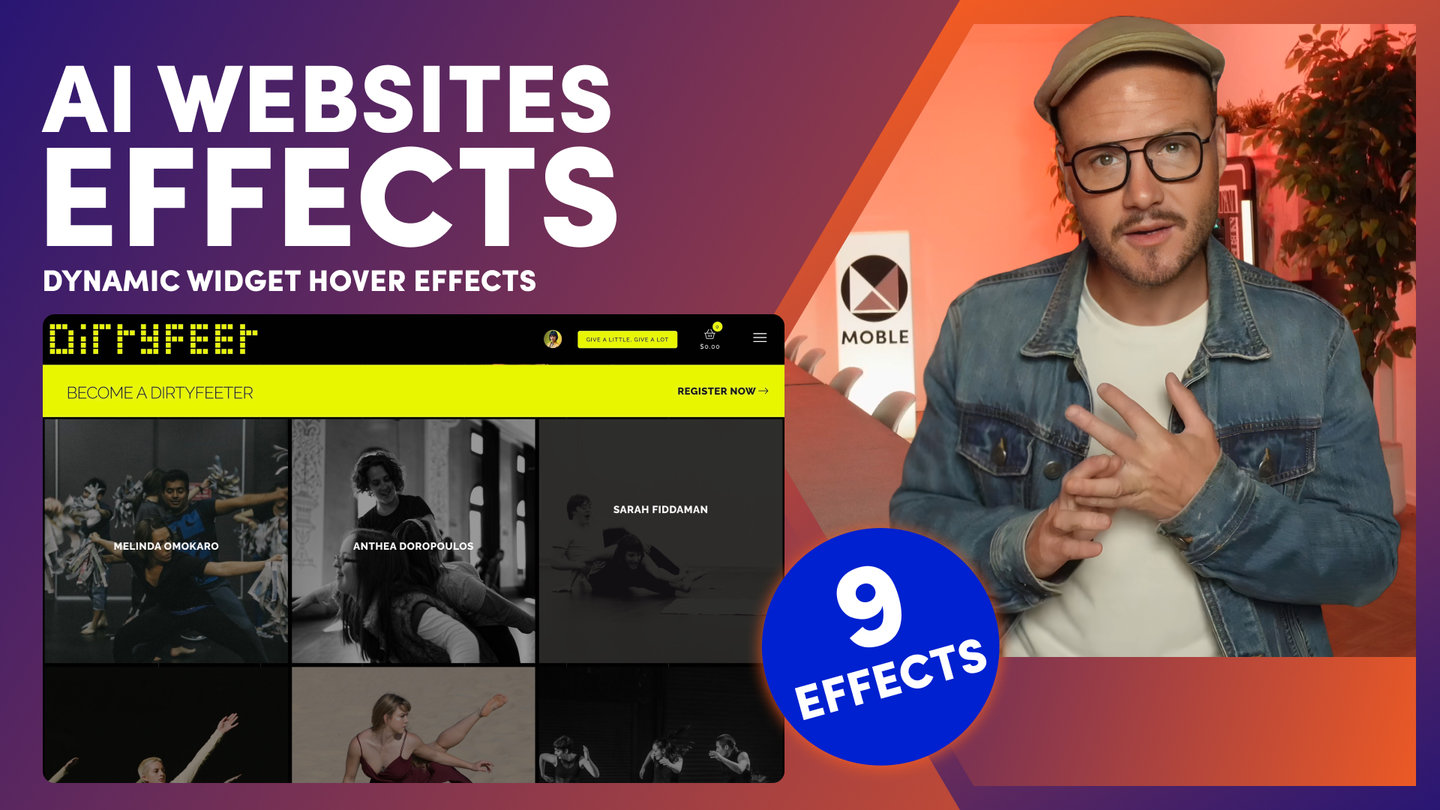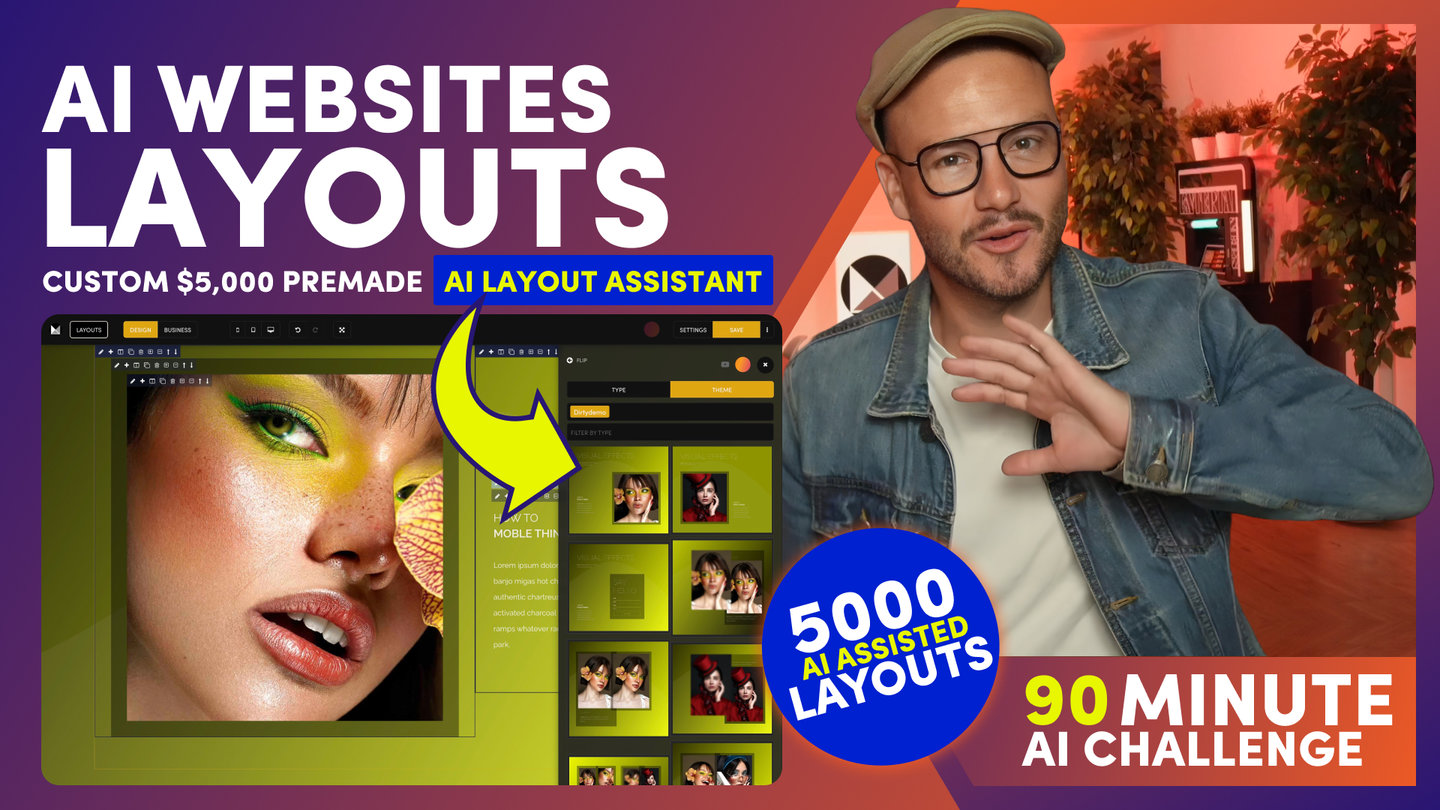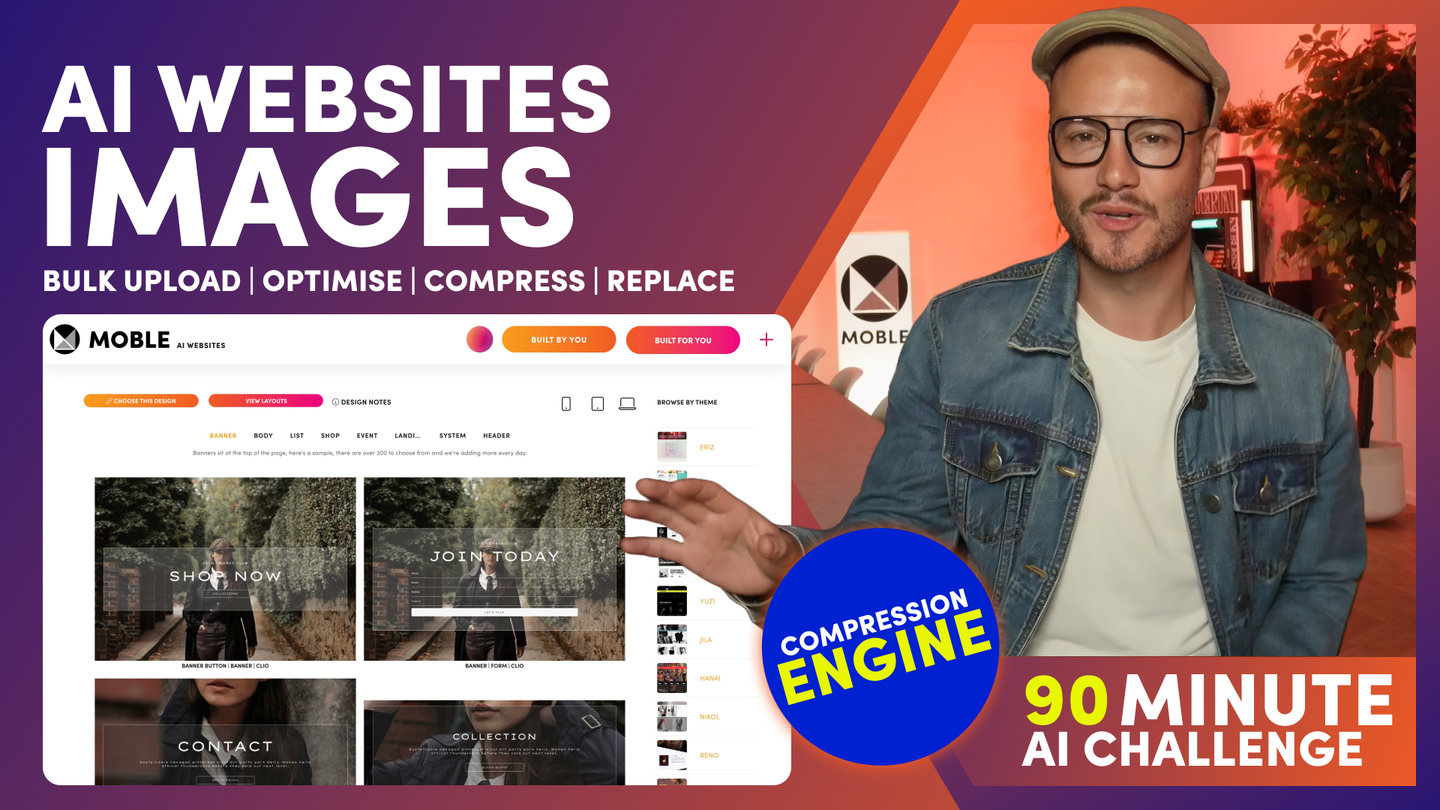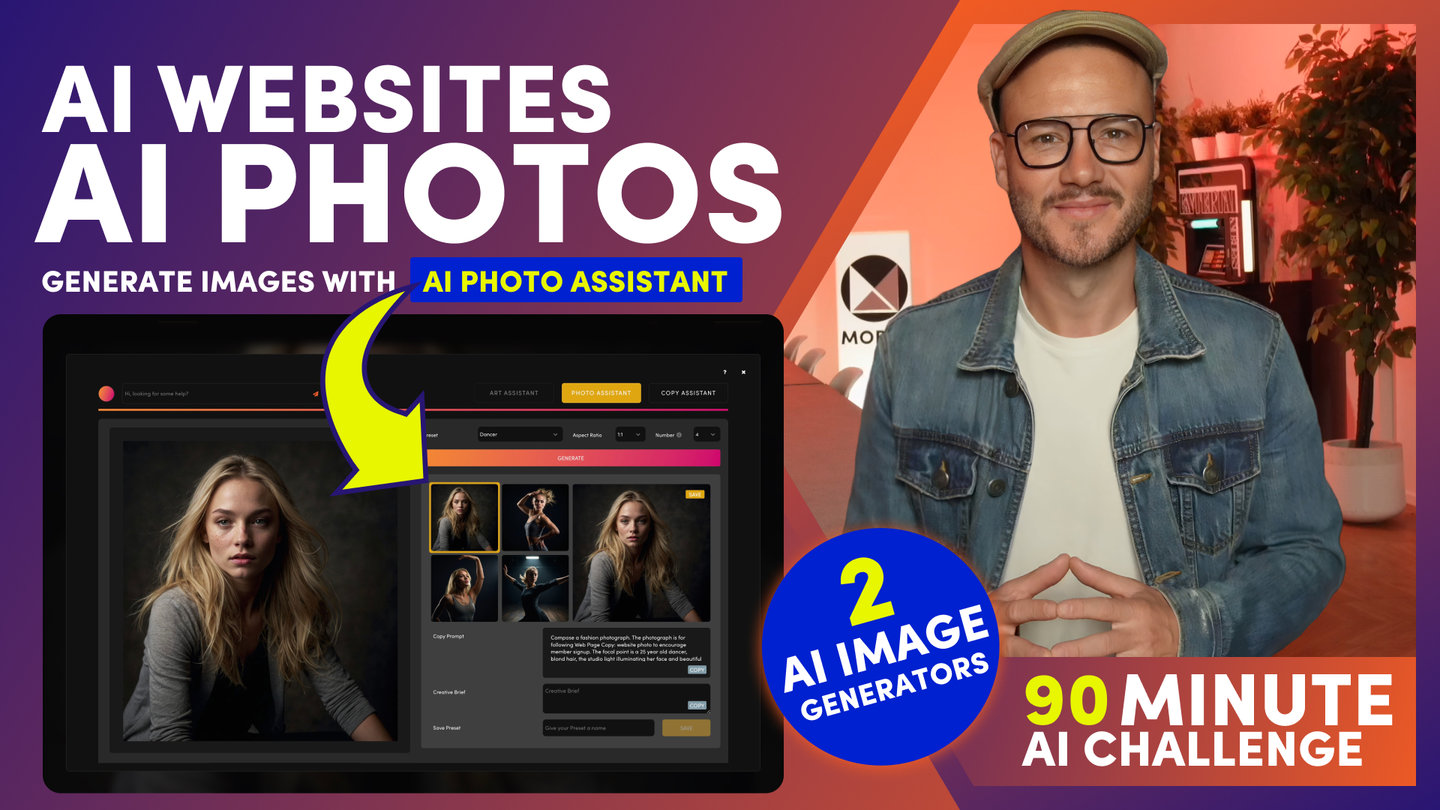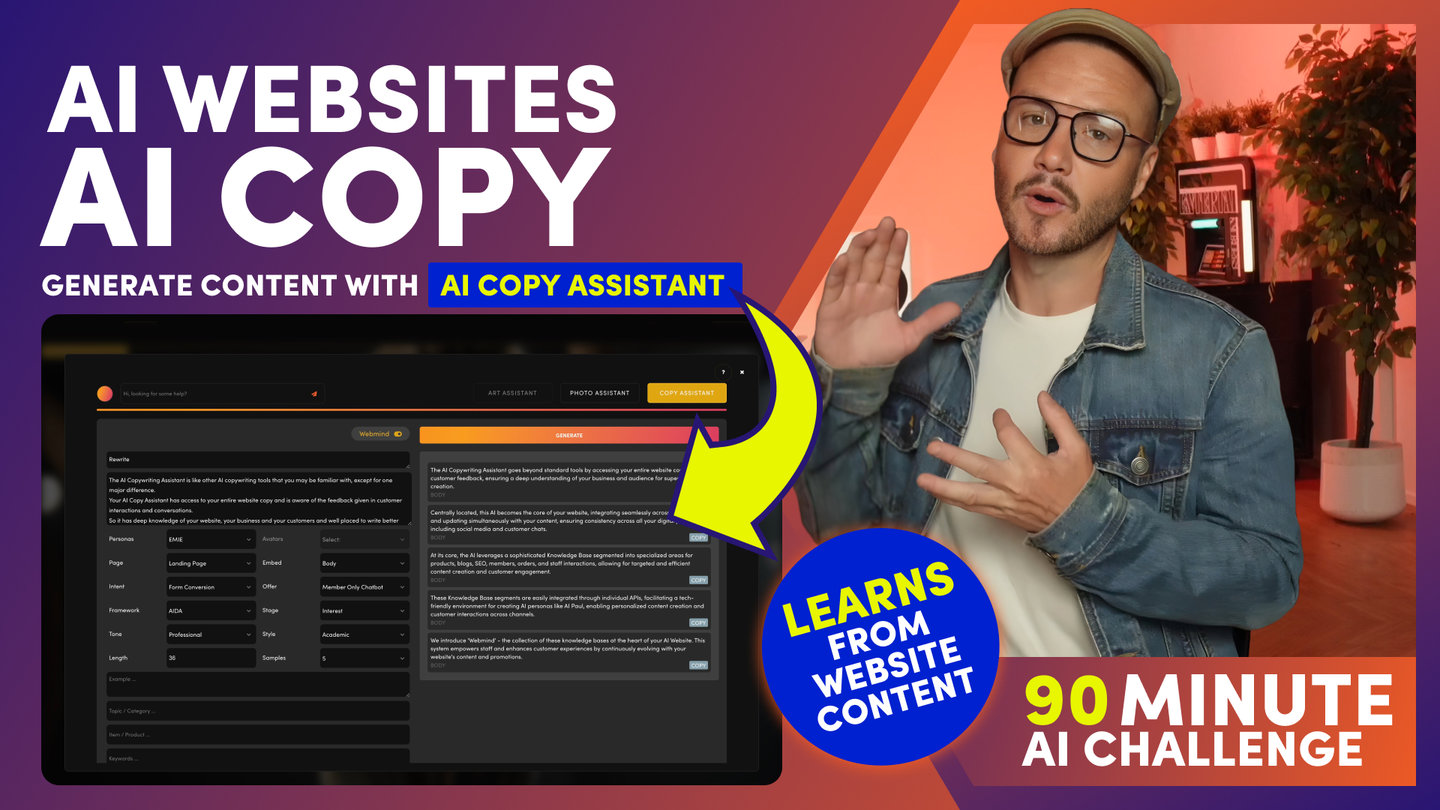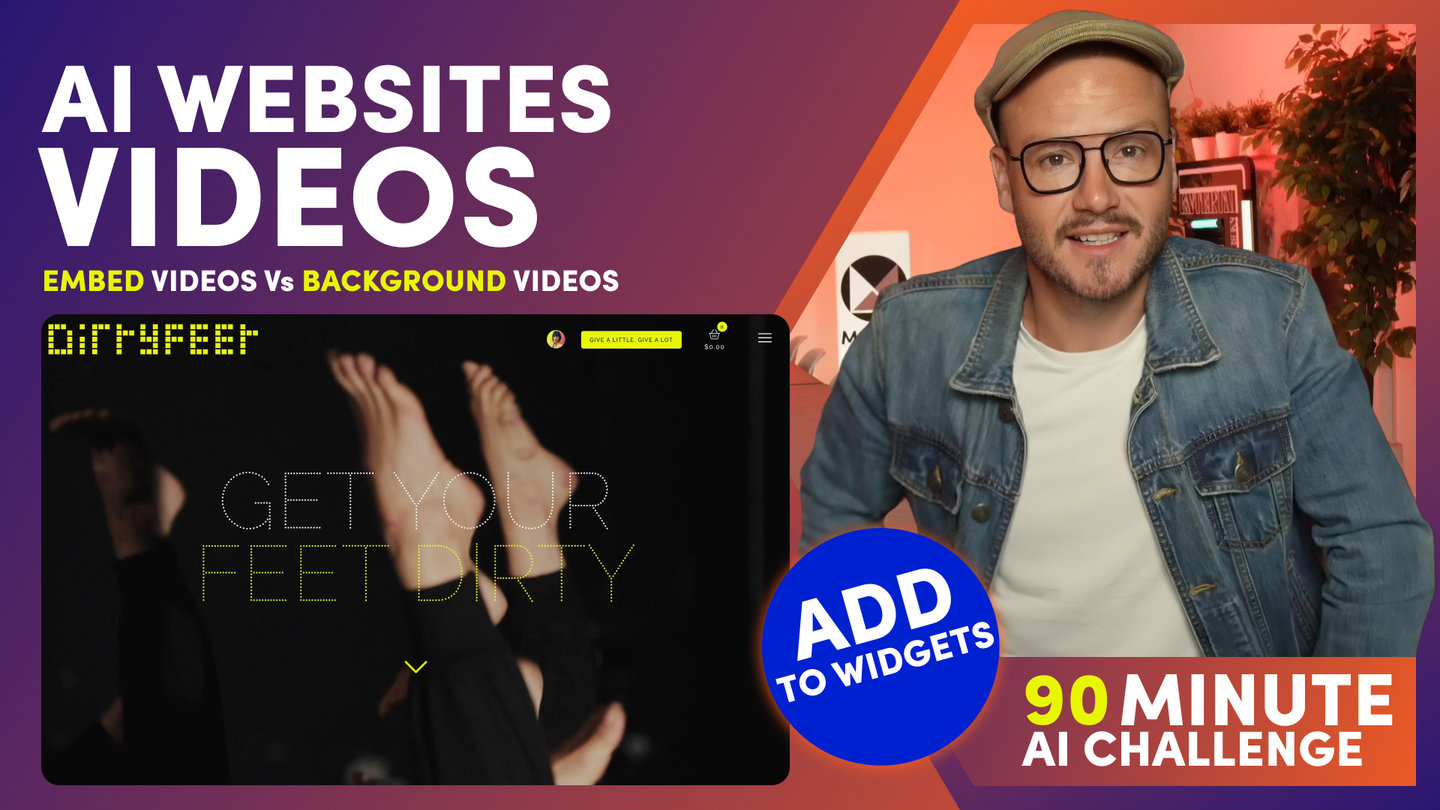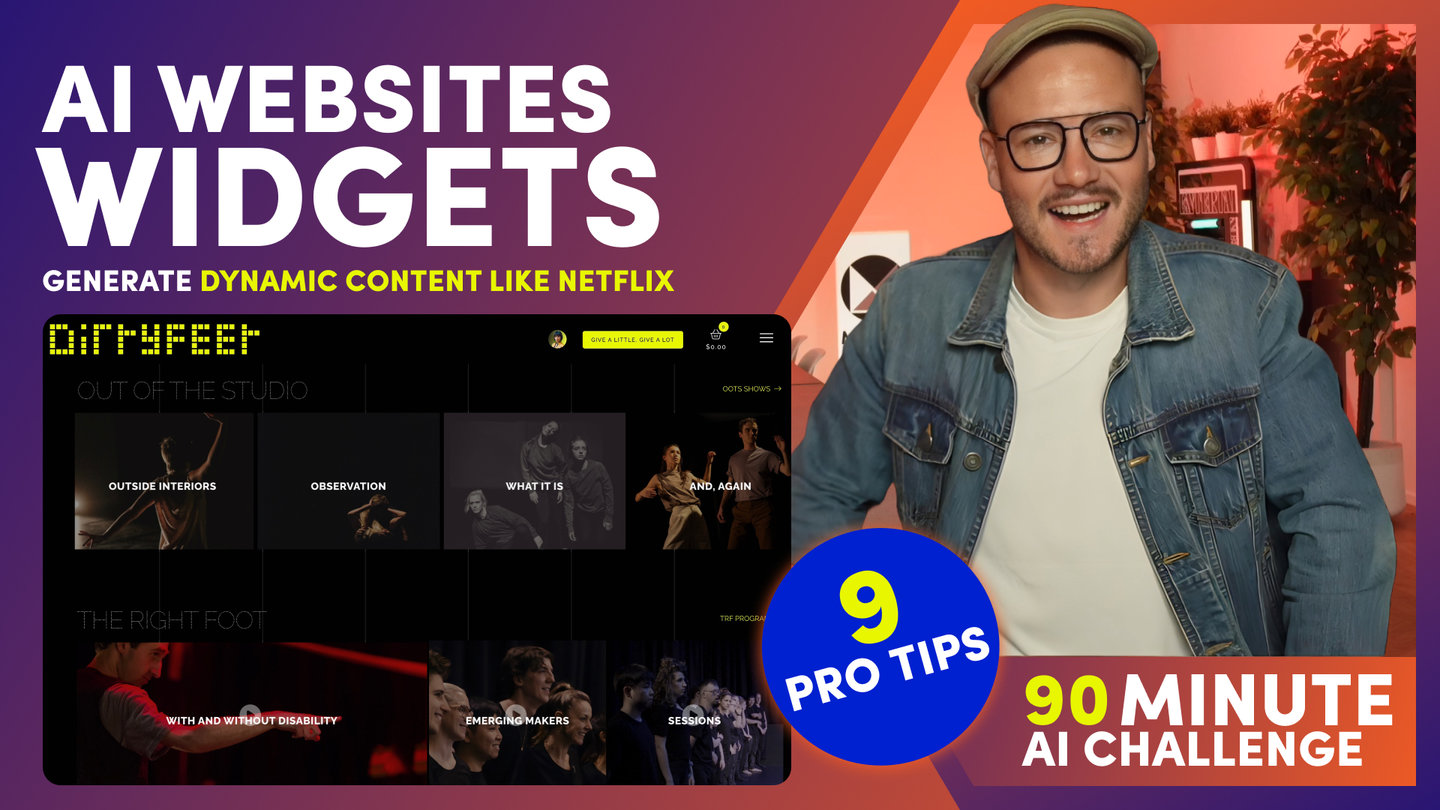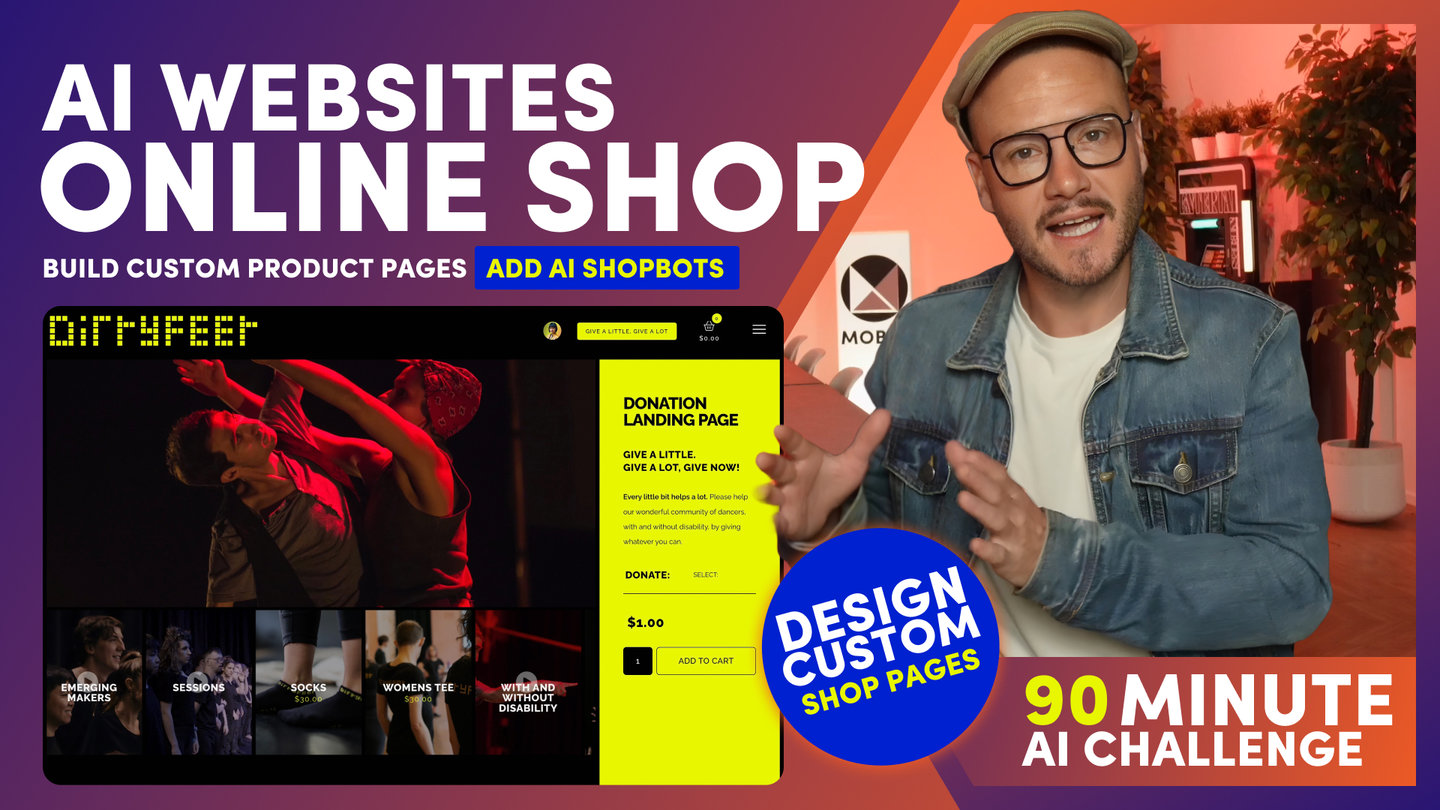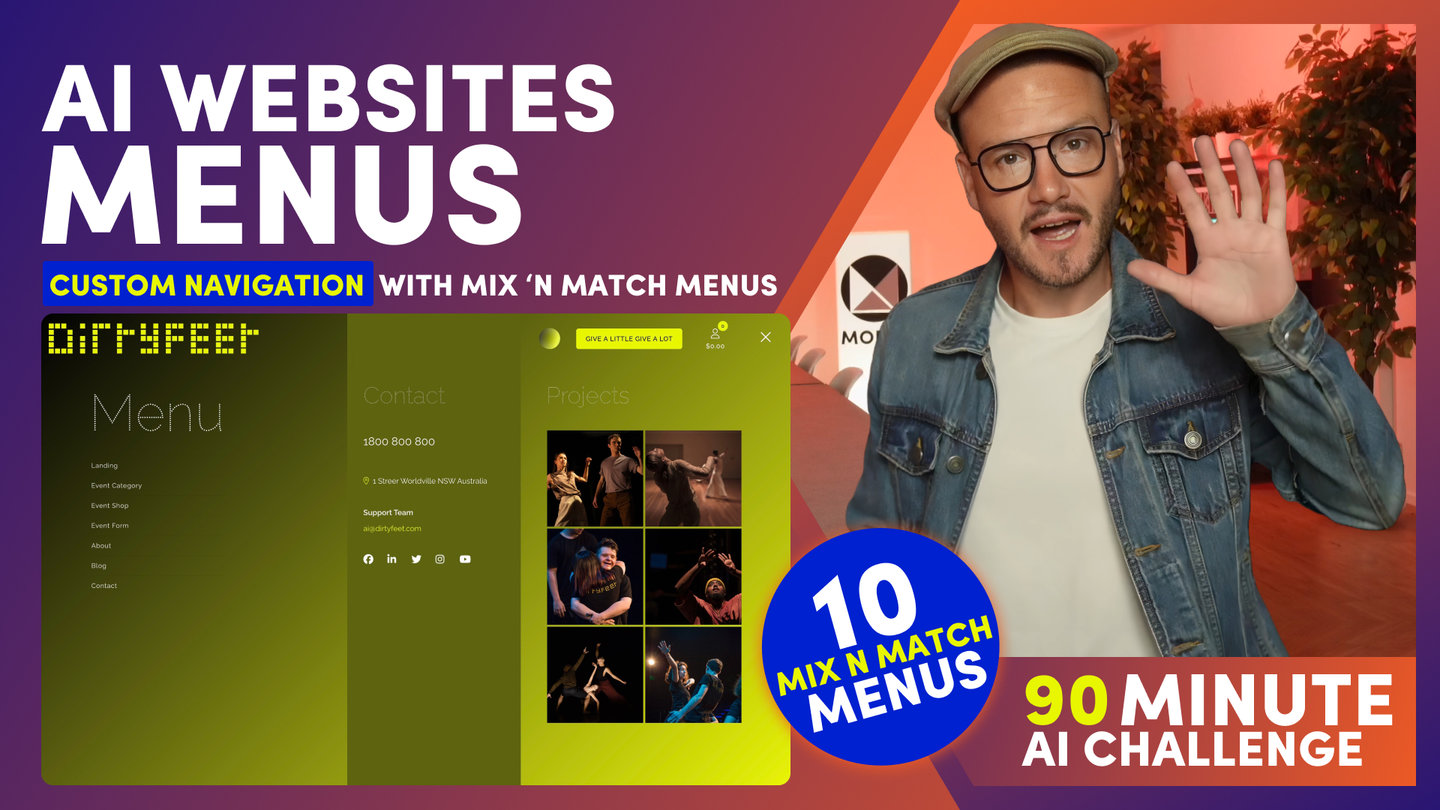90 MINUTE CHALLENGE | AI WEBSITES COURSE
AI AGENTS, AI CHATBOTS & AI VOICEBOTS

Paul Davenport | 39:33
AI has come a long way since this episode was shot in March 2024. For a more up to date episode please watch the AI Chatbot Challenge.
AI Conversational Search is here. Replace your traditional website search with an AI Chatbot Search Engine. AI Voicebots are free with all MOBLE plans. Your AI Website handles customers service queries, and now makes inbound and outbound sales calls. And now works on reception. Segment your website content for task specific actions, then deploy your new AI Agent beyond your website with Zapier or Make.
1. Build your websites AI Conversational Search
2. Build your AI Chatbots
3. Build your AI Voicebots
AI AGENTS, AI CHATBOTS, AI VOICEBOTS, CONVERSATIONAL SEARCH
This is the final part of the 90 Minute Challenge we are going to build 3 AI Chatbots:
- Number 1 we’re going to build DirtyFeet’s Chatbots and notably they have a AI ContentBot and AI ShopBot.
- Number 2, we’re going to build My own AI Paul AI PersonaBot that talks in my voice and knows everything about MOBLE Help and courses. Then we’re going to put AI Paul to the test and deploy it as the AI HELP Assistant inside the MOBLE AI Website Builder.
- We’re going to show you how to add an AI VoiceBot to your website, to answer inbound phone as your new front desk Receptionist and we’ll demo with the AI VoiceBot on the MOBLE.com website that makes inbound and outbound sales calls.
And by the end of this session you are going to be able to do all this with no code, no technical skills, and no prompts. Yes, what you’re about to learn solves the 3 problems you may have encountered before if you’ve ever tried to build a chatbot:
- The first problem is Prompting The burden of having to write prompts when you have no experience doing so. When your website and Chatbot are the same thing you don’t need to install a knowledge base. You don’t need to write prompts, and most importantly you can prioritise precisely which parts of your website each Agent should use and in what order, including exactly which fields from the website database; such as prices, dates, and, which URLs it should serve. You’re about to learn MOBLE’s Webmind Knowledge Base where all you have to do is select tags to instruct your chatbot, and your prompt is automatically written for you behind the scenes using your websites JSON database, which we find is much more reliable than using text prompts. And, more on Webmind in just a moment.
- The second Problem is Chatbot conversation flows The burden of having to build conversation flows, even if you have experience, is laborious, with an AI should it should just work, and with the method you’re about to learn, saves you hours of trial and error and often awkward unnatural conversations flows.
- The Third Problem is Hallucinations and Latency With GPT-4o you will have seen a huge improvement of Latency and Hallucinations. And the language models will continue to improve, but can still get overloaded and sometimes say the wrong things.
Thankfully your MOBLE AI Chatbot has not just one, but two fallback solutions,
so even if the language model goes down altogether your chatbot will still work.
The method doesn’t need prompts, it doesn’t need conversation flows, and at the same time it improves your website ‘conversion rates’ by guaranteeing your desired actions, meaning more leads and more sales.
Now this session is going to go over the 90 minutes.
When we first recorded the course it was bang on 90 minutes, but since the release of GPT-4o, we’ve been confident to introduce a bunch of new features, which we’re now excited to share with you in this course.
And so with a bit of post production trickery, we’ve made a few edits and thrown in a heap of extra value for you.
So like all good games of football (or soccer) it’s 90 minutes, with a bit of extra time, and you’ve now got slot 30 minutes of free extra value. So I hope that’s cool with you and with that said, let’s build your AI Agents.
To build an AI agent, click AI Agent in the Main Menu.
Here, you can see that I've set up 3 Agents for DirtyFeet. A Shopbot and Eventbot and Registration Bot.
And on MOBLE I’m using an AI for our RECEPTIONIST with a VoiceBot,
I’m using a Helpbot for customer service for Web Design Help
and a SalesBot to acquire new leads by booking sales meetings. And in the MOBLE AI Website Builder we have our AI Help Assistant. Well this is our AI Swarm. If you have a small site you might only need one AI Agent to do everything. However, if you have a larger site, you'll need more Agents. Let's find out why.
Over on the DirtyFeet website, you can see my AI Agents in the Header.
When we set up your header earlier in the session, you learned how to switch between traditional website search and AI Agent Search, which in the industry is what we call Conversational Search. So let’s look at how an AI Agent can serve website content.
I can ask Emie, Is there an Event on in April?
- Perfect, yes, there is.
I can ask Andi, what should I buy for my Dad?
- Thanks Andi, the socks and mens tees are an excellent suggestion.
And I can Zoe, when is the registration?
- Ok Perfect thanks Zoe.
Now notice that when the Chatbot responds, they also serve links to the website pages in the Chatbot Carousel. And his is the beauty of an AI Website:
It not only knows all your website content, but it can also serve pages within the chatbot carousel. Plus,
it knows exactly which content to prioritise. For example,
on the MOBLE.com website where customers could ask the AI Help Assistant”
“Can AI really extract colours from a logo and generate a website theme…
Brilliant Thanks AI Sam, yes they can!
Now what you’re about to learn is how to instruct your AI which content in your knowledge base to use.
You don’t just want to have a knowledge base and hope for the best,
like I say you don’t need conversation flows, it all just works…
For example, I can instruct AI Paul to serve the help from the short more succinct 90 Minute Challenge.
The it can’t find the answer there, to get the answer from the more long-form 5 Day Challenge.
I want to provide quick help pages first from a smaller knowledge base first, which improves latency and accuracy of responses, which especially on huge site like MOBLE.com which half a million words. So with Conversational Search, you don’t need old school Chatbot Conversational Flows.
Your Chatbot serves website content and this is one of the Three things that make an AI Website:
- ONE is Design Assistants - You’ve already learned:
the colours assistant to help style your theme,
the font assistant to help style your fonts,
AI Photo assistant to generate AI Images,
the copy assistant to write web page copy while considering your other website content,
and the magical Layout assistant that converts the 5,000 layouts to your brand when you drop them onto your page.
AND You’re about to learn Page Assistant which writes things like your SEO meta information and even generates Thumbnails.
- TWO is Help Assistant - we’ll you can’t build a $5-$50k AI website with no code, no design skills and no help and you’ve go Help Assistant to serve the help and videos you need, right around the website!
- AND THREE is Conversational Search… Because AI helps your customers browse content, it’s essential that your AI should live in your header to give people this website browsing option, rather than that ‘dare I say’ horrible chatbot plugin that lives the bottom right of the screen that feels awkwardly detached from the website's menus and navigation where you AI needs to live in order to search website pages.
So with an AI Website, Conversational search must in the header. But of with an AI Website, AI Chatbots can also be embedded anywhere on any page,
◦ like password protect pages maybe for people who have purchased a course
◦ Or event pages to help with tickets and directions
◦ Maybe an AI for staff training
◦ or maybe even in the sidebar of your shop category pages to help people find products.
We believe conversational search is future of Websites. And, in the coming months, some companies might even replace their entire website with solely a Chatbot, just like the one you see here. For example, our reference client, DirtyFeet, supports Dance Artists with and without disability.
As a custom ‘Built For You’ project, we’re working on being able to serve content to the visually impaired customers that describes website images.
In the future, we expect customers to talk voice-to-voice, rather than use text, and you can see this evolution happening here.
Ok with the sales pitch over, truly sorry about that! Let’s get back to the demo and set up your AI Chatbots.
To set up the Agent, click 'ADD' in the Top Bar for a new agent
Or 'EDIT', to Edit an existing one.
Notice you can:
- Upload an Agent Icon
- Browse from your existing Website Images,
- Select a pre-generated Icon,
- Or generate your own with the AI Photo Assistant we covered earlier in the session.
You can give your Agent a Name.
Which might be the Agents Name, or you could be explicit and name it with a Navigation Label like Reception, Events, or Shop.
The Name you choose appears in the AI Agent Swarm, to help people navigate your AIs.
You can give your AI Agent a Job Title that also appears in their Greeting and Answers.
You can write a prompt about your company.
Remember the Chatbot already knows your entire website content, including your About Us page, so this is just a short elevator statement, maybe in context of the Agents Role.
You can also select a Customer Avatar.
This is the same as the Avatars or Personas that your Marketing team may have created for you. You can generate Customer Avatars here in the Top Bar.
For example in Real estate, an Avatar for buyers is very different from sellers.
Or for MOBLE, our 'Build By You' customer Avatar wants Help building their AI Website, which is very different from our 'Built For You' customer who generally wants a quote.
Ok now your Chatbot knows about your company and your customers, let's move on to Webmind.
WEBMIND
Webmind is your website knowledge base, and it has one major advantage over traditional chatbot knowledge bases you may have used before.
Your website Pages, Images, Files, and Videos are already in your website, waiting for your Chatbot to serve, and better yet, you can even instruct your Chatbot to use specific fields from the website JSON database to target very specific and accurate responses.
This is much better and so much easier than uploading Word docs, scraping websites, or syncing to website URLs.
Your website is the knowledge base and it can be segmented for specific tasks.
Here, I can instruct the AI Agent to look at exact fields for, say, pricing or dates.
I can also tell each AI Agent the exact priority of which content to use and in what exact order to reference it.
As we covered in the intro, using an AI website rather than a chatbot plugin is a huge advantage. This is because, behind the scenes, your AI Website uses JSON to talk with the LLMs like ChatGPT, and this is much more accurate and reliable in controlling your Agents responses than using text-based prompts.
And what's even better, as this requires no prompting skills, no technical coding skills, and no experience, it all just works simply by selecting the content you want. Ok, let me explain how...
WEBMIND
First, I'll click Webmind in the Top Bar.
Then, I can choose all the Pages and Files that I want my AI Agents to have access to.
For example, you might wish to hide Content from the AI Agent, such password-protected pages, the staff intranet, special promotions, or sensitive information.
All you need to do is toggle on the content that you want your AI Agents to have access to.When you're done, click 'RUN'.
Run time can be instant, and up to about 10 minutes for large sites. So, maybe have a coffee before testing your Chatbot to be sure the Language Model is updated.
Now back in the AI Agent screen, I can select the AI Tags that I want for this AI Agent, plus I can change the priority order.
So here for our Shopbot, I can instruct to:
- First look at FAQs for quick answers, maybe on Shipping and Returns.
- Then, to look at Products.
- Then, if you can't find the answer there, to use the main website page 'CONTENT'.
- For this Agent, I might also let customers ask for updates on their orders.
FAQs
Now let's look at how FAQs can be used. Let's say you're testing your Chatbot, or demoing it in a boardroom meeting. The CEO asks the Chatbot a question and the Chatbot get's the answer wrong.
Rather than create a new web page, you can quickly add an FAQ and take the time you need to create the web page later.
Now when the CEO asks a question again and the Chatbot will get it right.
This is why it's a good idea to prioritise FAQs before the full website CONTENT.
Now you can edit FAQs here.
Simply add the question and answer.
And very important, a Page Link.
If the Chatbot uses this FAQ in its answer, it will also serve this Page URL in the Chatbot Carousel to bring extra attention to the page, and let the customers go on to explore more information on the full page.
You can also add FAQs to any page in a widget.
So you want to give the FAQ a sort Order which you learn earlier in the Dynamic Widgets session.
Now, the FAQs are also logged as hidden sections, so you can give them Tags to segment your FAQs.
For example FAQs in the shop home page might be different from the FAQs on the shop product page.
Because your FAQ’s are Widgets you can even display them in Grids, like this two column grid with the Image Hidden.
Again, watch the Widgets Session again if you need a recap.
You can even Style the look of your FAQs.
When you click edit, notice the Curly Brackets that merge in the FAQ, precisely as you learned earlier in the e-commerce products session.
And yes there are different FAQs Layouts, premade for you, just click ‘Drop Block’ to choose your preferred style. When you have a style you like, you can simply clone the FAQ make more of the same.
Now there is also an FAQ assistant to help you with your FAQs.
You can generate an answer based on your question.
Coming soon, it will also generate suggested FAQs that might be missing from your website, or key content of the websites that can be summarized with an FAQ. Which, in turn, will allow you chatbot to give even better, more succinct answers in its responses.
If you're testing, or in beta, you should turn on customer feedback.
Click the Settings tab in the Top Bar to turn on Feedback and monitor your customers Thumbs up and thumbs down responses.
Then edit existing FAQs or create new ones.
Now this is your first role as the AI Manager.
- Add FAQs,
- Test then,
- Then decide if you want to add more web page content.
If you are an AI Agency you might have a retainer package that includes so many FAQs, so many web pages, and even so many design Layouts within your monthly plan.
So make sure you subscribe and join my mentoring cohort as I guide you to earn that $20k per month before you quit your job - and I’ll let you know how I like to structure pricing, payments and handover.
WEBMIND - Set up Conversational Search:
So now let's look at Webmind to set up your websites conversational search. And, if you've got a small website, you don't need to select anything and your AI chatbot will search everything. It's that easy. You don't need to select anything at all. However, as you've just learned, you might wish to use FAQs and if so, then it's a good idea to add FAQ first and then add page which will first look at your FAQs and then look at your website pages and if you've got a shop you might wish to add FAQ first and then maybe product and then maybe page. It's that easy and it's that simple to do. All you really need to do is make sure that you've got your pages toggled on over in the Webmind area and then instruct the priority order here. Now you can think of AI tags as a method to segment your knowledge base. It can be for your main website knowledge bases like FAQs, pages and products, but you can go a step further with AI tags and segment your knowledge base into even smaller chunks that really help your AI know exactly which content you want to prioritize.
So for example, on mobile, we have lots of pages. with the word colours and I prefer my AI to show my shorter form 90 minute challenge clips first, which have all the new UI features too, followed by the more longer form five day challenge, which was recorded over a year ago.
WEBMIND - ADAVANCED:
Create a task specific Conversational Search Engine for large websites.
Use Webmind to sement your Knowledge Base plus priortise your Search Results.
AI Tags are use to segment your website knowledge base.
It can be your main website knowledge bases like FAQs Pages and Product. But you can also ad you own AI TAGs, which segment your knowledge into even smaller chunks.
When you have a large website this helps the AI know which content you’d prefer it to get. For example on MOBLE we have lots of pages on Colours so which page would I prefer the AI so show to my customers first.
Ok back in the AI Agent tab.
Now let's go up a gear and look at Fields. If you're a developer, each Field has a JSON key. If you're not a techy, then just imagine your website is a big spreadsheet. The AI Tags are like the Sheets across the bottom of your spreadsheet - The segment your knowledge into big chunks like FAQs, CONTENT, PRODUCT ORDERS, and the fields are the columns, like Price, Date, or URL where you can really target specific information across multiple pages.
By having a structured JSON database, you can give the Agent very specific tasks.
The Shopbot could be told to look at pricing, or only to look at orders.
Customers don’t even need to be logged in to get secure order updates.
If the customer adds the correct ‘UNIQUE’ order number, we send them an SMS to their mobile with the order summary and shipping status. It’s that easy.
On average customers check their order status 4 times post purchase, so this is a powerful feature of your ShopBot.
And this is exactly what happens here on the DirtyFeet shopbot.
As for my AI Paul persona chatbot, as I said in the intro:
- first it give Answers from the FAQs, this helps with sales, perhaps they want to book a meeting in to my calendar - more on that in just a moment
- Next, my customers will usually ask me for help on building websites.
So first I give them videos from the 90 Minute challenge - for quick demos from the course, - If the answer isn't there, I get the Agent to use the more verbose 5 Day Challenge content, where there are 250,000 words of copy all segmented into Quick Clip videos.
- Then, if the answer still isn’t there. Or the customer is looking for specific definitions of features.
I use the HELP knowledge which is a glossary of every feature on the MOBLE platform.
So segmentation is really important so we can get the chatbot to give the information that I want to. And notably you can see it here on the website front end where it's in light mode, but then it's also deployed in the mobile website builder application where you can see it here in Dark Mode.
Being able to give a Priority lets me determine how my customers are most likely to need help. The last thing I'd want people to do is go through a long video when they can get the snappy tutorial.
Now if you want to use FAQ’s, please note that these have an AI Tag FAQ.
So most likely this will be first in your Priority order.
If you want to create a full knowledge base or glossy for your website. Then create pages and tag these pages with ‘Help’. Then you can put the Help tag in a later priority order.
As you can see, I’ve tagged my course pages 90 Minute Challenge, and also 5 Day Challenge. These are now Tagged in the JSON database and this is how the AI knows where to look and in which order.
All you need to do is select the Tags in the order that you want.
More advanced users might use the Fields.
And whatever you select, the Prompt is automatically written for you behind the scenes.
So where do you Edit the AI Tags and Fields to segment your Knowledge Base?
In Webmind, you can add AI Tags for each page.
Notice that the website Tags, that you used earlier for Dynamic Widgets, are different from AI Tags.
AI Tags segment your Database.
Website Tags assign content into Widgets.
For Example
Here are website Tags for the “90 Minute Challenge” making them appear in this Multi-Slider Widget on the MOBLE Home Page.
Conveniently, in Webmind I can search Pages with the “90 Minutes Challenge” Website Tag.
I can then assign the AI Tag to segment my Knowledge Base.
Then I could do the same for the 5 Day Challenge, and now I’ve got a segmented database where I can instruct my AI to first get the answer from the 90 Minute Challenge and then get answer from the 5 Day Challenge.
Now remember this is an amazing technique for larger sites.
If you have a smaller site you’re just going to use FAQs, which are automatically Tagged for you, and notice if you clone an FAQ it clones the Tags too.
Also note that the “CONTENT” Knowledge Base is ‘all the website CONTENT so that doesn’t need to be Tagged.
Similarly the Knowledge Bases for PRODUCTS and ORDERS don’t need to be tagged either Tagged.
So if you have a small website, you may not need to assign any AI Tags.
So you only need to Tag pages, if you have a large website, or are doing some cool tasks with your AI Agent.
So that’s AI Tags.
Now let’s look at Fields.
Here in Webmind I’ll click through to the Page Settings.
You can give the Chatbot an Icon which appears in the Chatbot Carousel.
By default, if you don’t select a Chatbot Icon it will use the Page Icon.
The Page Icon is used for Widgets.
The Chatbot Icon is used for the Chatbot Carousel.
Why are they different?
If your page is using a Grid Widget with a hover effect, you want a nice clean image with no text over the top.
However, for a Chatbot Icon you might like to treat it more like a YouTube thumbnail or Facebook Ad to attract a click.
And on that note, if you share a link to a page on Facebook, the Post will grab the AI Chatbot Icon before it will grab the Page Icon so you’re more likely to get the click.
It’s all about website conversions.
If this sounds like a lot of work, then I’m pleased to announce that on the new release you can Click the ‘Generate’ button if you want the AI to generate a Thumbnail for you.
I personally like to design my own Thumbnails, call me old school, and this could be another task that you can add to your AI Agency retainer plan.
Next is the Chatbot Summary that appears in the Chatbot carousel.
This is 72 Characters.
If you want the AI to write this for you, just click generate and it does a great job.
The AI will summarize the page content, and it will appear under the icon in the conversational search.
If your Chatbot is for an online shop you can show Pricing in the Chatbot Carousel.
And if you have an event or blog, you can elect to show dates in your Chatbot Carousel.
You can also add the AI Tags here.
However, you'll most likely add AI Tags in the Webmind screen, as you can add them quickly in bulk, like I just did for the 90-minute Challenge AI Tag.
You can also add AI Keywords.
Remember in the intro, I mentioned a backup solution if LLMs are slow or time out?
Well, the Chatbot will use a keyword match to serve the content to the Carousel
Meaning the Chatbot will still work even if the language model goes down.
Before GPT-4o this was used a lot. It was annoying as our Chatbots would answer with the Rephrase statement like:
“We’re having technical difficulties, please give it another shot".
Keywords solved this problem.
Even with the GPT-4o improvements, I still recommend adding them, and why not when you can click the Generate button and have the AI populate these for you!
Just be sure to save your big converting keywords for your important landing pages and exclude those keywords from more general pages and your Top pages will be served.
Similarly for SEO, just click generate and the AI will write your SEO Title Tag and Meta Description for you. Don't you just love AI?!
Finally, AI instructions, I'll cover that in another session, we really couldn’t squeeze this in, but this allows you an extra field, or Key the JSON database, giving those savvy folks among you even more flexibility for those cool AI Tasks and integrations.
So like and subscribe for upcoming videos on that.
Now for the prompt, since your AI now knows all about your company, customers, and the priority of your website content. There isn’t too much left to prompt.
I suggest browsing the prompt templates for inspiration. Then play with the one that best fits your business. Of course, if you want to write your own prompts from scratch just don’t select any AI Tags for Fields.
Now a top tip for Prompts.
Language models love examples.
I like to use the Prompts to educate my AI Agent, with do’s and don'ts,
or with examples of how I like them to give answers.
For example:
The 90 minutes challenge URL look like this:
- /ai-websites-demo-videos-90-minute-challenge
The 5 day challenge URL looks like this:
- /web-school-d2-e3-video-audio-documents
What I noticed for MOBLE.com, is if the customer asks a question with the word videos (plural). Then it would occasionally hallucinate and throw an ‘s’ into the URL, even though it was getting it from the JSON key.
This is rare, but it shows why it’s always great to give examples and do’s and don’t to correct any nuances that you notice over time.
This is another reason why you should have customer feedback on, and again, this ‘Quality assurance’ another great task for the AI Manager and to include in your AI Agency retainer.
If you’re an Agency building a $5-$50k AI Website over 3 months. You might split the initial payments over 3 months, then charge a retainer for beta testing and quality assurance. However you structure your service, I strongly recommend 3 months of quality Assurance, to test in the beta environment, and even ongoing management in the Live environment.
If you’re an AI Agency, I’ll be doing a session on that, so again like and subscribe, and you’ll be the AI Manager in no time at all.
Next you have some Chatbot settings to play with.
The length of the answer can be Short which is 500 characters,
it gives your answer
Often with a URL link
And it will justify its rationale.
Shorter is 380 characters typically this is the answer with URL, with limited rationale
and the shortest 160 characters for minimal info.
You can add your ‘Greeting’ message.
If you're using the Name for a navigation label like, e.g., EVENTS, or SHOP, then put the Agent's Name in the greeting as you can see here... "Hi, I'm Andi."
After all you’ve just learned, if Chatbot still can't find the answer. It will give this rephrase message.
Like “ Uhm, maybe I need to do a video on that, click thumbs down and I'll review your question in the next Roadmap meeting.”
Now if you get a rephrase, the customer's question is also logged in the FAQ feedback,
allowing you to write a quick FAQ and maybe some website content.
The Placeholder is what appears in the Chatbot prompt.
You can play around with Tone, Style and Vocabulary, but these are less important these days.
"Show in Header" makes this Agent appear as the main Icon in your header.
"Show in swarms" adds them to the chatbot swarm.
ANd, you can choose the sort order that it appears in the swarm.
Soon, you can drop your MOBLE chatbots onto other websites as embed code or popups - maybe you want to start using your MOBLE Chatbot immediately with a HELP knowledge base, while you take time to build your new AI Website and get all the benefits that come with a MOBLE AI Website.
ACTIONS
Now actions are hands down my favorite feature and they are so easy to set up.
Actions are one of the highest-converting parts of your entire website,
they are easy to add,
and they are a great insurance policy to guarantee that your desired landing pages are always in front of your customer.
They are the second fall back solution if the LLM’s time out.
This is where we can really target the Chatbot's performance and improve website conversion rates, without mapping any conversation flows.
PAGES
First we have Action Pages.
Think of these Action Pages like ads for each Agent.
Select Pages here and they will ‘ALWAYS’ appear after the Agents ‘First’ answer, irrespective of the question they asked.
The Action Pages will always appear, offering a further guarantee and method that the pages you wish to show get in front of the customer.
You can soften these adverts with a Promo Comment like:
"Why not learn how to build an AI Website in 90 minutes?"
Then show the page for the Full 90 Minute challenge’,
I also like to show the ‘Course Overview’ and the ‘AI Agents Teaser’ video.
And the entrepreneurs amongst you will have realized that if you have a high traffic website you could actually sell these as ads to other companies.
Which could be cool, though I strongly recommend using these to convert your own customers as they are extremely powerful for conversions.
QUICK LINKS
Quick Links are again another option to massively improve your Chatbots conversion rates further increasing the probability that your customer will click the pages that you want.
Again you could use them as Buttons linking to key website Pages.
Though notably you can also display Forms right here inside the Chatbot.
These are the two AI Forms that we referenced in the Forms session earlier.
We are considering adding payment forms in here, so leave a comment if you have that or any other suggested use cases.
You can display a Cal or Calendly calender for an inline booking form too.
So for example, if you want to engage MOBLE to build your AI Website for you, you can click the ‘Built For You’ button to book a meeting straight into our calendar.
On the MOBLE.com website, I like to use Cal for my bookings because Cal has a nice Video Conference, a bit like Zoom or Google meet.
You can also connect the Quick Links to Zapier and Make, and again, I'll cover more on that soon when we dive deeper into integrations, which is a video in itself.
So stay tuned for that Like and Subscribe.
VOICEBOT
Now, finally, Voicebot.
You can set up your Chatbot to take inbound and outbound calls.
This could be for Sales or Customer service.
Now MOBLE is agnostic to who we use for Voicebots, but we have done a deal with Synthflow where you get Synthflow as part of your MOBLE website; you just pay for the calls and SMSs. Calls are 0.15c per minute and 0.8c (cost price) on the Elite plan
Now, Synthflow is expensive. It's $450 per month at the time of this video. So we are offering an outrageous deal, yes MOBLE is paying Synthfow for you.
Remember, if you sign up for An AI Agency, you get the partner Portal, plus you also get the Elite Plan, not at $199, but at the special half price for life, so all of Synthflow and all of MOBLE for $99!!! MOBLE doesn’t take anything for the calls, and you just pay Synthflow 0.08 per call and I think 0.04 if you have Voicemail.
So right now the vale is unprecedented, we can’t do any better than that.
Now we'll be monitoring how technology evolves, for example as Open AI, Google and Meta make more advancements MOBLE may even develop our own. But right now we’re happy pushing forward in our current offering with Synthflow.
This price obviously won't last, so I encourage you to sign up and take advantage of it.
So, what's a VoiceBot?
Well, you can test a VoiceBot on the MOBLE home page where we have a VoiceBot for Reception and a SalesBot.
When you add a Voicebot your customers can toggle between chat and voice.
You can pop in the phone number and talk with AI Paul.
You can see that AI Paul talks in my voice, and he is going to SMS you a link to sign up for Built By You, or book a calendar meeting with our Built For You service.
And as I just mentioned, for the calendar meeting, we use CAL.
So for example if you want MOBLE build this solution for you AI Paul can decide if you’re a good fit for budget and time, and let you know my calendar availability.
To set up your Voicebot and get this special Synthflow offer.
Fill out this form which ensures you have set up all the technology you need
So now let’s finish by going through the setup.
1. First you need to get a Phone Number from Twillio
- Get your Twilio SID
- And get your Twilio Auth Token
Paste these into the Form.
- Next You need to set up your calendar so the Voicebot can book meetings for you. For this, you need to use CAL.
- So Go over to CAL.com
- Set up a new calendar
- Get the Cal API Key
- The get your Cal Event Key
Paste these into the Form.
- If you want to use your own voice, just like I have for AI Paul, you can clone your Voice at Eleven Labs.
It's super easy to do.
You can create a voice in a few seconds.
AND if you have lots of video content of your voice, you can upload that too, and have the Eleven Labs team fine-tune it for you.
Once you complete the form, the MOBLE team will set up your account and send you an SMS when it's ready.
Once your account is set up,
Click the Voicebot in the Top Bar and now you will access your new Synthflow account.
You can choose a template prompt, much like you just did for your Chatbot, and you'll be on your way in no time.
Now you need to connect your website knowledge base.
So back your MOBLE AI Agent
Scroll down to integrations.
Here you have your JSON Databases
You have:
FAQ
CONTENT
BLOG
PRODUCTS
And Notably VOICE
As you’ve learned having a segmented knowledge base will improve the latency, well they have never been more true than with Voicebots. They are getting better all the time but a smaller knowledge base means improved latency.
So how should you set up
I like to use FAQ for sales
AND I like to use VOICE for reception. My TOP TIP, if you’re segmenting a special Voicebot. The use VOICE this is a special JSON database just for VOICEBOTS.
Just use the AI TAG ‘VOICE’ to add pages to this knowledge base.
I will copy the Voice link here.
The over in Synthflow.
Click Knowledge base
Click Upload
Give it a name like Reception
Paste in your VOICE url and Upload
Now when you’re ready to turn your Voicebot on.
Click Assistant
And notice the Voice ID
You can create as many Assistants as you like, and the ID is unique for each Assistant.
Copy the ID
Go back in to your MOBLE AI Agent
Scroll down to integrations.
In Voicebot fields paste in the Voice ID
Press Save
Now you Voicebot is on and you have a Microphone Icon Ready to take calls.
Now I will do another full video on the nuances of calendar bookings and SMS.
I should also mention that Synthflow are currently working on Workflows, n
ot Conversation flows, and these allow the Agent to dial in real people.
So in a very weird world scenario AI Paul could dial in the real Paul to help with the call.
that sounds horrible!
But the workflows are very exciting, as if you have sales staff available at that time you can get them on to the call.
So watch out for my video on that.
To confirm, the MOBLE team will do the initial Synthflow setup for you to get your free Synthflow account as part of your MOBLE subscription.
The MOBLE team will send you an SMS when it’s ready to go.
THAT'S A WRAP
Ok. that is a wrap. Thank you, everybody. I've certainly gone a little bit over 90 minutes, I hope you enjoyed all that extra value.
There’s actually too many features to reel off in the outro and there’s even more features on the way, stay tuned, like and subscribe.
AND of course, and be sure to grab that half-price-for-life AI Agency offer for just $99.
Choose Agency option when you sign up, or complete this form here in the AI Agents area, and I can’t wait to meet you and guide you through your next steps in building your passive income and of course your new career as the AI Manager!