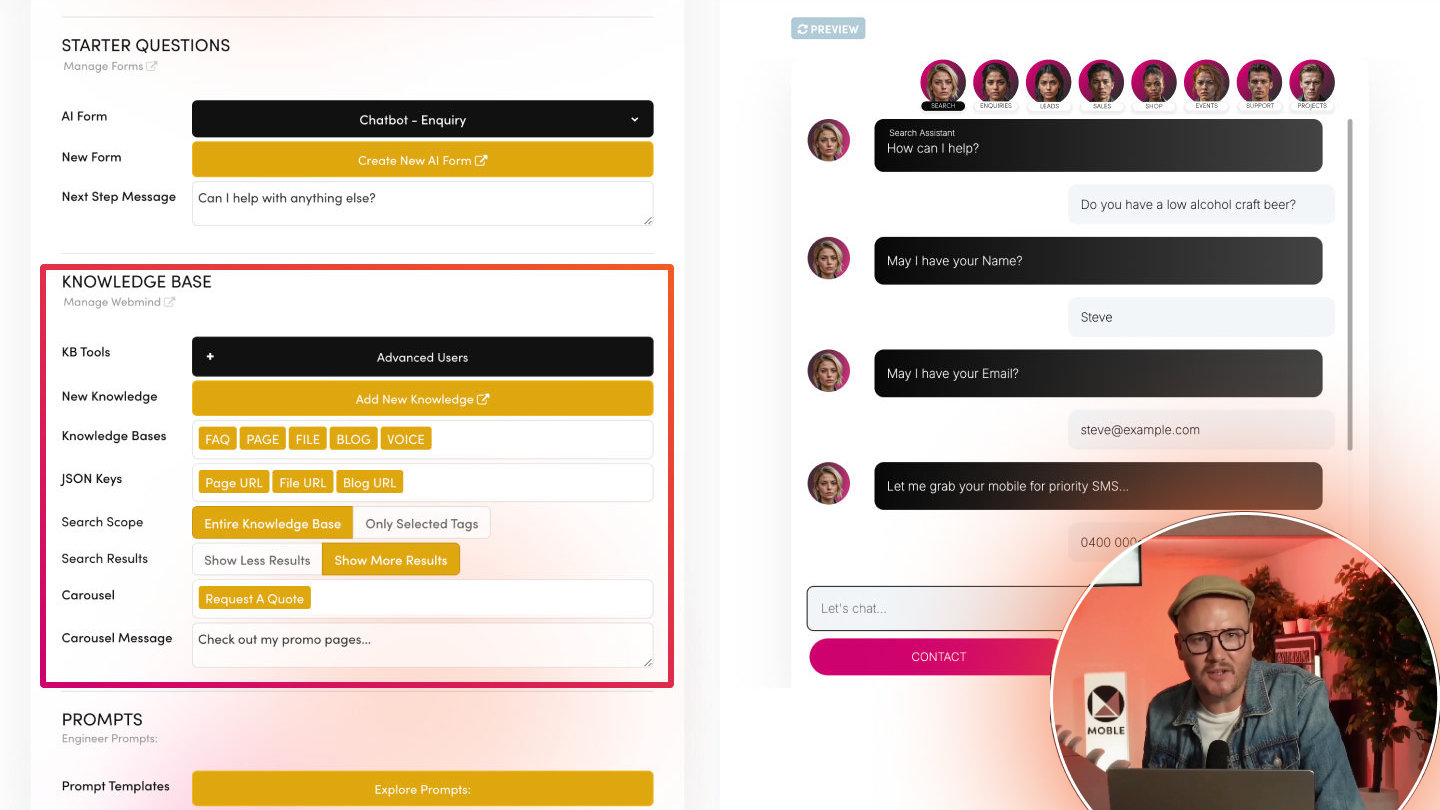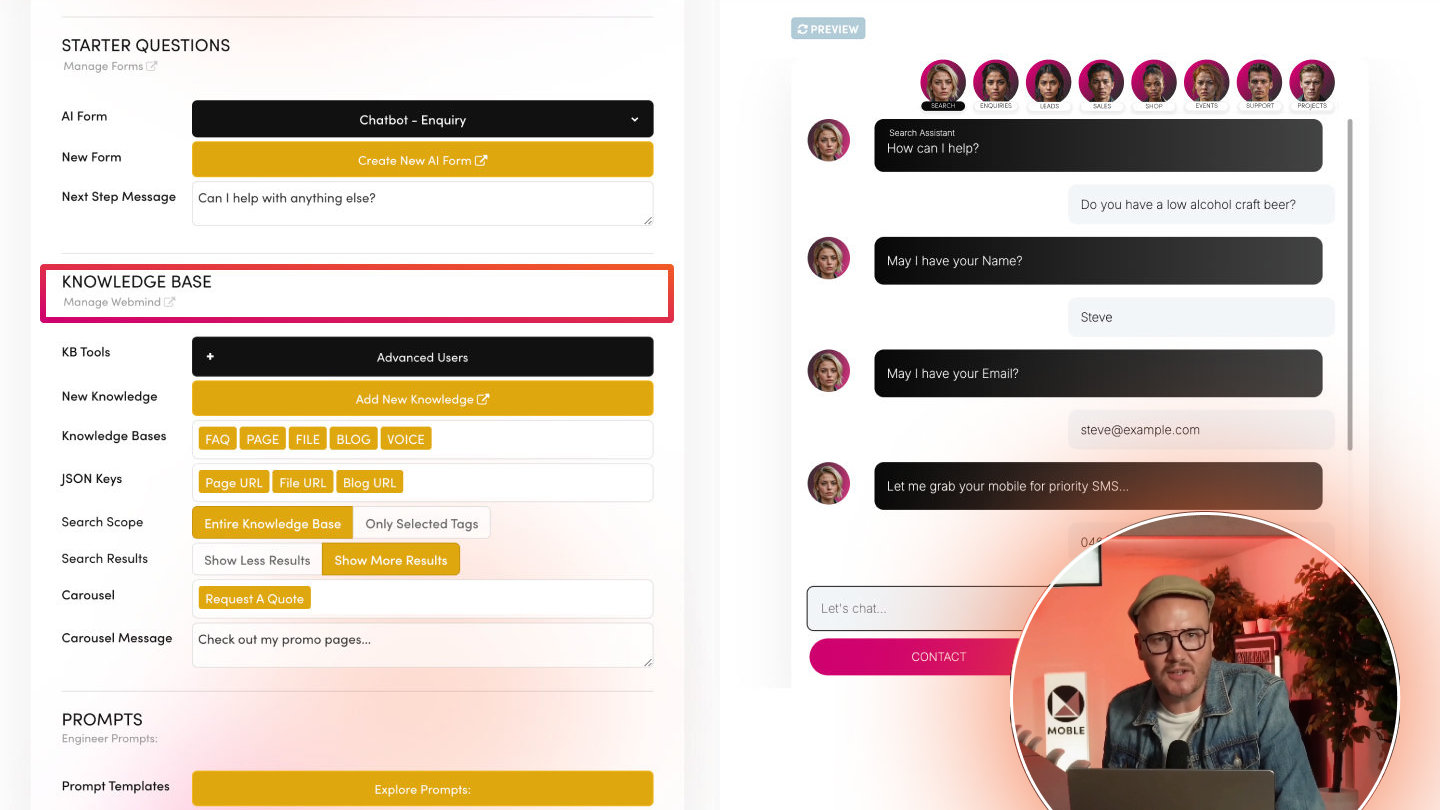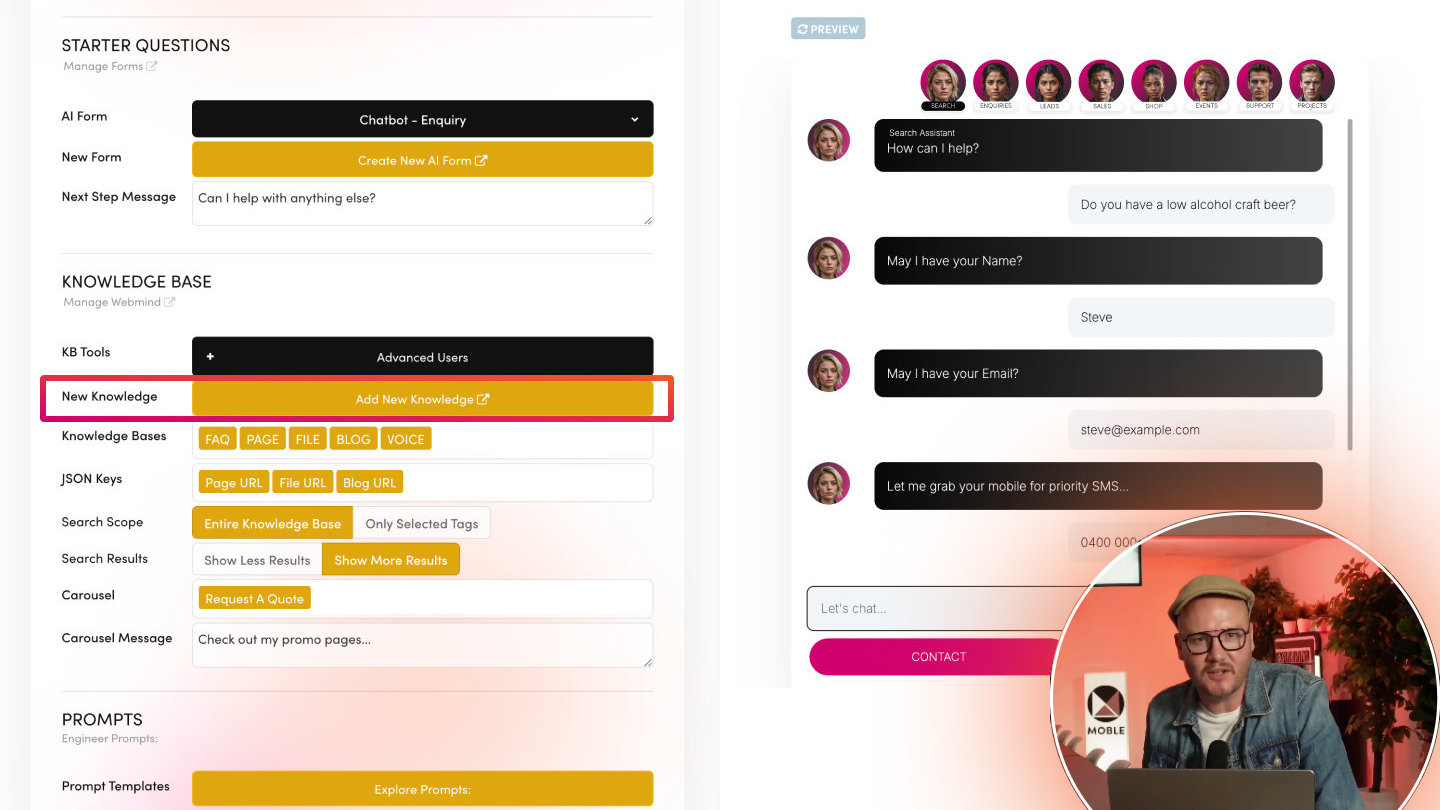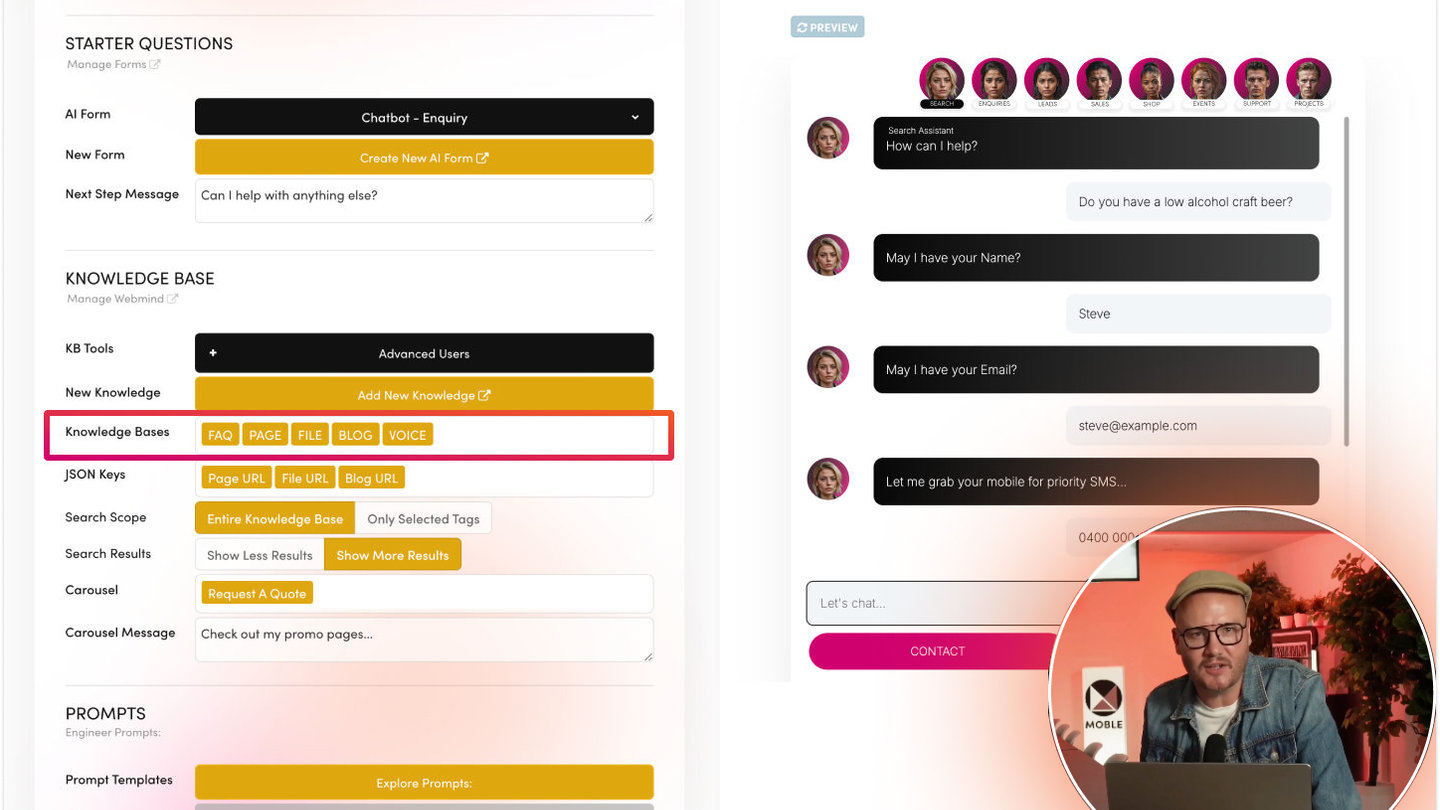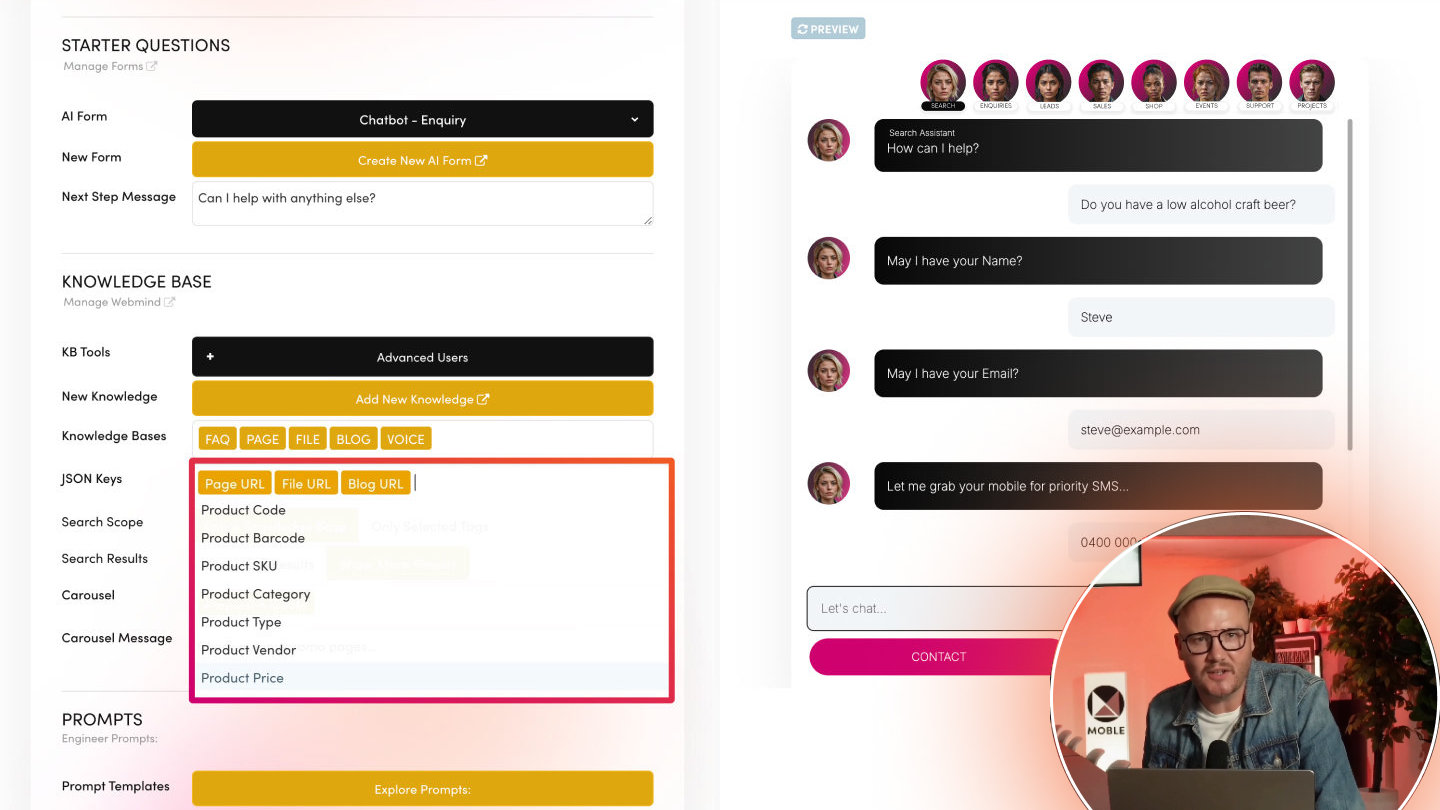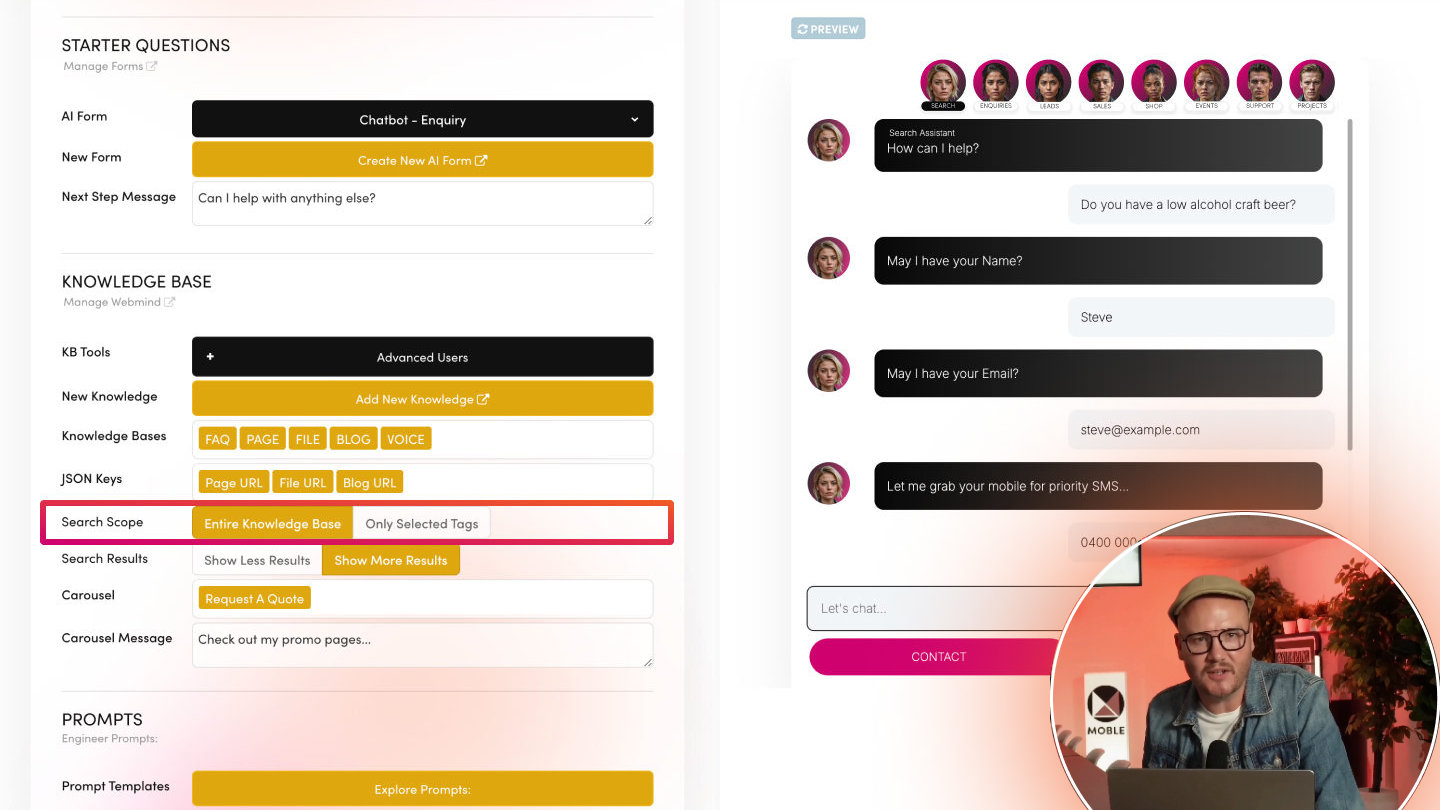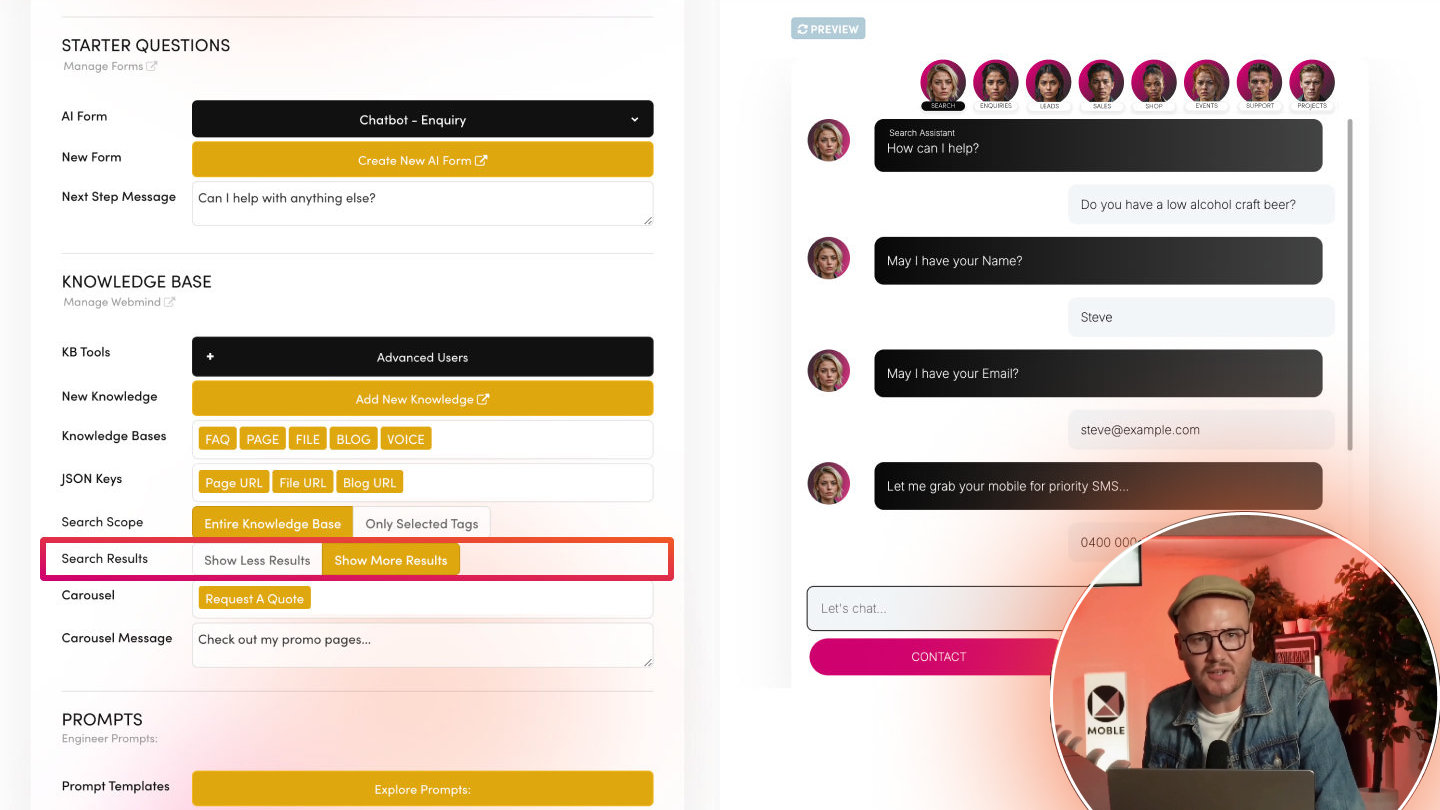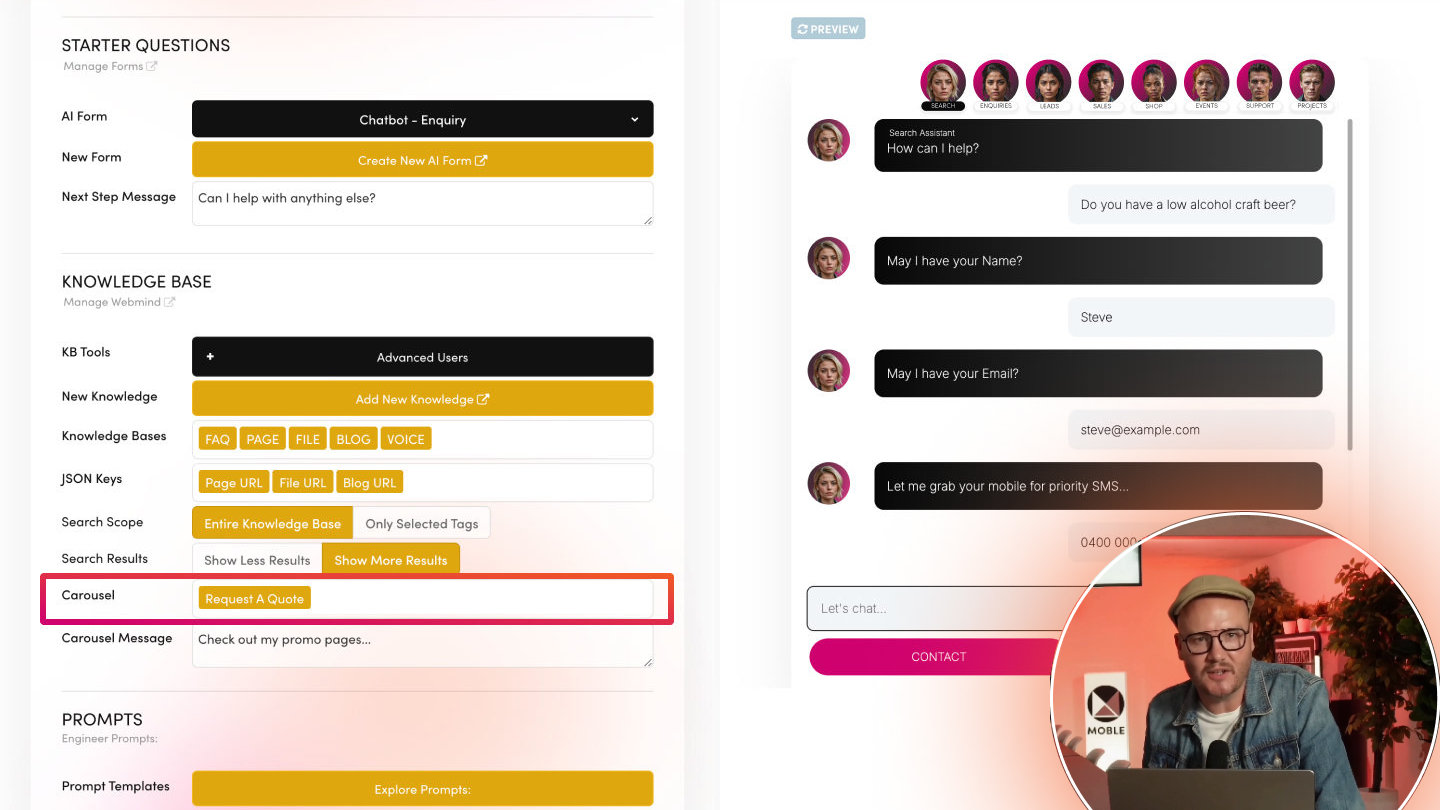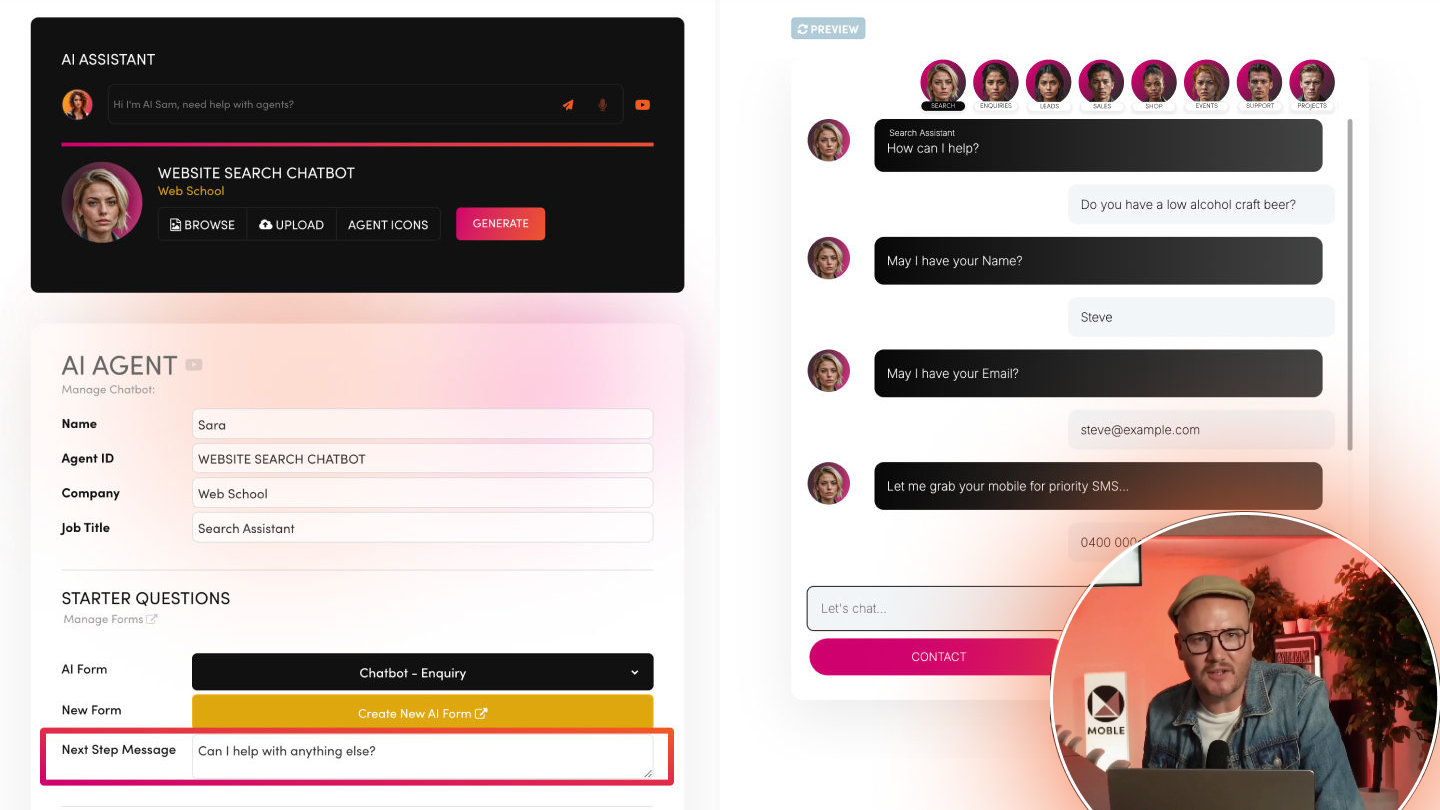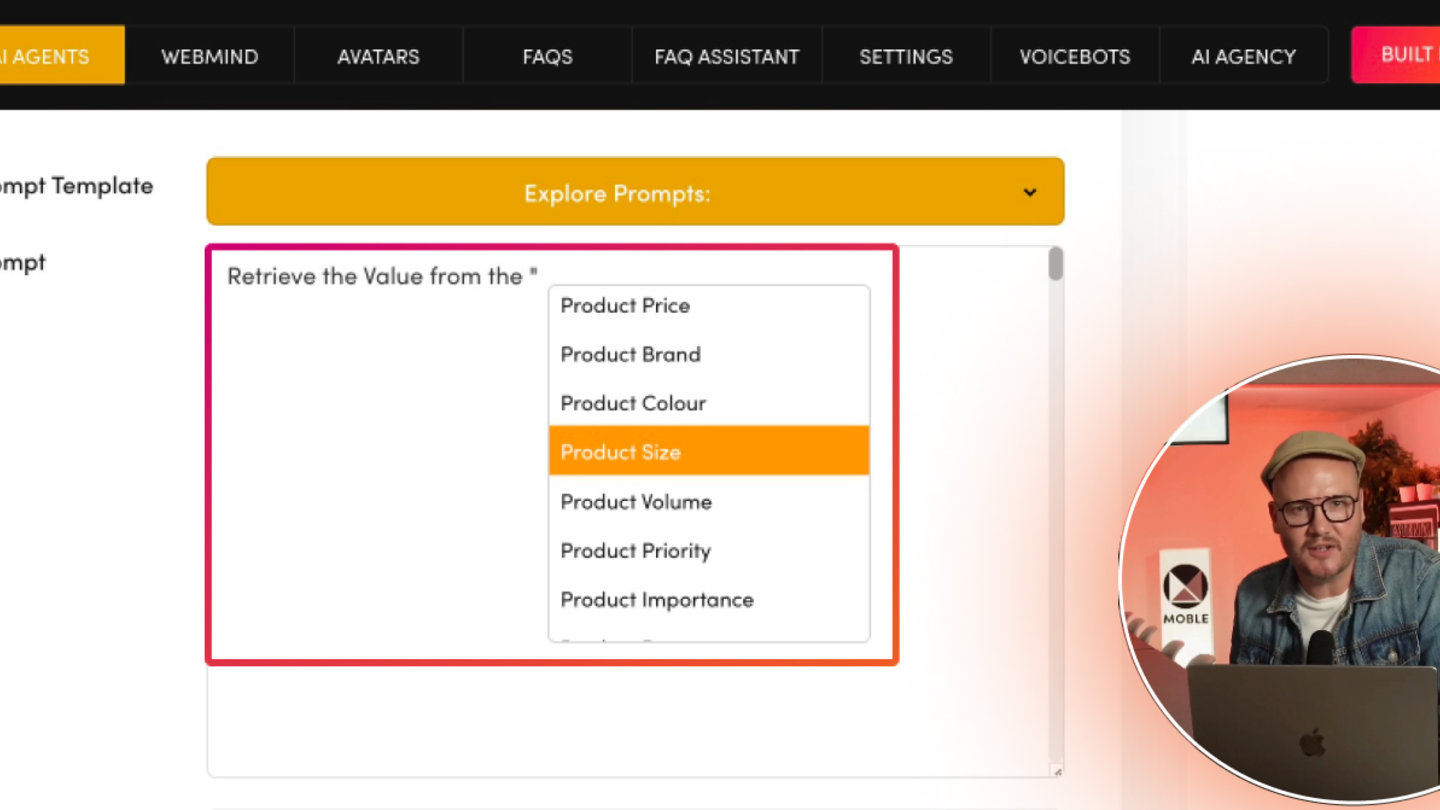PICK YOUR AI THEME TO GET STARTED
HOW TO USE KB TOOLS
Automatically generate and manage structured instructions that dictate which Knowledge Bases your Chatbot searches, their priority, and how data is retrieved.
WHAT IT DOES
KB Tools are advanced prompts that work behind the scenes that connect your Prompt with the MOBLE platform. The KB Tools are uniform for all MOBLE customers and your prompt will often refer to the KB Tools, saving you laborious prompt writing and doing all the technical prompt engineering for you out-of-the-box.
As you add or reorder Knowledge Bases, AI Tags, and JSON Keys, the system compiles a Knowledge Base Tool section, telling your Chatbot:
- Which files to consult (e.g., product.json, page.json).
- How to handle priority (e.g., check FAQ first, then Products, etc.).
- What AI Tags to filter by (e.g., “BLACK FRIDAY SPECIAL,” “UNLOCK FREE EBOOK”).
- Which JSON Keys to use for essential data (e.g., “Product URL,” “Product Promo Code”).
- How many results to return (Show Less vs. Show More Pages).
KB Tools allow your agent to perform actions such as acting as a search engine or updating your CRM or Support Ticket System. You can further enhance your Chatbot by including KB Tools like the Sales Lead CRM Tool, Support Ticket System Tool, or Project Task Board Tool —or all three. Without these log tools, your Chatbot still logs all interactions in Enquiries, but the funnel status remains manual unless you add a log tool in the prompt.
1. Dynamic Prompt Generation
- Every time you select Knowledge Bases, AI Tags, or JSON Keys in your AI Agent settings, MOBLE automatically generates or updates the Knowledge Base Tool.
- The Chatbot references this tool to retrieve data in the specified priority order, filtering by relevant AI Tags.
2. Granular Control
- You can create a fine-tuned retrieval system. For example, you can instruct the Chatbot to search your “faq.json” file first, then “product.json,” specifically using "Product Promo Code" or "Product Destination URL" if available.
This eliminates guesswork and keeps the Chatbot aligned with your brand’s priorities.
3. Integration with Other “Log Tools”
- If you want the AI to automatically log data as a Sales Lead, a Support Ticket, or a Project Task, you must also include the corresponding Log Tool in your prompt.
Without these Tools, your Chatbot still logs queries under Enquiries, but no funnel status, priority, or importance is automatically set.
4. Illustrative Examples
- Black Friday Special: A website search or Sales Lead Chatbot might have the Product Knowledge Base with AI Tag "BLACK FRIDAY SPECIAL" at Priority 1, ensuring promotional items surface quickly.
- Shop Quote Request: A Chatbot focusing on quotes might prioritise the Product Knowledge Base first, then the FAQ Knowledge Base, logging the conversation in the Sales Lead CRM with hight rank and Importance and Priority scores.
1. Select Your Knowledge Bases
- Navigate to AI Agent Settings → Knowledge Base.
- Check off which Knowledge Bases you want, e.g., “PRODUCT,” “FAQ,” “PAGE,” in the order of importance.
- Add AI Tags if relevant. For instance, “BLACK FRIDAY SPECIAL” for priority promotions or “UNLOCK FREE EBOOK.”
2. Insert JSON Keys (Optional)
- Specify keys like "Product URL", "File URL", or "Blog URL" to ensure your Chatbot references these fields in its answers.
3. Set Search Scope & Results
- All Content or Only Selected Keys: Decide if you want the Chatbot to see everything or only the specified tags/keys.
Show Less (1–3 URLs) or Show More (3–5 URLs).
4. Add “Log Tools” (Optional)
- If you want automatic CRM lead logging, or Support Ticket or Project Task creation, append the relevant tool (e.g., “Sales CRM Log Tool”) to your Chatbot prompt.
- Otherwise, all chats default to the Enquiries area.
- Advanced users can tweak the Prompt Tool instructions to further customise the behaviour.
5. Preview the Generated Knowledge Base Tool Prompt
- Within the settings, you’ll see a Knowledge Base Tool block. Confirm the priority order, AI Tags, JSON Keys, and scope are correct.
6. Save & Test
- Save your AI Agent settings.
- Ask your Chatbot a test question—check if it references the correct files, returns correct URLs, and logs data as intended.
Goal: Prioritize “faq.json” first for quick Q&A, then “product.json” with the AI Tag “BLACK FRIDAY SPECIAL,” ensuring promotional items appear prominently.
Outcome: If the user queries “What time does the sale end?”, the Chatbot checks FAQ first. If they ask “What’s your best deal on that red dress?”, it references PRODUCT at Priority 2 with "BLACK FRIDAY SPECIAL"—showing a product URL and promo code.
markdown
KNOWLEDGE BASE PRIORITY TOOL
# PROMPT TOOLS
---
--
**KNOWLEDGE_BASE_TOOL**
SEARCH SCOPE: **ALL KNOWLEDGE BASE FILES**
SEARCH RESULTS URL LENGTH: **SHOW MORE RESULTS**
KB BUILDER:
*Priority 1 Knowledge Base*
Knowledge Base File: {site_name}_product.json
Priority Order: 1
Priority AI Tags:
- "File AI Tags" : "BLACK FRIDAY SALE"
Priority JSON Keys:
- “Product Destination URL”
- "Promo Code"
*Priority 2 Knowledge Base*
Knowledge Base File: {site_name}_faq.json
Priority Order: 2
*Priority 3 Knowledge Base*
Knowledge Base File: {site_name}_page.json
Priority Order: 3
Priority AI Tags:
-
Priority JSON Keys:
- “Page URL”
*Priority 4 Knowledge Base*
Knowledge Base File: {site_name}_file.json
Priority Order: 4
Priority AI Tags:
-
Priority JSON Keys:
- “File URL”
*Priority 5 Knowledge Base*
Knowledge Base File: {site_name}_blog.json
Priority Order: 5
Priority AI Tags:
-
Priority JSON Keys:
- “Blog URL”
*Priority 6 Knowledge Base*
Knowledge Base File: {site_name}_voice.json
Priority Order: 6
Priority AI Tags:
-
Priority JSON Keys:
-
--
Goal: Put product.json first, then fallback to faq.json and others. Also integrate the Sales Lead Status Tool so each quote is logged automatically with a Lead Pipeline Status.
Outcome: The Chatbot automatically retrieves product info, calculates quotes, and logs a Leads Pipeline Stamp with Priority and Importance. Without the Sales Lead Status Tool, it would just log the conversation in Enquiries without a funnel status.
markdown
SALES LEAD STATUS TOOL
# PROMPT TOOLS
---
--
**KNOWLEDGE_BASE_TOOL**
SEARCH SCOPE: **ALL KNOWLEDGE BASE FILES**
SEARCH RESULTS URL LENGTH: **SHOW MORE RESULTS**
KB BUILDER:
*Priority 1 Knowledge Base*
Knowledge Base File: {site_name}_product.json
Priority Order: 1
Priority AI Tags:
- "File AI Tags" : "BLACK FRIDAY SALE"
Priority JSON Keys:
- “Product Destination URL”
- "Promo Code"
*Priority 2 Knowledge Base*
Knowledge Base File: {site_name}_faq.json
Priority Order: 2
*Priority 3 Knowledge Base*
Knowledge Base File: {site_name}_page.json
Priority Order: 3
Priority AI Tags:
-
Priority JSON Keys:
- “Page URL”
*Priority 4 Knowledge Base*
Knowledge Base File: {site_name}_file.json
Priority Order: 4
Priority AI Tags:
-
Priority JSON Keys:
- “File URL”
*Priority 5 Knowledge Base*
Knowledge Base File: {site_name}_blog.json
Priority Order: 5
Priority AI Tags:
-
Priority JSON Keys:
- “Blog URL”
*Priority 6 Knowledge Base*
Knowledge Base File: {site_name}_voice.json
Priority Order: 6
Priority AI Tags:
-
Priority JSON Keys:
-
--
---
---
--
**SALES_LEAD_STATUS_TOOL**
Your conversation with the customer should set the “Leads Pipeline Value". If uncertain, default to “New Lead” (Unassigned / Fresh Lead).
[10]. **Sold** = (Closed - Won) – The deal is successfully closed, and the lead has become a customer.
[9]. **Negotiation** = (Finalising Terms) – Terms, pricing, and conditions are being discussed before closing.
[8]. **Contract** = (Contract Signing) – The contract is drafted and awaiting signature from the client.
[7]. **Objections** = (Handling Concerns) – The lead has raised objections, and the team is addressing them.
[6]. **Proposal** = (Proposal Sent) – A formal proposal has been sent, awaiting client feedback.
[5]. **Meetings** = (Engagement) – Sales meetings or discussions are happening with the lead.
[4]. **Presentation** = (Pitching) – The lead is receiving a sales presentation or demo.
[3]. **Discovery** = (Needs Analysis) – Learning about the lead’s needs and qualifying the opportunity.
[2]. **Outreach** = (Initial Contact) – The sales team has reached out and is engaging with the lead.
[1]. **Assigned** = (Assigned to Sales Rep) – The lead has been assigned to a salesperson.
[0]. **New Lead** = (Unassigned / Fresh Lead) – Default state if no other pipeline value applies.
[SALE LOST] = A note to the human team to mark as Sale Lost.
[MOVE TO ENQUIRIES] = A note to the human team to move out of Leads and into Enquires.
[MOVE TO SUPPORT] = A note to the human team to move out of Leads and into Support.
[MOVE TO PROJECTS] = A note to the human team to move out of Leads and into Projects.
--
---
1. Clarify Priority
- Make sure your most critical Knowledge Base (e.g., FAQ for quick answers, or PRODUCT for eCommerce) is Priority 1.
2. Name Your Tags Wisely
- Use meaningful AI Tag names like “BLACK FRIDAY SPECIAL” or “LIMITED EDITION” to keep your Chatbot logic clear.
3. Check the Generated Tool
- Preview the Knowledge Base Tool in Markdown to ensure the correct JSON Keys (e.g., “Product Promo Code”) are listed.
4. Add Log Tools for Automated Funnel Status
- If you want the Chatbot to set a Sales Lead pipeline or create Support Tickets automatically, append the relevant log tool in your
5. Chatbot prompt.
- Without a log tool, all chats go to Enquiries by default, and you can manually change funnel status.
6. Validate URLs
- Make sure the JSON Key for each Knowledge Base aligns with your actual data (e.g., “Product URL” or “Product Destination URL”).
Restrict or hide any disallowed links to avoid accidental sharing.
7. Test Edge Cases
- Ask the Chatbot something that doesn’t exist—verify it gracefully says “I don’t believe we have a page for that.”
Request multiple or ambiguous products—check if it handles them in the correct order.
RELATED HELP
EASY HOSTING & TOKEN PLANS THAT WORK FOR EVERYONE
Every feature on every plan. That includes, MOBLE Web Builder, CMS, AI Chatbot Builder, and SPIBoard with Sales CRM, Support Tickets, Project Task Boards all from just $9 per month.
Just contact us if going over 100,000 contacts in your CRM.
What's a KB Page? A Knowledge Base page used by your AI. Scrape KBPs from website pages, or upload from CSV, API, or in the UI. Upload or generate as many Images as you like. PDF's only become a KB Page when you generate 'PDF-to-Text' to extract text to your Knowledge Base.
Play before you Pay?
GETTING AROUND
SUPPORT
AI SALES LINE
AI SUPPORT LINE
GET A QUOTE
A Web Builder for Design. A CMS for Business. We serve all businesses from SME's to Enterprise. Talk with us for AI development, custom website design, website development, ecommerce websites, directories, intranets and social networks.
PRIVACY | WEBSITE TERMS | PLATFORM TERMS | © 2025 MOBLE PTY LTD