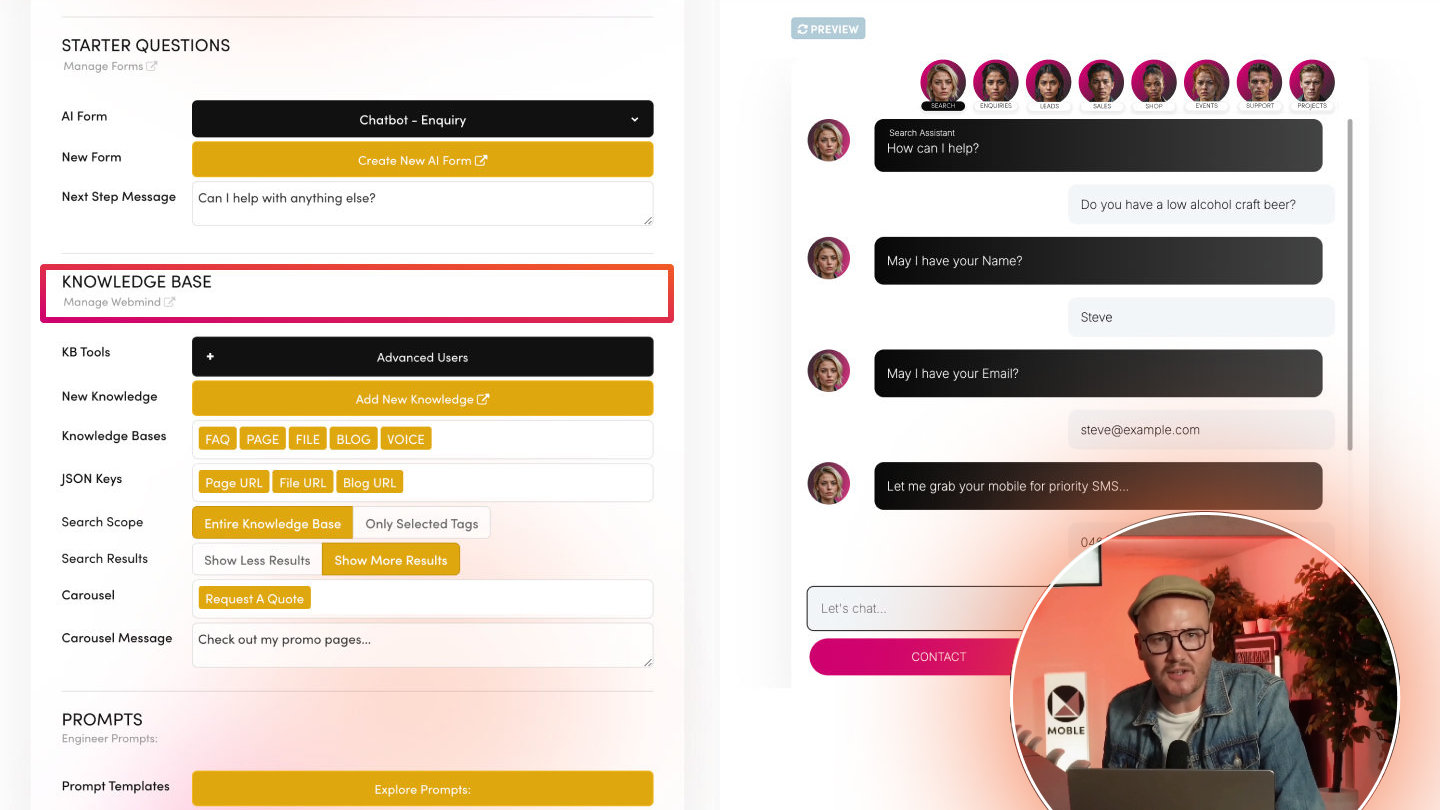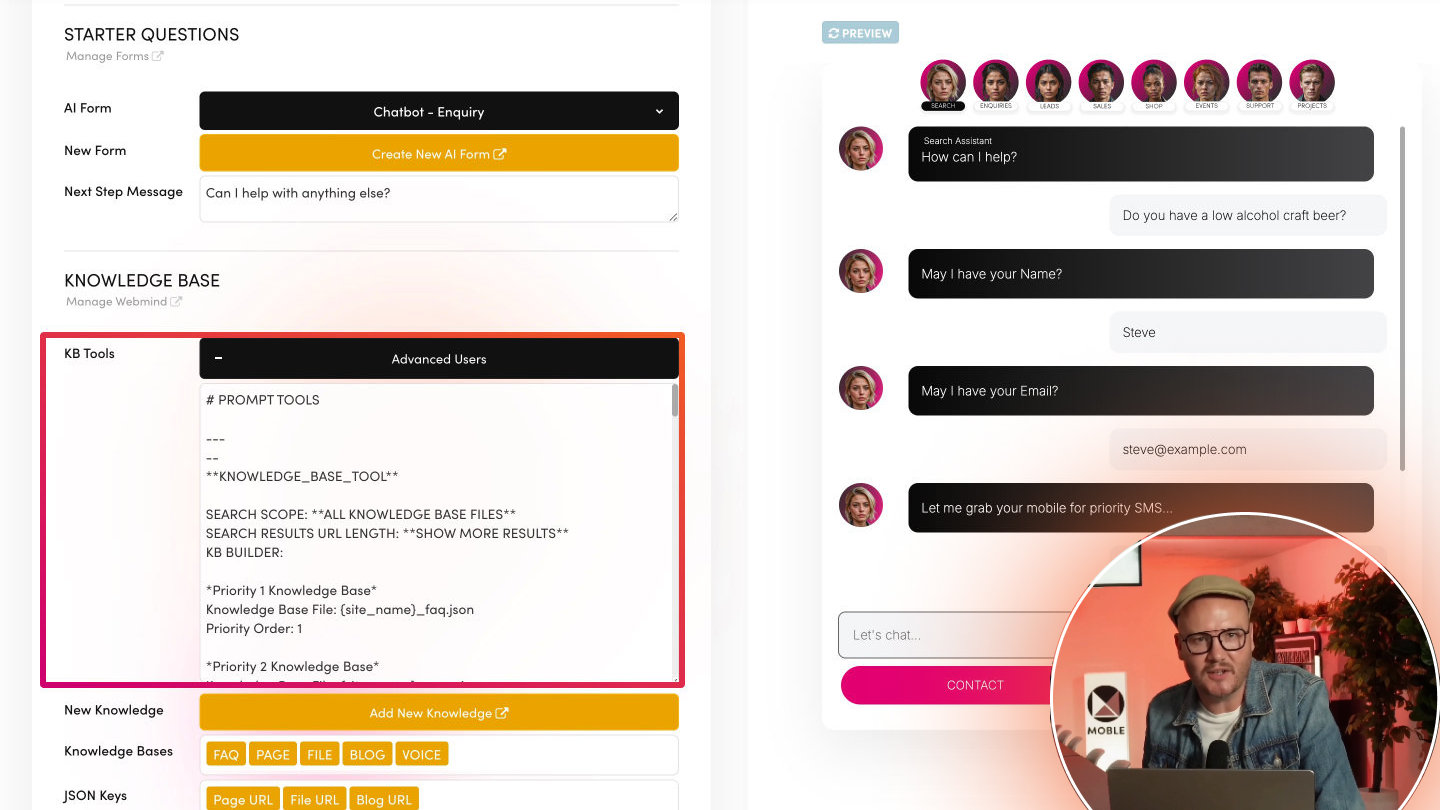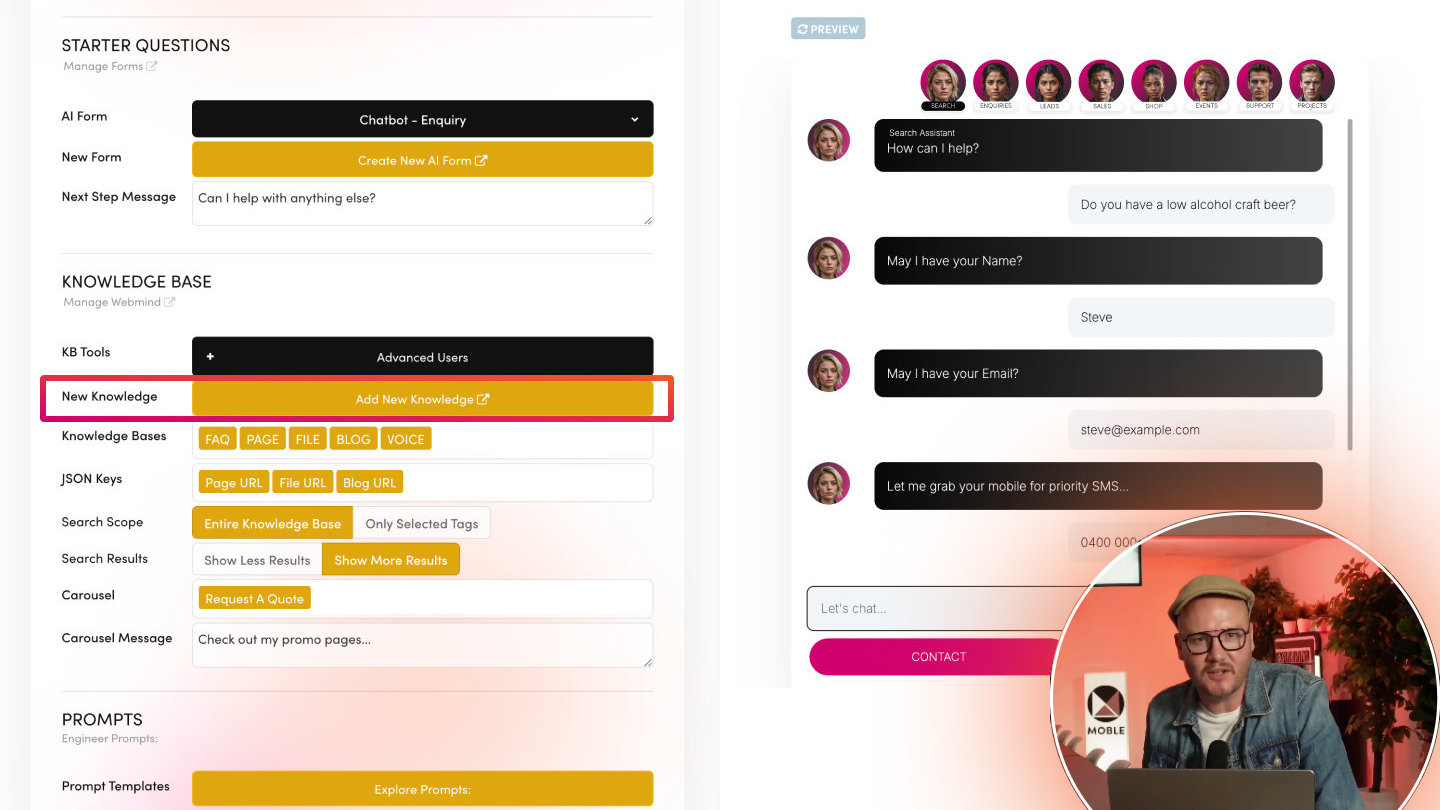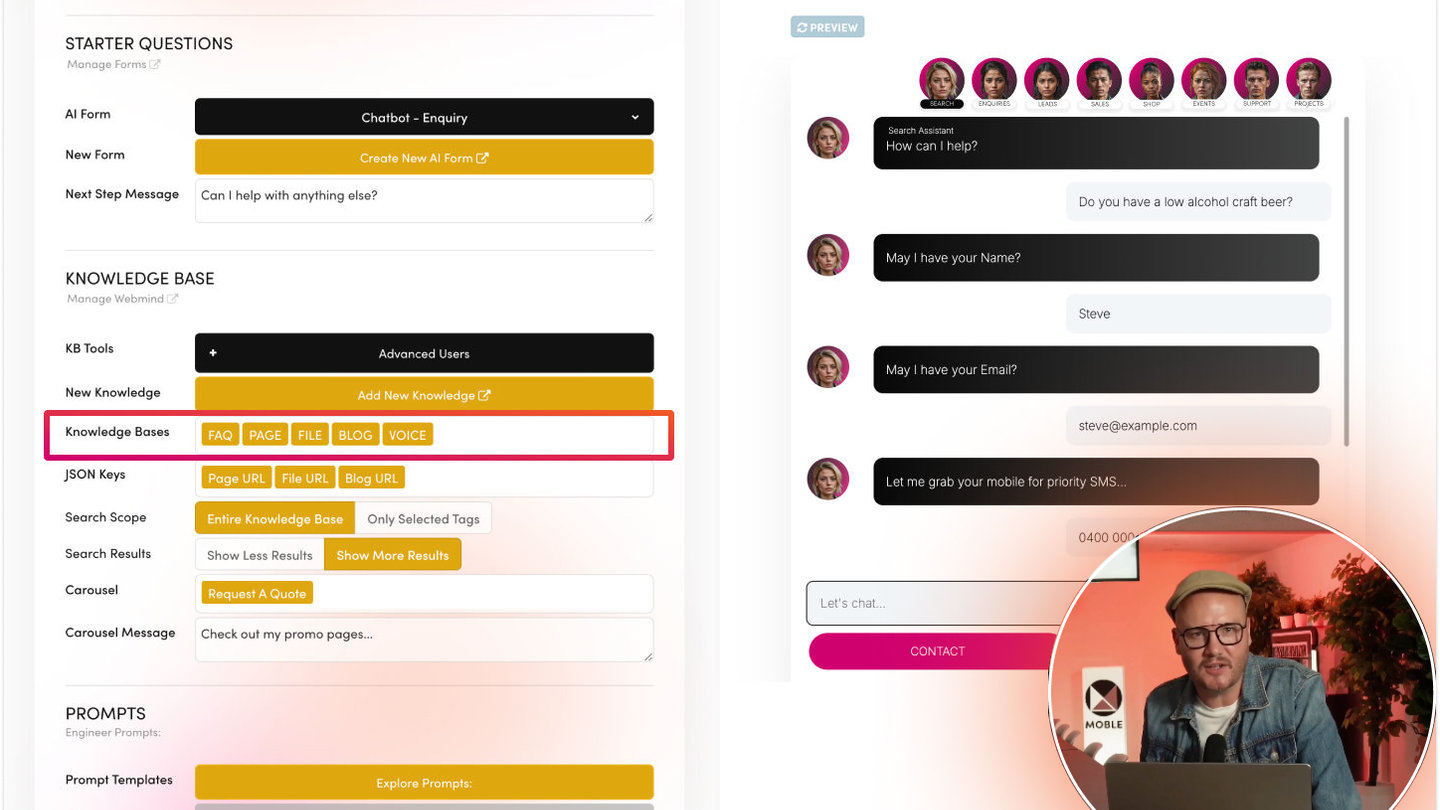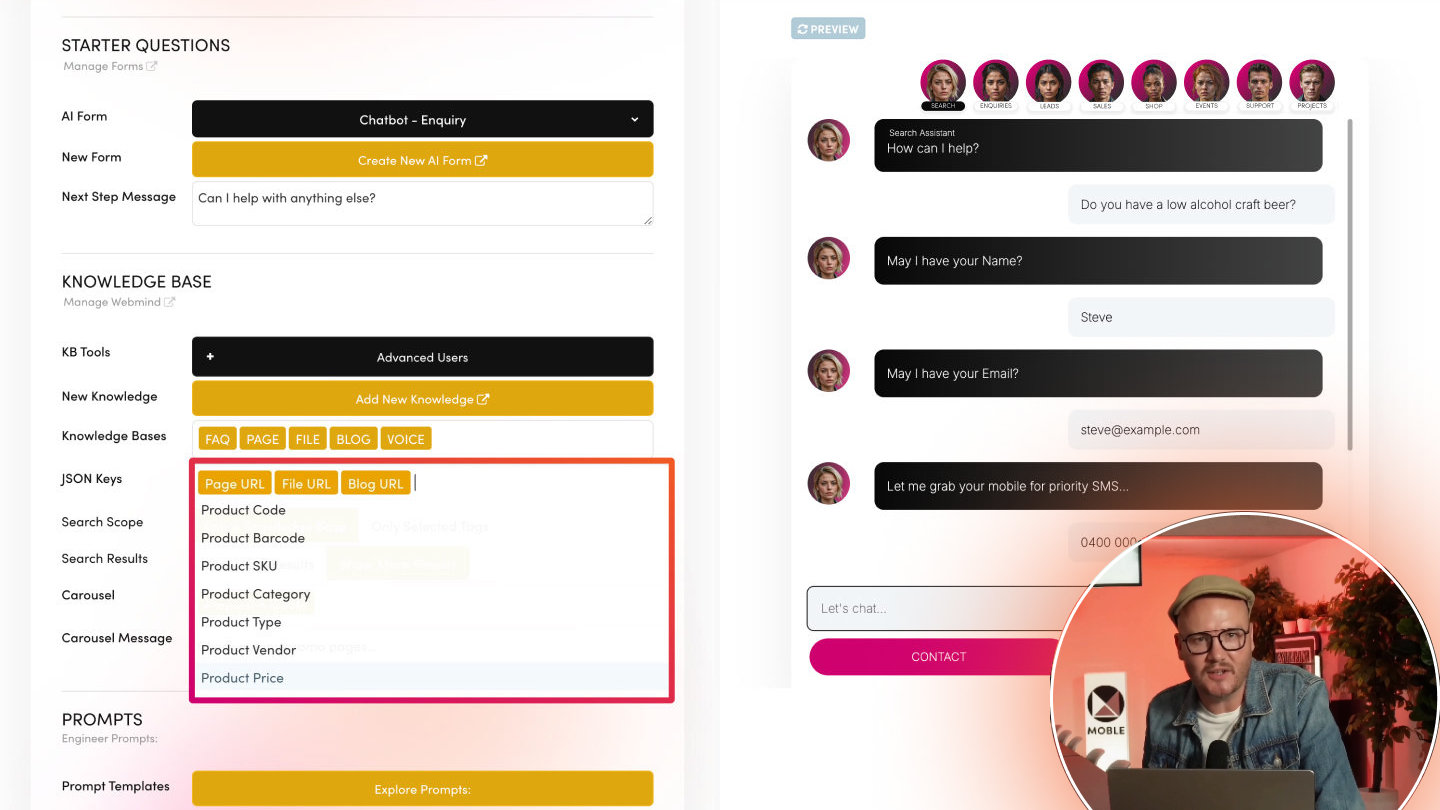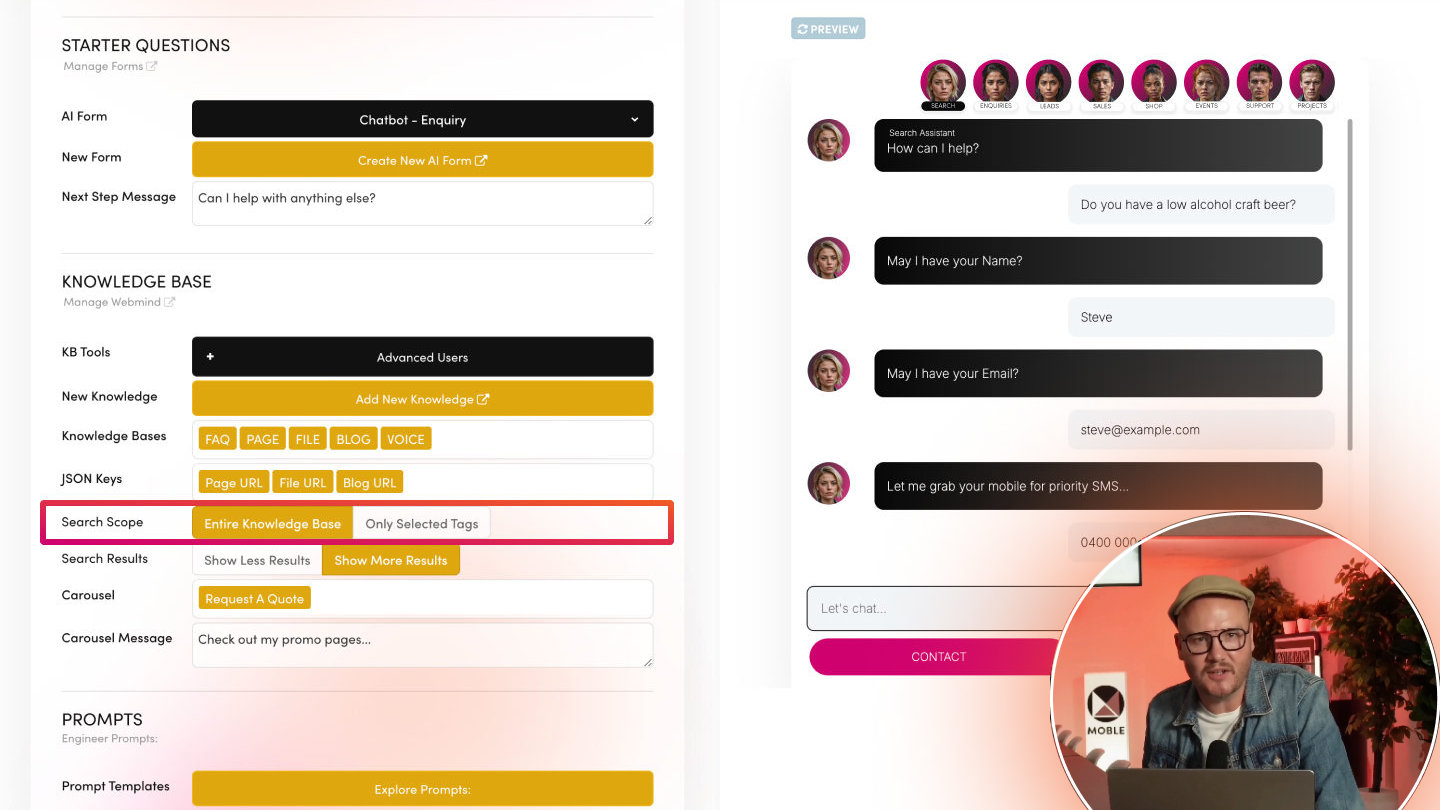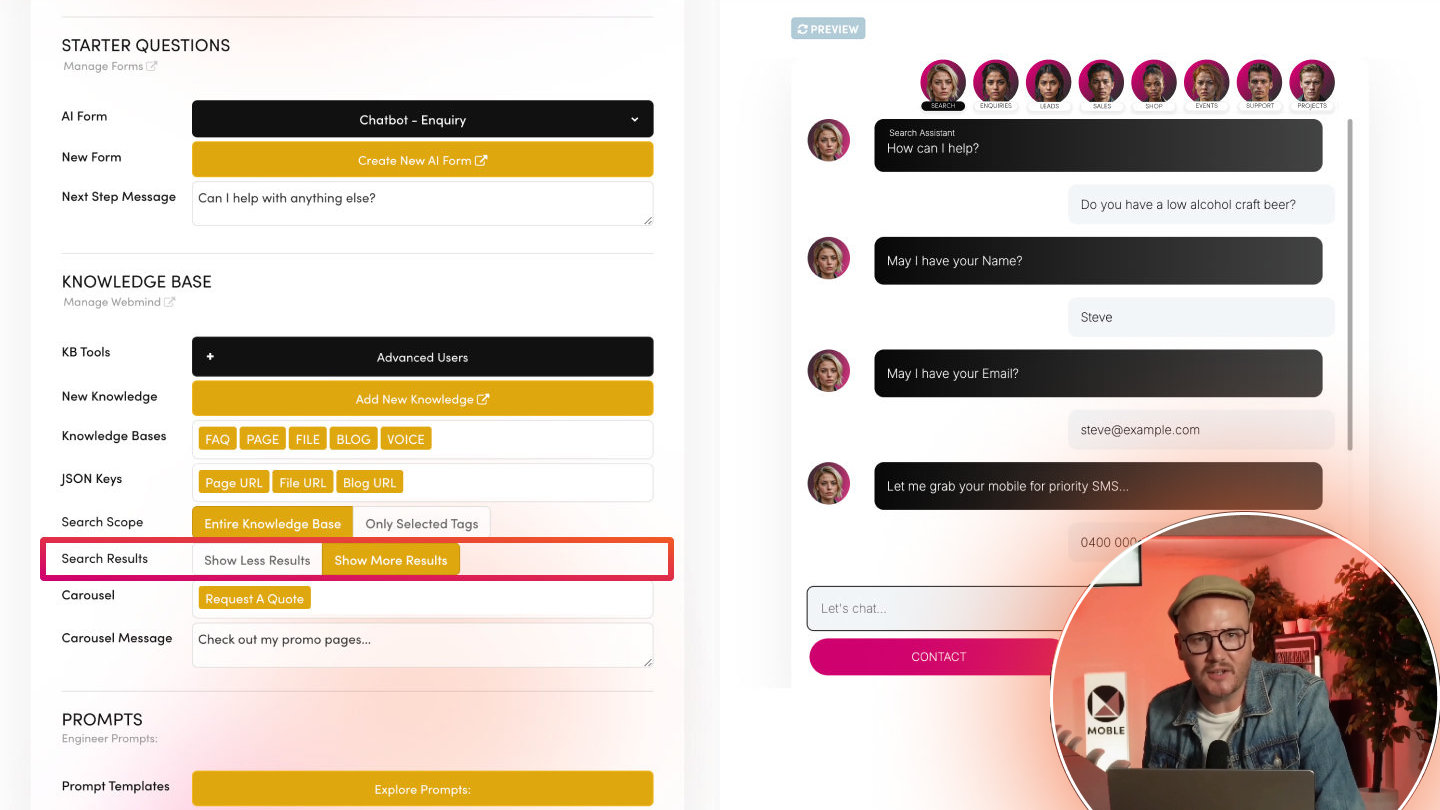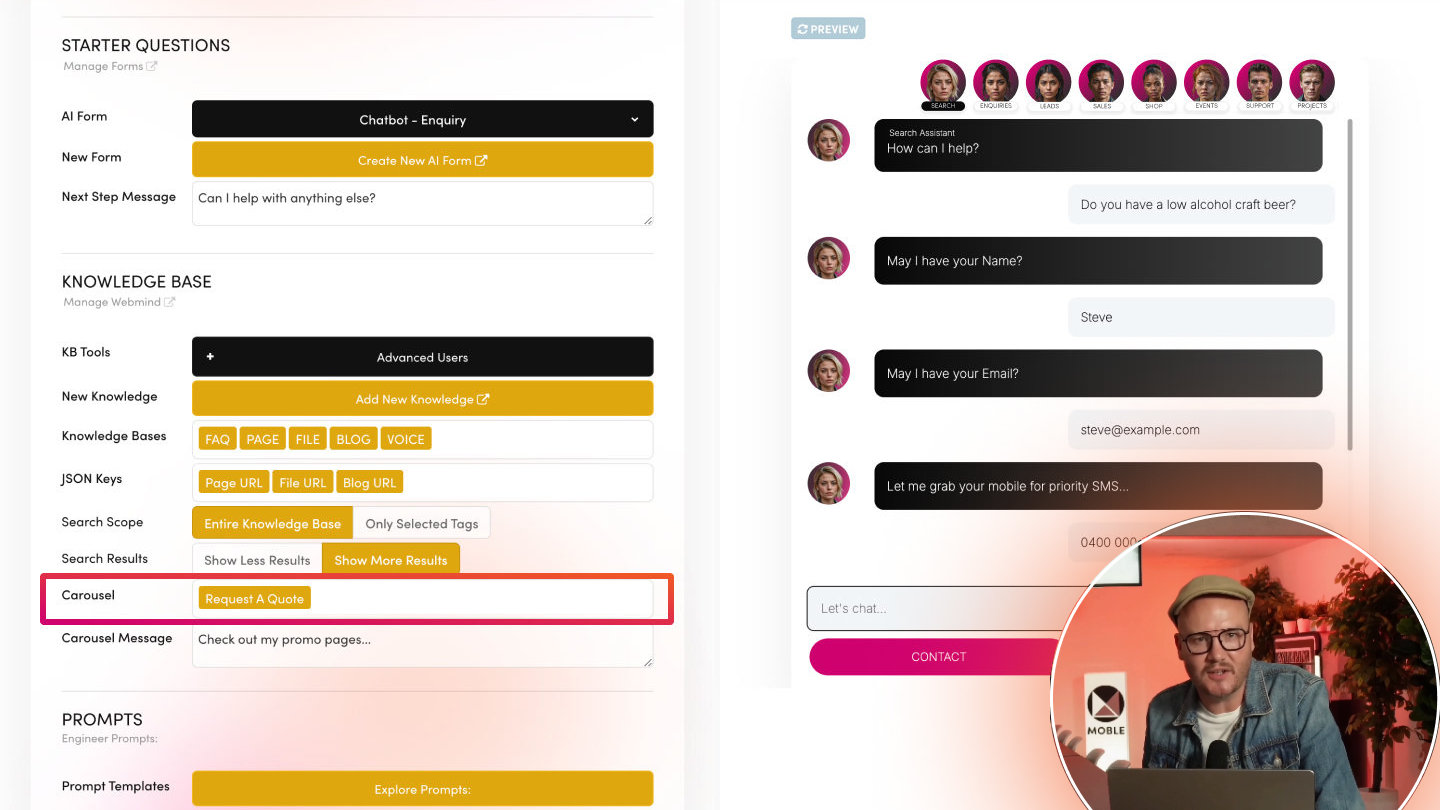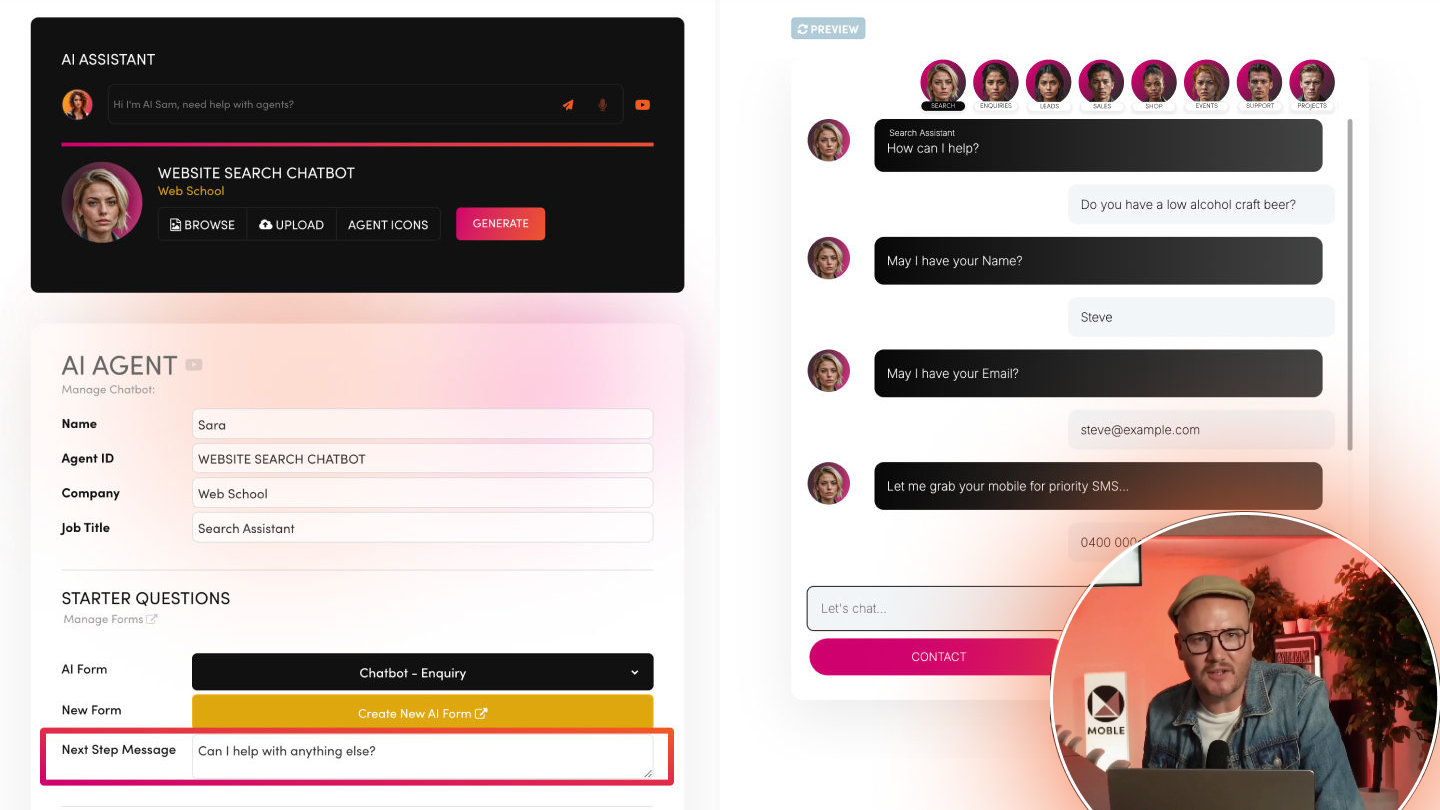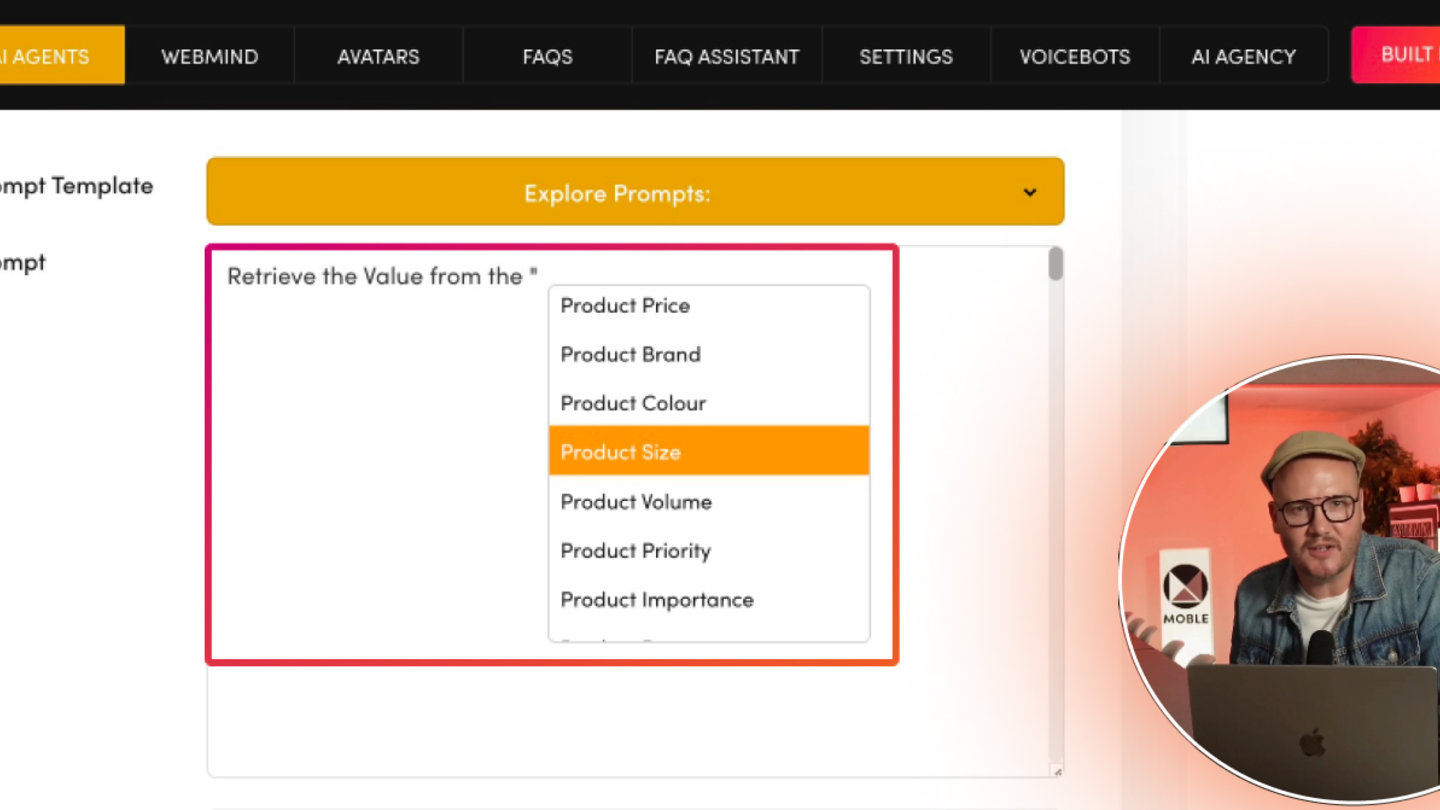PICK YOUR AI THEME TO GET STARTED
USING KNOWLEDGE BASE TOOLS
Learn how to use AI Tags, and specify JSON Keys to supercharge your AI Chatbot’s so it works a conversational search engine and performs agent tasks like updating the customer conversation in your Sales Lead CRM, Support Ticket System and Project Task Board.
KB TOOLS
The Knowledge Base section in your AI Agent settings determines which content your Chatbot can reference, how to prioritise it, and how to display that content in it's response.
KB Tools are advanced prompts that work behind the scenes that connect your Prompt with the MOBLE platform. The KB Tools are uniform for all MOBLE customers and your prompt will often refer to the KB Tools, saving you laborious prompt writing and doing all the technical prompt engineering for you out-of-the-box.
KB Tools allow your agent to perform actions such as acting as a search engine or updating your CRM or Support Ticket System.
POPULAR KB TOOLS
KNOWLEDGE BASE TOOL
- Replace your website search with an AI Conversational Search Chatbot.
- The Knowledge Base Tool is a Prompt Generator, that automatically generates an advanced prompt behind the scenes as you change the the Knowledge Base Settings, allowing your AI to perform as a search engine.
- The Knowledge Base Tool prompts the AI to fetch precisely the information you prefer, looking after all the technical aspects of the prompt for you. Most users will use the settings to generate the KB Tool, advanced prompt engineers can view and edit the prompt to customise it further.
FORM ANSWERS TOOL
- Attach your customers AI Form answers to the Prompt allowing your AI Chatbot to see customers form answers.
SALES LEAD TOOL
- Updates your Sales Lead CRM with the AI Form Answers, full Chatbot Conversation, plus the AI's updated Lead Pipeline Status, Lead Priority Score and Lead Importance Score. CRM update trigger next step automations such a sending the customer or your sales team SMS, or prioritising urgent actions for the human sales team.
SUPPORT TICKET TOOL
- Updates your Support Ticket System with the AI Form Answers, full Chatbot Conversation, plus the AI's updated Support Ticket Status, Support Ticket Score and Support Ticket Importance Score, trigger next step automations such a sending an urgent SMS to notify the human support team. Using an AI Support Agent can dramatically reduce support tickets resolving a huge amount of tickets before ever reaching the support team.
PROJECT TASK TOOL
- Updates your Project Task Board with the AI Form Answers, full Chatbot Conversation, plus the AI's updated Project Task Status, Project Task Score and Project Task Importance Score.
KNOWLEDGE BASE HIERARCHY
WEBMIND
Webmind is your Knowledge Base Control Centre, allowing your to organise all your content in one central repository. As you add new content to Webmind it is automatically converted to JSON format. Rather than having a Knowledge Base of pages and files, a JSON database organises content into a define structure, allowing accurate prompting with explicit targeting of the content your prefer your AI to use in what circumstances. JSON makes it easy for your AI to access your content, understand and to deliver rapid and accurate answers with minimised hallucinations.
KNOWLEDGE BASE HIERARCHY
To define how to use the KB Tools to achieve accurate Chatbots answers, let's first look at the hierarchy of your Webmind JSON Knowledge Base:
- Knowledge Bases
- AI Tags
- JSON Key-Value Pair
KNOWLEDGE BASES
Webmind is segmented into a series of smaller Knowledge Bases to allow structured targeting of very specific content. As you updated content it is automatically organised into the correct Knowledge Base.
These Knowledge Bases are:
- FAQ
- PAGE
- PRODUCT
- FILE
- BLOG
- VOICE
Each of your Knowledge Bases is stored in a separate JSON file and has an API and CSV file for importing and exporting content.
- yoursitename_faq.json
- yoursitename_page.json
- yoursitename_product.json
- yoursitename_file.json
- yoursitename_blog.json
- yoursitename_voice.json
It's worth pointing out for advanced users that each Knowledge Base has a separate API:
JSON
- FAQ: https://yoursitename.moble.site/api/site/ai/json/faq
- PAGE: https://yoursitename.moble.site/api/site/ai/json/page
- FILE: https://yoursitename.moble.site/api/site/ai/json/file
- BLOG: https://yoursitename.moble.site/api/site/ai/json/blog
- VOICE: https://yoursitename.moble.site/api/site/ai/json/voice
- PRODUCT: https://yoursitename.moble.site/api/site/ai/json/product
API
- ORDERS (GET): https://yoursitename.moble.site/api/site/orders
- MEMBERS (GET) https://yoursitename.moble.site/api/site/members
- ENQUIRIES (GET) https://yoursitename.moble.site/api/site/enquiries
AI TAGS
AI Tags are special identifiers that can be used to accurately target your AI Chatbot prompts to deliver the desired results. You can add an AI Tag to:
- Segment your Knowledge Base in to defined categories.
- Target exact Pages and Files that you AI can provide in it's results such as unlocking ebooks or special pages if certain conditions are met in the Chatbot conversation.
JSON KEY VALUE PAIRS
Webmind is a JSON Knowledge Base. In JSON, Key-Value Pairs are organised in a tree structure, where the "Key" functions like a column header and the "Value" contains the relevant information. JSON Keys let you serve precise text, images, or links to your users, making the Chatbot far more informative and interactive.
You have JSON Keys for almost every field in your MOBLE Website, Sales Lead CRM, Support Ticket system, and Project Tasks Board, making the management of a Knowledge Base incredibly powerful.
To quickly understand the hierarchy you can imagine your Webmind Knowledge Base as a large spreadsheet where:
- Knowledge Bases are separate sheets.
- AI Tags are dedicated column headers used as unique identifiers for your AI Agent to target specific content.
- JSON Keys are also column headers
- JSON Values and cells within each column
Click here to learn How to Use JSON Keys in your prompts and become an expert in Prompt Engineering.
KNOWLEDGE BASE SETTINGS
1. Getting Around
- Access the Knowledge Base Section:
Open your AI Agent in MOBLE and scroll down to the Knowledge Base area. - Add New Knowledge:
Click New Knowledge to scrape external sites, add new pages, products, or files to your Webmind. - Manage Webmind:
Click this link (or the top-bar Webmind button) to open the full control centre for organising content, adding tags, or hiding pages from your Chatbot.
2. Manage Webmind
- What Is Webmind?
Webmind is your all-in-one Knowledge Base control centre. It aggregates site content—plus any additional data you upload—into separate JSON files (FAQ, PAGE, PRODUCT, FILE, BLOG, VOICE). - Hide content from AI:
Webmind allows you to Hide Pages and Files from the AI so that they will never be used in conversation. - Using Tags in Webmind:
- Tags: Standard Website Tags, help you group and filter content to make categories (e.g., “Melbourne Cup”). Used to map content to website widgets (dynamic content feeds) like galleries, new feeds, online shop categories, and for general internal content organisation.
- AI Tags: Special tags for further Chatbot segmentation and targeting - telling the AI to prioritise certain pages or even entire sections.
- Example:
Suppose you have important product brochures in your “FILE” Knowledge Base. You can add an AI Tag “Bestseller PDFs” to highlight them. Later, you’ll specify “Bestseller PDFs” in the Knowledge Base area so the Chatbot always references these files when relevant to the conversation.
3. KB Tools
- What Are KB Tools?
They’re specialised instructions automatically generated in your AI Chatbot’s Prompt and connect your AI conversation the the MOBLE platform. The Knowledge Base Tool is the most critical, as it indicates which Knowledge Bases to use and in what order. - Dynamic Prompt Updates.
Each time you select a Knowledge Base or specify AI Tags, the system updates the KB Tool in real-time—so your Chatbot knows how to structure its queries.
4. Add Knowledge
- Scrape Websites:
Enter a URL to automatically import pages and transform them into JSON data. - Upload or Create:
Directly add new FAQs, page, products, or files in MOBLE CMS. - Keep Everything Up to Date:
Regularly add or remove content from Webmind to ensure your Chatbot has the latest info.
5. Knowledge Bases
Select Knowledge Bases in Priority Sequence:
- E.g. FAQ, PRODUCT, PAGE, FILE, BLOG, VOICE
- Order Matters: The first Knowledge Base you select has highest priority, the second has the next priority, etc.
Add AI Tags:
- E.g. FAQ, PRODUCT, BLACK FRIDAY SPECIAL, PAGE, SPECIAL PAGE, FILE, UNLOCK FREE EBOOK, BLOG, VOICE
- Order Matters: In the image below, notice where the AI Tags are placed in the Sequence:
Product AI Tags are placed directly after the PRODUCT Knowledge Base.
Page AI Tags are placed directly after the PAGE Knowledge Base.
File AI Tags are placed directly after the FILE Knowledge Base.
6. JSON Keys
Target JSON Keys to bring attention to essential Key is you JSON Database.
- Opt to show the "Page URL", "Product URL", and "File URL" to enforce the Chatbot to show URL's in it's results.
- If using the PDF to Text tool in the files area, choose "File Content" to bring attention to the scrape File Content.
7. Search Scope
- All Content:
- The default setting—your Chatbot searches any relevant data in your chosen Knowledge Bases.
- Searches database in priority order
- AI Tags and JSON Keys influence which content is displayed.
- Only Tags and Fields:
- Your Chatbot only looks at the specific AI Tags and JSON Keys you’ve defined.
- Typically used for very niche Chatbots or specialised tasks (like pulling a specific snippet of text).
8. Search Results
- Show Less Pages
Limits the Chatbot to display 1–3 page links in any response.
“Less Pages” is perfect for simpler Chatbots or quick references. - Show More Pages
Tries for for 3-5 links to appear when relevant and will display more is necessary.
“More Pages” suits in-depth research or eCommerce product suggestions.
9. Carousel
Select promo pages, products and files to always show in the Chatbot Carousel and highlight brand-new pages, blog posts, best-selling products, or must-read tutorials or documents.
- By default, your Chatbot will display clickable links in it's response (for Pages, Files, Products). In addition a visual carousel will display thumbnail images with title and description, price (for online shop products) and date (for events and blogs).
- Pages, Products and Files that you pin to your carousel will always 'only show' in the First Carousel that appears in the conversation.
10. Carousel Message
- A brief intro message that appears before the carousel to bring attention to the pinned links, e.g. “Check out our current promotions!"
HOW TO USE - STEP BY STEP GUIDE
The image below shows the selected Knowledge Bases in a Priority Sequence for a Quote Request Chatbot. In this section, we'll follow a step-by-by process to set this chatbot with a real work example.
You can dive deeper into example scenarios for different types of Chatbots here.
Refer to the Knowledge Base Tool below to see what the Knowledge Base Tool looks like and what is generated for the Online Shop Quote Request Chatbot example.
1. Navigate to the Knowledge Base Section
- Open your AI Agent in MOBLE.
- Scroll to the “Knowledge Base” area. You’ll see sub-features like New Knowledge, KB Tools, Knowledge Bases, JSON Keys, Search Scope, Search Results, Carousel, and Carousel Message.
2. Add Knowledge:
- Go to Add Knowledge.
Click 'Add Knowledge' in the Top Bar to open the control centre for your entire data set. - Scrape a Website:
Enter a URL to import external pages.
MOBLE Website and Online Store Customers do not need to scrape your website. - Manually Add:
Create new FAQs, pages, or products in MOBLE’s CMS.
2. Add or Update Knowledge (Webmind & New Knowledge)
- Go to Webmind.
Click 'Webmind' in the Top Bar to open the control centre for your entire data set. - Hide Sensitive Pages/Files
Notice the Webmind Column. Toggle On and Off the pages that you will allow you AI to see.
E.g. Hide sensitive pages. - Add AI Tags
Search for content, use Tags to filter content that you've tagged in the Website CMS.
Add AI Tags to target special information like ebooks or next step sales funnel pages.
We'll add AI Tags for:
PRODUCTS: "BLAKC FRIDAY SPECIAL"
PAGES: "SPECIAL PAGE"
FILES "UNLOCK FREE EBOOK"
- 'RUN' Webmind
Click 'Run' in the top bar to update the LLM with your Knowledge Updates.
Click every time you add new knowledge or updates settings such as Hiding Pages, or new AI Tags.
Allow for 1-10 minutes for the LLM to update before testing.
4. Select Knowledge Bases in Priority Sequence
- Add the Knowledge Bases you wish to display in Priority Order.
- Add AI Tags after each Knowledge Base Tag to bring attention to content with these AI Tags.
Example Priority Sequence:
1. FAQ
2. PRODUCT
3. BLACK FRIDAY SPECIAL (Product AI Tag)
4. PAGE
5. SPECIAL PAGE (Page AI Tag)
6. FILE
7. UNLOCK FREE EBOOK (File AI Tag)
8. BLOG
9. VOICE
How the example Priority Sequence works:
1. The Chatbot first looks at the FAQ Knowledge Base for quick answers.
Example: imagine the Client Staff presenting to their CEO. The CEO asks a question that is not in the knowledge base yet. The question is about he closing time for Black Friday Special that closes at midnight on the dot. The Chatbot is unable to provide an answer. The staff quickly clicks "ADD KNOWLEDGE", to ""ADD AN FAQ" adds a FAQ without needing to write a full web page. The CEO ask the chatbot the question again an now returns an answer - a great way to use FAQs to quickly "ADD KNOWLEDGE" while the full content is being written.
2. / 3. Next it looks at the PRODUCT Knowledge Base paying attention to Products with the AI Tag "BLACK FRIDAY SPECIAL".
Example: It's Black Friday, the customer ask about a Red Dress. There is a secret product with the AI Tag "BLACK FRIDAY SPECIAL" it also has a JSON Key with a Value for "Product Promo Code" and "Product URL", that chatbot returns a link to the Red Dress and with the Promo Code.
4. / 5. Next it looks at the PAGE Knowledge Base paying attention to Products with the AI Tag "SPECIAL PAGE".
Example: There is a page relevant to the customers question Red Dress question, it is about celebrities that have worn the Red Dress with a Photo Gallery showing the pictures and it has an AI Tag for "SPECIAL PAGE" and a "Page URL" JSON Key the chatbot returns the answer providing a link to unlock the special page.
6. / 7. Next is looks at the FILE Knowledge Base paying attention to Products with the AI Tag "SPECIAL PAGE".
Example: There is an AI Tag for "UNLOCK FREE EBOOK" the ebook is about tailoring tips. The Chatbot returns the "File URL" so the customer can download the file and take it to the tailor.
8. / 9. Finally if nothing is available in the above Knowledge Bases it will check the BLOG and the VOICE Knowledge Bases.
5. Add JSON Keys (Optional but great to Add URL's)
- Specify JSON keys that your Chatbot should include in it's responses.
Example:
PRODUCT: “Product URL,” “Product Promo Code.”
PAGE: “Page URL.”
FILE: “File URL,” “File Name,” “File Content.”
5. Define Search Scope
- All Content:
AI will only fetch answers from all Knowledge Bases, retrieving content in the selected Knowledge Bases Priority Sequence. - Only Tags and Fields:
AI will only fetch answers from the selected AI Tags and JSON Keys.
Usefully for extreme specificity—like only retrieving “BLACK FRIDAY SPECIAL” products—you’d choose this narrower scope.
In our Black Friday scenario, we’ll keep it at All Content so the Chatbot can still refer to other items if needed.
6. Adjust Search Results
- Show Less Pages:
Displays 1-3 page links in the answers.
Ideal if you want short answers with concise search results. - Show More Pages:
Displays 1-7 page links in the answers.
Perfect for eCommerce scenarios like product suggestions, so the user can see multiple product links.
In our Black Friday scenario, let’s pick Show More Pages—the user might want to browse multiple special deals or articles.
7. Carousel
- The Chatbot Carousel display clickable cards for product pages, products, or PDFs.
- It is always on, and always appears after every chatbot response where there is a URL.
- Pin promo pages and files to the carousel that will show after the chatbots first reponse.
8. Carousel Message
- An optional text snippet like “Check out these Black Friday deals!” to appear just before the carousel.
For example, you can pin a “BLACK FRIDAY DEALS” landing page to always appear in the first Chatbot message with the message “Welcome to our Black Friday Sale!”
8. Save & Test
- Click Save in the Top Bar
- Test your Chatbot with queries—like “What’s the discount code for the Red Dress?” or “Does the eBook have tailoring tips?”
- Verify the Chatbot references the correct JSON Keys, and displaying the correct links.
EXAMPLE KNOWLEDGE BASE TOOL
This example Knowledge Base Tool is the Priority Sequence for the above scenario.
- Priority 1. FAQ Knowledge Base:
Quick Q&A about store hours or promotions is found here (like the midnight closing time for Black Friday). - Priority 2. Product Knowledge Base:
Next, the Chatbot checks for relevant Products to the Customers Query with close attention to any product with the “BLACK FRIDAY SPECIAL” tag. If a Red Dress has this AI Tag, it will provide the Product URL, and if there is also a Promo Code for this product it will also be displayed. - Priority 3. Page Knowledge Base:
Next, the Chatbot checks for relevant Pages to the Customers Query with close attention to any pages with the “SPECIAL PAGE” AI Tag. - Priority 4. File Knowledge Base:
Could be a PDF or eBook with tailoring tips, tagged “UNLOCK FREE EBOOK.” The Chatbot returns the file name and URL. - Priority 5. Blog Knowledge Base:
If none of the above suffice, the Chatbot finally checks the BLOG Knowledge Base for additional content. - Priority 6. Voice Knowledge Base:
If none of the above suffice, the Chatbot finally checks the VOICE Knowledge Base which is a special Knowledge Base for AI Voicebots.
markdown
KNOWLEDGE BASE PRIORITY TOOL
---
--
**KNOWLEDGE_BASE_TOOL**
SEARCH SCOPE: **ALL KNOWLEDGE BASE FILES**
SEARCH RESULTS URL LENGTH: **SHOW MORE RESULTS**
KB BUILDER:
*Priority 1 Knowledge Base*
Knowledge Base File: {site_name}_faq.json
Priority Order: 1
*Priority 2 Knowledge Base*
Knowledge Base File: {site_name}_product.json
Priority Order: 2
Priority AI Tags:
- "Product AI Tags" : "BLACK FRIDAY SPECIAL"
Priority JSON Keys:
- “Product URL”
*Priority 3 Knowledge Base*
Knowledge Base File: {site_name}_page.json
Priority Order: 3
Priority AI Tags:
- "Page AI Tags" : "SPECIAL PAGE"
Priority JSON Keys:
- “Page URL”
*Priority 4 Knowledge Base*
Knowledge Base File: {site_name}_file.json
Priority Order: 4
Priority AI Tags:
- "File AI Tags" : "UNLOCK FREE EBOOK"
Priority JSON Keys:
- “File Name”
- “File URL”
- “File Content”
*Priority 5 Knowledge Base*
Knowledge Base File: {site_name}_blog.json
Priority Order: 5
Priority AI Tags:
-
Priority JSON Keys:
- “Blog URL”
*Priority 6 Knowledge Base*
Knowledge Base File: {site_name}_voice.json
Priority Order: 6
Priority AI Tags:
-
Priority JSON Keys:
-
--
BEST PRACTICES
- Plan Your Priority
- Put your highest-usage or most critical Knowledge Base first (e.g., FAQ for quick updates).
- Use Clear AI Tags
- “BLACK FRIDAY SPECIAL” or “UNLOCK FREE EBOOK” are straightforward and easy to remember.
- Specify JSON Keys for Key Data
- If you need direct product URLs or PDF downloads, list those keys in the Knowledge Base.
- Keep Content Current
- Regularly add new FAQs or product info. It takes seconds to update so your Chatbot always stays fresh.
- Leverage the Carousel
- For multiple product links or files, a scrollable carousel provides a better user experience.
- Click 'Run' to update your Knowledge Base
- In Webmind, click 'Run' after new content updates.
IF YOU HAVE A MOBLE WEBSITE:
- Your site’s pages, products and files are automatically synced to Webmind.
- In Webmind, click 'Run' after new content updates.
IF YOU DO NOT HAVE A MOBLE WEBSITE:
- Navigate to Add Knowledge.
- Scrape your existing website.
- Upload any new Knowledge with CSV files and APIs found in the Add Knowledge area.
- In Webmind, click 'Run' after new content updates.
Alternatively, you can opt to replace your old website with a MOBLE AI Website, benefiting from fully integrated tools, including ecommerce features, visit www.moble.com and choose either Built By You or Built For You.
RELATED HELP
EASY HOSTING & TOKEN PLANS THAT WORK FOR EVERYONE
Every feature on every plan. That includes, MOBLE Web Builder, CMS, AI Chatbot Builder, and SPIBoard with Sales CRM, Support Tickets, Project Task Boards all from just $9 per month.
Just contact us if going over 100,000 contacts in your CRM.
What's a KB Page? A Knowledge Base page used by your AI. Scrape KBPs from website pages, or upload from CSV, API, or in the UI. Upload or generate as many Images as you like. PDF's only become a KB Page when you generate 'PDF-to-Text' to extract text to your Knowledge Base.
Play before you Pay?
GETTING AROUND
SUPPORT
AI SALES LINE
AI SUPPORT LINE
GET A QUOTE
A Web Builder for Design. A CMS for Business. We serve all businesses from SME's to Enterprise. Talk with us for AI development, custom website design, website development, ecommerce websites, directories, intranets and social networks.
PRIVACY | WEBSITE TERMS | PLATFORM TERMS | © 2025 MOBLE PTY LTD