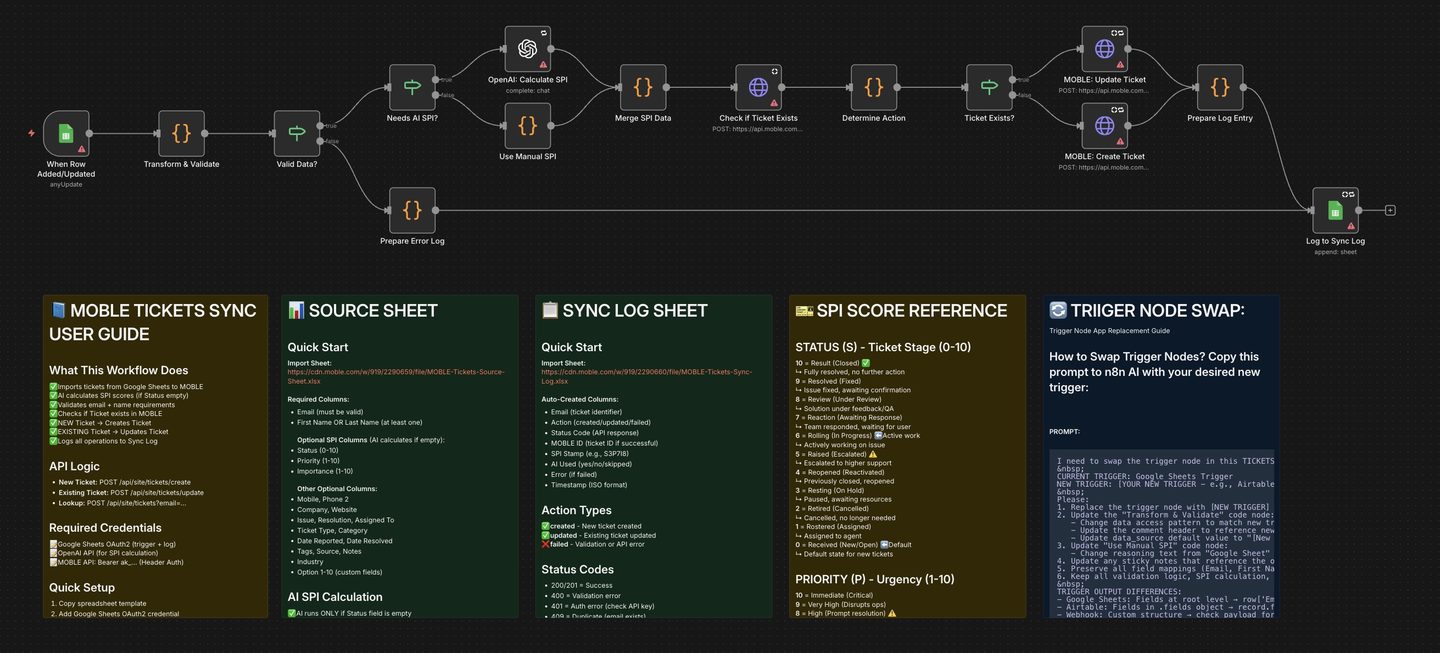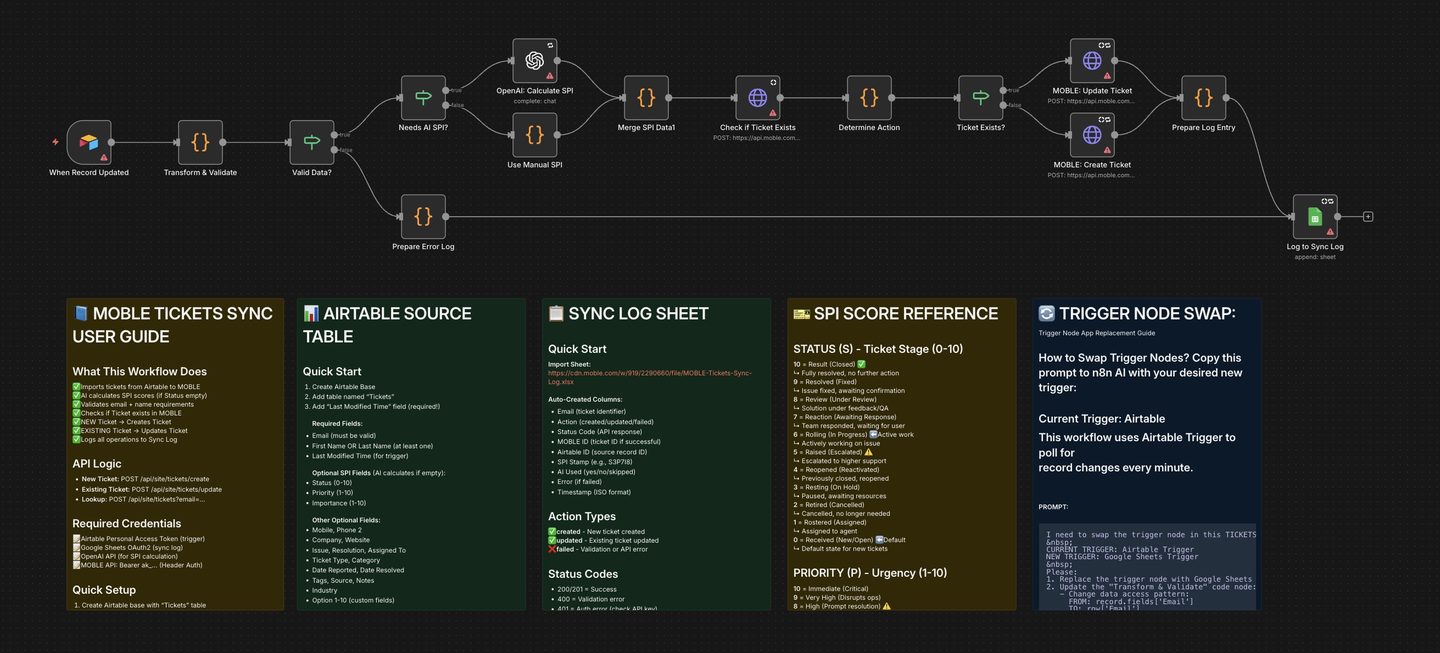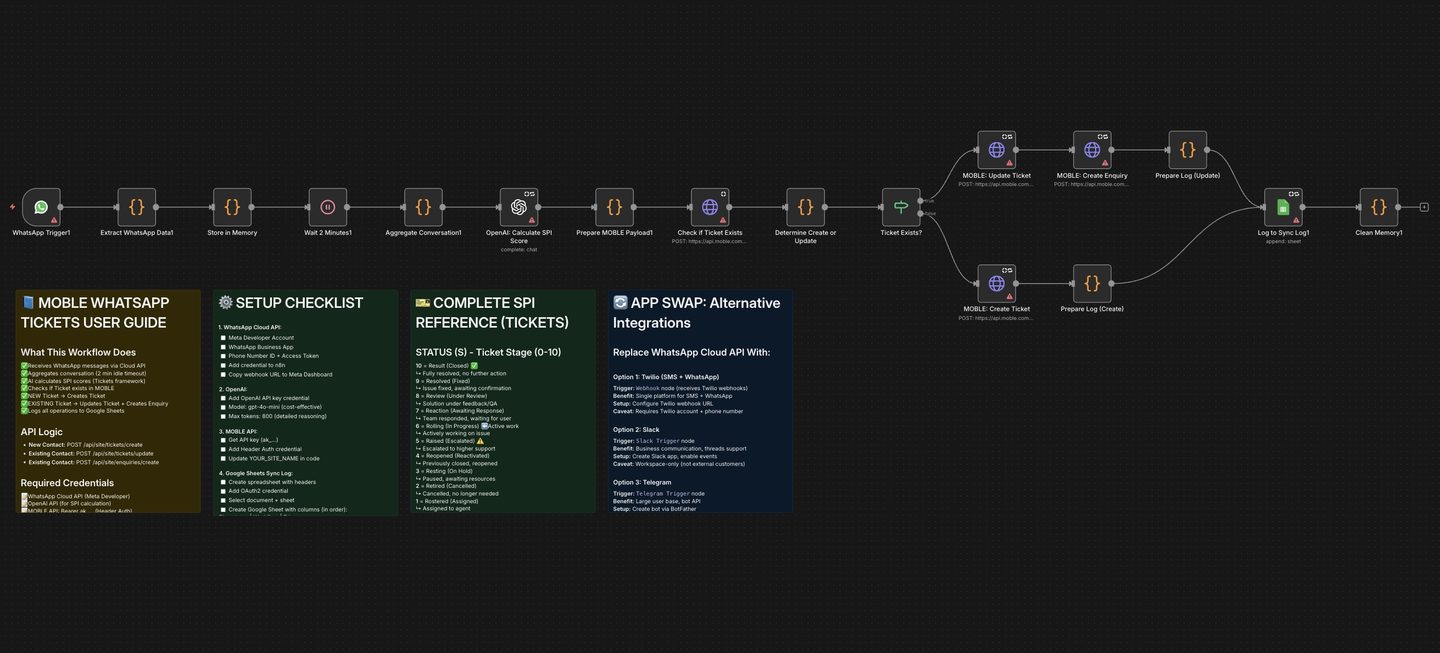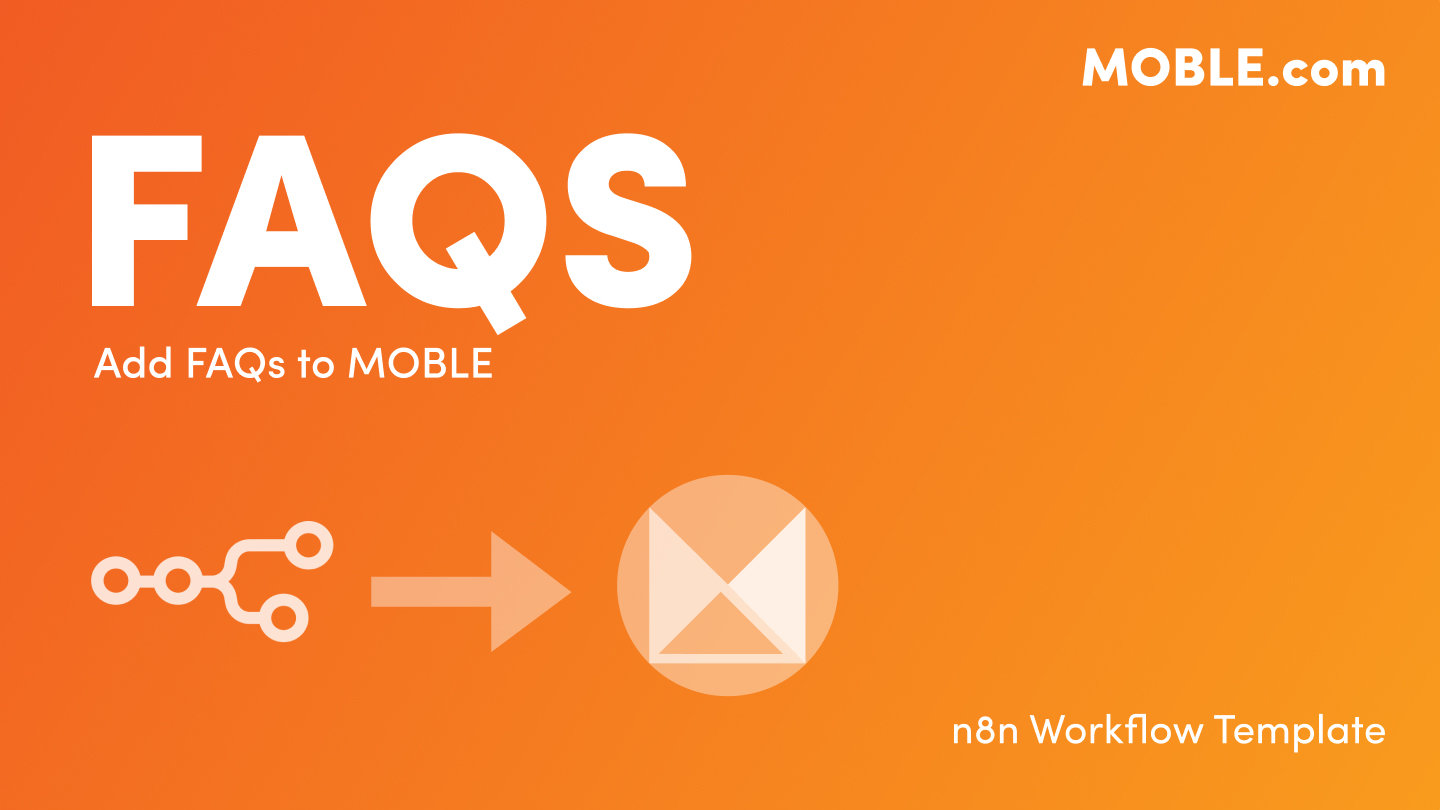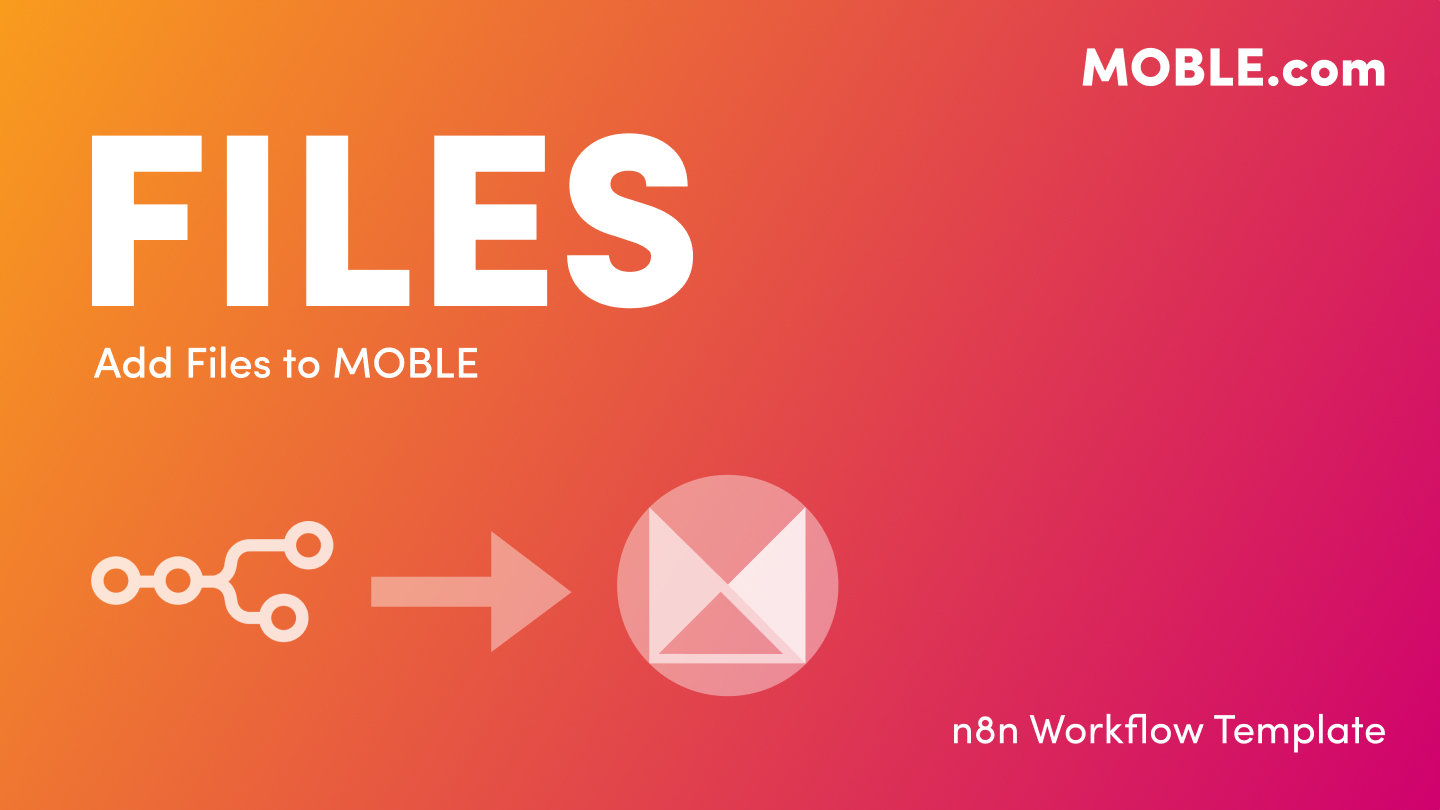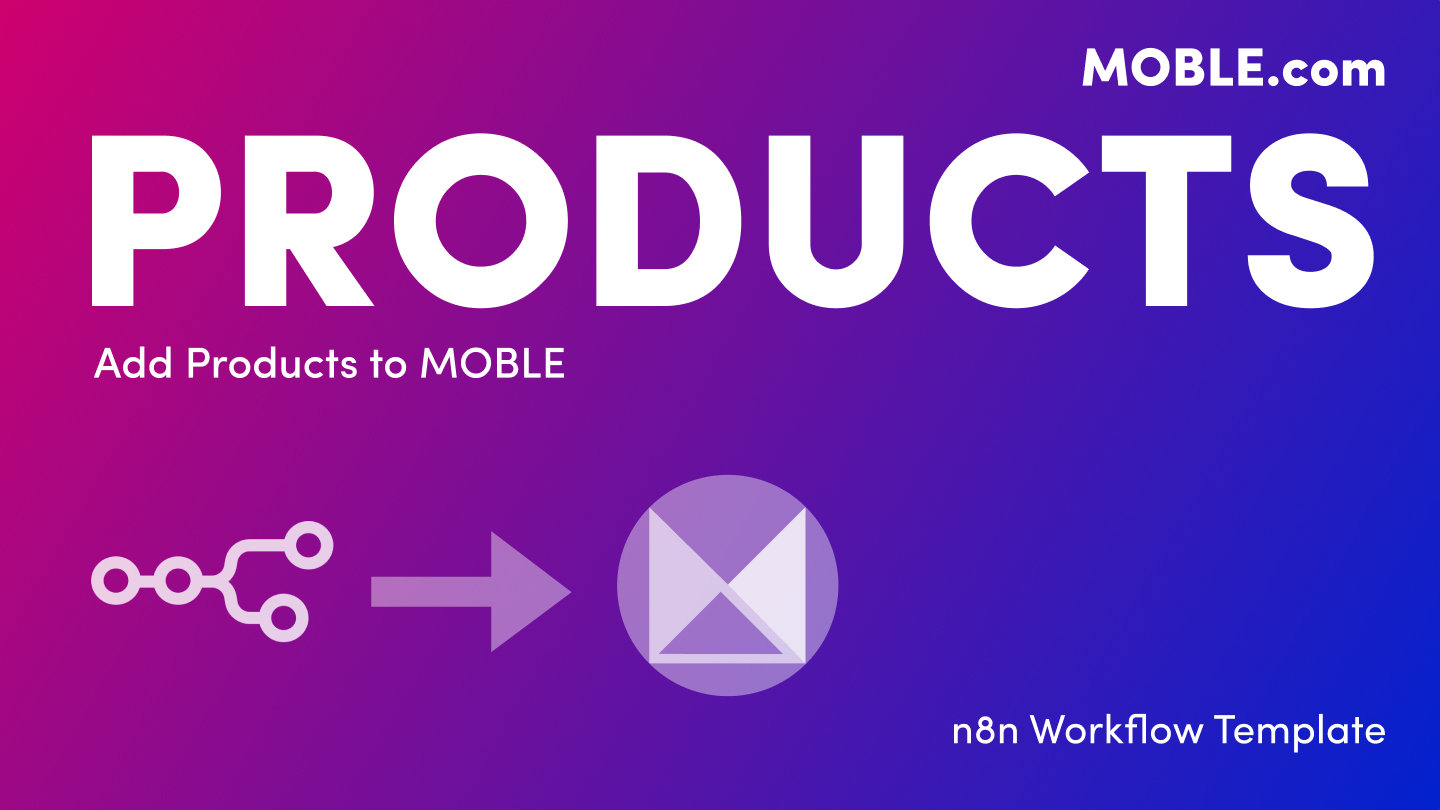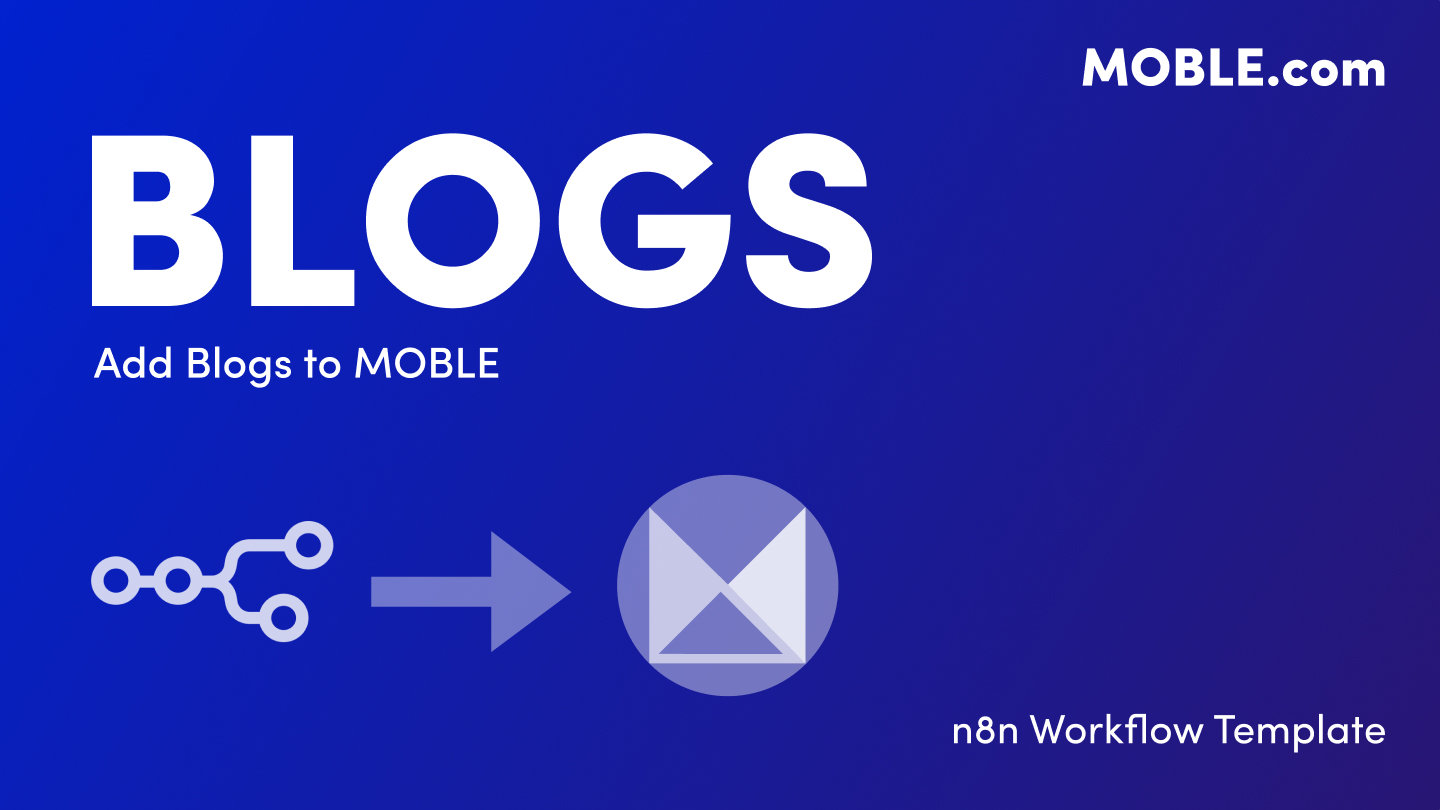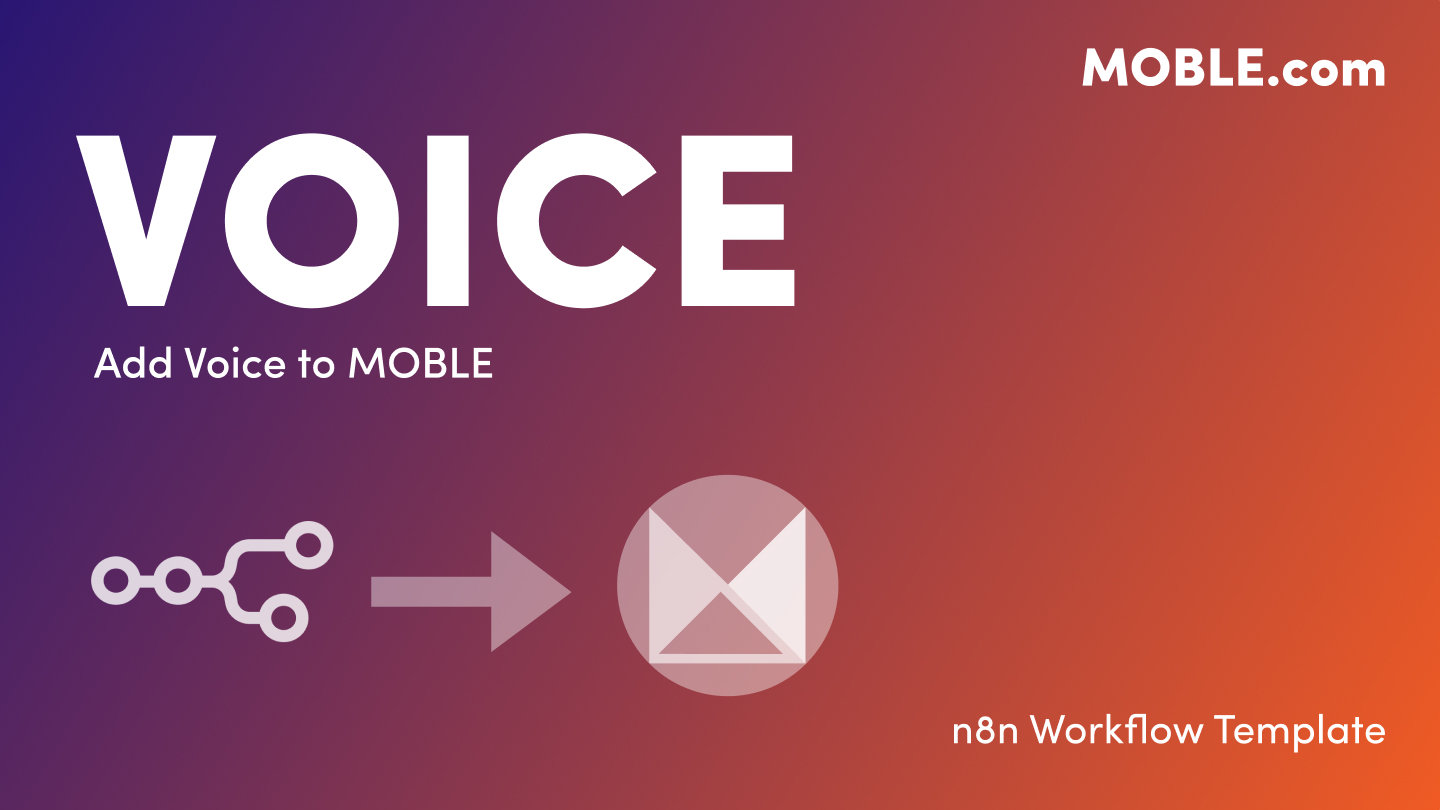PICK YOUR AI THEME TO GET STARTED
ADD KNOWLEDGE
SUPPORT TICKETS → MOBLE
Sync customer support tickets from Google Sheets, Airtable, or WhatsApp directly into MOBLE — automatically or in bulk.
Flow: Source (Google Sheets or Airtable or WhatsApp) → n8n Workflow → MOBLE Tickets API → MOBLE CRM Tickets → Google Sheets (Sync Log)
Turn Google Sheets, Airtable, or WhatsApp into a lightweight help desk. New/updated rows or short WhatsApp conversations flow into MOBLE → CRM → Tickets. The workflow validates input, optionally uses AI to calculate an SPI score (Status, Priority, Importance), then creates or updates a Ticket. Every run writes an entry to a Google Sheets Sync Log for auditing. (Airtable workflow reference.) (WhatsApp aggregation & reclassification flow.)
- Google Sheets → MOBLE Tickets (.json)
- Airtable → MOBLE Tickets (.json) — includes Last Modified trigger and full SPI handling.
- WhatsApp → MOBLE Tickets (v2) (.json) — 2-minute conversation aggregation, SPI scoring, update+Enquiry path for existing Tickets.
1) Create Your Sheets
- Make a Google Sheet from Tickets Source Sheet and keep the tab named Tickets. (Email required; First Name or Last Name required. Leave Status blank to let AI calculate SPI.)
- Make a second Google Sheet from MOBLE-Tickets-Sync-Log.xlsx with the tab named Sync Log. The workflows append rows with action, status code, MOBLE ID, SPI stamp, and timestamp.
2) Import the n8n Workflow(s)
- In n8n: Create Workflow → Import from File → choose one or more:
- Google Sheets → MOBLE Tickets (.json)
- Airtable → MOBLE Tickets (.json)
- WhatsApp → MOBLE Tickets v2 (.json)
- Leave each workflow Inactive until credentials are set.
3) Add Trigger Credentials
Google Sheets Trigger
- Open the When Row Added or Updated node → create/select Google Sheets OAuth2.
- Document: your Tickets sheet Sheet: Tickets.
Airtable Trigger
- Create/select Airtable Personal Access Token (or OAuth2).
- Base: your Tickets base Table: Tickets Trigger Field: Last Modified Time (required).
WhatsApp Webhook
- Add WhatsApp Cloud API credential (Meta Developer).
- Copy the workflow webhook URL into your Meta App (subscribe to “messages”). The workflow aggregates a short conversation (2-minute idle timeout) before sending to AI for SPI.
4) Add MOBLE API Credential
- In MOBLE: Settings → API → copy your key (
ak_…). - In each HTTP Request node (Check/Create/Update Ticket, and Enquiry for the WhatsApp flow) add a Header Auth credential:
- Name: Authorization
- Value: Bearer ak_XXXXXXXXXXXXXXXX
- Re-select this credential in all API nodes.
5) (Optional) Add OpenAI Credential
- If you want AI to calculate SPI when Status is blank, add an OpenAI credential to the AI node. (Model set to gpt-4o-mini in the artifacts.)
6) Configure the Sync Log Node
- Open the Log to Sync Log node → attach your Google Sheets OAuth2.
- Document: your Sync Log sheet Sheet: Sync Log.
- Columns are pre-mapped (Email/Action/Status Code/MOBLE ID/Airtable ID/SPI Stamp/SPI Source/Reasoning/Error/Timestamp for Sheets/Airtable; WhatsApp flow logs workflow name, trigger, counts, duration, and AI status).
7) Test, Then Activate
- In n8n click Execute Workflow (manual run).
- Add a test row/record with a valid email and a first or last name (leave Status blank to exercise AI SPI).
- For WhatsApp: send a short test conversation, wait ~2 minutes for aggregation, then check MOBLE Ticket and the Sync Log.
- Aggregates messages for 2 minutes of inactivity, builds a transcript, and calculates SPI.
- Create vs Update: if a Ticket exists (email derived as
{phone}@whatsapp.temp) it updates the Ticket and creates an Enquiry for the audit trail; else it creates a new Ticket. - Supports reclassification via SPI stamp (e.g., S-P-I-SL to route to Sales Leads).
- Email — required; must be valid.
- First Name / Last Name — at least one required.
- Status, Priority, Importance — optional; if Status empty → AI calculates SPI; if set (even 0) → uses provided SPI.
- Other optional fields: Mobile, Company, Website, Issue, Resolution, Assigned To, Ticket Type, Category, Date Reported, Date Resolved, Tags, Source, Notes, Industry, Option 1-10.
- Sheets/Airtable flows: Email, Action (created/updated/validation_failed), Status Code, MOBLE ID, Airtable ID (if applicable), SPI Stamp/Source/Reasoning, Error, Timestamp.
- WhatsApp flow: Timestamp, Workflow, Trigger, Source ID (phone), Destination, Action (created or updated + enquiry), Status, SPI Stamp/Reasoning, Ticket ID, Enquiry ID, Message Count, Duration (sec), Error, AI Success.
- Required: valid Email; First or Last Name present.
- AI SPI: runs only if Status is empty; otherwise manual SPI is respected.
- Create vs Update: API looks up by email; creates a new Ticket or updates the existing record (WhatsApp also writes an Enquiry on update).
- Reclassification (WhatsApp): S-P-I-GE/SL/PT to move to Enquiries/Leads/Tasks.
- Nothing syncing: Workflow must be Active; enable only one trigger per workflow.
- 401/403: Check Header Auth on all MOBLE API nodes → Authorization: Bearer ak_….
- Validation errors: Confirm Email format and that First or Last Name is present.
- No Sync Log rows: Verify Google Sheets OAuth, Document name, and the Sync Log tab.
- WhatsApp not firing: Confirm webhook in Meta dashboard, credentials, and allow the 2-minute aggregation window to elapse.
SECURITY: Restrict n8n access to trusted staff. Rotate MOBLE API keys regularly and revoke credentials when staff offboard. (Artifacts ship with sensible timeouts/retries and conservative defaults for SPI.)
RELATED HELP
EASY HOSTING & TOKEN PLANS THAT WORK FOR EVERYONE
Every feature on every plan. That includes, MOBLE Web Builder, CMS, AI Chatbot Builder, and SPIBoard with Sales CRM, Support Tickets, Project Task Boards all from just $9 per month.
Just contact us if going over 100,000 contacts in your CRM.
What's a KB Page? A Knowledge Base page used by your AI. Scrape KBPs from website pages, or upload from CSV, API, or in the UI. Upload or generate as many Images as you like. PDF's only become a KB Page when you generate 'PDF-to-Text' to extract text to your Knowledge Base.
Play before you Pay?
GETTING AROUND
SUPPORT
AI SALES LINE
AI SUPPORT LINE
GET A QUOTE
A Web Builder for Design. A CMS for Business. We serve all businesses from SME's to Enterprise. Talk with us for AI development, custom website design, website development, ecommerce websites, directories, intranets and social networks.
PRIVACY | WEBSITE TERMS | PLATFORM TERMS | © 2025 MOBLE PTY LTD