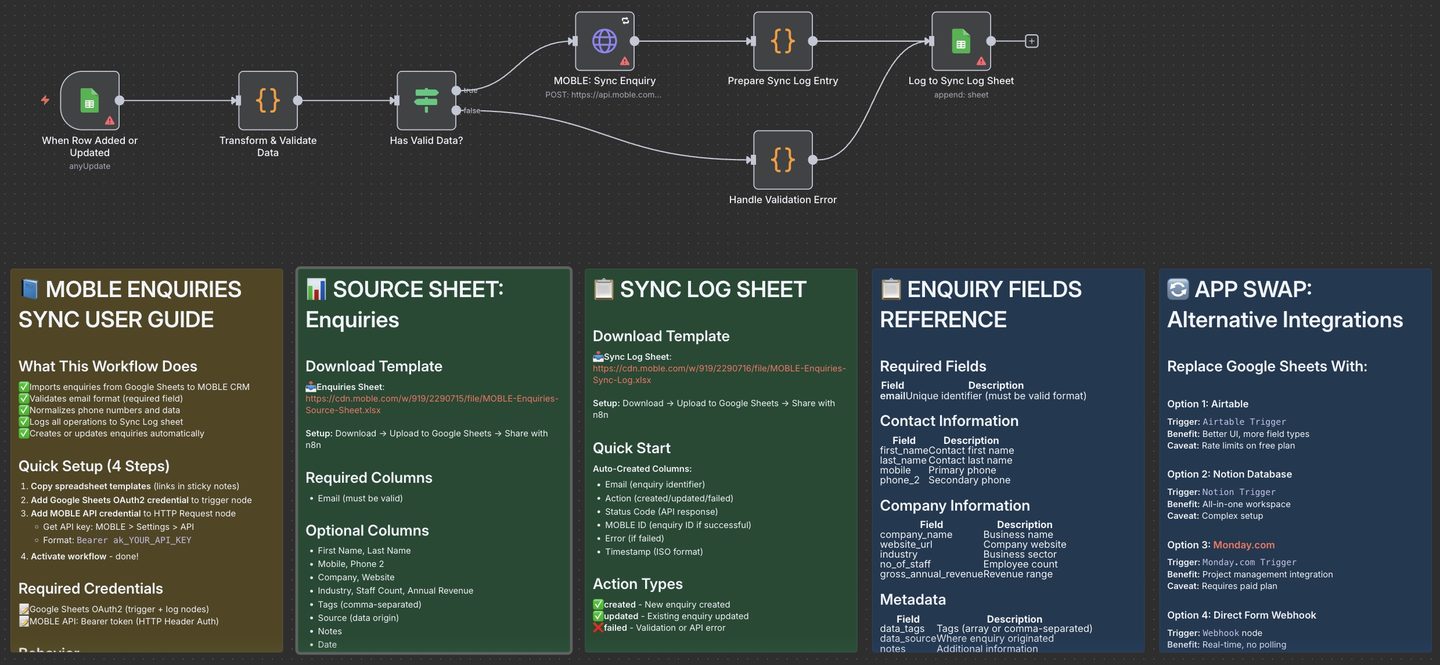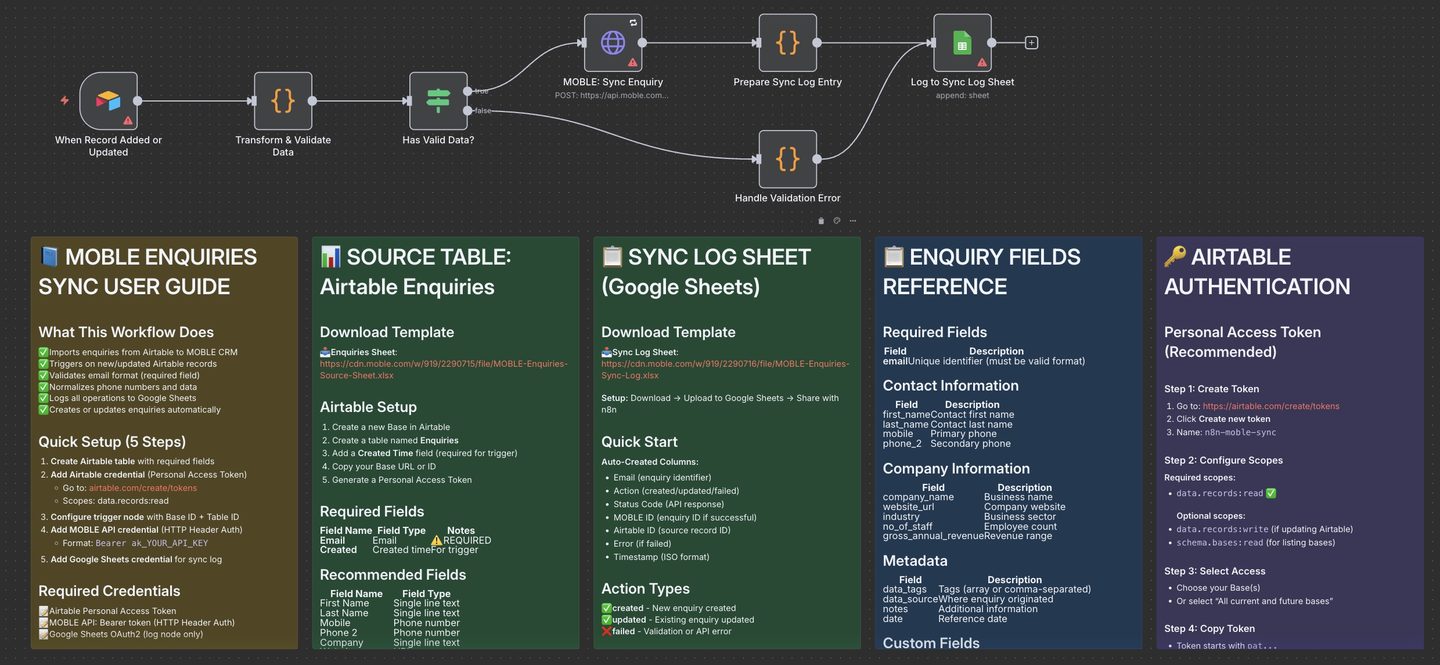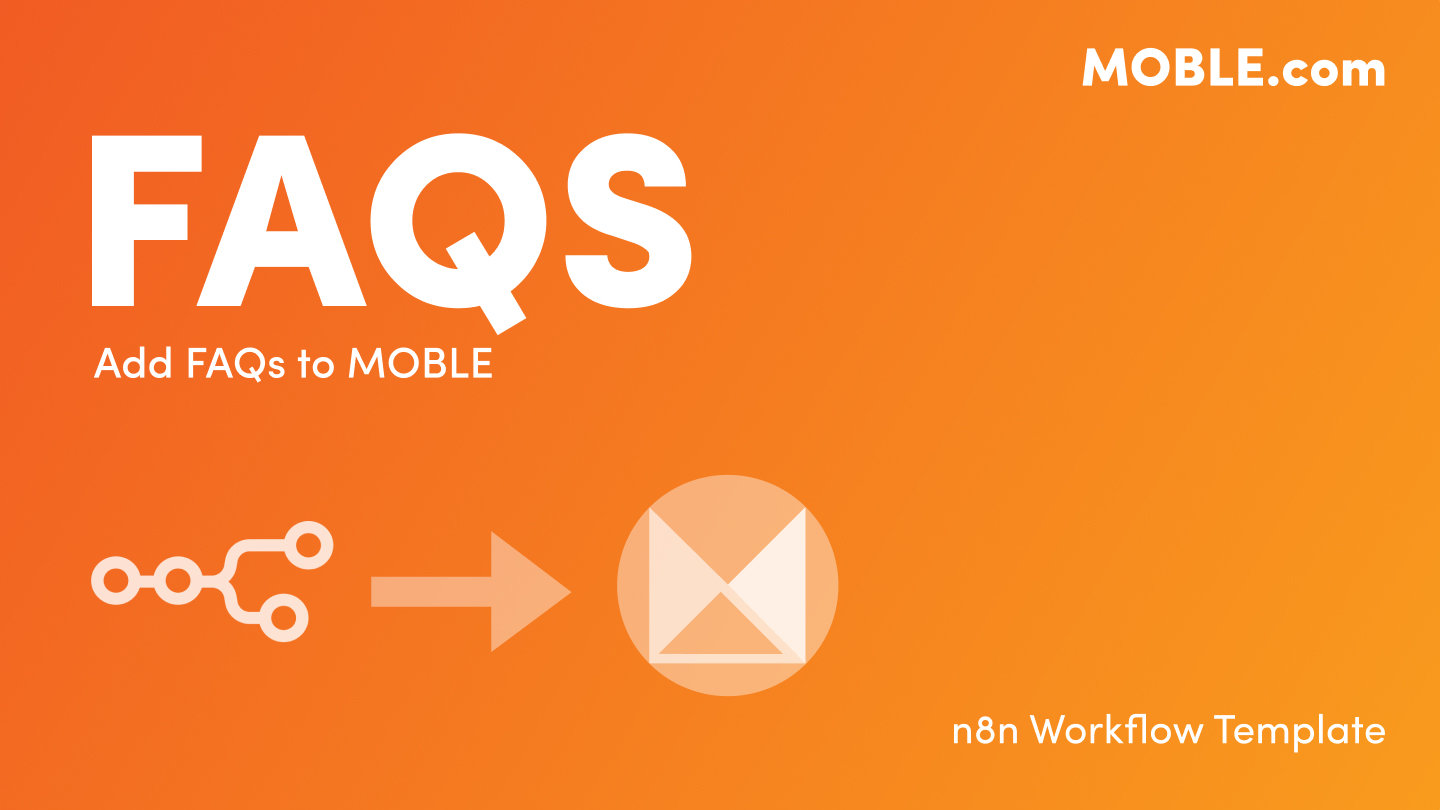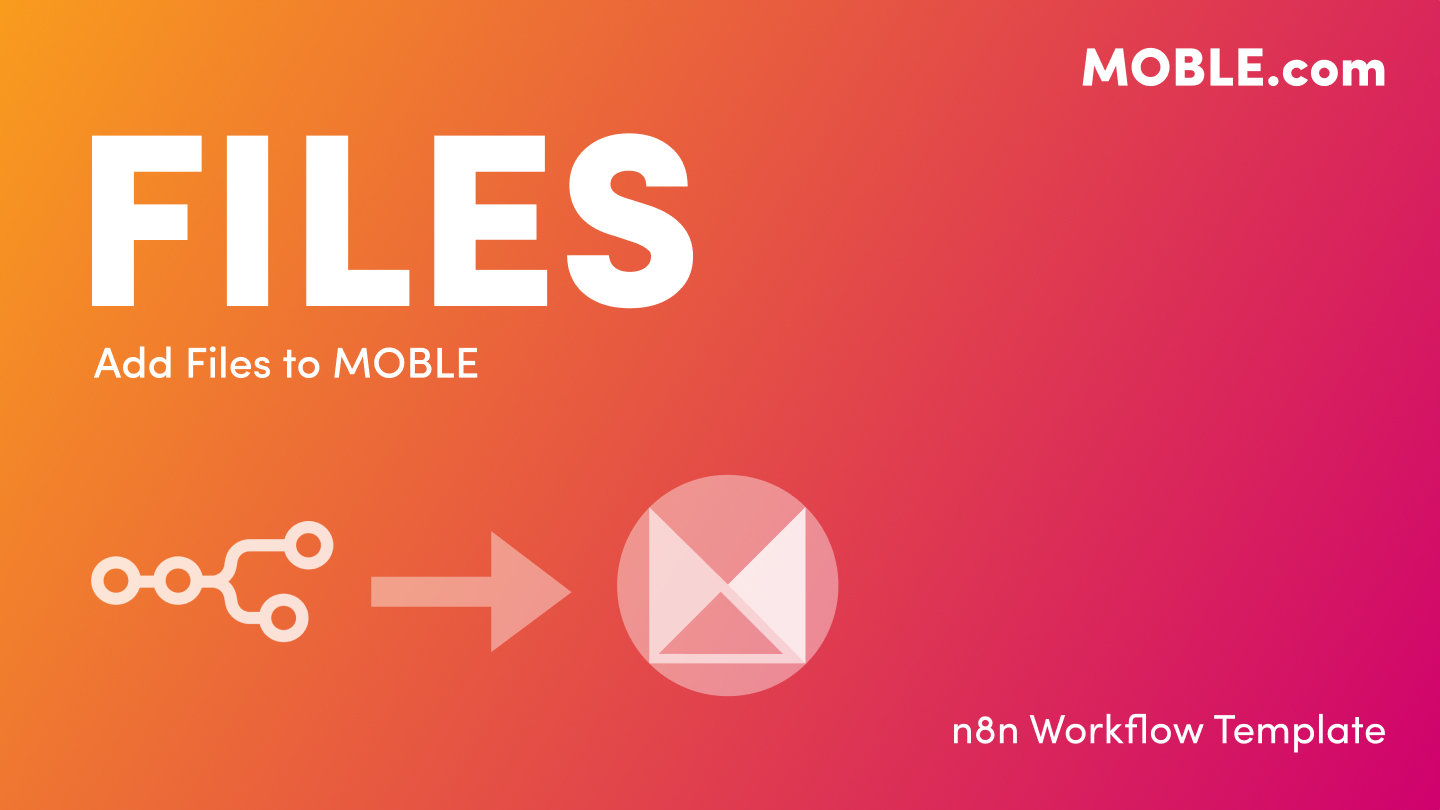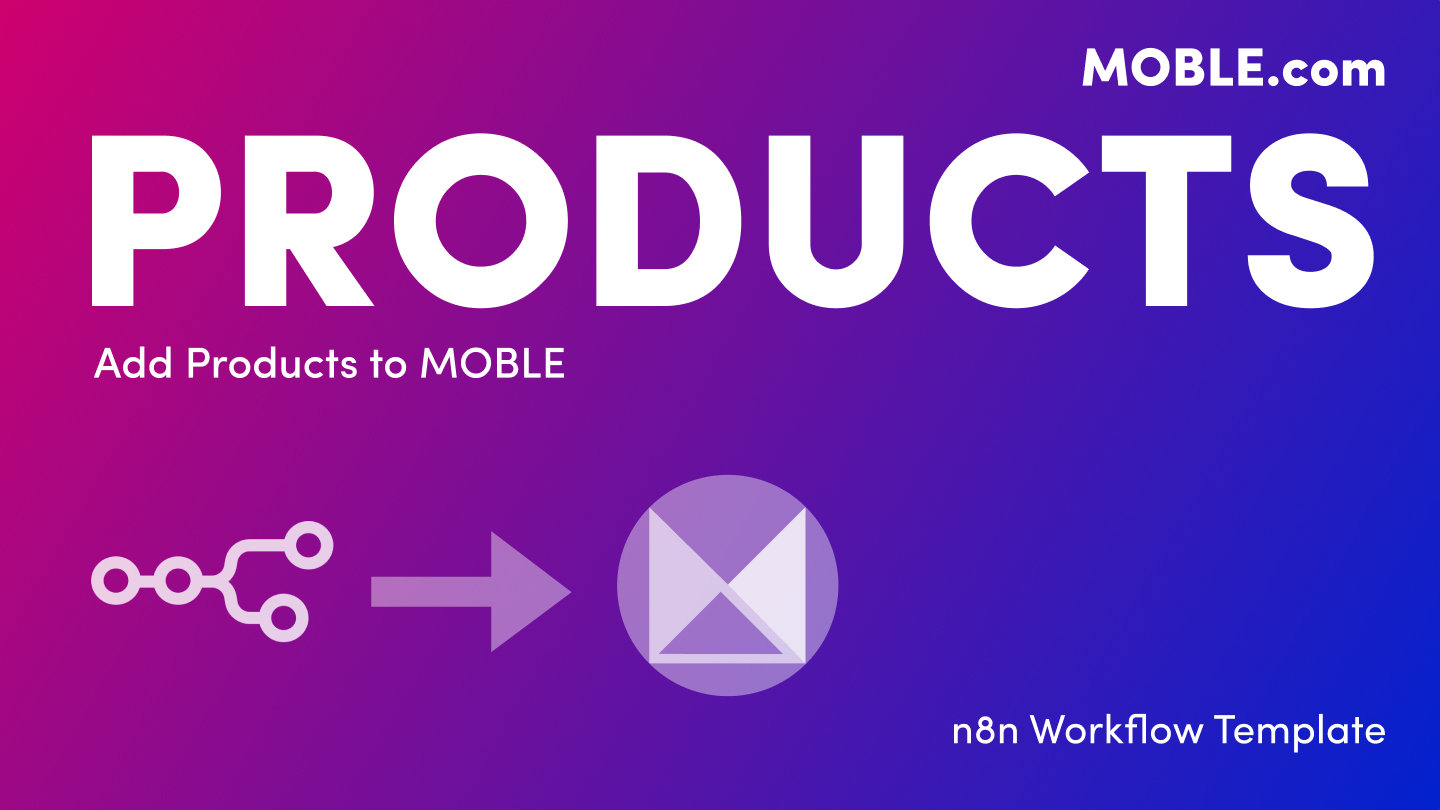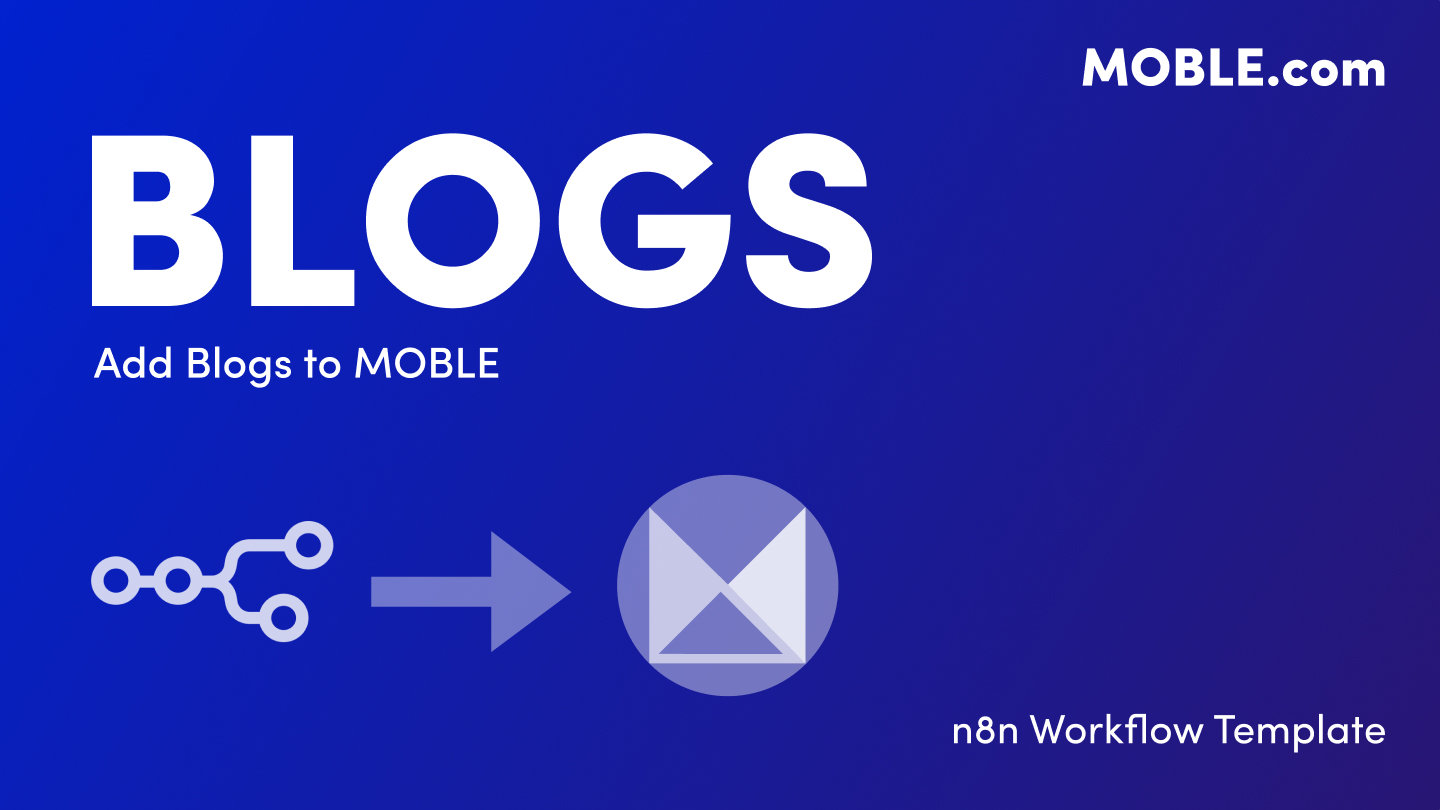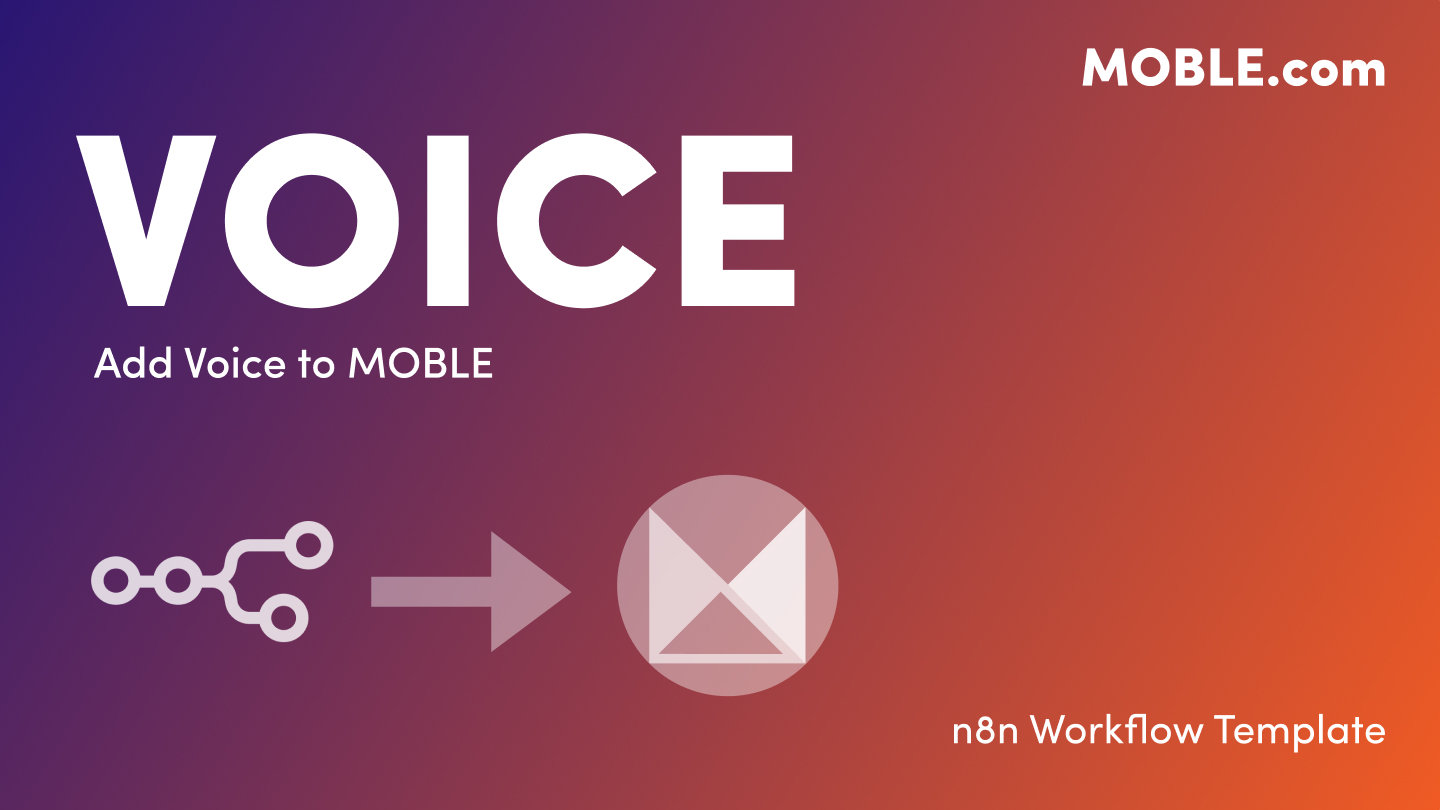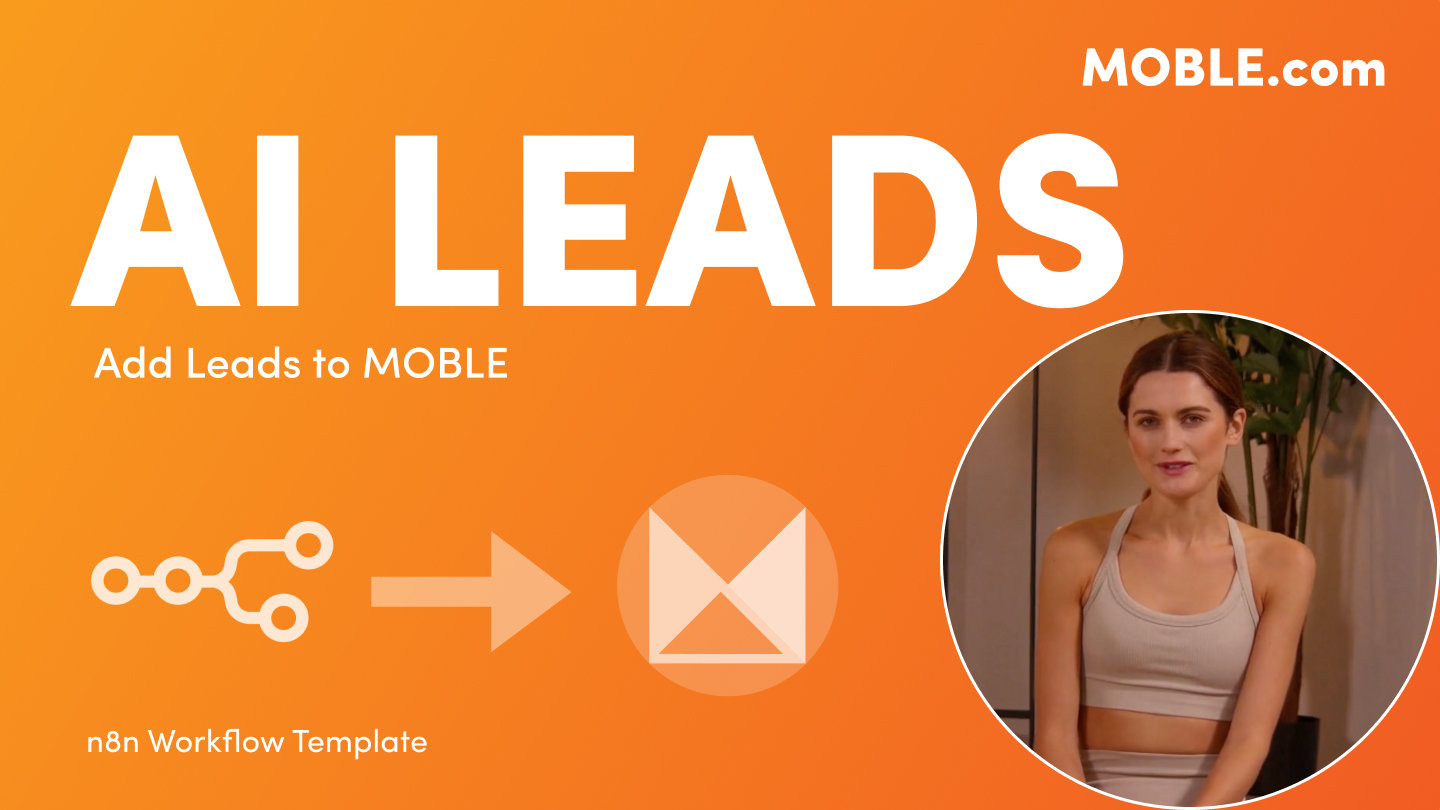PICK YOUR AI THEME TO GET STARTED
ADD KNOWLEDGE
ENQUIRIES → MOBLE
Log inbound enquiries from Google Sheets or Airtable directly into MOBLE — automatically or in bulk.
Flow: Source (Google Sheets or Airtable) → n8n Workflow → MOBLE Enquiries API → MOBLE CRM → Google Sheets (Sync Log)
Use a simple spreadsheet as your catch-all inbox: when rows are added or updated, n8n validates the data and creates/updates an Enquiry in MOBLE → CRM → Enquiries. Every run is written to a Google Sheets Sync Log for auditing.
1. Create Your Two Google Sheets
- MOBLE-Enquiries-Source-Sheet — your main entry sheet (each row = one enquiry).
- MOBLE-Enquiries-Sync-Log — your automatic audit log.
- They are separate spreadsheets (not tabs in one file).
2. Import the n8n Workflow
- Download (above) the n8n Workflow: Google Sheets Enquiries → MOBLE Pages (.son)
- In n8n: Create Workflow → Import from File → choose
Google Sheets → MOBLE Enquiries (.json)
Leave the workflow Inactive until credentials are set.
3. Add Trigger Credentials (in n8n)
Google Sheets Trigger (Source)
- Open the node titled When Row Added or Updated.
- Attach your Google Sheets OAuth2 credential.
- Select your Source Sheet file; choose the sheet/tab that contains your enquiries (default name often “Enquiries”).
Airtable Trigger (Optional Swap)
- If you prefer Airtable, replace the trigger with an Airtable Trigger and point it at your Enquiries table. The Sync Log remains a Google Sheet to keep reporting consistent.
4. Add MOBLE API Credential (in n8n)
- In MOBLE: Settings → Integrations → MOBLE API Key (keys start with
ak_). - On the HTTP Request node (e.g., MOBLE: Sync Enquiry): select Header Auth and set:
- Name: Authorization
- Value: Bearer
ak_XXXXXXXXXXXXXXXX
- Endpoint used by the template:
POST https://api.moble.com/api/site/enquiries.
5. Configure the Sync Log Node (in n8n)
- Open the node titled Log to Sync Log Sheet.
- Attach your Google Sheets OAuth2 credential.
- Select your Sync Log spreadsheet; choose the sheet/tab that will store logs (default name often “Sync Log”).
- Appends: Email, Action, Status Code, MOBLE ID, Error, Timestamp.
6. Test, Then Activate
- Click Execute Workflow (manual run).
- Add a simple row in Source Sheet:
Email: test@example.com
First Name: Test
Message: “Hello from Enquiries” - Check MOBLE → CRM → Enquiries for the new record and confirm a new row in Sync Log.
- When verified, toggle the workflow to Active for continuous syncing.
- Email — required; unique identifier (validated).
- First Name, Last Name — optional but recommended.
- Mobile, Phone 2 — optional; normalized.
- Company, Website, Industry, Staff Count, Annual Revenue — optional.
- Tags — comma-separated (converted to array).
- Source, Notes, Date — optional.
- Option 1 … Option 10 — optional custom fields.
- Email — enquiry identifier
- Action — created / updated / failed
- Status Code — HTTP response (e.g., 200, 201, 400, 401, 409)
- MOBLE ID — returned enquiry ID (if successful)
- Error — reason if failed
- Timestamp — ISO time of run
- Nothing syncing: Ensure the workflow is Active and only one source trigger (Sheets or Airtable) is enabled.
- 401/403: Check Header Auth on the API node → Authorization: Bearer ak_….
- 409 Conflict: Email already exists — the workflow updates the existing enquiry.
- Validation errors: Confirm Email format in the Source Sheet.
- No Sync Log rows: Verify the Google Sheets credential and that you selected your Sync Log file and “Sync Log” sheet/tab.
NOTES: Enquiries are a catch-all log and do not use the SPI score. In MOBLE boards (Leads, Tickets, Tasks), the right-hand enquiries panel shows all related messages by email and company domain to give full context while you work.
RELATED HELP
EASY HOSTING & TOKEN PLANS THAT WORK FOR EVERYONE
Every feature on every plan. That includes, MOBLE Web Builder, CMS, AI Chatbot Builder, and SPIBoard with Sales CRM, Support Tickets, Project Task Boards all from just $9 per month.
Just contact us if going over 100,000 contacts in your CRM.
What's a KB Page? A Knowledge Base page used by your AI. Scrape KBPs from website pages, or upload from CSV, API, or in the UI. Upload or generate as many Images as you like. PDF's only become a KB Page when you generate 'PDF-to-Text' to extract text to your Knowledge Base.
Play before you Pay?
GETTING AROUND
SUPPORT
AI SALES LINE
AI SUPPORT LINE
GET A QUOTE
A Web Builder for Design. A CMS for Business. We serve all businesses from SME's to Enterprise. Talk with us for AI development, custom website design, website development, ecommerce websites, directories, intranets and social networks.
PRIVACY | WEBSITE TERMS | PLATFORM TERMS | © 2025 MOBLE PTY LTD