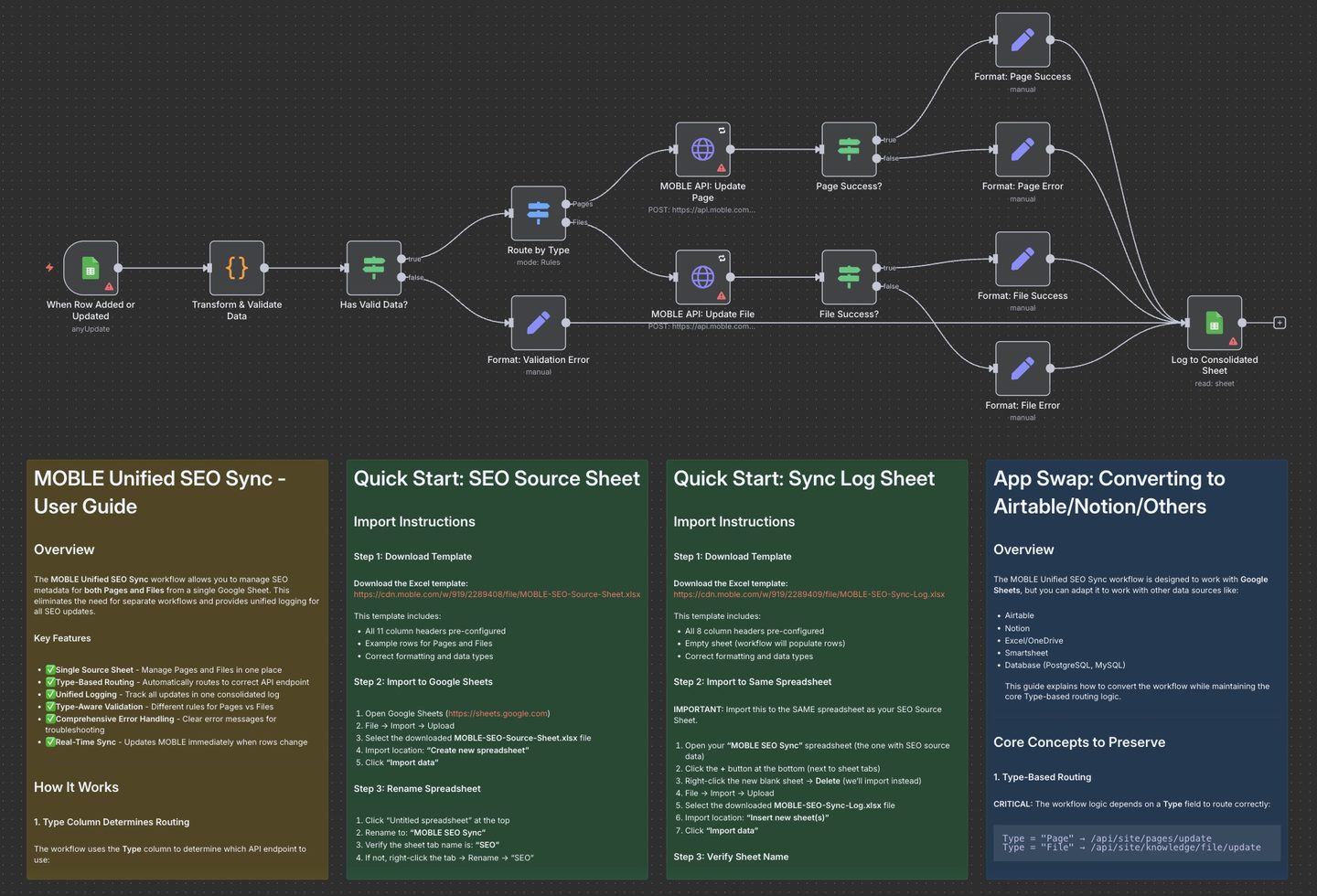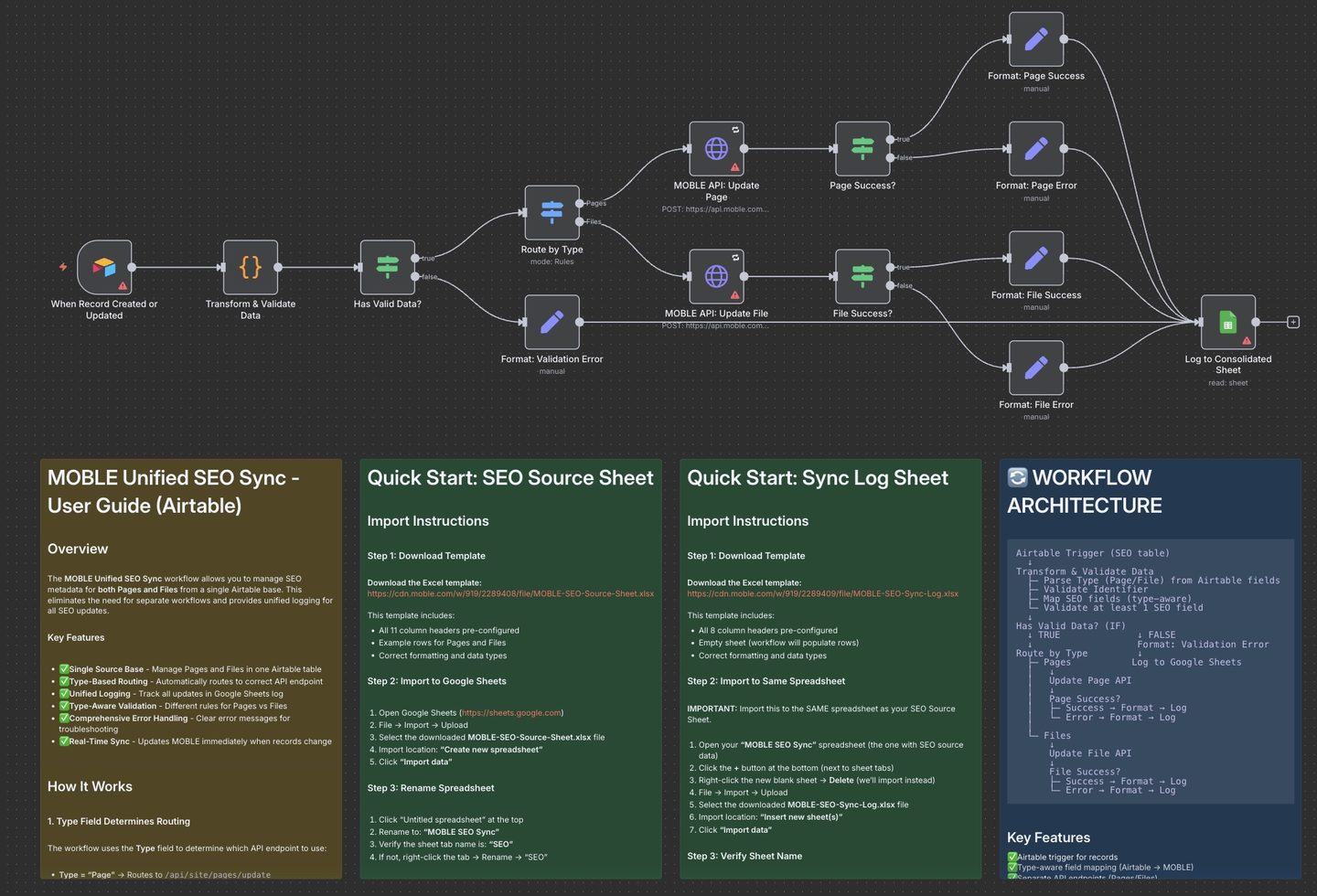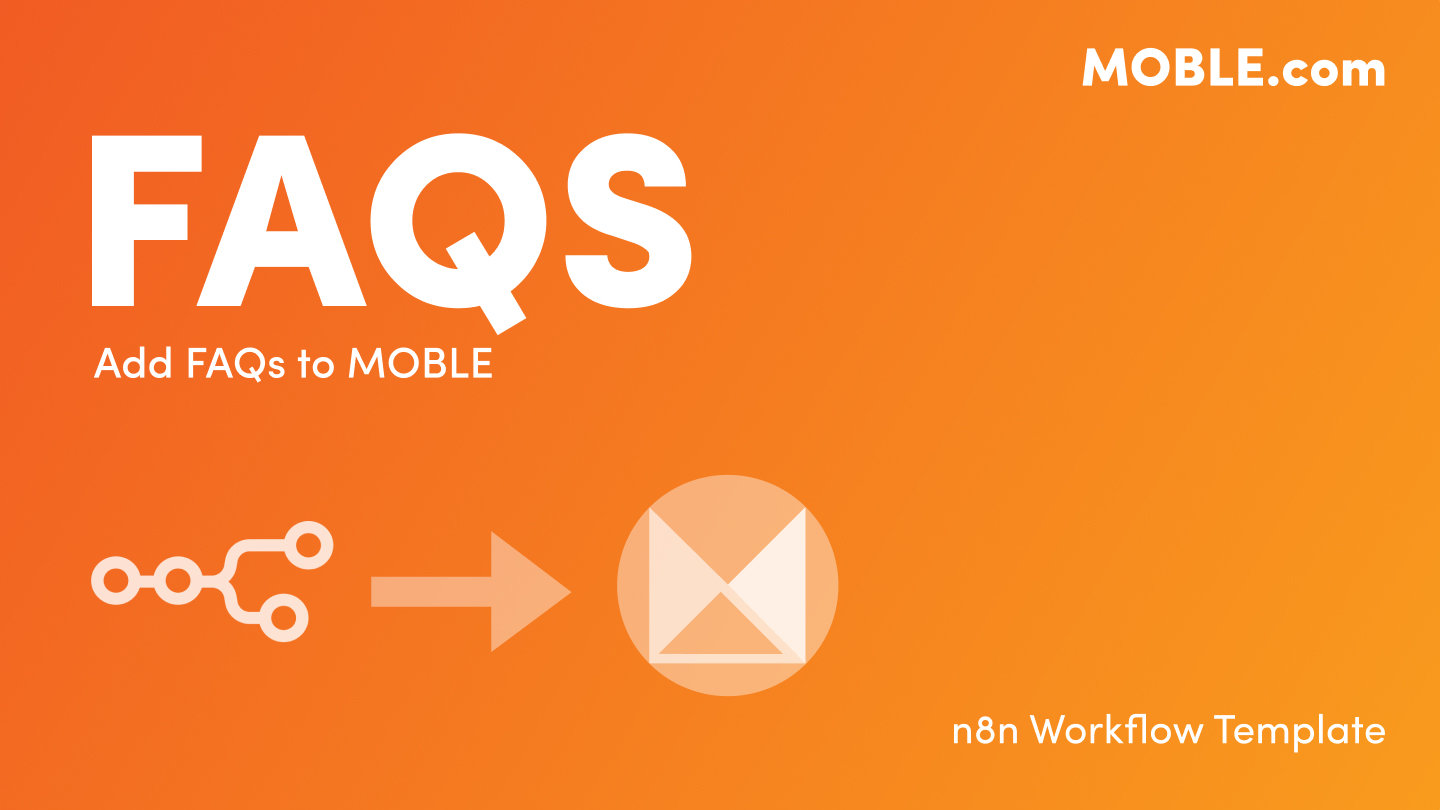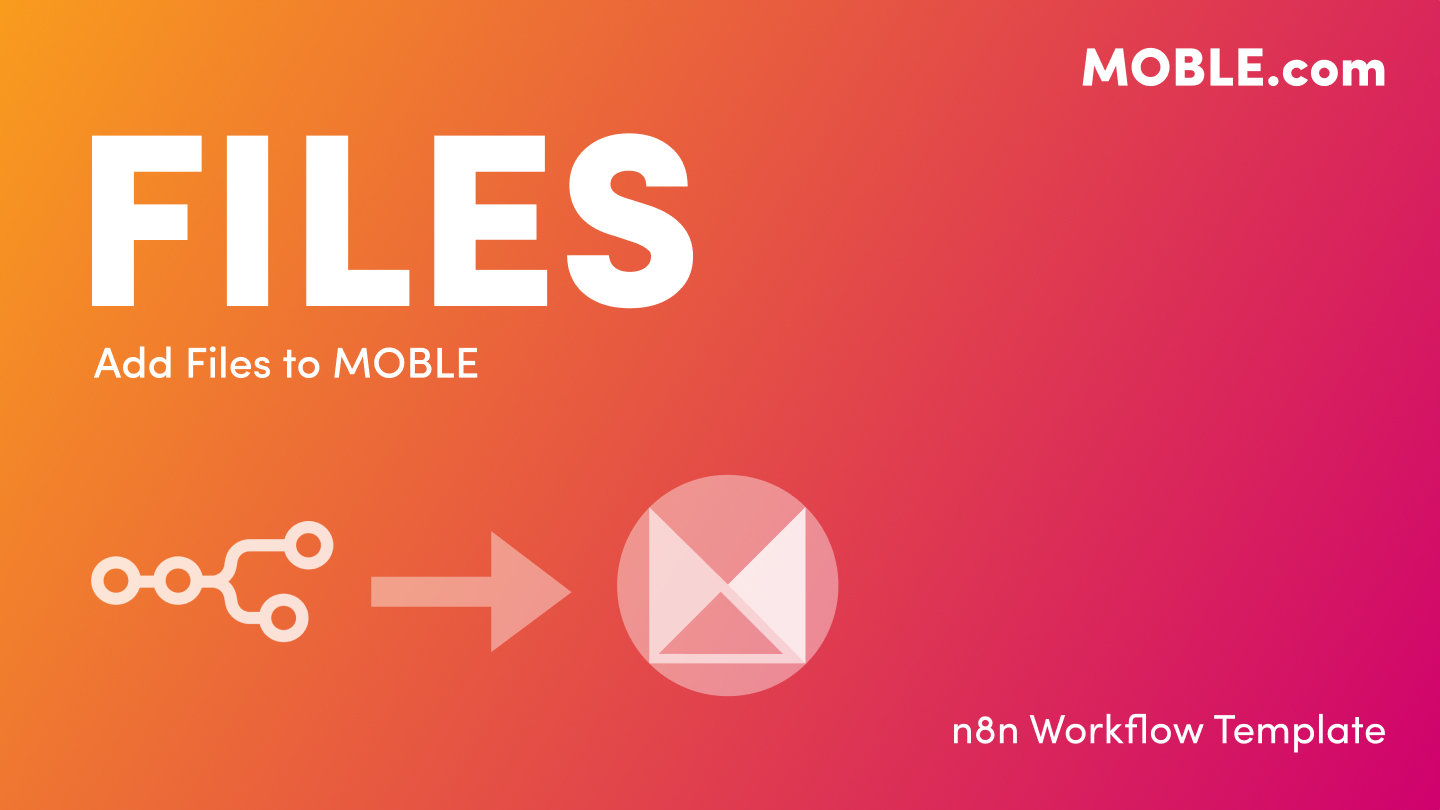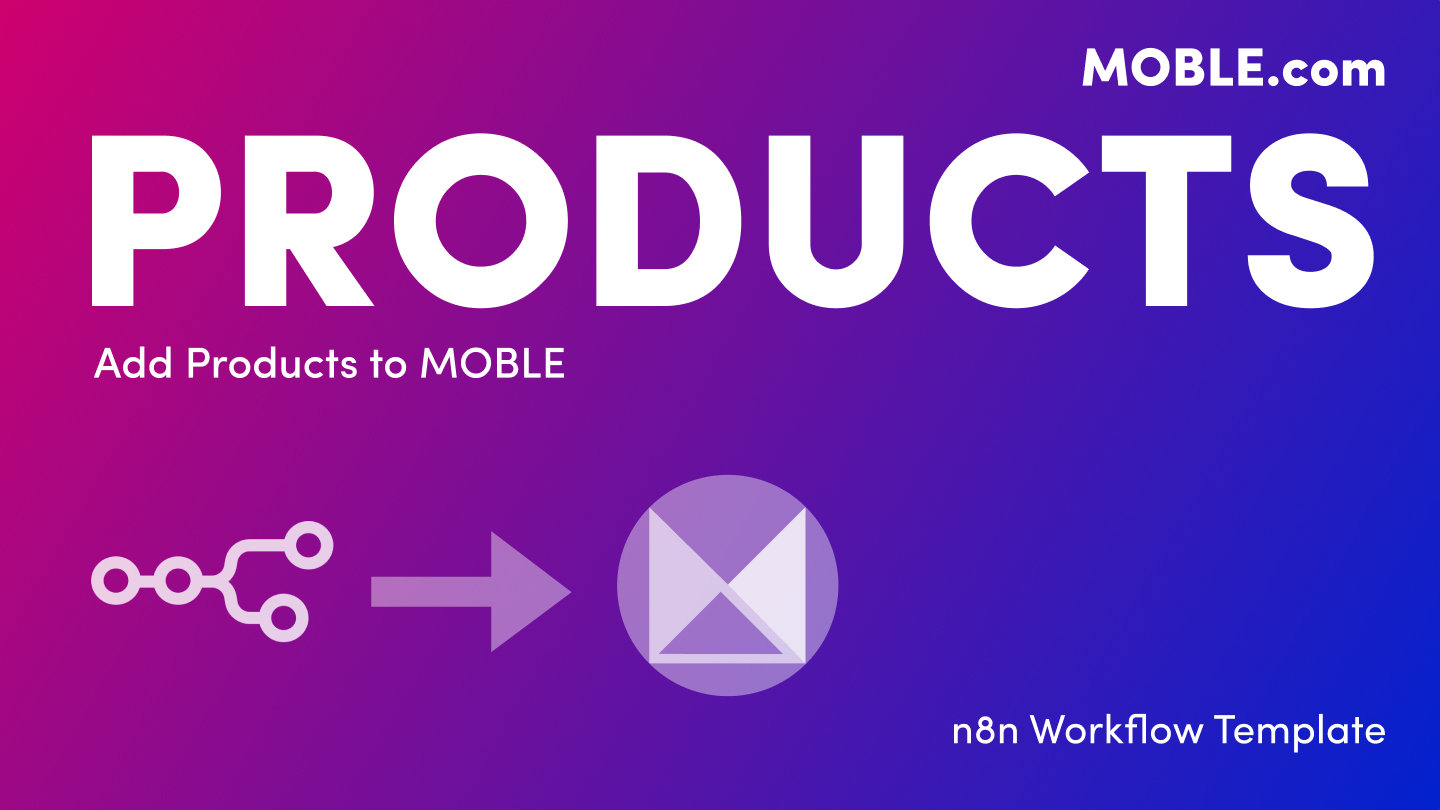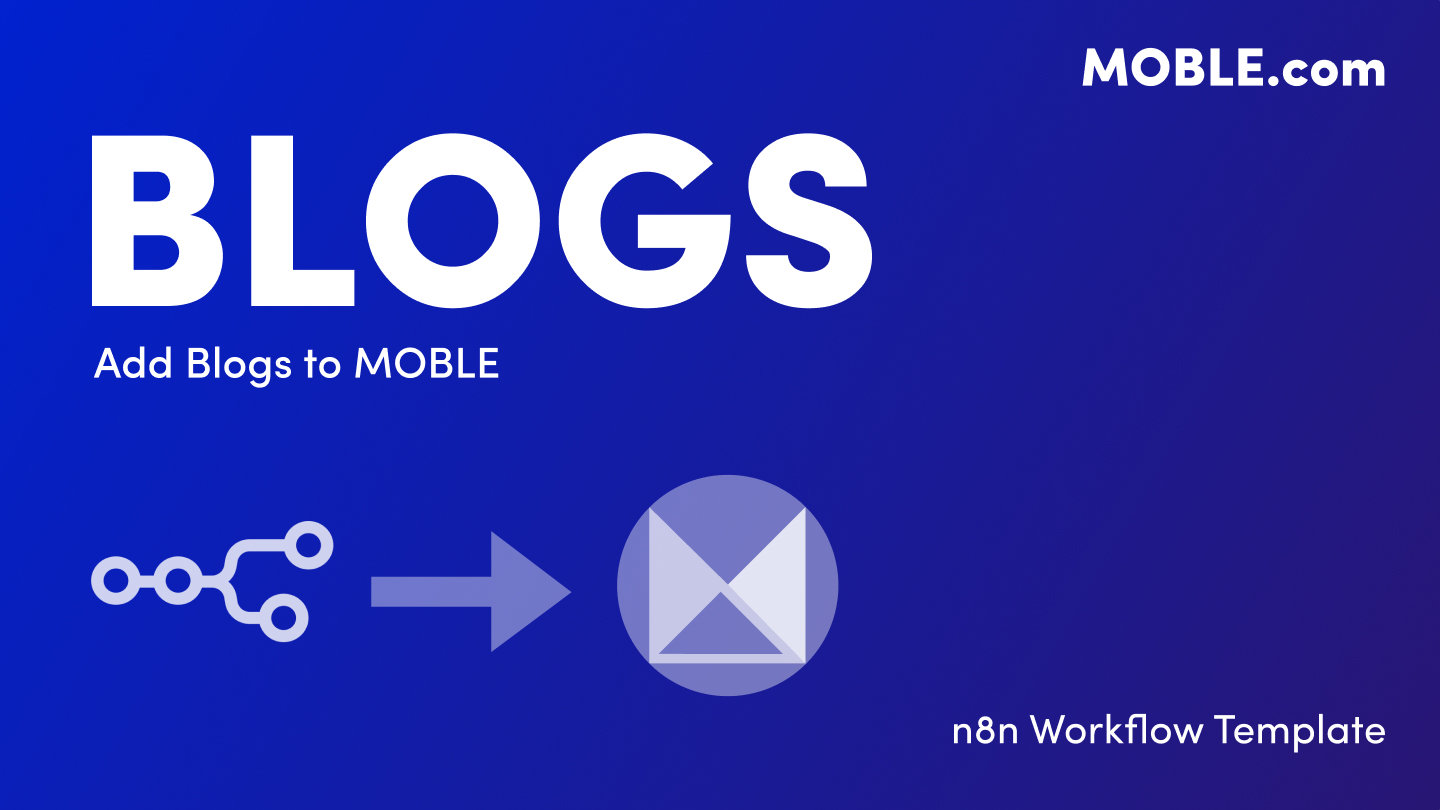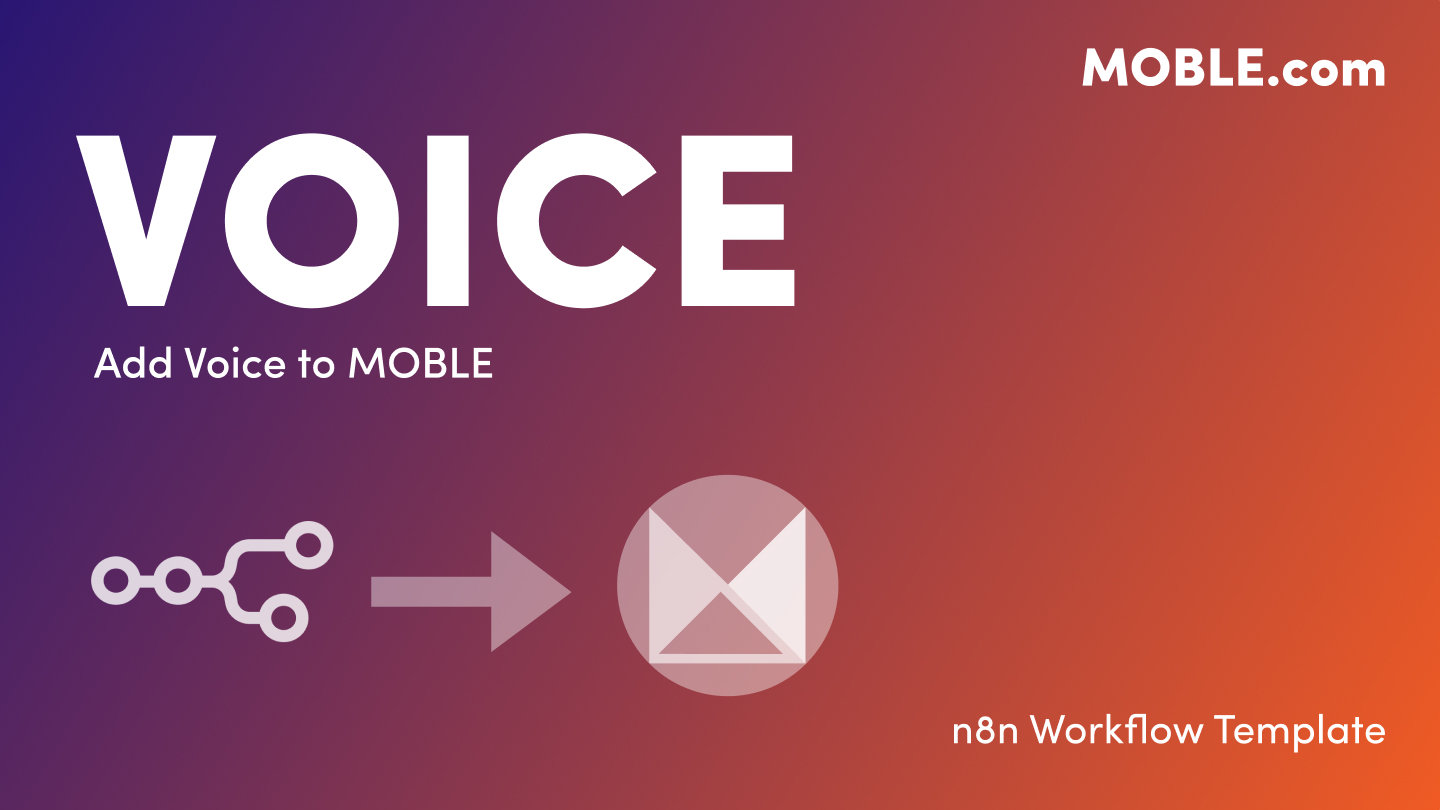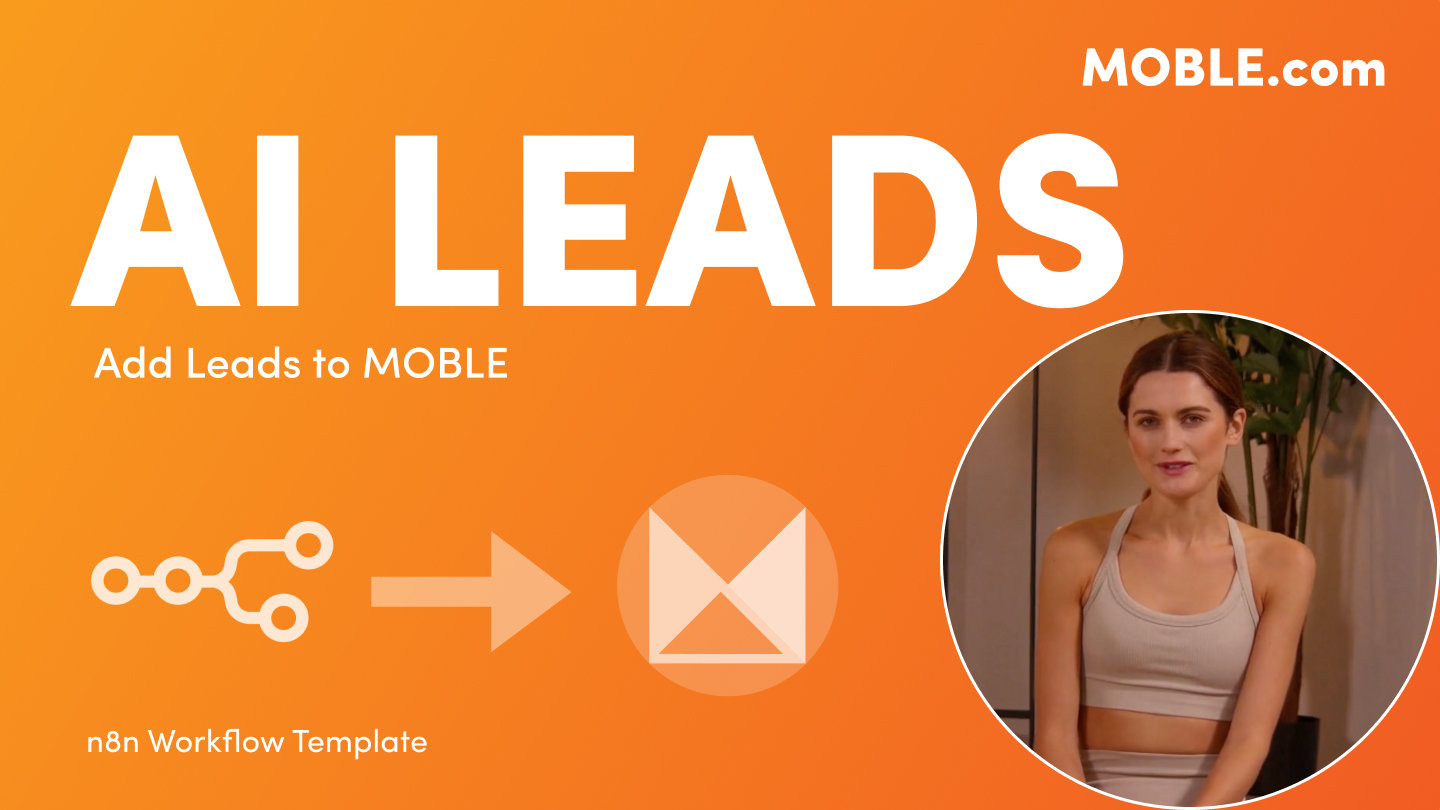PICK YOUR AI THEME TO GET STARTED
ADD KNOWLEDGE
SEO → MOBLE
Sync SEO metadata for Pages and Files from Google Sheets, Airtable, or CSV directly into MOBLE — automatically or in bulk.
One Google Sheet/Airtable in, router splits into Page SEO + File SEO nodes, then logs to the SEO Sync Log.
Use a Google Sheet or Airtable Base as a live editor for SEO. Each row can update SEO for either a Page or a File (or both). The n8n workflow reads a single Source Sheet, then uses a Router node to send each row to the correct MOBLE API node — one for Page SEO and one for File SEO. All results are recorded to a Google Sheets Sync Log (even when Airtable or another app is the source).
1. Create Your Source Sheet (Google Sheets or Airtable)
- Create two Google Sheets using these names:
- MOBLE-SEO-Source-Sheet — your main SEO sheet (tab: SEO)
- MOBLE-SEO-Sync-Log — your automatic results log (tab: Sync Log)
- Download and open the templates above to scaffold the correct headers.
- Important: The n8n workflow looks for these default file names.
- Document: MOBLE-SEO-Source-Sheet
Sheet (Tab): SEO - Document (Logs): MOBLE-SEO-Sync-Log
Sheet (Tab): Sync Log
- Document: MOBLE-SEO-Source-Sheet
- If you rename your sheets, that’s fine — just make sure to update the names in n8n under each Google Sheets or Airtable node to match exactly.
- Note: If the Page URL column is blank, the workflow auto-generates page_url (slug) from Page Name.
- One sheet, two APIs: You only maintain a single SEO sheet/table. The workflow’s Router decides whether each row updates Page SEO, File SEO, or both.
2. Import the n8n Workflow
- In n8n: Create Workflow → Import from File → select your SEO Workflow Template (.json):
Google Sheets variant: MOBLE-SEO_Google-Sheets→MOBLE.json
Airtable variant: MOBLE-SEO_Airtable→MOBLE.json
- The workflow opens in the n8n editor; leave it Inactive until setup is complete.
3. Add Trigger Node Credentials (in n8n)
Google Sheets Trigger Node
- Click the Trigger Node titled When Row Added or Updated.
- Under Credential to connect with, click + Create New Credential, choose Google Sheets OAuth2, complete sign-in, then Save.
- Configure:
- Document: MOBLE-SEO-Source-Sheet
- Sheet: SEO
- If you changed the Sheet names in Step 1, use the new names.
Airtable Trigger Node
- Click the Trigger Node titled When Record Created or Updated.
- Under Credential to connect with, click + Create New Credential, choose Airtable OAuth2 (or Personal Access Token), authorize, then Save.
- Configure:
- Base: MOBLE-SEO-Source-Sheet
- Table: SEO
- If you changed the Base/Table names in Step 1, use the new names.
Swap to Other App Trigger Node
- Open the Sticky Note titled App Swap Prompt inside the workflow.
- Copy its text into n8n’s Text-to-Workflow Assistant, edit for your chosen app and the fields you need, then apply.
- The Assistant replaces the source trigger while keeping the Router, MOBLE API nodes, and Google Sheets Sync Log nodes intact.
- Important: Enable only one source trigger (Google Sheets or Airtable or your swapped app) to avoid duplicate runs.
4. Add Google Sheet Sync Log Credentials (in n8n)
- Click the node titled Log to Consolidated Sheet.
- Attach your Google Sheets OAuth2 credential.
- Configure:
- Document: MOBLE-SEO-Sync-Log
- Sheet: Sync Log
- This node records every API response (create, update, error) into your log sheet.
- Sync Log Columns (8): timestamp, page_url, page_name, action, status, details, error_message, http_status
5. Get Your MOBLE API Key (in MOBLE)
- Go to MOBLE → Global Settings → Integrations → MOBLE API Key.
- Copy MOBLE API Key. Keys start with
ak_. - Keep this key safe — you’ll add it to n8n next.
6. Add MOBLE API Credentials (in n8n)
- Add the same Header credential to both SEO API nodes (after the Router):
- MOBLE API: Page SEO
- MOBLE API: File SEO
- For each node:
- Click the node → Credential to connect with → + Create New Credential → select Header Auth.
- Paste MOBLE API Key, and for the Name field write
Authorization:- Name: Authorization
- Value: Bearer ak_XXXXXXXXXXXXXXXX
- Save and reselect the credential in both nodes.
7. Test, Then Activate
- Click Execute Workflow (manual run).
- Add a simple row in your Source Sheet (Sheets or Airtable). For example, to test Page SEO:
Page Name: Home
Page URL: / (or home)
Meta Title: Welcome to Example Co
Meta Description: AI-first websites, SEO, and automation
- Check MOBLE → Pages for updated SEO on the matching page.
- Check MOBLE-SEO-Sync-Log → Sync Log for action: create or update, status: success.
- Once verified, toggle the workflow to Active for live syncing.
- Page Name — The display name of the page (maps to page_name). Required for Page SEO rows.
- Page URL — Unique slug for page_url (e.g., about-us). Leave blank to auto-generate from Page Name.
- File Name — Optional file name associated with the page (file_name).
- File URL — Optional file URL associated with the page or asset (file_url). Required for File SEO rows.
- File Alt Text — Image alt text (file_alt_text).
- File AI Instructions — Guidance for AI on how to use the file (file_ai_instructions).
- AI Instructions — Specific instructions for the Chatbot (SEO usage) (ai_instructions).
- Meta Title — HTML title tag (title).
- Meta Description — SEO description (meta_description).
- Meta Keywords — Comma-separated keywords (meta_keywords).
- Meta Tags — Raw HTML/script tags (including schema) (meta_tags).
- timestamp — When the sync ran.
- page_url — Slug that was created/updated.
- page_name — Page Name processed for this run (or related to file, if applicable).
- action — create, update, or validation.
- status — success or error.
- details — Short result note (e.g., “SEO updated”).
- error_message — Why it failed (if any).
- http_status — API code (e.g., 201, 200, 409) or 0 for validation errors.
- Nothing syncing: Ensure the workflow is Active and only one source trigger is enabled.
- 401/403: MOBLE API key missing/invalid. Header must be Authorization: Bearer ak_XXXXXXXX on both SEO API nodes (Page and File).
- Router issues: Ensure your rows have either Page Name/Page URL (for Page SEO) or File URL (for File SEO). Rows with neither will be treated as validation errors.
- No Sync Log: Confirm the Google Sheet credential and names: MOBLE-SEO-Sync-Log / Sync Log.
- Validation errors: Ensure Page Name is filled for page SEO rows, or File URL is filled for file SEO rows; Page URL may be left blank to auto-generate.
SECURITY: Restrict n8n access to trusted staff. Rotate API keys quarterly.
RELATED HELP
EASY HOSTING & TOKEN PLANS THAT WORK FOR EVERYONE
Every feature on every plan. That includes, MOBLE Web Builder, CMS, AI Chatbot Builder, and SPIBoard with Sales CRM, Support Tickets, Project Task Boards all from just $9 per month.
Just contact us if going over 100,000 contacts in your CRM.
What's a KB Page? A Knowledge Base page used by your AI. Scrape KBPs from website pages, or upload from CSV, API, or in the UI. Upload or generate as many Images as you like. PDF's only become a KB Page when you generate 'PDF-to-Text' to extract text to your Knowledge Base.
Play before you Pay?
GETTING AROUND
SUPPORT
AI SALES LINE
AI SUPPORT LINE
GET A QUOTE
A Web Builder for Design. A CMS for Business. We serve all businesses from SME's to Enterprise. Talk with us for AI development, custom website design, website development, ecommerce websites, directories, intranets and social networks.
PRIVACY | WEBSITE TERMS | PLATFORM TERMS | © 2025 MOBLE PTY LTD