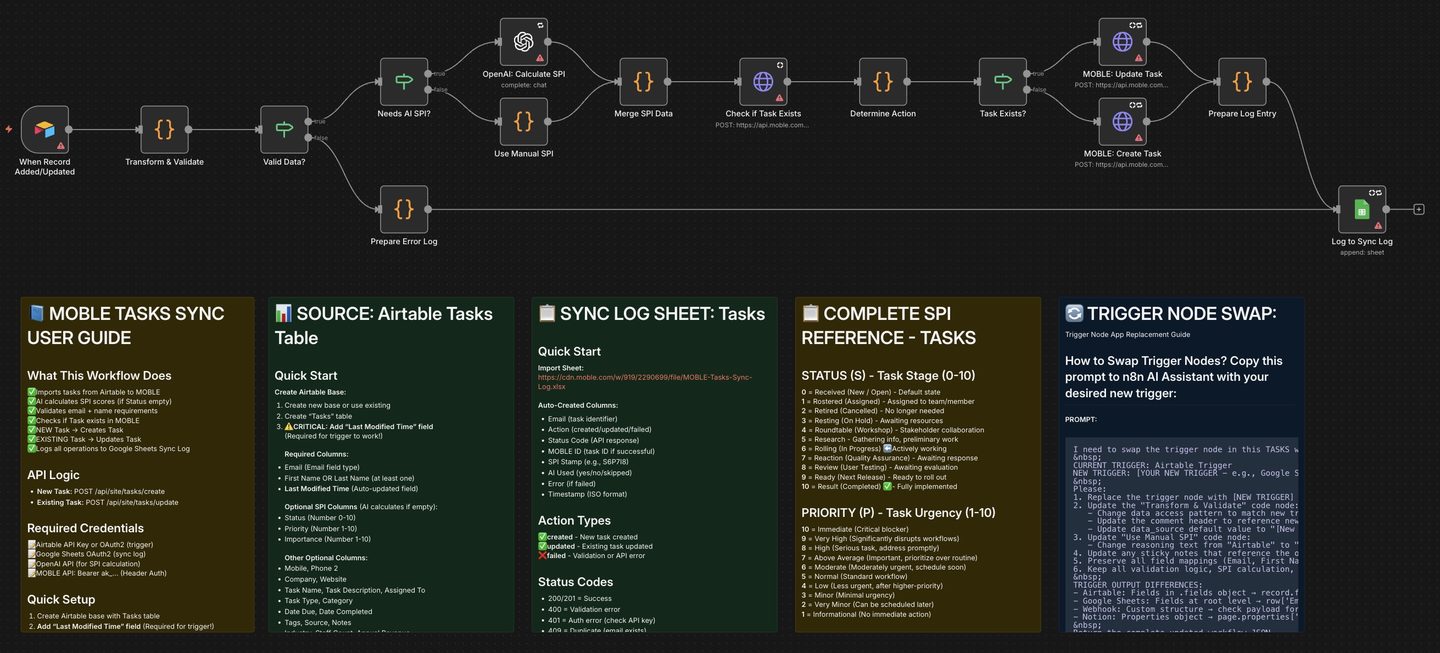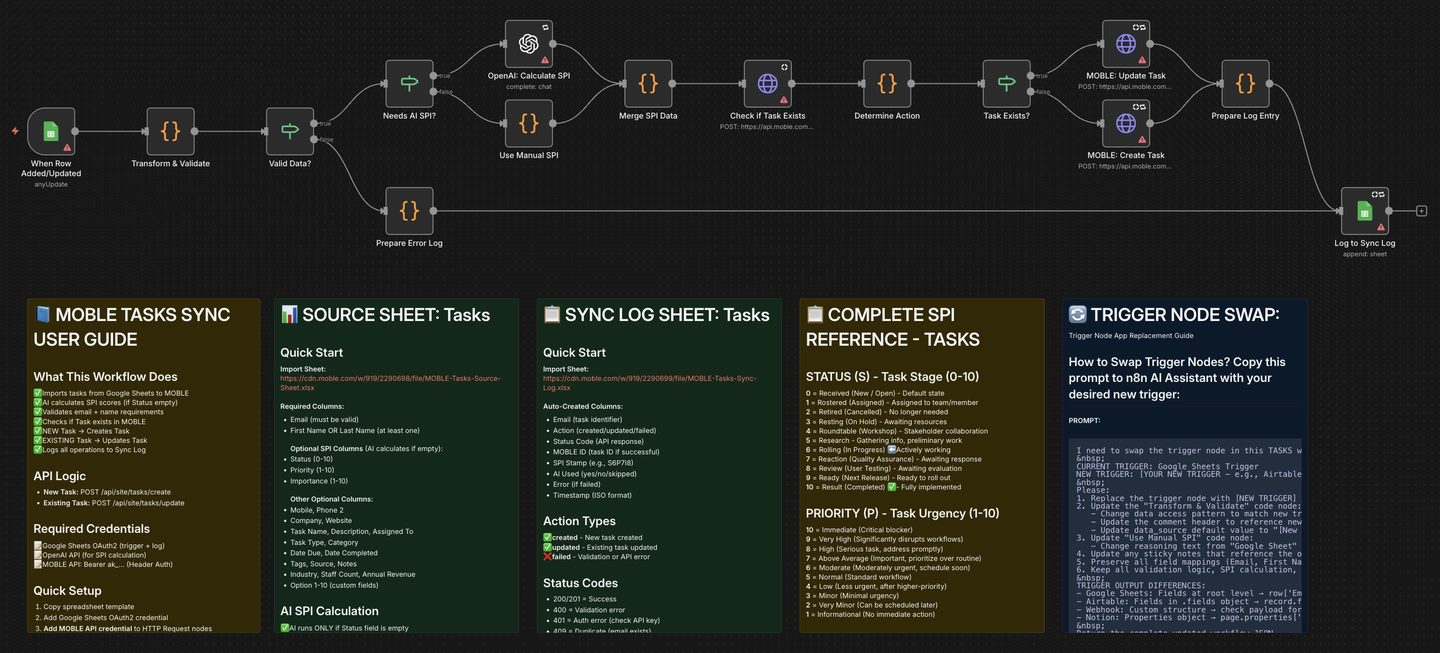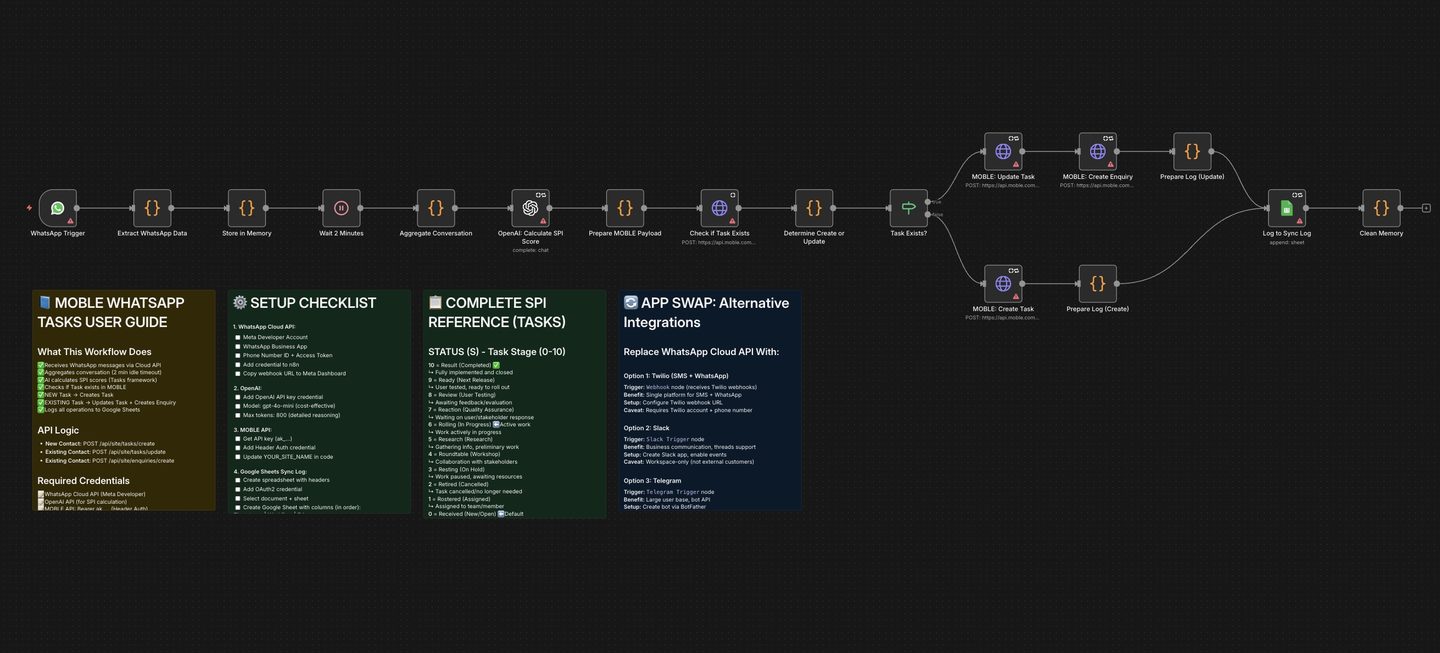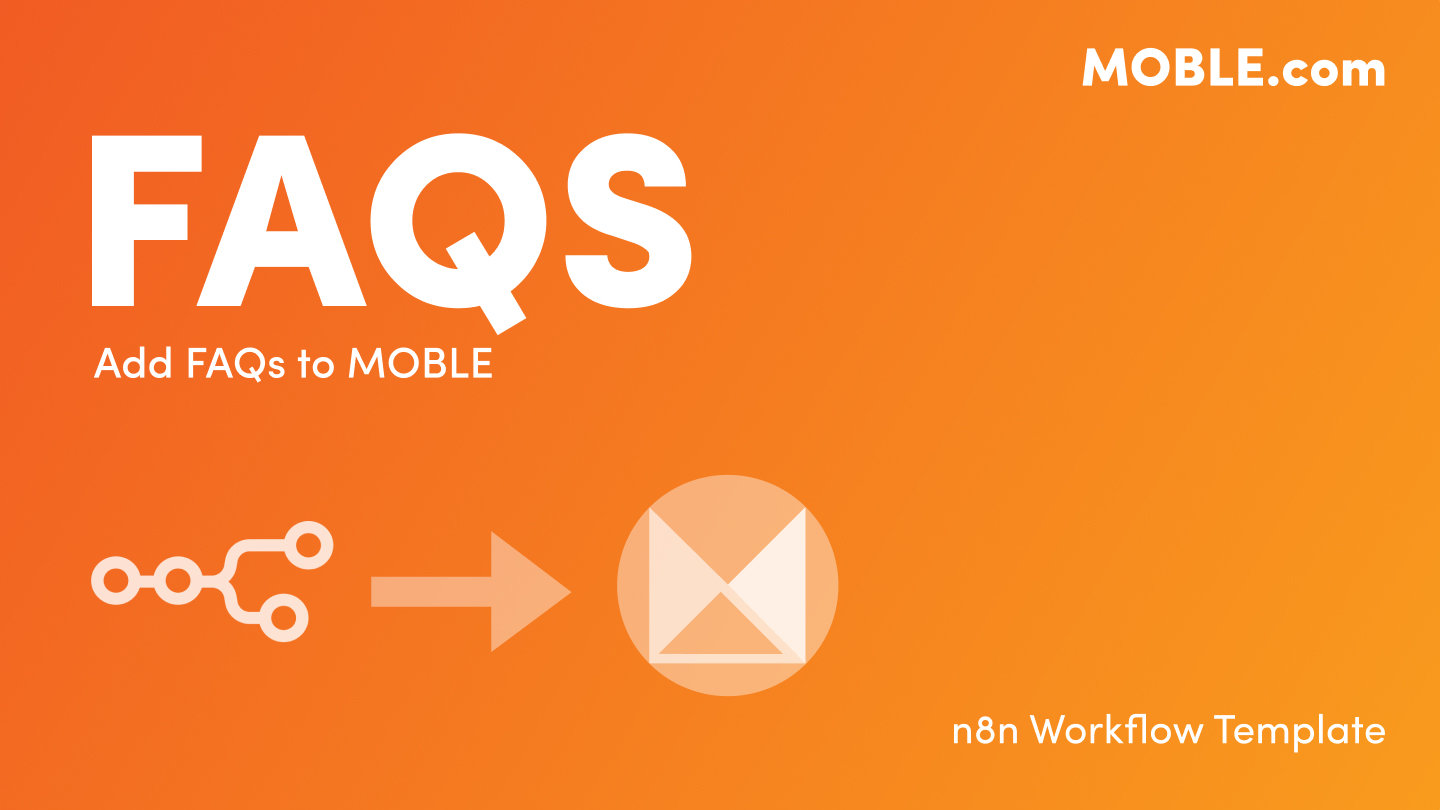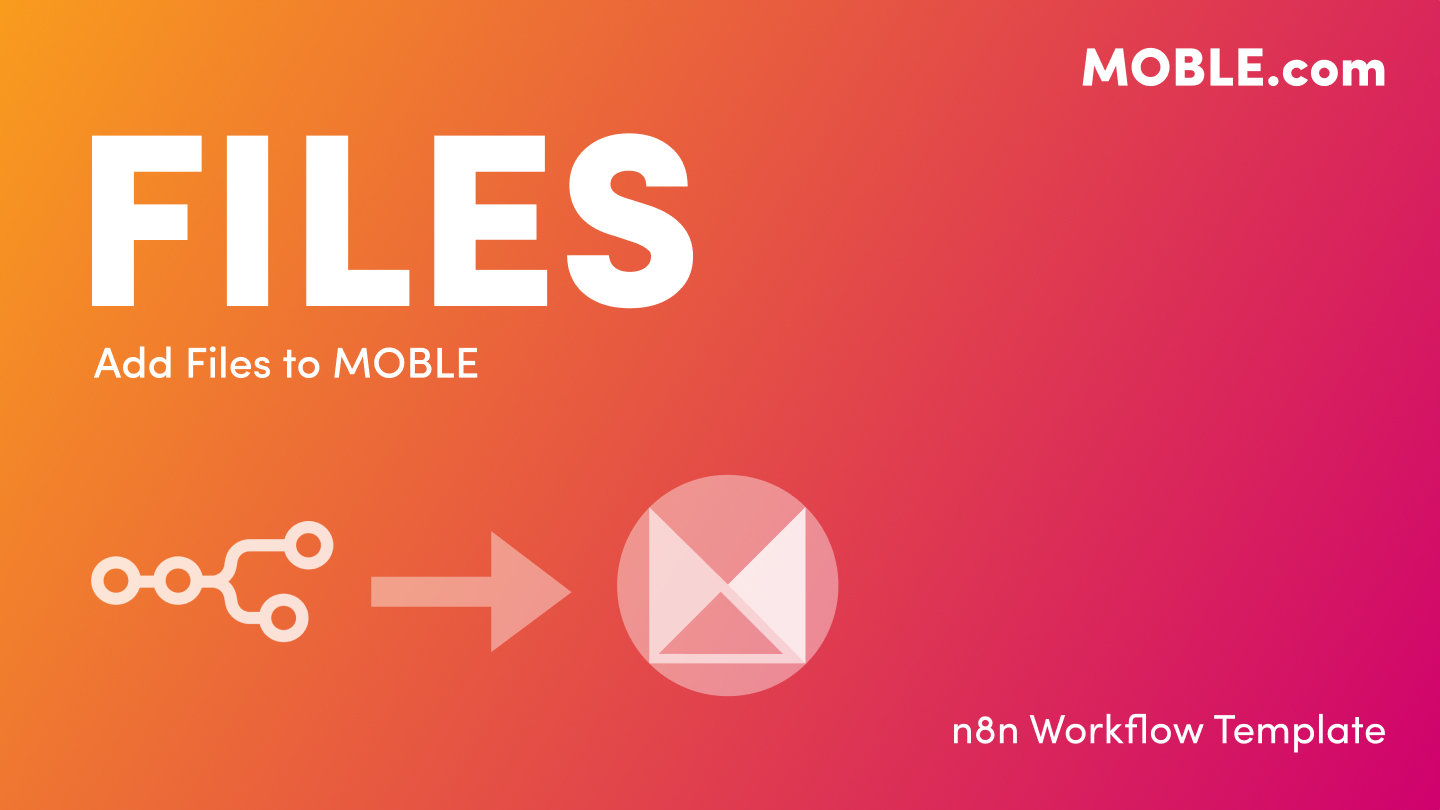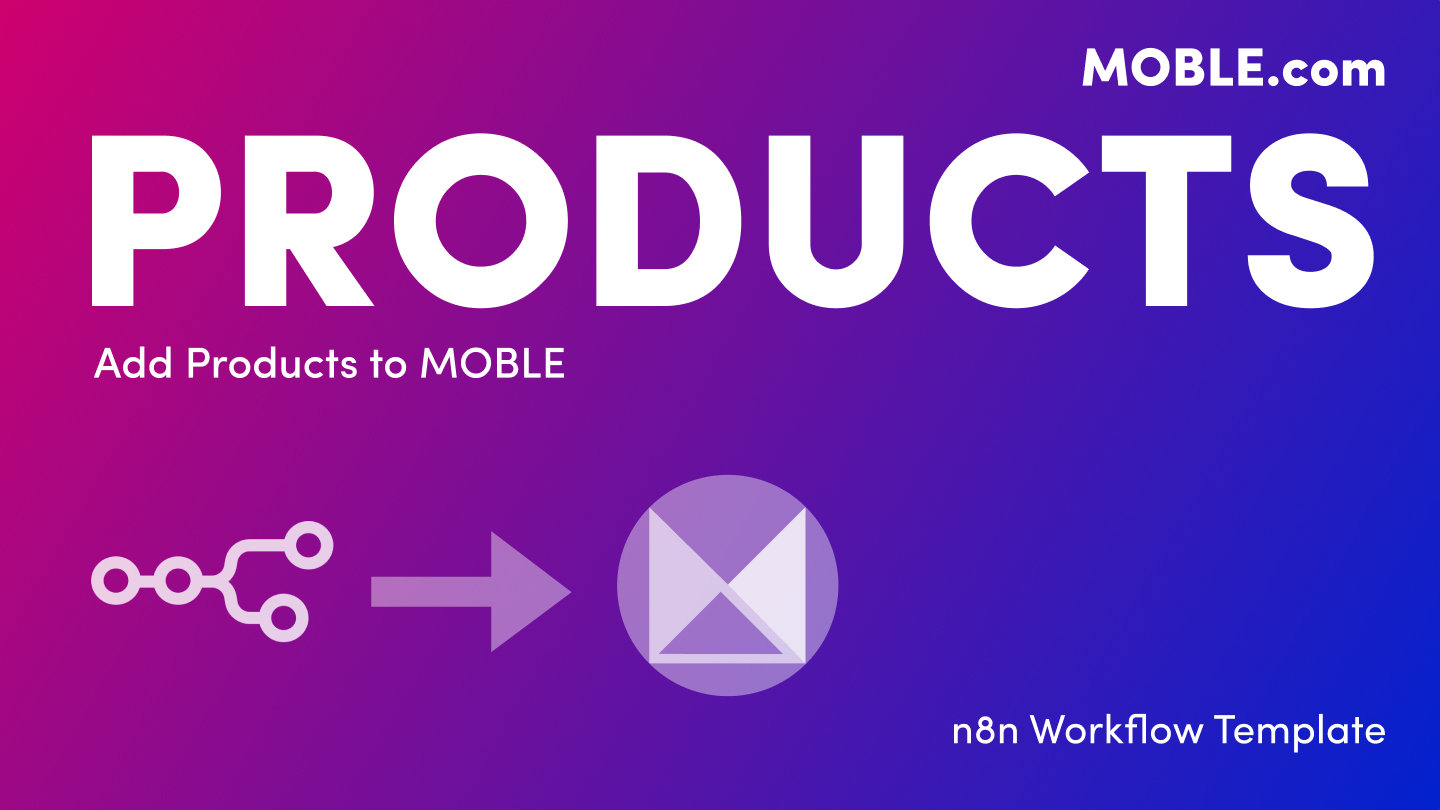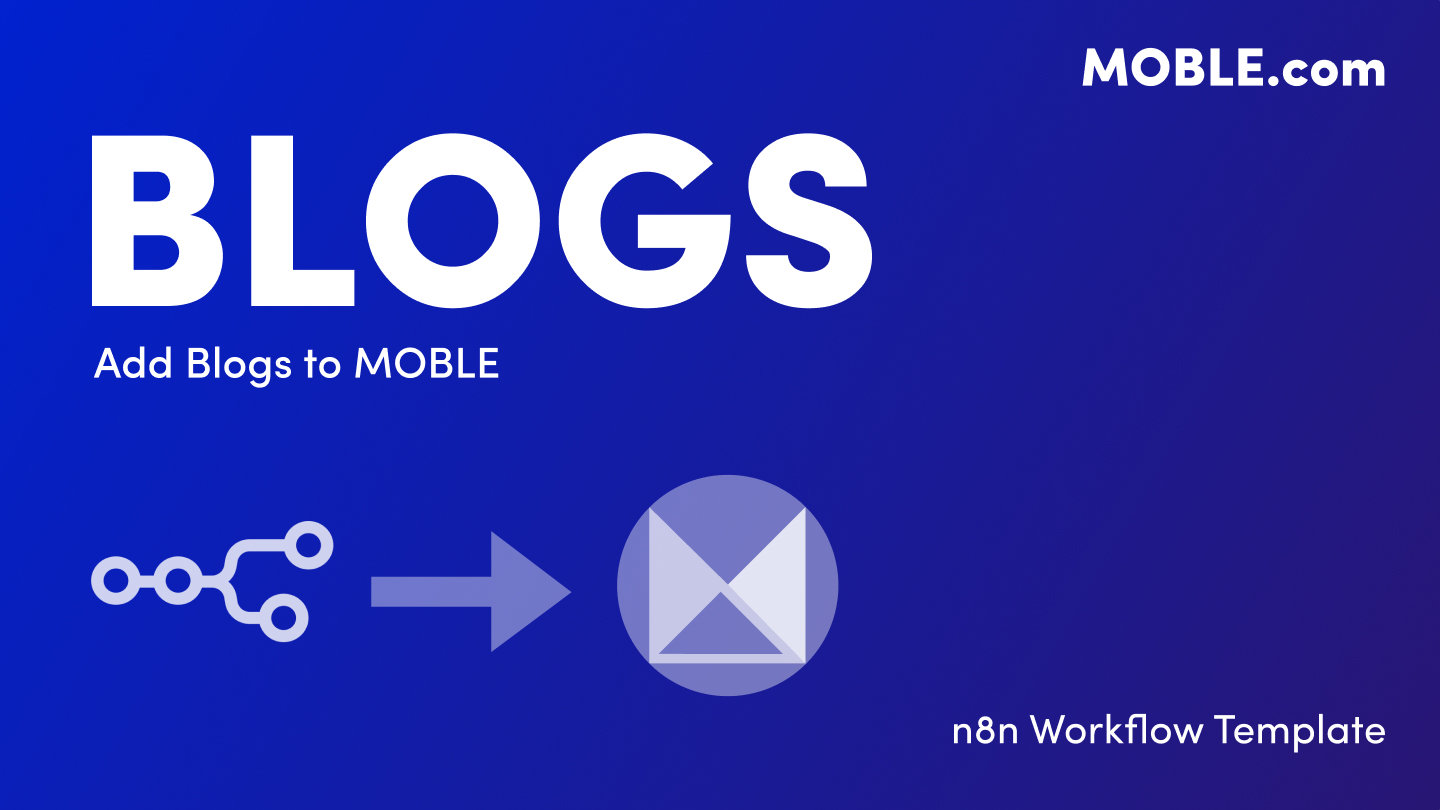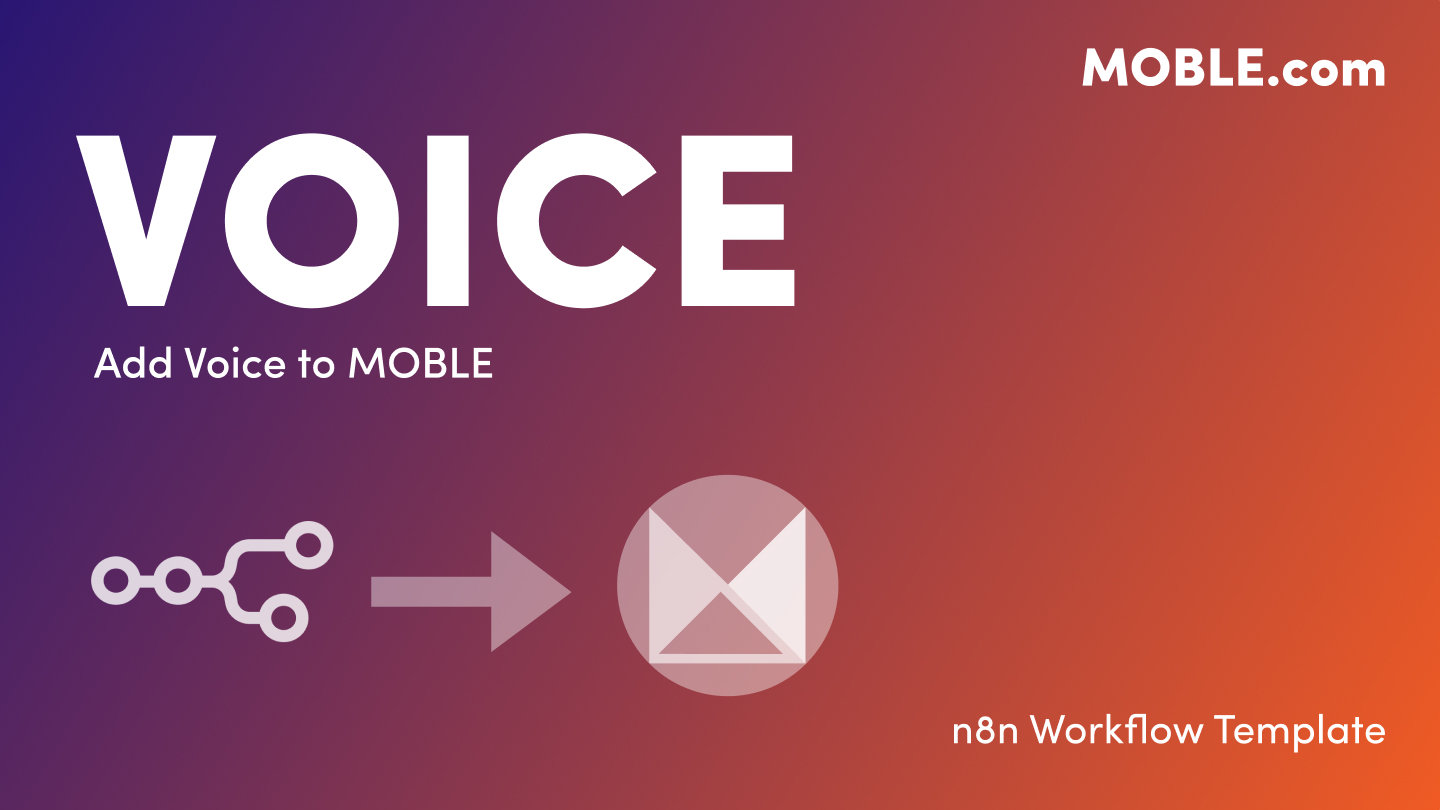PICK YOUR AI THEME TO GET STARTED
ADD KNOWLEDGE
TASKS → MOBLE
Import and triage project tasks from Google Sheets, Airtable, or WhatsApp into Moble—auto-score SPI (Status, Priority, Importance), log every action, and keep a clean audit trail.
Source Sheet (Google Sheets or Airtable) → n8n Workflow → MOBLE Tasks API → Moble Project Tasks (SPIBoard) → Google Sheets (Sync Log)
Let non-technical teams add or update rows in a sheet (or Airtable) to create/update MOBLE → SPIBoard → Tasks. The workflow validates input, optionally calculates SPI (Status, Priority, Importance) with AI when Status is blank, decides create vs update, and appends every run to a Google Sheets Sync Log for audit. A separate WhatsApp flow aggregates short conversations, scores SPI from context, supports reclassification (e.g., move to Leads/Tickets/Enquiries), and writes the Task (plus an Enquiry for existing Tasks).
1) Create Your Sheets
- Make a copy of MOBLE-Tasks-Source-Sheet (tab Tasks) and MOBLE-Tasks-Sync-Log (tab Sync Log). Leave Status empty if you want AI to calculate SPI.
2) Import the n8n Workflow
- In n8n: Create Workflow → Import from File from the downloads above.
- Leave the workflow Inactive until credentials are set.
3) Add Trigger Credentials
Google Sheets Trigger
- Open When Row Added/Updated → add Google Sheets OAuth2.
- Document: your Tasks sheet Sheet: Tasks.
Airtable Trigger
- Add Airtable OAuth2/PAT (Personal Access Token).
- Base: your Tasks base Table: Tasks Trigger field: Last Modified Time.
WhatsApp Cloud API (Webhook)
- Connect WhatsApp Business (Meta) and paste the n8n webhook URL. The flow buffers ~2 minutes of messages, builds a transcript, scores SPI, and syncs to MOBLE Tasks (and Enquiries for existing Tasks).
4) Add MOBLE API Credentials
- In MOBLE: Global Settings → API → copy your key (
ak_…). - In all HTTP Request nodes (lookup/create/update/enquiry) set Header Auth:
- Name: Authorization
- Value: Bearer
ak_XXXXXXXXXXXXXXXX
- Endpoints used:
POST /api/site/tasks(lookup),/api/site/tasks/create,/api/site/tasks/update, and for WhatsApp updates also/api/site/enquiries/create.
5) (Optional) Add OpenAI Credential
- Attach an OpenAI credential if you want AI to calculate SPI when Status is blank. If Status has any value (even 0) the workflow uses your sheet SPI and skips AI.
6) Configure the Sync Log
- Open Log to Sync Log → attach Google Sheets OAuth2.
- Document: your Sync Log sheet Sheet: Sync Log.
- Columns appended: Email/Source ID, Action, Status Code, MOBLE ID(s), SPI Stamp/Reasoning, Error, Timestamp, plus chat metrics on WhatsApp.
7) Test, Then Activate
- Run Execute Workflow in n8n.
- Add a test row to Tasks with a valid Email and First or Last Name (leave Status blank to exercise AI).
- Email — required; must be valid.
- First Name / Last Name — at least one required.
- Status (0–10), Priority (1–10), Importance (1–10) — optional; if Status empty → AI SPI; if set → use your SPI.
- Task Name, Task Description, Assigned To, Task Type, Category, Date Due, Date Completed, Tags, Source, Notes, Industry, Staff Count, Annual Revenue, Software, Option 1–10.
- Status (S 0–10): 0=Received, 6=Rolling (In Progress), 9=Ready, 10=Result (Completed).
- Priority (P 1–10): urgency scale (10=Immediate).
- Importance (I 1–10): impact scale (10=Transformational).
- WhatsApp flow applies the full Tasks SPI and can reclassify via stamps
- Email/Source ID, Action (created/updated/failed), Status Code, MOBLE ID, SPI Stamp, SPI Reasoning, Error, Timestamp. WhatsApp also logs Message Count and Duration (sec).
- Required: valid Email; at least one of First or Last Name.
- AI SPI: runs only if Status is empty; otherwise sheet SPI is respected.
- Create vs Update: workflow looks up by Email (
/api/site/tasks) and routes to/createor/update. Existing WhatsApp conversations also write an Enquiry for the right-hand activity log in MOBLE.
- Nothing syncing: Make sure only one source trigger is enabled and the workflow is Active.
- 401/403: Check Header Auth on all API nodes → Authorization: Bearer ak_….
- 409 Conflict: Email already exists — the workflow will switch to update logic.
- Validation errors: Ensure Email is valid and First or Last Name is present.
- No Sync Log rows: Confirm Google Sheets OAuth, correct Doc + Sync Log tab.
- WhatsApp not firing: Verify Meta webhook & permissions; note the 2-minute idle window before aggregation.
SECURITY: Limit n8n access to trusted staff, rotate MOBLE API keys regularly, remove credentials on offboarding, and apply your retention policy to Sync Logs (they may contain personal data).
RELATED HELP
EASY HOSTING & TOKEN PLANS THAT WORK FOR EVERYONE
Every feature on every plan. That includes, MOBLE Web Builder, CMS, AI Chatbot Builder, and SPIBoard with Sales CRM, Support Tickets, Project Task Boards all from just $9 per month.
Just contact us if going over 100,000 contacts in your CRM.
What's a KB Page? A Knowledge Base page used by your AI. Scrape KBPs from website pages, or upload from CSV, API, or in the UI. Upload or generate as many Images as you like. PDF's only become a KB Page when you generate 'PDF-to-Text' to extract text to your Knowledge Base.
Play before you Pay?
GETTING AROUND
SUPPORT
AI SALES LINE
AI SUPPORT LINE
GET A QUOTE
A Web Builder for Design. A CMS for Business. We serve all businesses from SME's to Enterprise. Talk with us for AI development, custom website design, website development, ecommerce websites, directories, intranets and social networks.
PRIVACY | WEBSITE TERMS | PLATFORM TERMS | © 2025 MOBLE PTY LTD