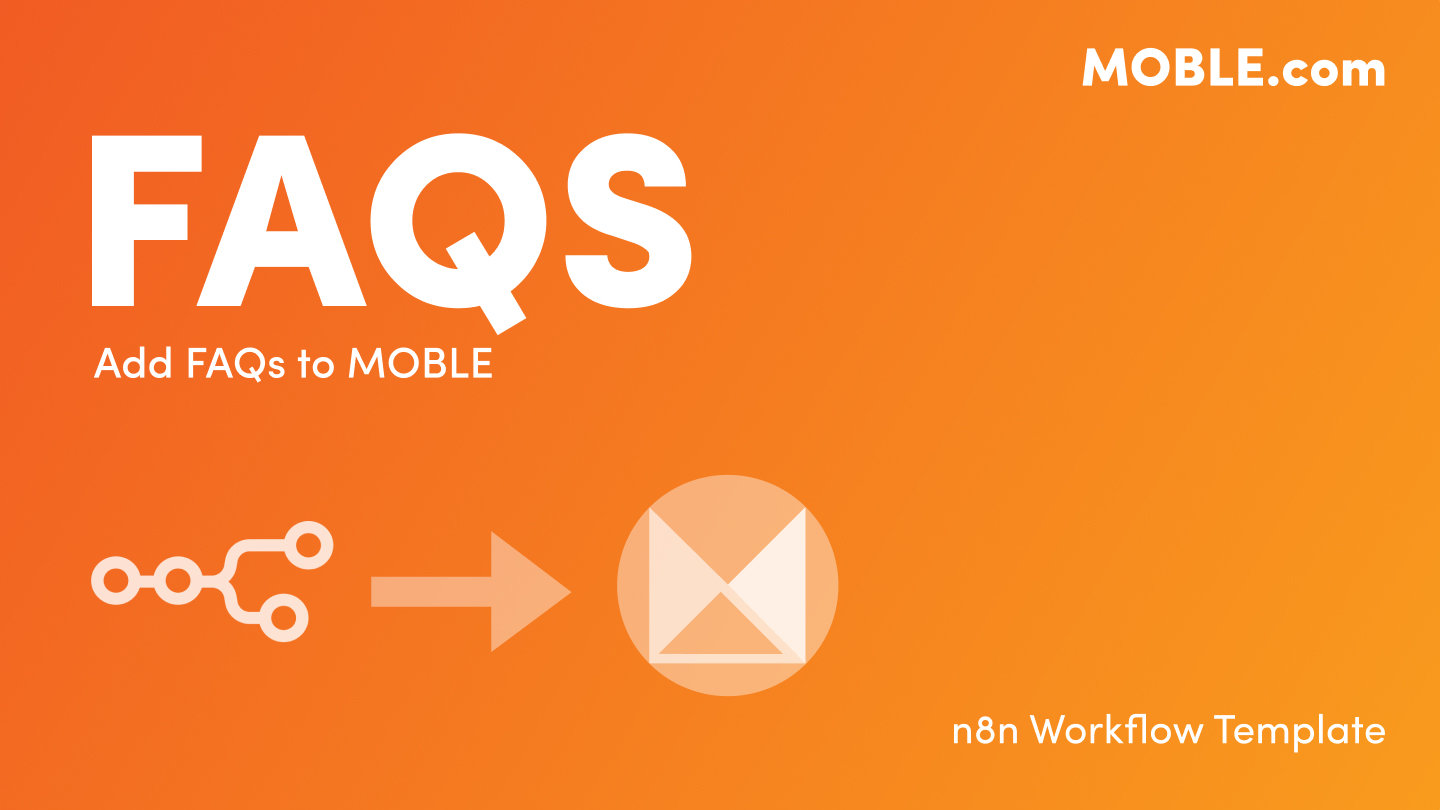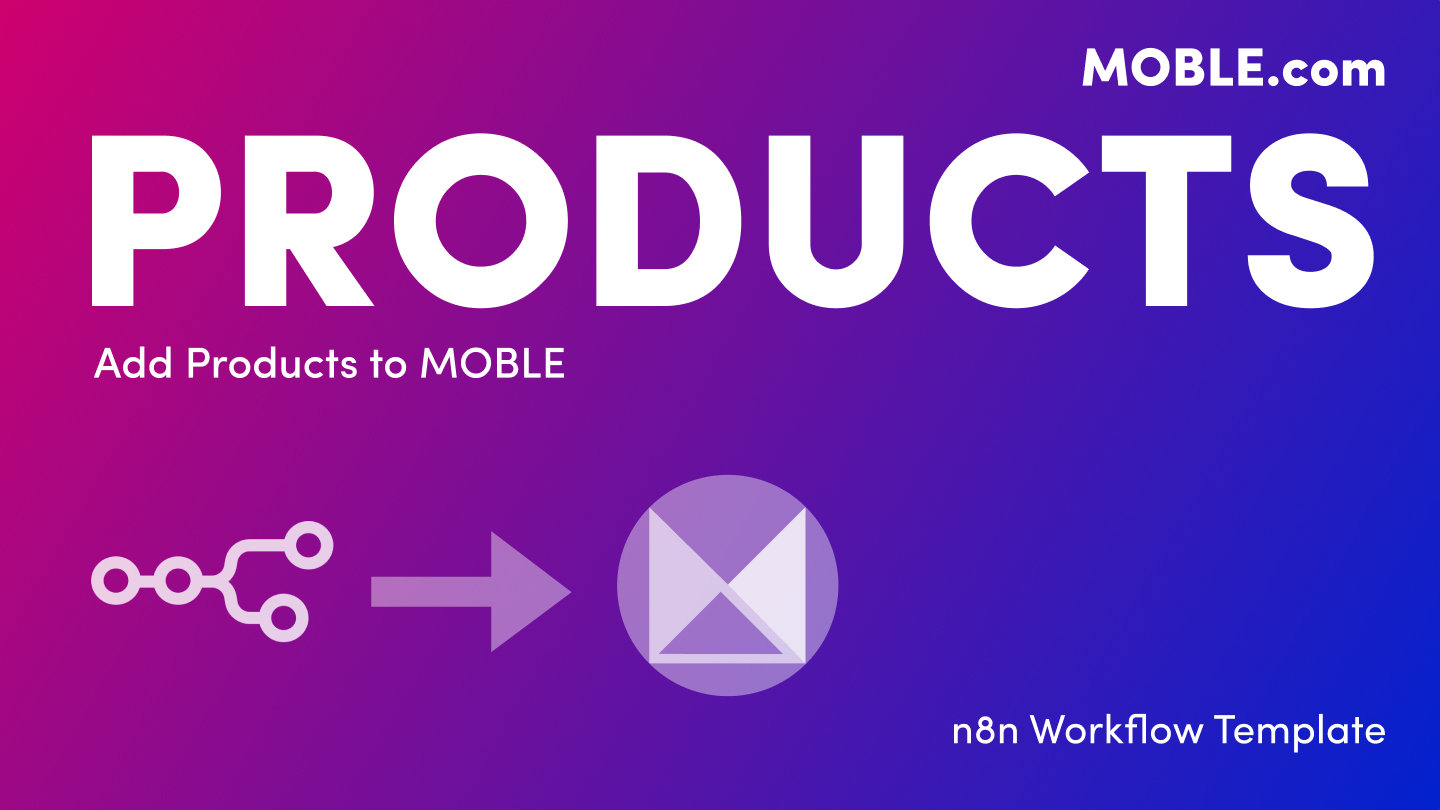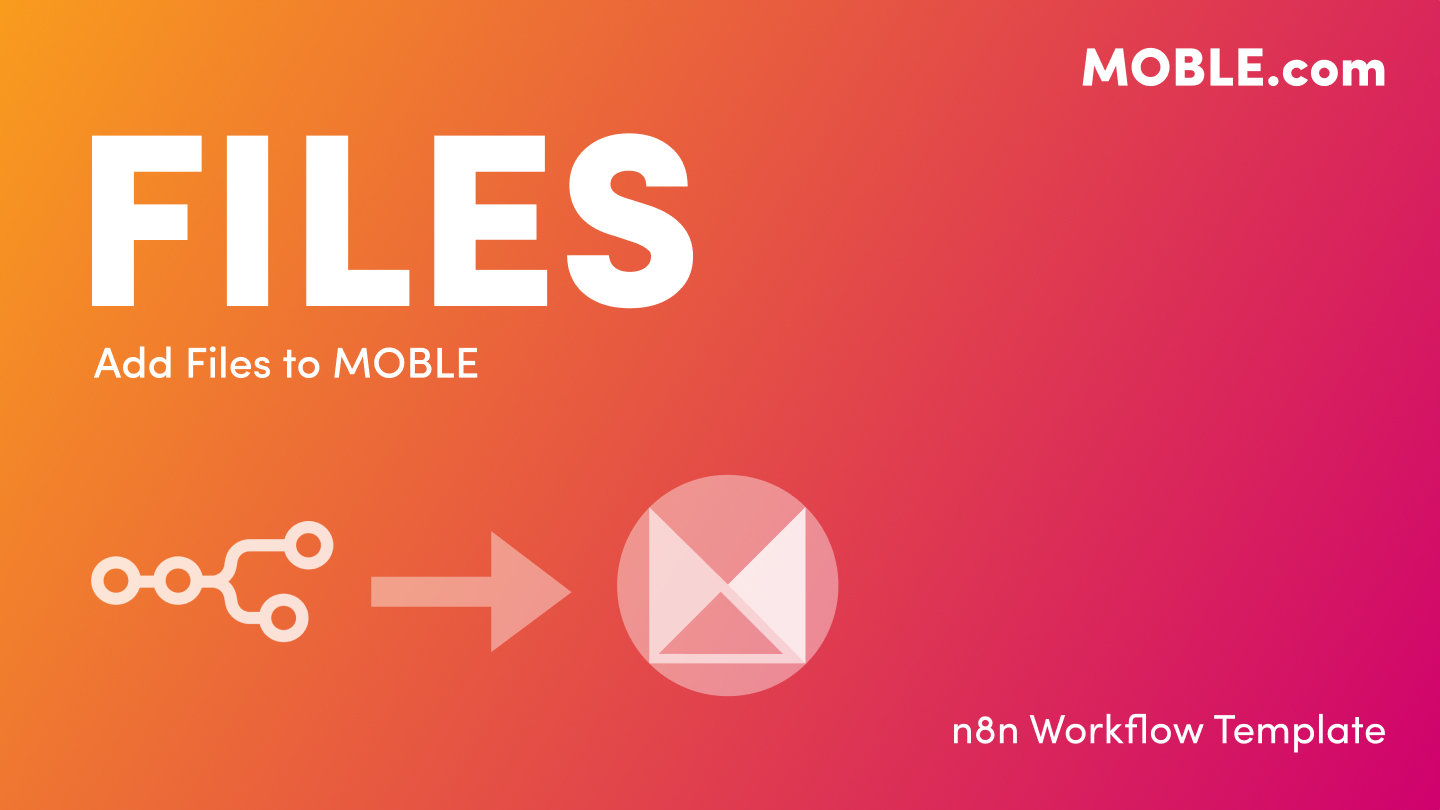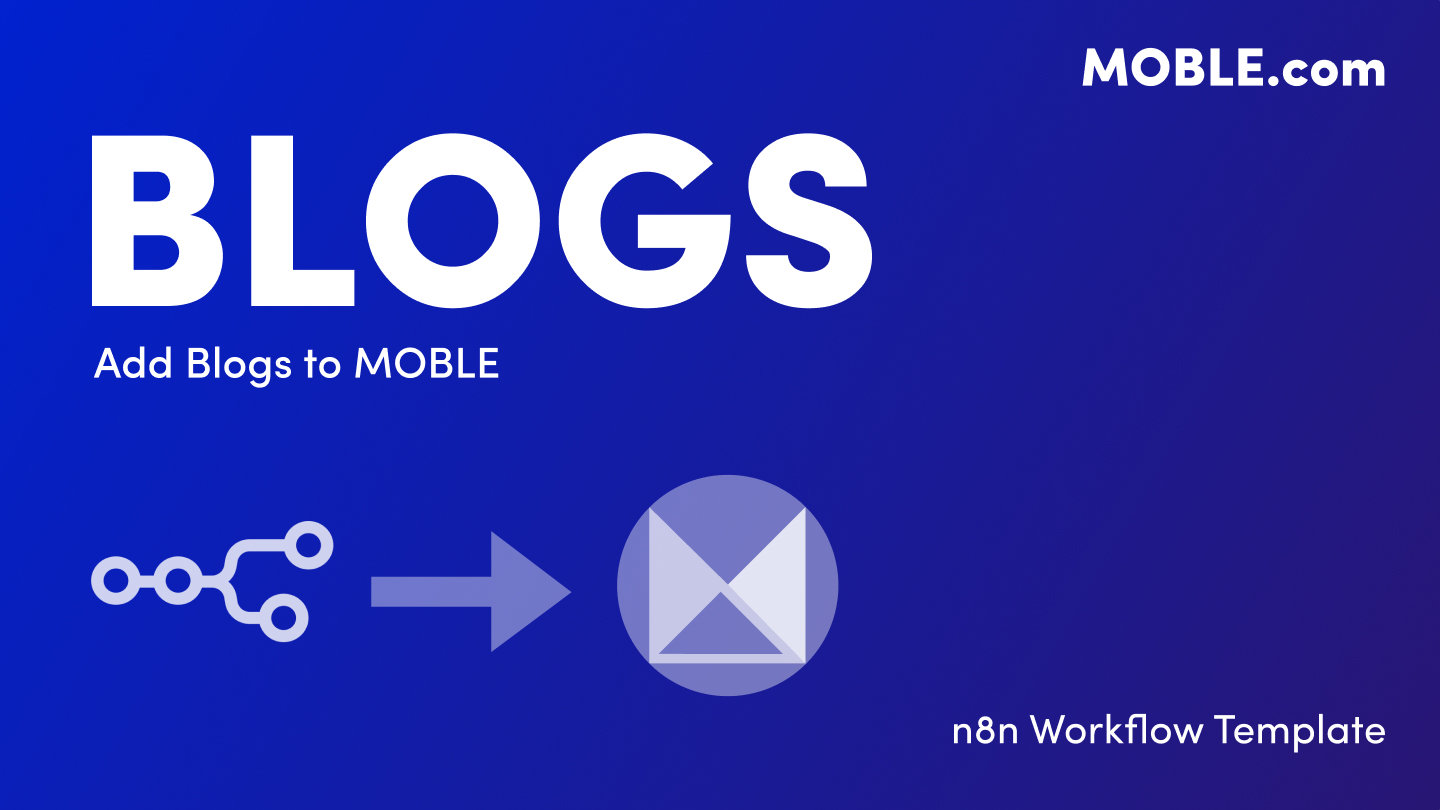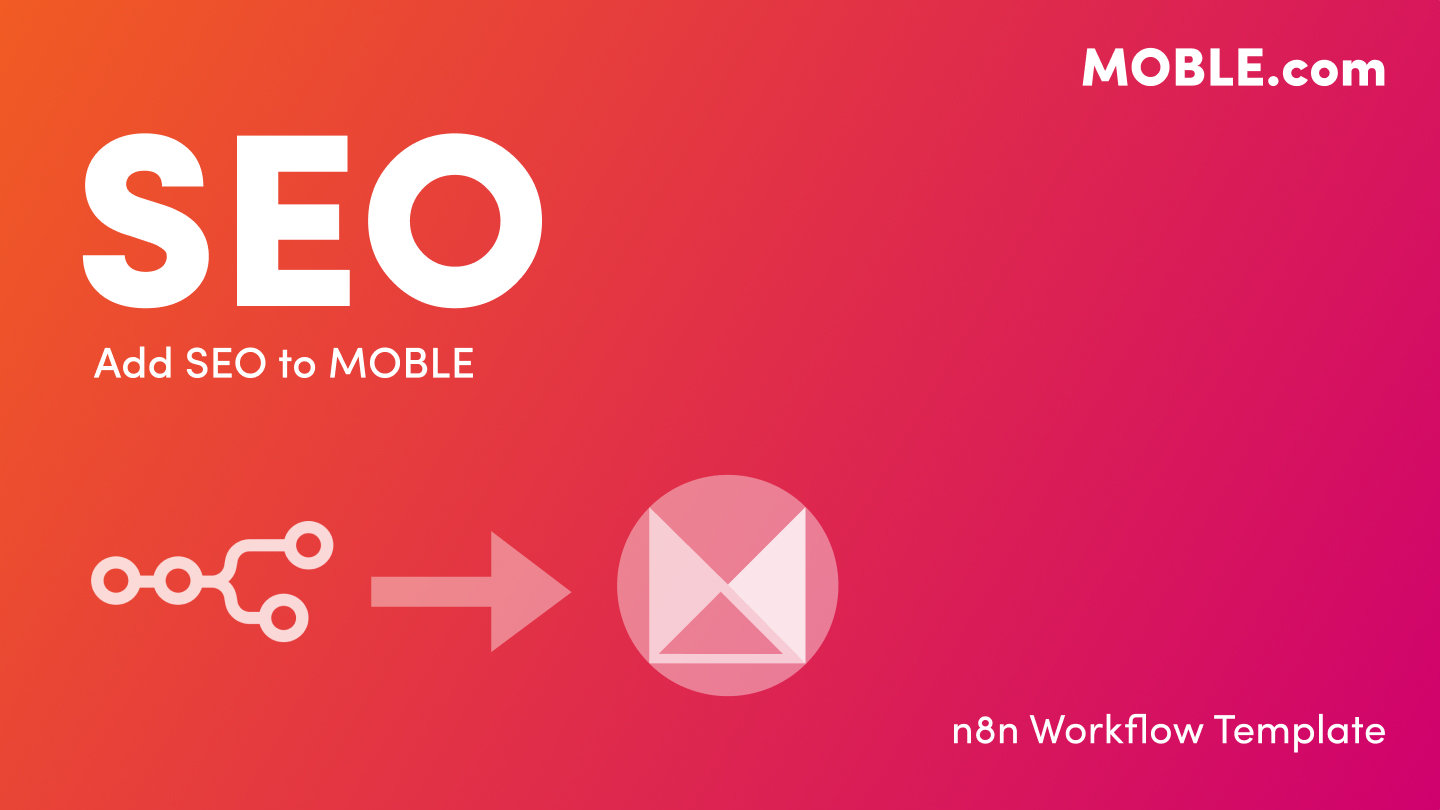PICK YOUR AI THEME TO GET STARTED
ADD KNOWLEDGE
VOICE → MOBLE
Create a dedicated Voice Knowledge Base in MOBLE by tagging any Page, Product, File, or FAQ with “Voice”. Optimise content for voice search and voice agents automatically.
This feature allows you to build a specialised Voice Knowledge Base inside MOBLE. Any content (Pages, Products, Files, FAQs, etc.) that includes the AI Tag “voice” is automatically grouped and optimised for voice interactions. This helps power faster, more natural responses for voice-enabled chatbots and voice assistants, including upcoming Text-to-Voice and Voice-to-Voice features.
- Create a curated set of answers for your AI Voicebot — such as phone enquiries or voice-based customer support.
- Optimise your content so that it can be read naturally through text-to-speech or used in voice search results.
- Segment knowledge for faster, latency-reduced responses when handling spoken questions.
- Prepare for next-generation Voice-to-Voice conversations within your AI Agents.
- Every MOBLE content type (Page, Product, File, FAQ, etc.) supports an AI Tags field.
- When you add the tag
voiceto any record, that content automatically enters the Voice Knowledge Base. - The Voice Knowledge Base is a filtered segment of your site’s main knowledge base, optimised for quick retrieval and short, conversational answers.
- No separate API is required — the same endpoints (e.g. /api/site/pages, /api/site/products) are used. The distinction is made through the AI Tags filter.
- Voice-enabled AI Agents and future MOBLE Voice features (Text-to-Voice and Voice-to-Voice) pull directly from this tagged dataset.
1. Identify Content for Voice
- Go to any MOBLE section such as Pages, Products, FAQs, or Files.
- Choose the records you’d like your voice agents to read or answer from — usually content that works well when spoken aloud.
- Examples: “How do I order?”, “What’s your refund policy?”, “Opening hours.”
2. Add the AI Tag “voice”
- Edit each record and add
voiceto the AI Tags field. - You can add multiple tags — e.g.
voice, support, phone— but “voice” must always be included. - Alternatively, bulk upload tags through the CSV Upload option in Add Knowledge for each content type.
3. (Optional) Sync via n8n Template
- If you manage content in Google Sheets or Airtable, use the existing n8n templates (Pages, Products, FAQs, etc.).
- Add a column called ai_tags and include
voicein that field. - When synced, MOBLE automatically places that content into the Voice Knowledge Base.
4. Verify in MOBLE
- Go to MOBLE → Knowledge Base → Voice.
- You’ll see a filtered list of all content tagged with “voice”.
- This dataset powers voice-enabled chatbots, voice search, and upcoming Voice Agents.
- Use short, natural language answers — conversational, as if speaking aloud.
- Keep answers under 30 seconds — most users expect concise replies in voice mode.
- Structure FAQs for voice clarity — include “Who”, “What”, “When”, “Where”, and “How” phrasing.
- Include relevant AI Tags — e.g.
voice, faq, deliveryorvoice, hours, location. - Test via Voice Chatbots — ensure pronunciation and pacing sound natural when read aloud.
- No developer setup is needed — simply use the AI Tags field in your regular content editor.
- All “voice” content still lives inside your regular MOBLE APIs; it’s just segmented for faster voice performance.
- When the Voice API launches, this same knowledge base will be used for Text-to-Voice and Voice-to-Voice experiences automatically.
- Developers and AI teams can preview what will be available to Voice Agents by querying the standard endpoints filtered by
"ai_tags": "voice".
- Content not appearing in Voice KB: Confirm that
voiceis listed in the AI Tags field for that record. - Voice results incomplete: Only content tagged with
voiceis included in the Voice Knowledge Base — check your filters. - Slow response in voice chatbot: Tag more specific, short entries to reduce latency for speech playback.
- Text sounds robotic: Adjust tone, punctuation, or break up long sentences — the text is spoken exactly as written.
SECURITY: Voice content follows the same privacy rules as your general knowledge base. Avoid including confidential or sensitive details unless voice responses are restricted to authenticated users.
RELATED HELP
EASY HOSTING & TOKEN PLANS THAT WORK FOR EVERYONE
Every feature on every plan. That includes, MOBLE Web Builder, CMS, AI Chatbot Builder, and SPIBoard with Sales CRM, Support Tickets, Project Task Boards all from just $9 per month.
Just contact us if going over 100,000 contacts in your CRM.
What's a KB Page? A Knowledge Base page used by your AI. Scrape KBPs from website pages, or upload from CSV, API, or in the UI. Upload or generate as many Images as you like. PDF's only become a KB Page when you generate 'PDF-to-Text' to extract text to your Knowledge Base.
Play before you Pay?
GETTING AROUND
SUPPORT
AI SALES LINE
AI SUPPORT LINE
GET A QUOTE
A Web Builder for Design. A CMS for Business. We serve all businesses from SME's to Enterprise. Talk with us for AI development, custom website design, website development, ecommerce websites, directories, intranets and social networks.
PRIVACY | WEBSITE TERMS | PLATFORM TERMS | © 2025 MOBLE PTY LTD