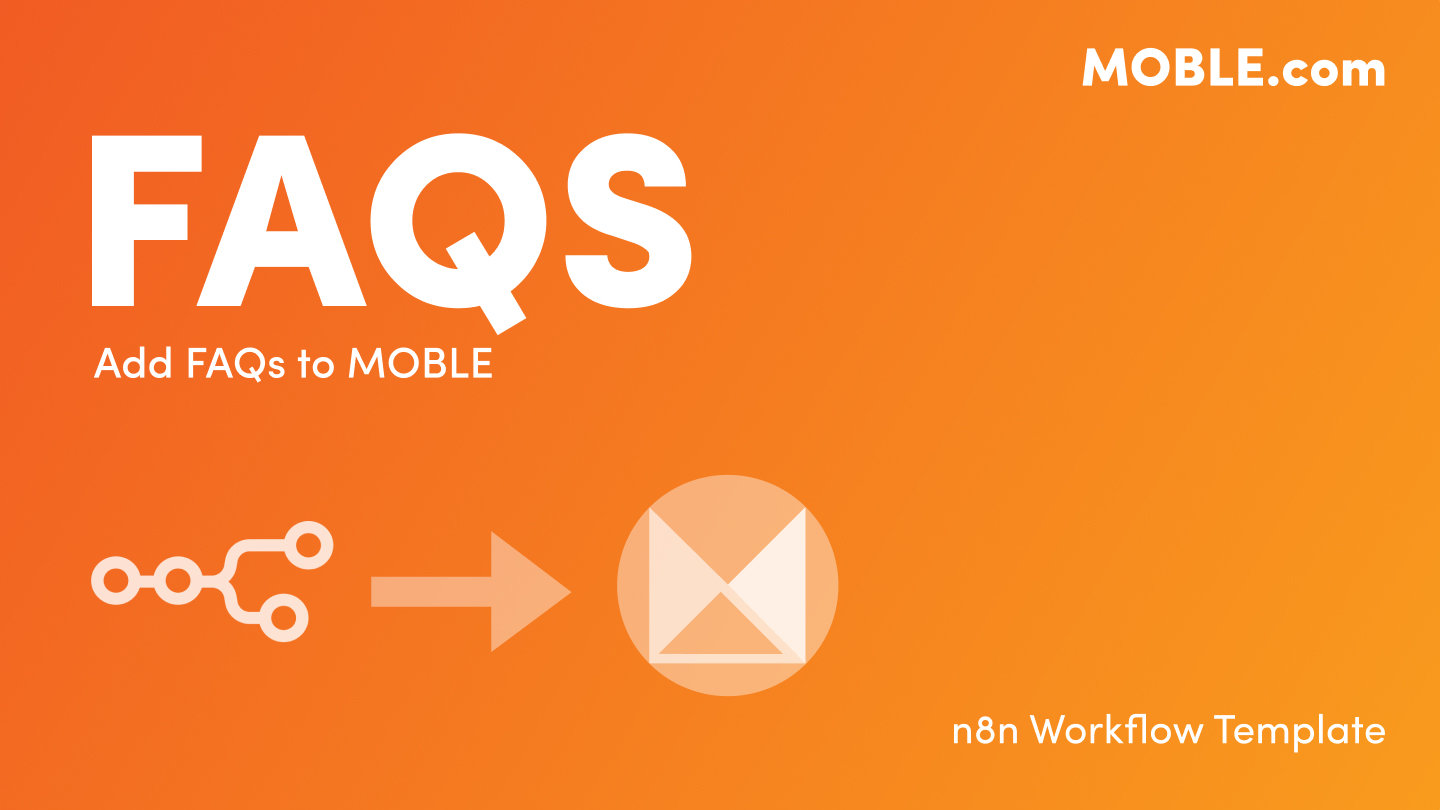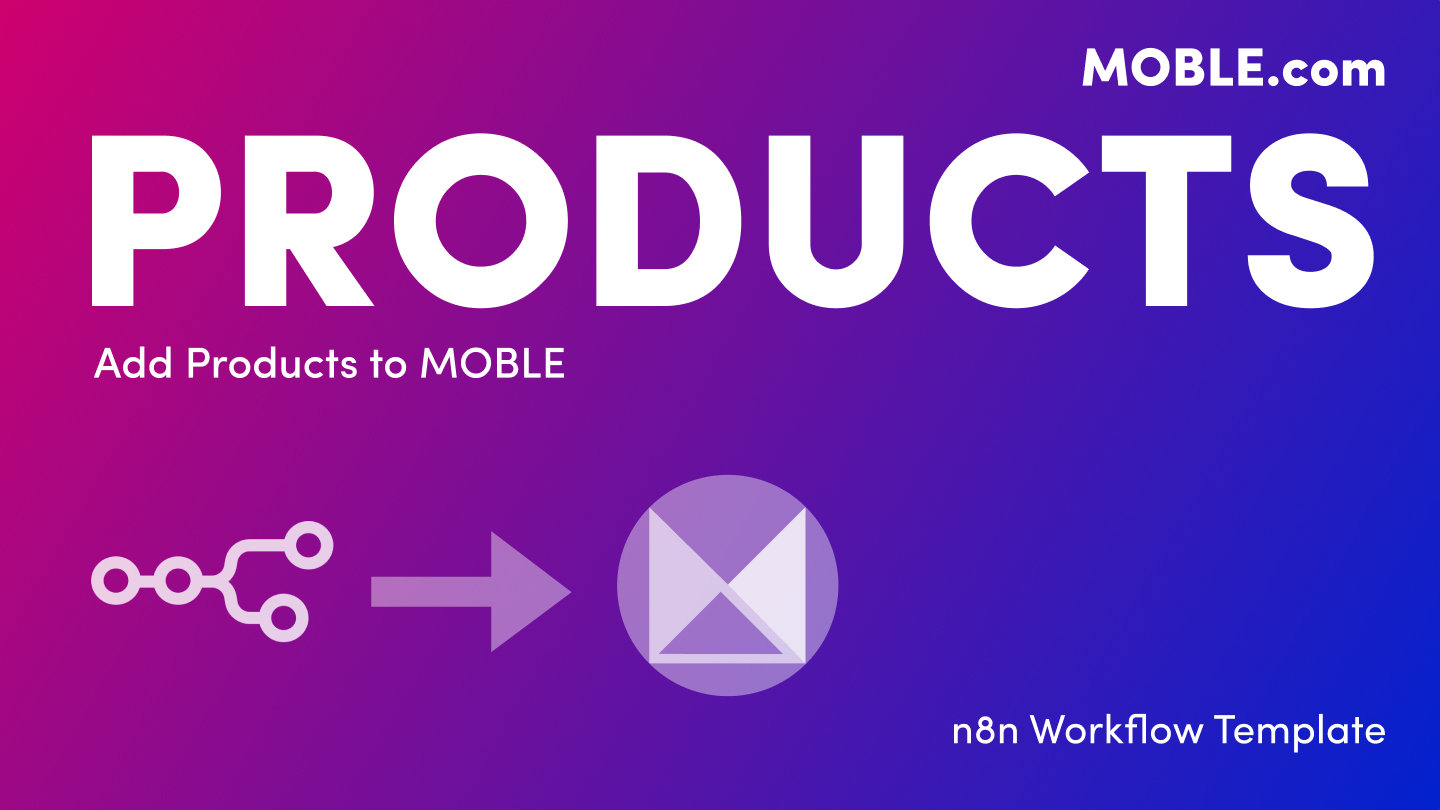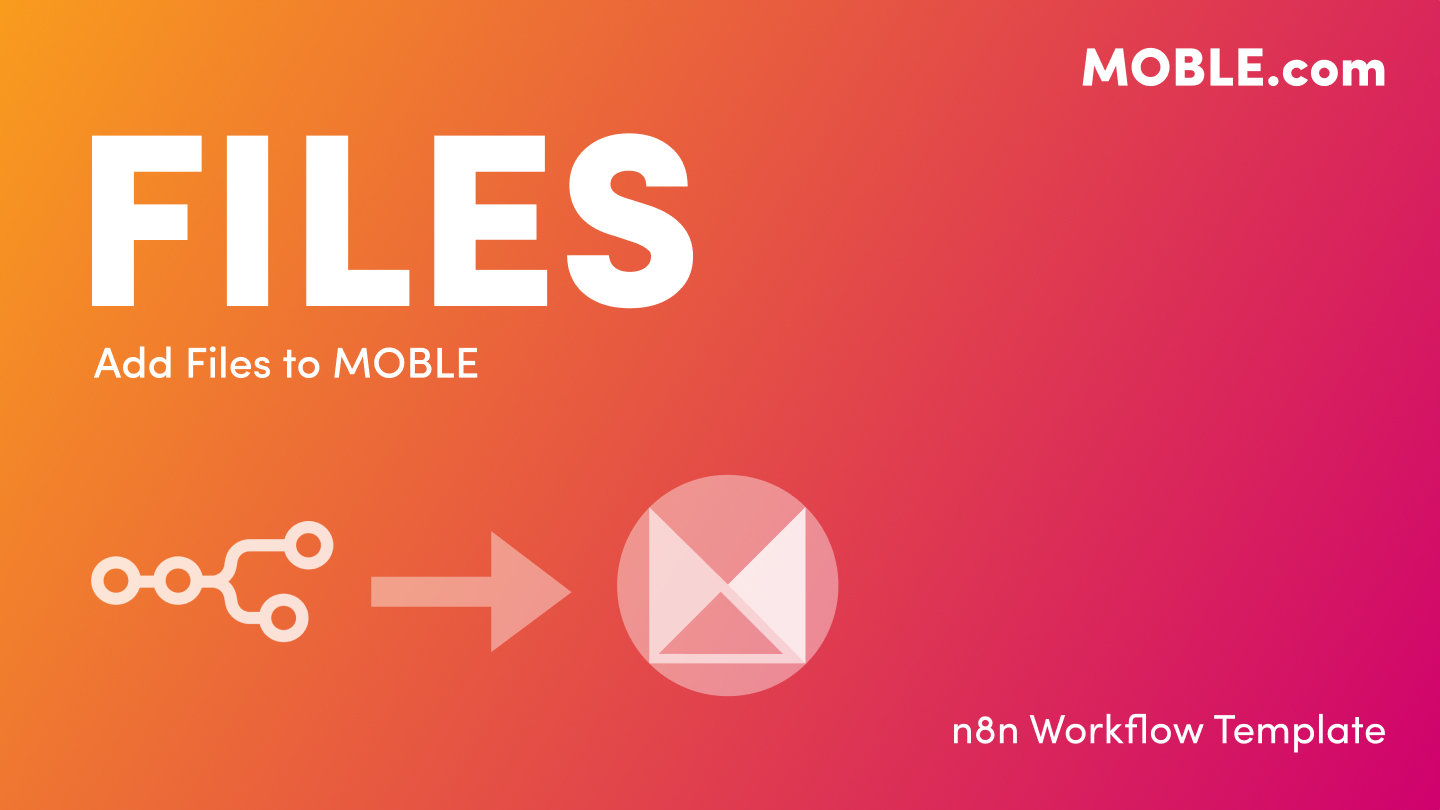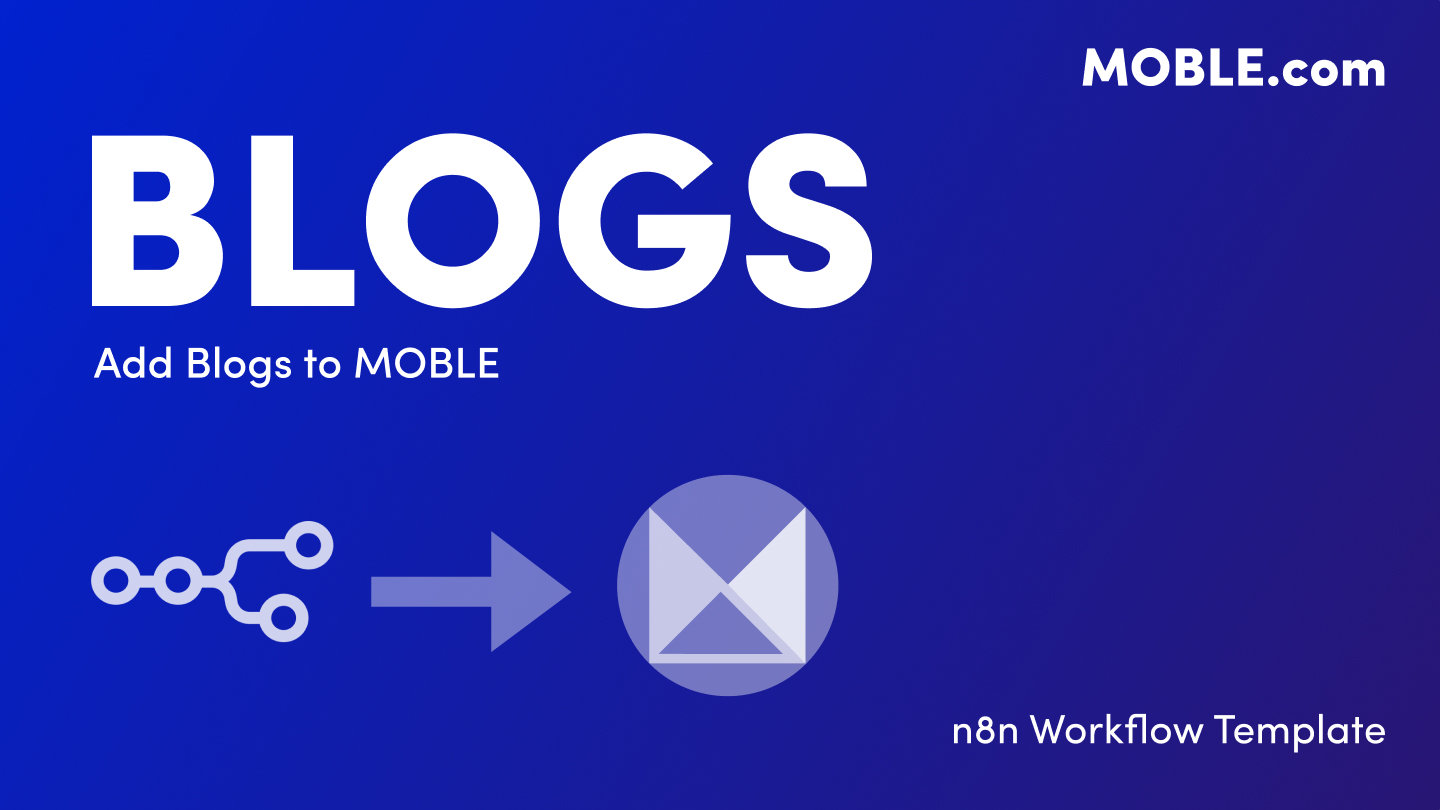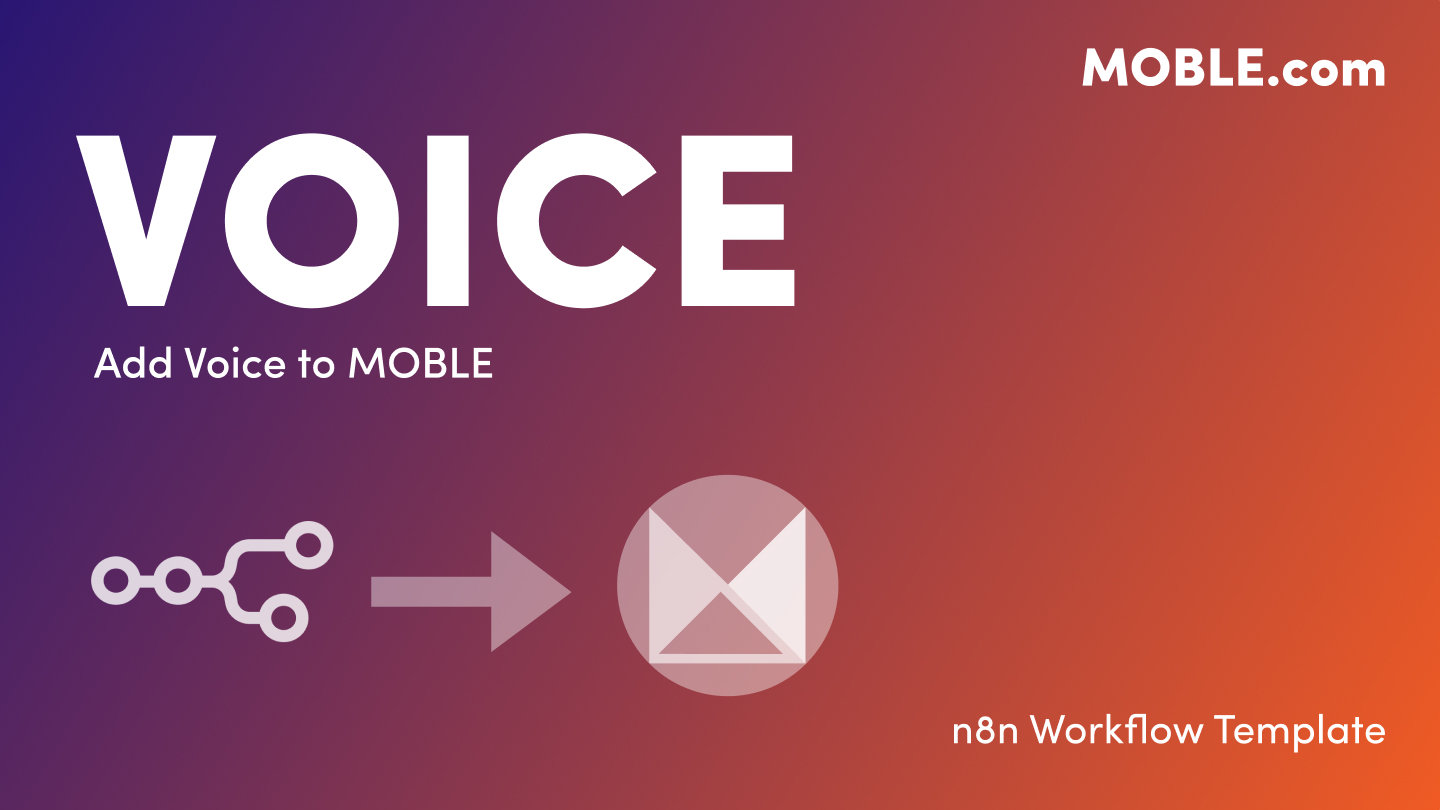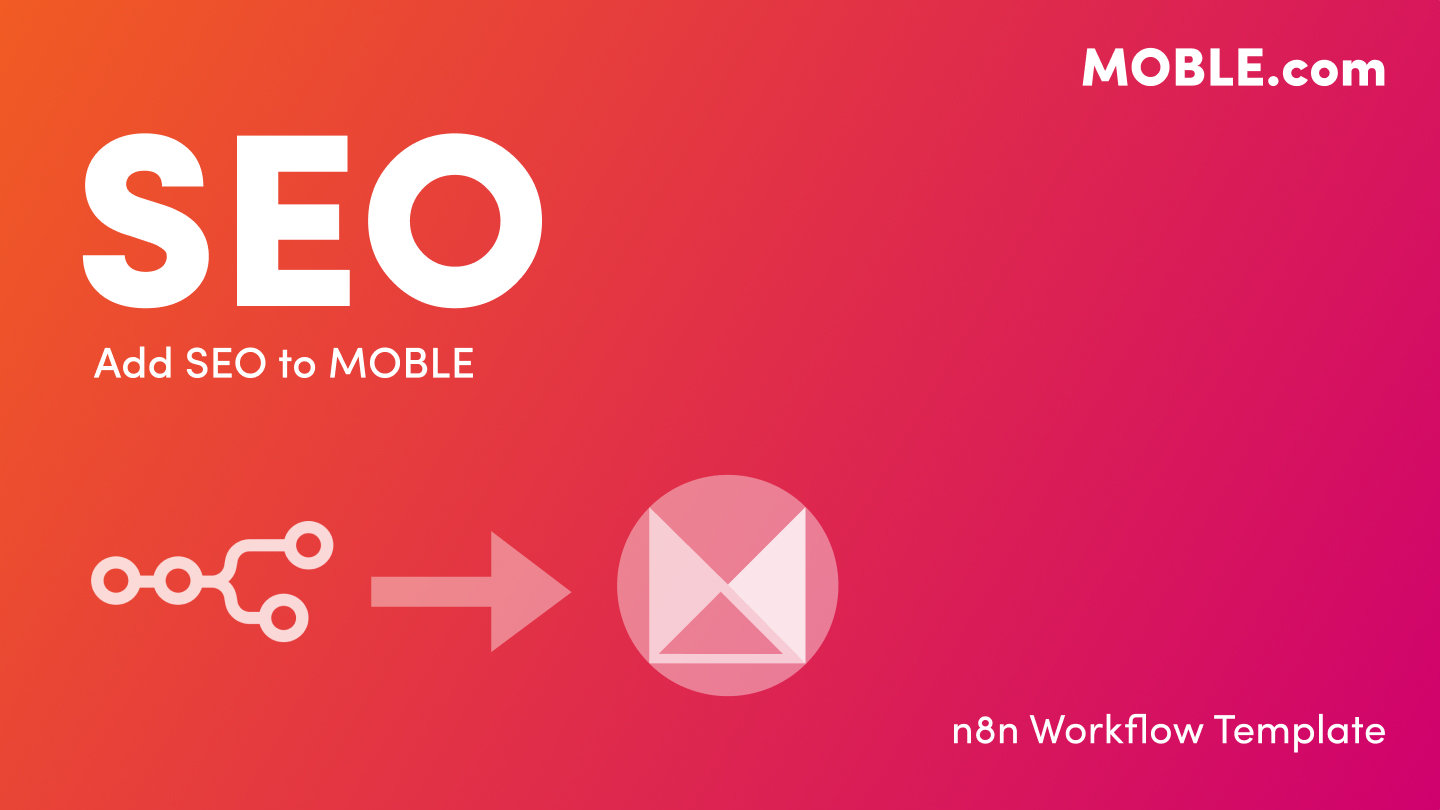PICK YOUR AI THEME TO GET STARTED
ADD KNOWLEDGE
TRANSACTIONS → MOBLE
Sync your payment transactions from Google Sheets, Airtable, or CSV directly into MOBLE — automatically or in bulk.
This feature allows you to automatically log Transactions in MOBLE from external sources like Google Sheets, Airtable, or your payment processor. It’s ideal for keeping your CRM, analytics, and AI dashboards aligned with your latest payment data — without needing to import records manually.
- Sync payments or invoices from Stripe, PayPal, or Square into MOBLE using a Sheet or Airtable as the middle layer.
- Import historical transactions for financial reporting or AI-based revenue analysis.
- Trigger automated CRM updates or sales notifications when new transactions are logged.
- Each row in your Sheet or Airtable represents a payment transaction.
- The n8n Workflow Template monitors for new rows or updates and sends them to MOBLE.
- MOBLE creates or updates the record using the /api/site/transactions endpoint.
- You can find the API, n8n Template, and CSV Upload options in the Add Knowledge → Transactions section of MOBLE.
1. Download the n8n Template
- Go to MOBLE → Add Knowledge → Transactions and click n8n Template.
- Import it into your n8n workspace (free or cloud version).
2. Connect Your Data Source
- Replace the sample Google Sheets node with your Sheet or Airtable Base.
- Ensure your columns match MOBLE’s fields such as transaction_id, order_number, amount, status, and payment_method.
- Optional: Add a trigger to automatically log new payments in MOBLE as they appear in your Sheet or Airtable.
3. Add MOBLE API Credentials
- In n8n → Credentials → add HTTP Header Auth.
- Name: Authorization
- Value: Bearer ak_XXXXXXXX (find your key in MOBLE → Settings → API).
4. Run and Verify
- Run the workflow once to send your first transaction.
- Check MOBLE → Transactions to confirm your record appears correctly.
- Activate the workflow for live syncing of future payments.
5. Optional: CSV Upload
- Use the CSV Upload button in Add Knowledge → Transactions to import bulk financial data or backdated transactions.
- Perfect for uploading reconciliations or financial reports for AI insights.
- Note: CSV uploads are manual imports and don’t sync automatically.
- transaction_id — Unique payment reference (required).
- order_number — The order this transaction relates to.
- contact_email — Customer email associated with the payment.
- amount — Transaction total (numeric).
- currency — Currency code (e.g. USD, AUD, GBP).
- status — paid, pending, refunded, failed.
- payment_method — e.g. Card, PayPal, Bank Transfer.
- date_paid — Payment date (YYYY-MM-DD).
- ai_tags — Used by MOBLE’s AI for financial categorisation.
- priority / importance — Used for automation and alerting.
- The n8n Template already includes all required settings — just connect your data source and MOBLE key.
- If you open the API documentation, look for /api/site/transactions — this is what your workflow uses automatically.
- Developers can connect directly to payment processors or accounting software through n8n to automate this flow.
- No transaction created: Ensure transaction_id and amount are present in your data source.
- 401 error: Invalid or missing API key — re-add in n8n Credentials.
- Duplicate transaction: MOBLE updates existing records automatically when transaction_id matches.
- CSV didn’t sync: CSV uploads are manual imports only.
SECURITY: Use a separate API key for finance workflows. Rotate it quarterly and limit visibility to authorised team members.
RELATED HELP
EASY HOSTING & TOKEN PLANS THAT WORK FOR EVERYONE
Every feature on every plan. That includes, MOBLE Web Builder, CMS, AI Chatbot Builder, and SPIBoard with Sales CRM, Support Tickets, Project Task Boards all from just $9 per month.
Just contact us if going over 100,000 contacts in your CRM.
What's a KB Page? A Knowledge Base page used by your AI. Scrape KBPs from website pages, or upload from CSV, API, or in the UI. Upload or generate as many Images as you like. PDF's only become a KB Page when you generate 'PDF-to-Text' to extract text to your Knowledge Base.
Play before you Pay?
GETTING AROUND
SUPPORT
AI SALES LINE
AI SUPPORT LINE
GET A QUOTE
A Web Builder for Design. A CMS for Business. We serve all businesses from SME's to Enterprise. Talk with us for AI development, custom website design, website development, ecommerce websites, directories, intranets and social networks.
PRIVACY | WEBSITE TERMS | PLATFORM TERMS | © 2025 MOBLE PTY LTD