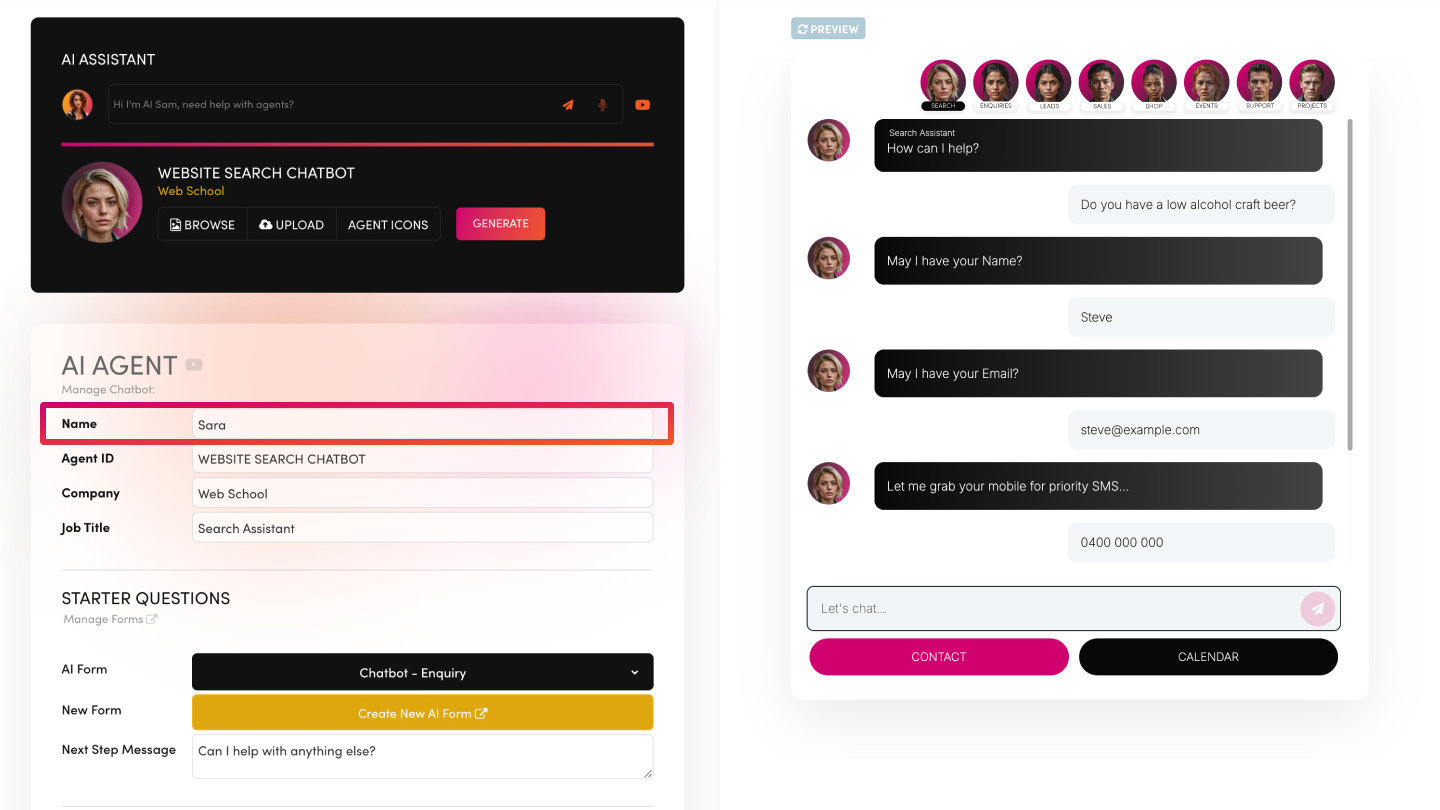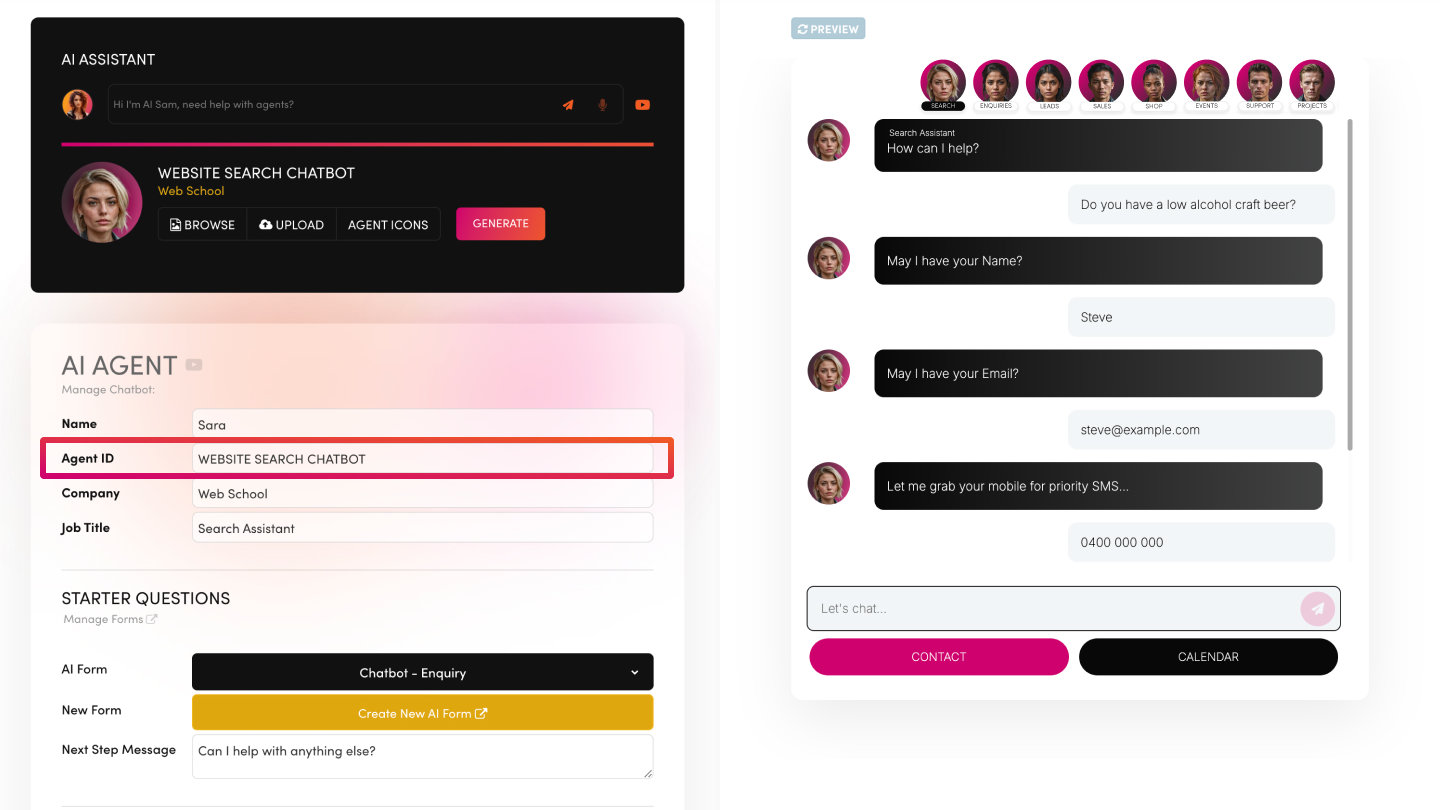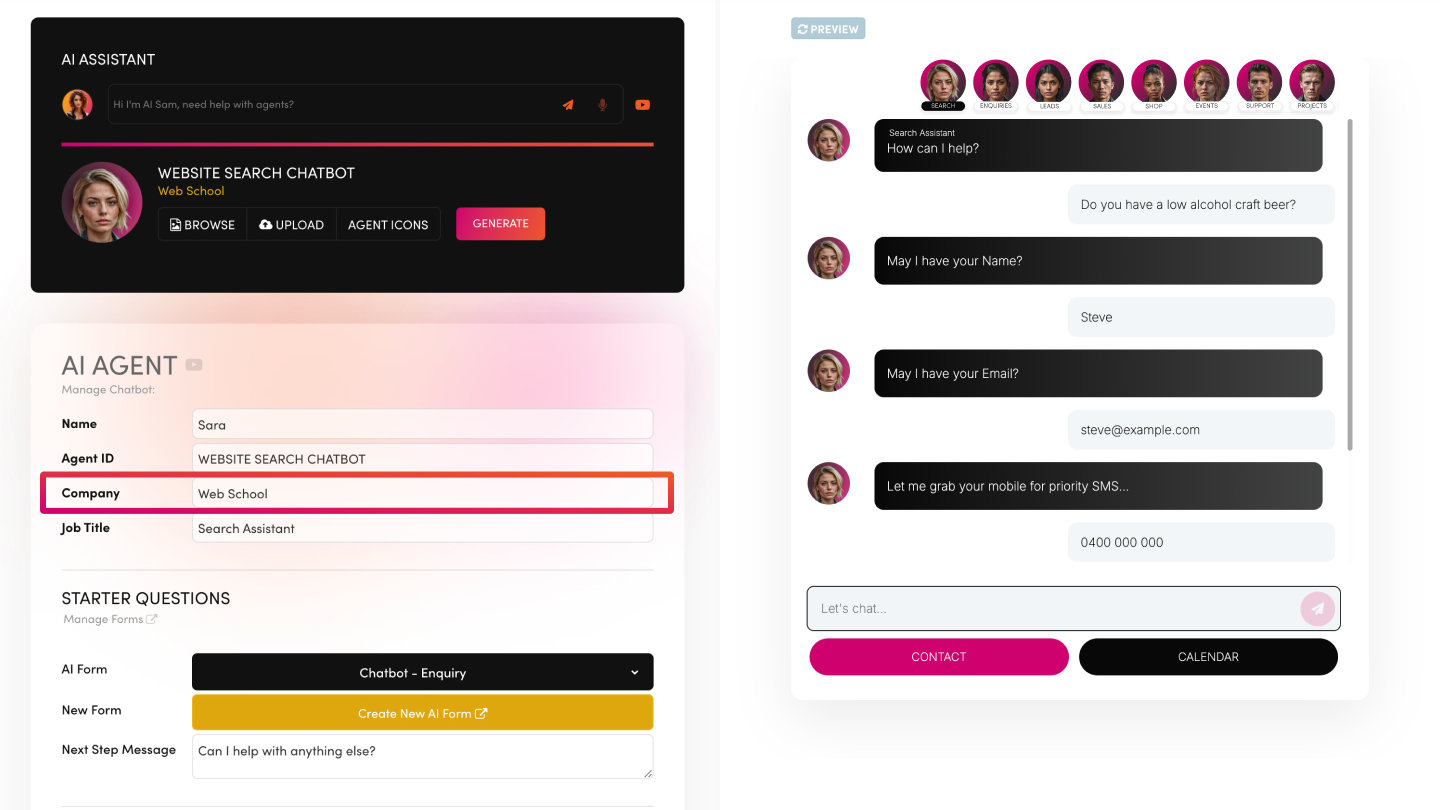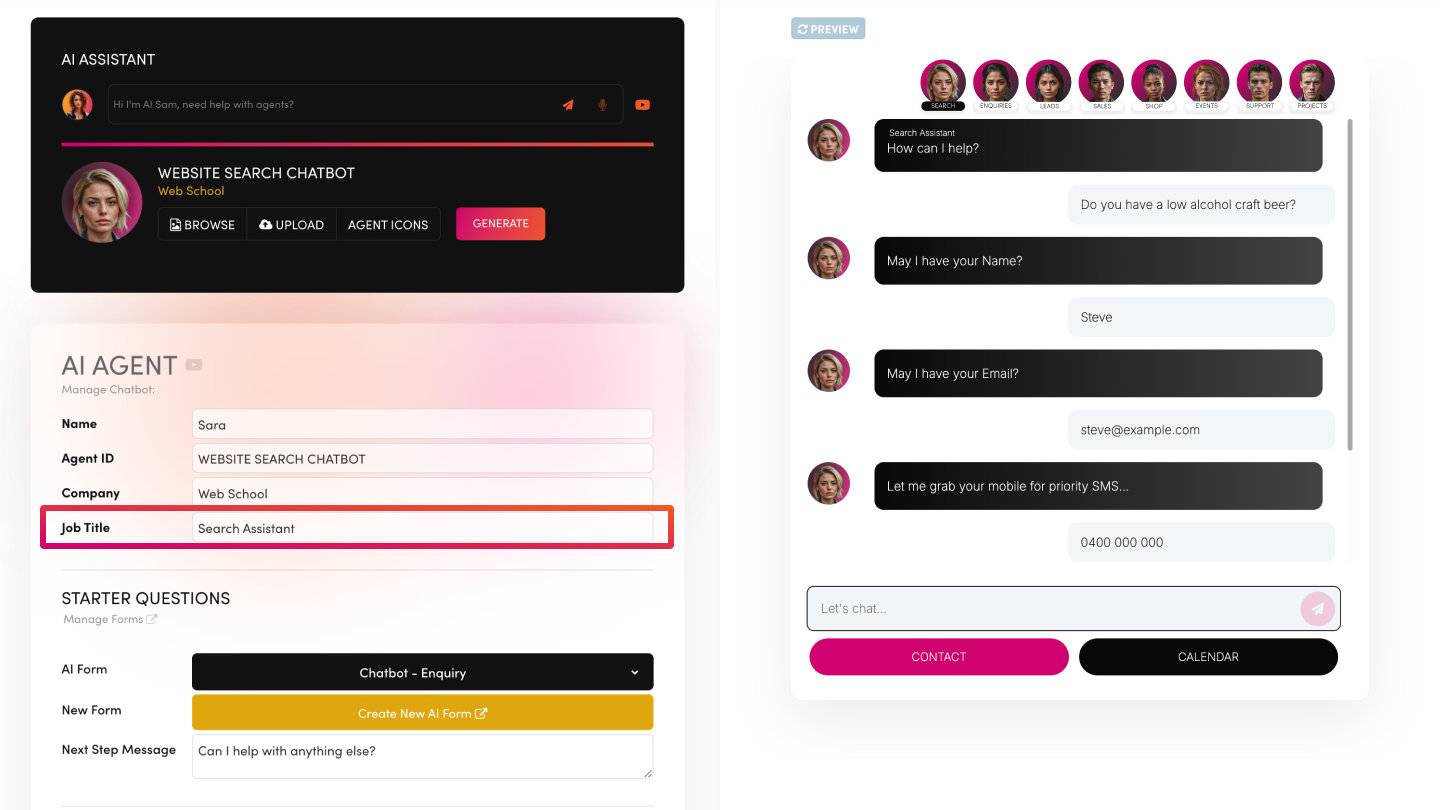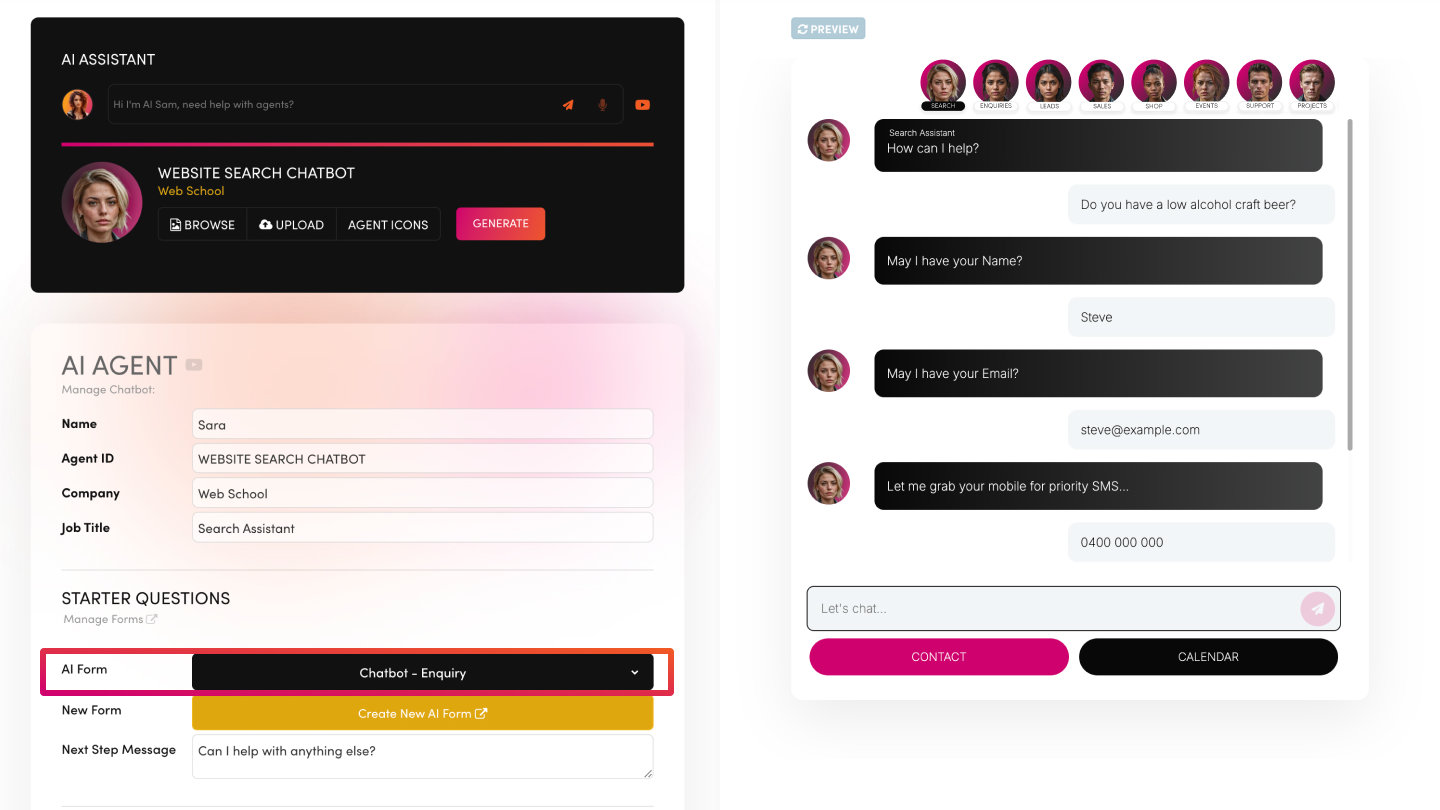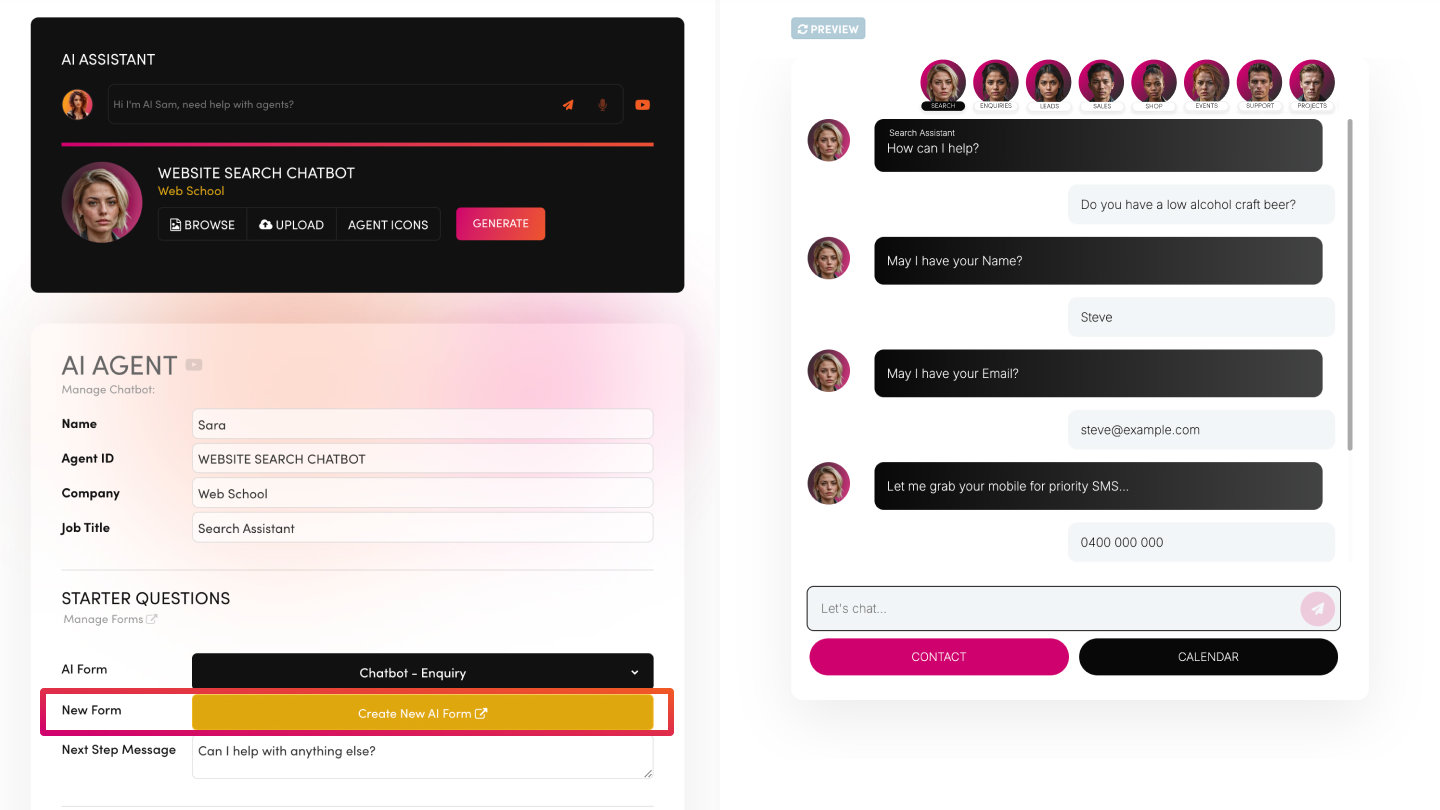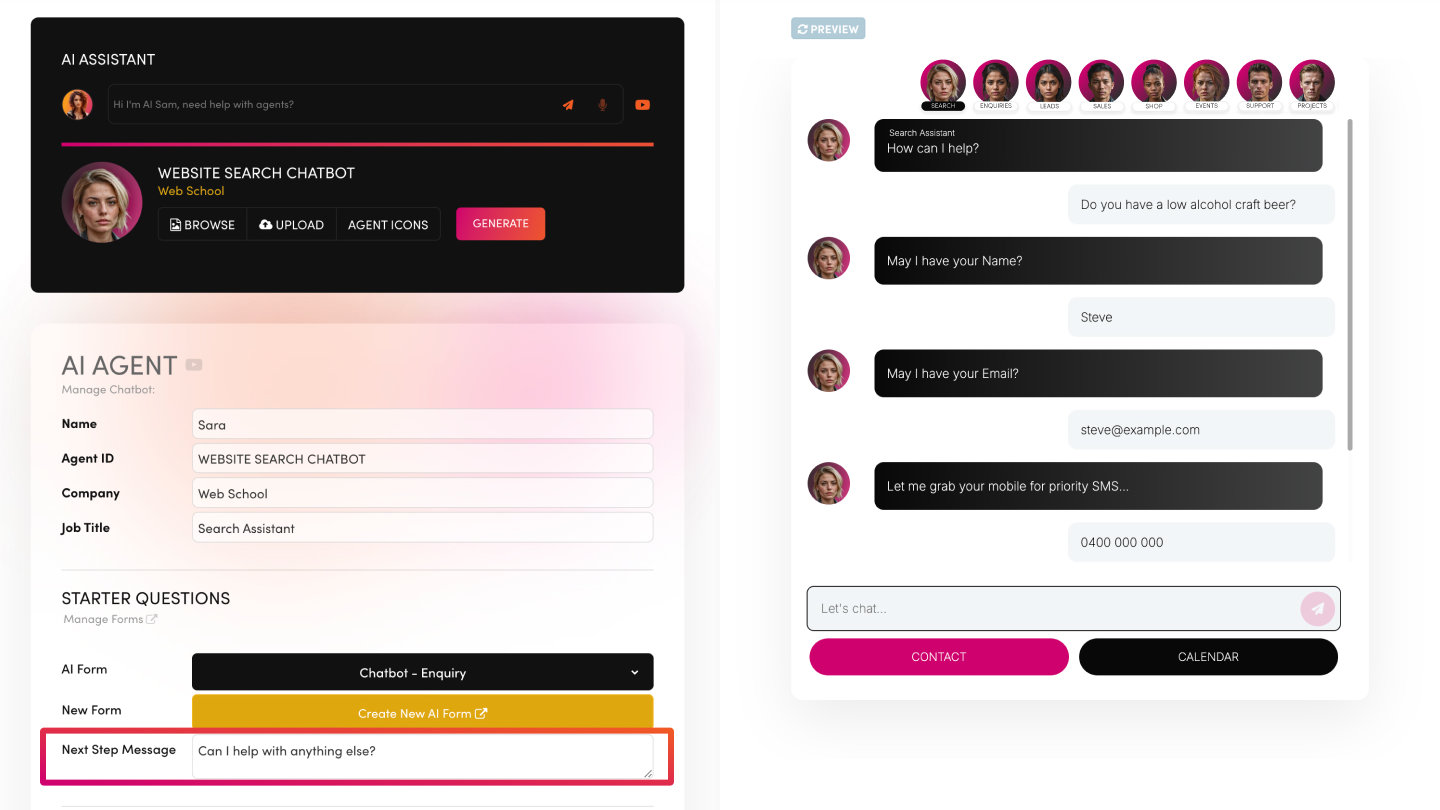PICK YOUR AI THEME TO GET STARTED
USING AI FORMS FOR STARTER QUESTIONS
Transform your static web forms into an interactive, multi-step chatbot conversation using AI Forms. Capture data, qualify leads, and automate follow-ups effortlessly.
AI Forms let you replace traditional website forms with an engaging, step-by-step Q&A in your chatbot. Instead of filling out all fields at once, visitors answer a series of short, conversational questions—just like chatting with a person. All submissions are logged in MOBLE’s Enquiries area and can also be routed to the Sales Leads CRM, Support Tickets System, and Project Tasks Boards for seamless automation.
An AI Form is essentially a MOBLE Form embedded into your AI Agent. Each form question appears as a separate message from the chatbot, and your visitor replies in the chat input box. This approach yields:
HIGH ENGAGEMENT:
- Users are more inclined to complete forms when guided step-by-step in a chat environment.
AUTOMATED DATA LOGGING:
- Responses, along with the full conversation transcript, automatically log to Sales Leads CRM, Support Tickets System, and Project Tasks Boards.
AUTOMATIONS:
- Trigger SMS Notifications to Staff and Customers at the end of the conversation.
- Trigger AI Voicebot follow up calls at the end of the conversation.
FLEXIBLE INTEGRATIONS:
- Use Make, Zapier, or direct APIs to connect with external CRMs, email marketing tools, or other software.
24/7 AVAILABILITY:
- Your AI Chatbot can collect data and answer queries around the clock, freeing up human resources.
MANAGE FORMS
- Access and edit all forms (both website and chatbot) in one place.
- Tag forms as “Chatbot” to make them available in your AI Agent settings.
AI FORM
- Assign an existing form to your chatbot.
- Once assigned, your form questions appear at the start of the conversation.
NEW FORM
- Create a brand-new form.
- Add/edit questions, choose from various field types (Text, Text Area, Dropdown, Multi-Choice, etc.), and mark mandatory fields.
FORM SETTINGS
- Name the form to easily recognise it later.
- Select form types: “Enquiry,” “CRM,” “Chatbot,” “Support,” or “Project” to determine where data is logged.
- Configure notifications and external integrations (e.g., SMS, Voicebot).
NEXT STEP MESSAGE
- Optionally add a custom response after all questions are answered, or let the chatbot revert to its normal conversation flow.
Open AI Agent Settings
- In the main MOBLE menu, click AI Agents.
- Add a new AI Agent or Edit an existing one.
Select or Create an AI Form
- Scroll to the AI Form section in your Agent’s settings.
- Either select a pre-existing form or click New Form to build one from scratch in the Form Builder.
Customise Form Fields
- Add fields for each question (e.g., Name, Email, Multi-Choice).
- Set mandatory fields for vital info (e.g., Email).
- Use conversational labels and placeholders, since each question will appear in a chat bubble.
Configure Form Settings
- Name your form (e.g., “Sales Inquiry Chatbot Form”).
- Assign form types (e.g., Enquiry, CRM, Chatbot) to log data where you need it.
- (Optional) Choose a Thank You Page to display in a link after submission.
Set Notifications & Integrations
- Enable SMS or email notifications for immediate alerts.
- Add your AI Voicebot Model ID to trigger an automated phone call after submission (e.g., to book appointments or clarify enquiries).
- Use Make or Zapier integrations to connect the data to external CRMs, email marketing software, or project management tools.
Preview & Test
- Save your changes, then open the chatbot preview.
- The chatbot will guide the user through your form questions.
- Check the Enquiries area, CRM, Tickets, or Projects to confirm data logs correctly.
Tagging for Single & Multi-Choice Questions (Optional)
- Tag relevant Pages or Files in Webmind with the same labels as your dropdown or multi-select options.
- The chatbot can then suggest or display these tagged resources when a user chooses matching options, reducing “hallucinations” and improving relevance.
Next Step Message (Optional)
- Enter a custom follow-up text once the form is complete, such as:
“Thanks for your details! Would you like more info on our products?” - Or leave it blank if your Chatbot Prompt covers the next steps (like generating a quote or offering support solutions).
- Enter a custom follow-up text once the form is complete, such as:
TYPES OF AI CHATBOTS FORMS
Whether you're replacing your existing bottom-right Chatbot or embedded website forms, integrating Forms into you AI Chatbots Forms adds a conversational layer that qualifies enquiries before passing them to a human. Whether your Forms are general enquiries, sales lead generations, support ticketing or ideas, projects and task management, AI can completely rethink the way you engage with your customers.
Additionally, you can bolt on AI Voicebots to trigger phone calls with customers immediately after form submissions for further clarification, qualification, and booking calendar appointments with human representatives.
Your MOBLE platform comes with several AI Chatbots out of the box and all plans. Here will look at the most common use cases where Forms are inserted into your Chatbot Conversations.
ENQUIRY FORM CHATBOTS
OVERVIEW:
- Replace or enhance your existing bottom-right Chatbot or embed AI Chatbot anywhere on your website.
PRIMARY GOAL:
- Capture general enquiries and log them in MOBLE as Enquiries, which can then be classified as Sales Leads, Support Tickets, or Project Tasks.
WHY IT WORKS:
- A conversational flow qualifies the user’s request, possibly resolving it without human intervention—or sending it to the right team member when needed.
KEY BENEFIT:
- Eliminates back-and-forth emails by collecting the right information the first time.
SALES AI CHATBOTS
OVERVIEW:
- Never miss a lead. Insert forms at the start of the conversation to gauge user intent and gather essential lead info.
EXAMPLE SCENARIO:
- Target Audience: Clients with annual revenues over $3M.
- Embedding Options: Bottom-right corner on key pages or dedicated landing pages.
- AI Chatbot Tasks:
- Offer lead magnets (eBooks, discount codes).
- Collect qualified info with multi-step questions.
- Prompt for a calendar meeting if the lead meets certain criteria.
- SMS the Sales Consultant for urgent follow-up.
- Use an AI Voicebot to call the lead, set expectations, or book appointments.
- Integration: All leads sync to MOBLE CRM (or external CRMs like HubSpot).
KEY BENEFIT:
- Automated lead qualification and instant notifications help your sales team respond faster, reducing lost opportunities.
SUPPORT AI CHATBOTS
OVERVIEW:
- Provide 24/7 AI-driven support, automatically logging issues into MOBLE Tickets.
EXAMPLE SCENARIO:
- Use Case: Customer Service
- Embedding Options: Public or password-protected pages, or in the bottom-right corner.
- AI Chatbot Tasks:
- Answer FAQs and link to existing help docs.
- Log unresolved queries as tickets.
- Trigger an AI Voicebot for more complex follow-ups.
- Escalate or transfer calls to human agents if needed.
- Integration: MOBLE Tickets syncs with Monday, Zendesk, or other support platforms.
KEY BENEFIT:
- Less manual triage, reduced ticket volume, and faster resolution for your customers.
PROJETCS AI CHATBOTS
OVERVIEW:
- Ideal for internal or client-facing project management. Collect ideas, feature requests, and tasks through a conversational form.
EXAMPLE SCENARIO:
- Use Cases: Project Management, Ideas Management, Task Management
- Embedding Options: Password-protected client portals or hidden URLs for staff.
- AI Chatbot Tasks:
- Prompt users to describe their idea.
- Tag and prioritize tasks (e.g., by Priority, Impact, Confidence, Ease).
- Create sprints with due dates.
- Notify relevant team members automatically.
- Integration: Logs all items in MOBLE Projects, which can sync with Trello, Monday, or other PM tools.
KEY BENEFIT:
- Streamlines project organisation, fosters collaboration, and maintains a single source of truth for all tasks.
START SIMPLE:
- Focus on just a few essential questions initially.
TEST THOROUGHLY:
- Confirm data logs in the correct areas (e.g., CRM or Tickets) before going live.
AUTOMATE FOLLOW-UPS:
- Use notifications, scheduled SMS, or Voicebot calls to engage leads or customers post-submission.
USE TEMPLATES:
- Leverage MOBLE’s out-of-the-box forms for quick set-up, then refine to fit your business.
RELATED HELP
EASY HOSTING & TOKEN PLANS THAT WORK FOR EVERYONE
Every feature on every plan. That includes, MOBLE Web Builder, CMS, AI Chatbot Builder, and SPIBoard with Sales CRM, Support Tickets, Project Task Boards all from just $9 per month.
Just contact us if going over 100,000 contacts in your CRM.
What's a KB Page? A Knowledge Base page used by your AI. Scrape KBPs from website pages, or upload from CSV, API, or in the UI. Upload or generate as many Images as you like. PDF's only become a KB Page when you generate 'PDF-to-Text' to extract text to your Knowledge Base.
Play before you Pay?
GETTING AROUND
SUPPORT
AI SALES LINE
AI SUPPORT LINE
GET A QUOTE
A Web Builder for Design. A CMS for Business. We serve all businesses from SME's to Enterprise. Talk with us for AI development, custom website design, website development, ecommerce websites, directories, intranets and social networks.
PRIVACY | WEBSITE TERMS | PLATFORM TERMS | © 2025 MOBLE PTY LTD