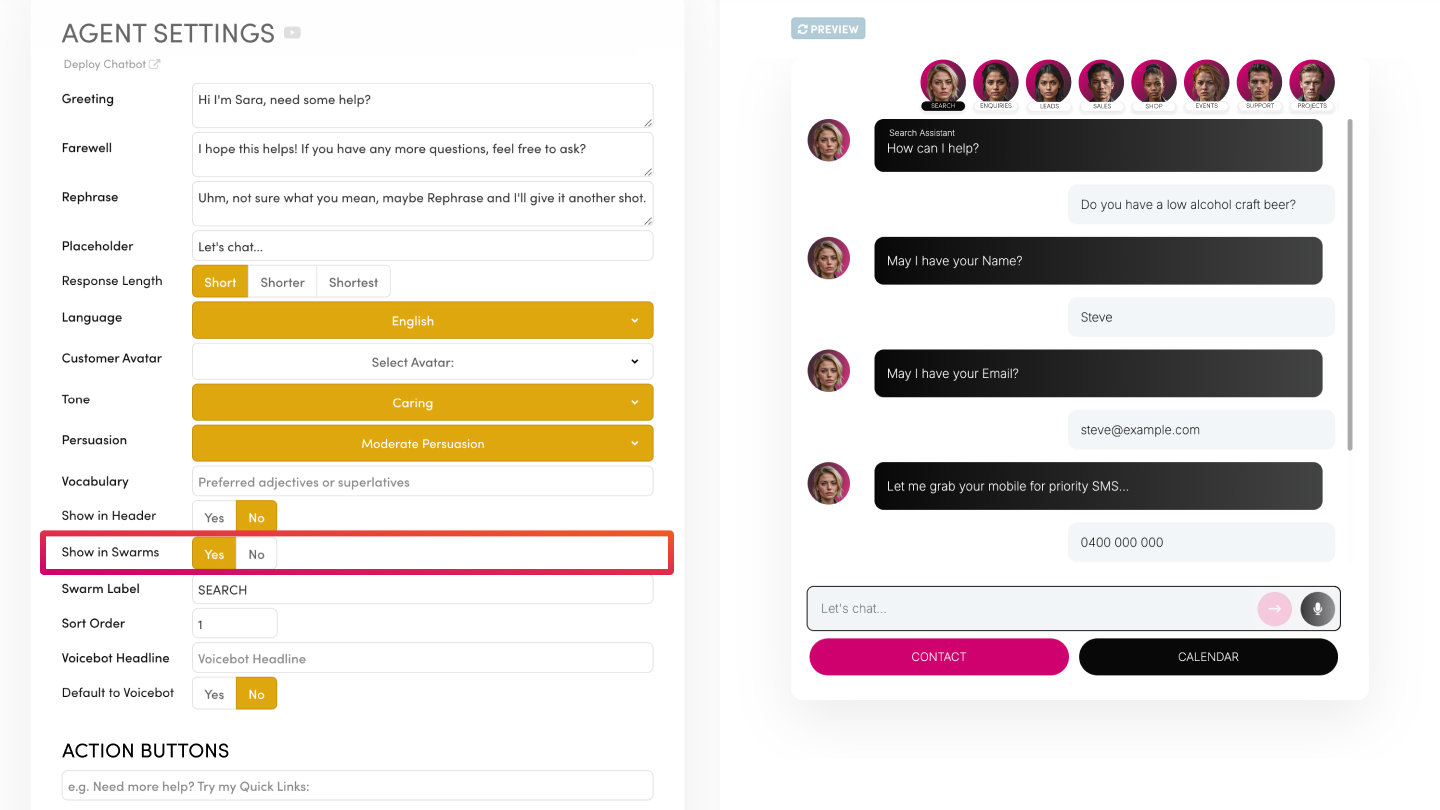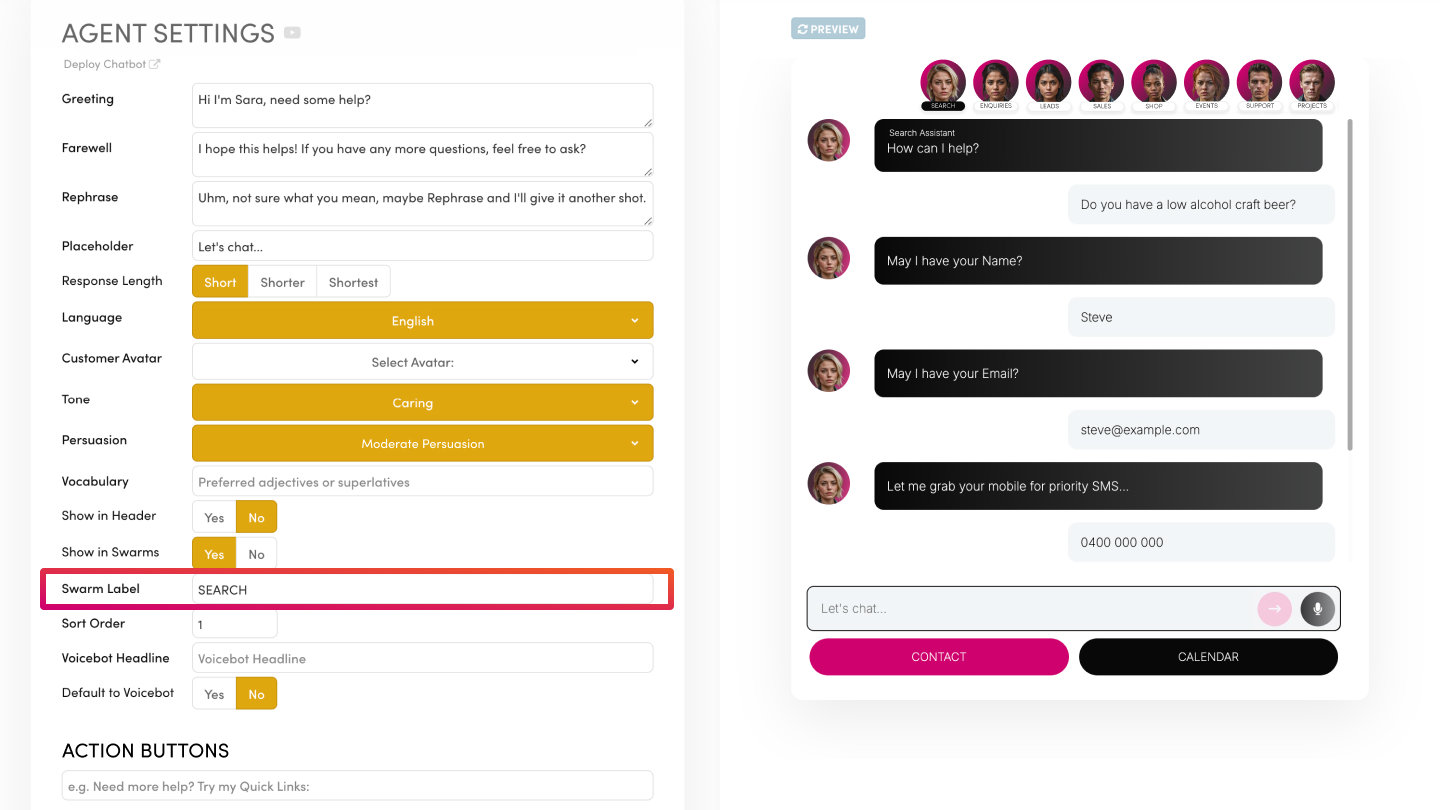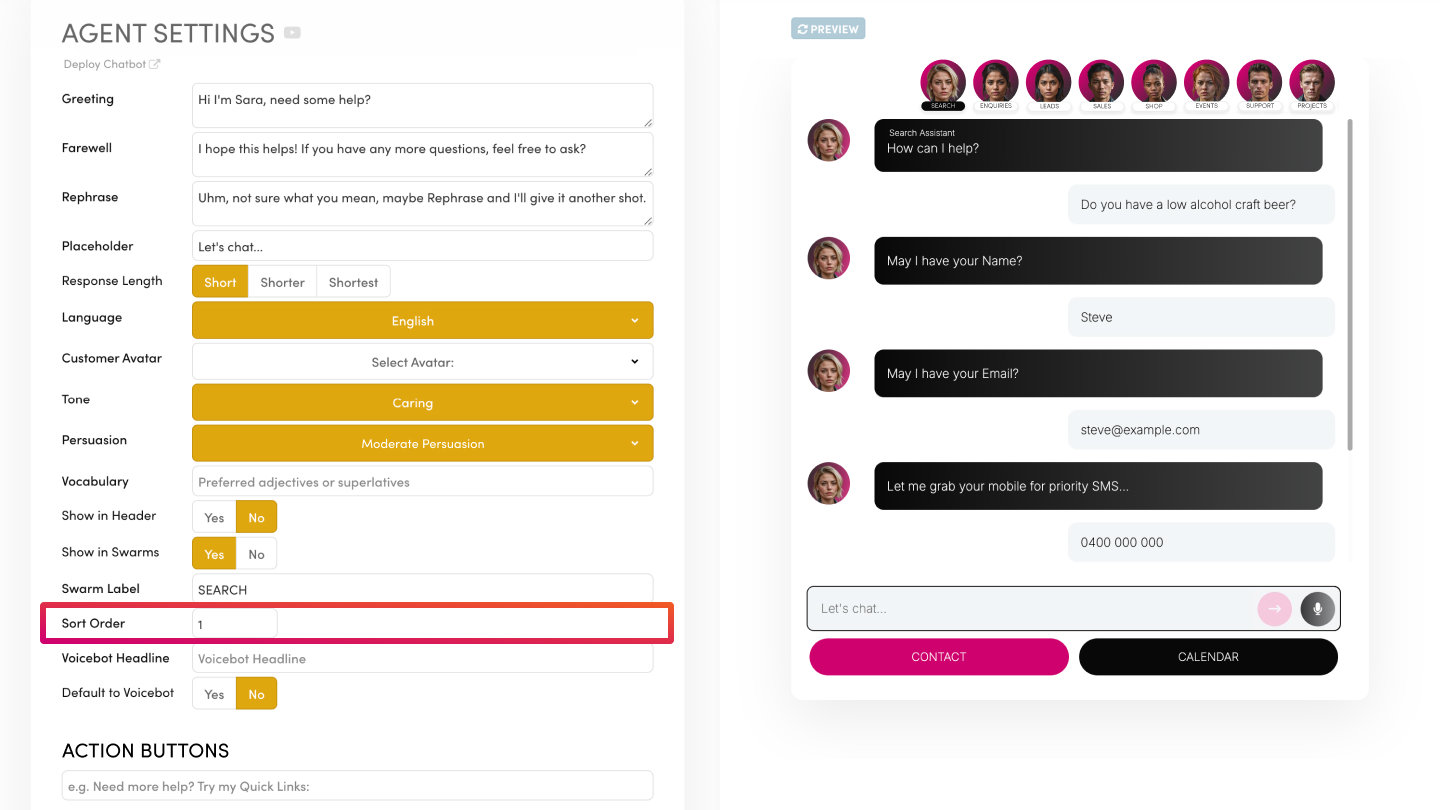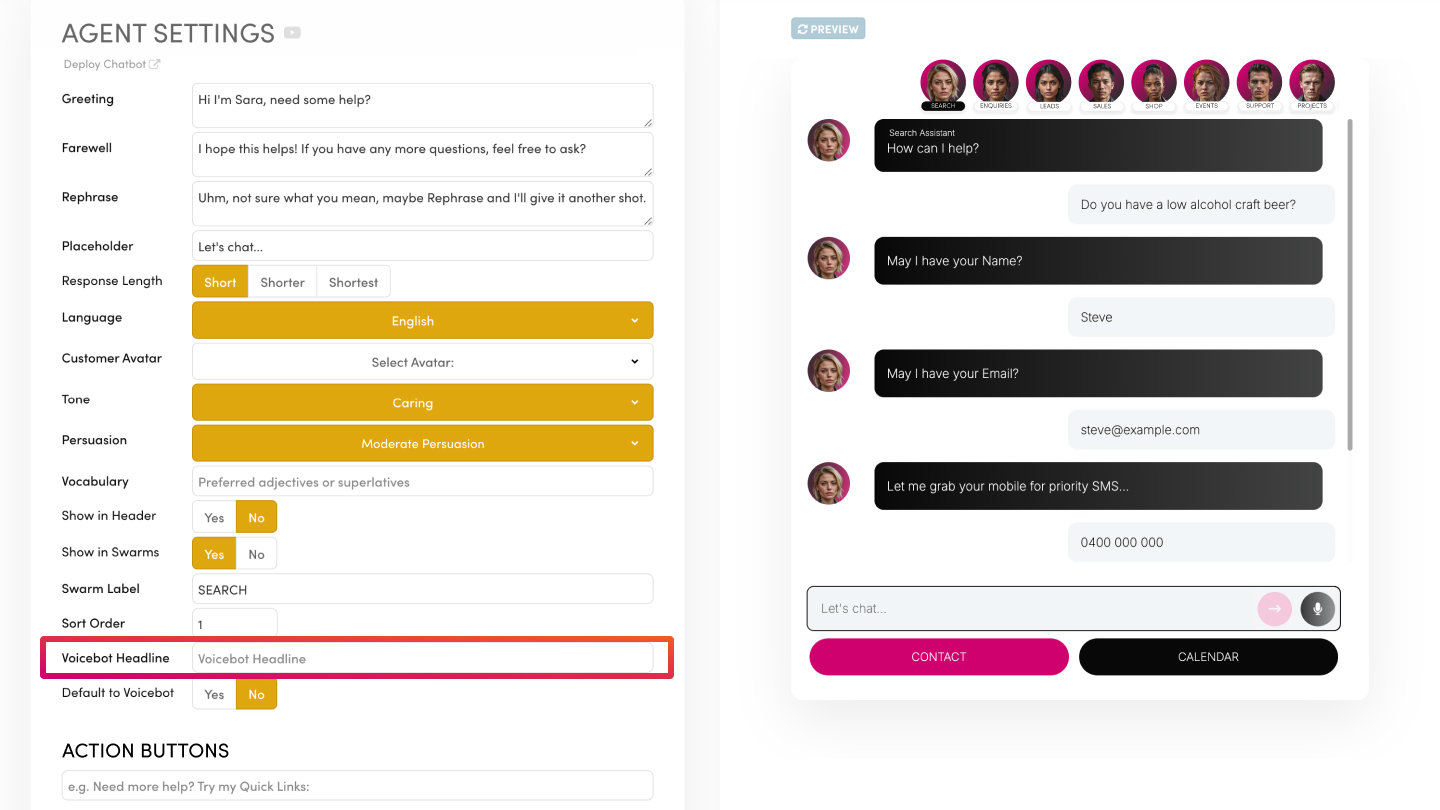PICK YOUR AI THEME TO GET STARTED
ACTION BUTTONS
Add up to two prominent buttons beneath your Chatbot for quick calls-to-action—like linking to a Contact page, scheduling a meeting, or starting a form.
WHAT IT DOES
Action Buttons appear directly below your Chatbot window—providing easy, always-on calls-to-action. You can add up to two buttons (one in your brand’s Main Colour, another in your Accent One colour). Each button can be configured to open a link, load a form (e.g., for leads or support), or display an embedded calendar (e.g., Calendly, Cal.com) for booking appointments.
HOW TO USE
1. Decide on None/One/Two Buttons
- Often, a single button is more attention-grabbing, but two can work if you have two distinct actions.
2. Choose Button Colour
IMPORTANT WHEN CHANGING COLOURS
- AI may have picked your colours during signup by extracting them from your logo.
- If you need to update brand colours, go to Styles → Colours and make changes carefully to avoid disrupting your website design CSS.
- Understand the Colour Palettes before changing them:
LEFT BUTTON = ACCENT 1 SWATCH
- Accent 1 is equivalent to your Brands Primary Colours.
- If Coca Cola, it would be Red.
RIGHT BUTTON = MAIN SWATCH
- Main is equivalent to your Brands Main Dark Background Colour
- If Coca Cola, it would be Black.
3. Label Each Button
- For instance, “BOOK A MEETING,” “REQUEST A QUOTE,” or “CONTACT US.”
4. Select the Button Action
- Link: Opens a URL.
- Form: Shows an enquiry form; can log to CRM or Ticket system.
- Cal.com: Embeds a calendar scheduling tool. Add your Calendar URL.
- Calendly: Embeds a calendar scheduling tool. Add your Calendar URL.
- Sales Lead Form: Logs the Enquiry Form to the Sales Lead CRM.
- Support Ticket Form: Logs the Enquiry Form to the Support Ticket System.
- Project Task Form: Logs the Enquiry Form to the Project Task Board.
- Zapier / Make: Triggers an automation or integration flow.
EXAMPLE SETUP
If you’re running a Shop Quote Request Chatbot, you might have a single button labeled “BOOK A MEETING” that loads your Calendly schedule. Then in your Farewell message, you’d say:
“I hope this helps! Click the ‘BOOK A MEETING’ button to schedule a call with a human expert. We’ll have all your chat logs saved in our CRM for reference.”
BEST PRACTICES
1. Limit to One Button (for streamlined conversions)
- Keeps the Chatbot interface clean and draws clear user attention.
2. Keep Labels Short
- Use brief but direct CTAs like “BOOK A MEETING” or “REQUEST A QUOTE.”
3. Match Brand Colours
- Main Colour is typically your darker or primary site theme. Accent One is a pop color for highlighting.
4. Stay Consistent
- If your brand is “Coca Cola,” for example, you might keep the Left 'Accent 1' Button Red and the Right 'Main' Button Black.
RELATED HELP
EASY HOSTING & TOKEN PLANS THAT WORK FOR EVERYONE
Every feature on every plan. That includes, MOBLE Web Builder, CMS, AI Chatbot Builder, and SPIBoard with Sales CRM, Support Tickets, Project Task Boards all from just $9 per month.
Just contact us if going over 100,000 contacts in your CRM.
What's a KB Page? A Knowledge Base page used by your AI. Scrape KBPs from website pages, or upload from CSV, API, or in the UI. Upload or generate as many Images as you like. PDF's only become a KB Page when you generate 'PDF-to-Text' to extract text to your Knowledge Base.
Play before you Pay?
GETTING AROUND
SUPPORT
AI SALES LINE
AI SUPPORT LINE
GET A QUOTE
A Web Builder for Design. A CMS for Business. We serve all businesses from SME's to Enterprise. Talk with us for AI development, custom website design, website development, ecommerce websites, directories, intranets and social networks.
PRIVACY | WEBSITE TERMS | PLATFORM TERMS | © 2025 MOBLE PTY LTD