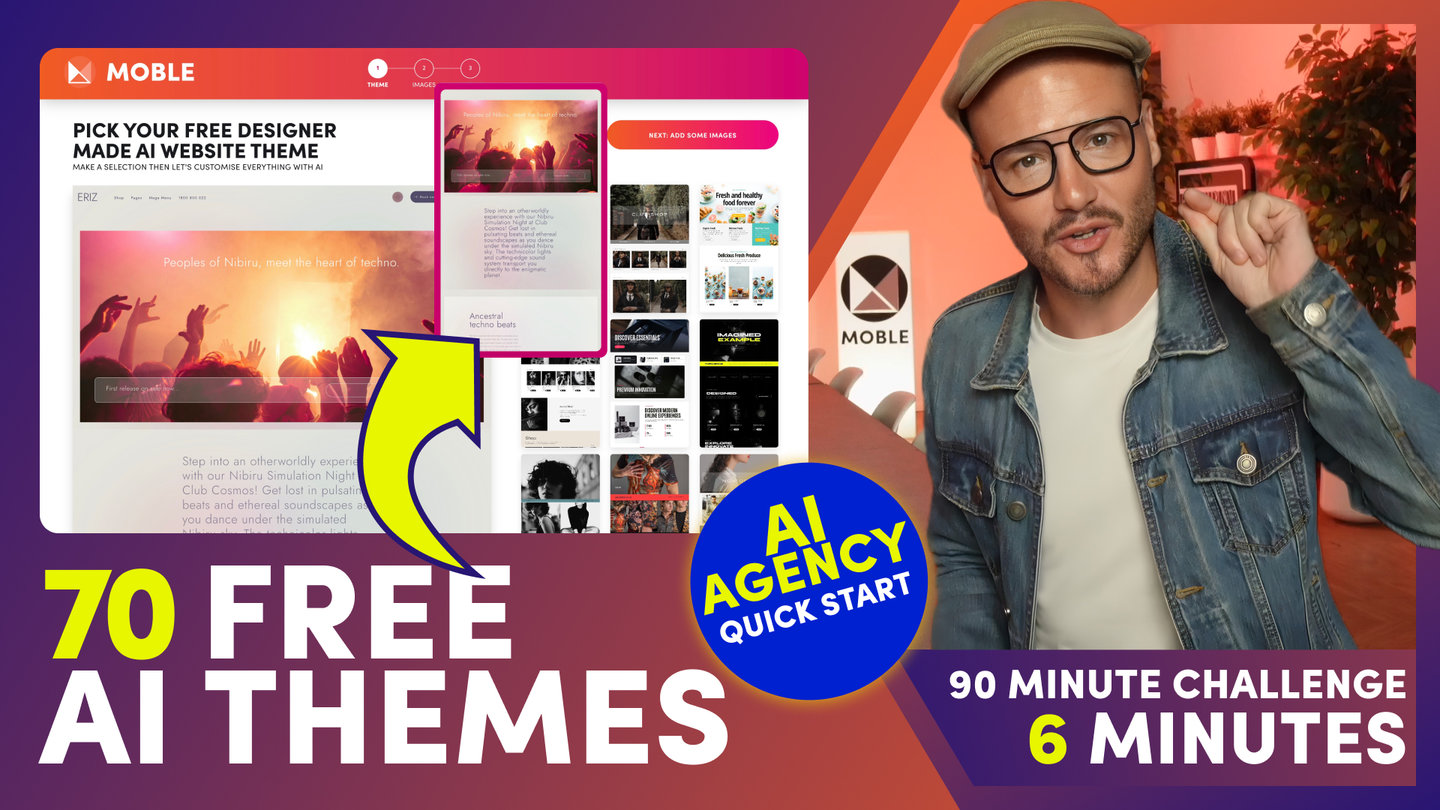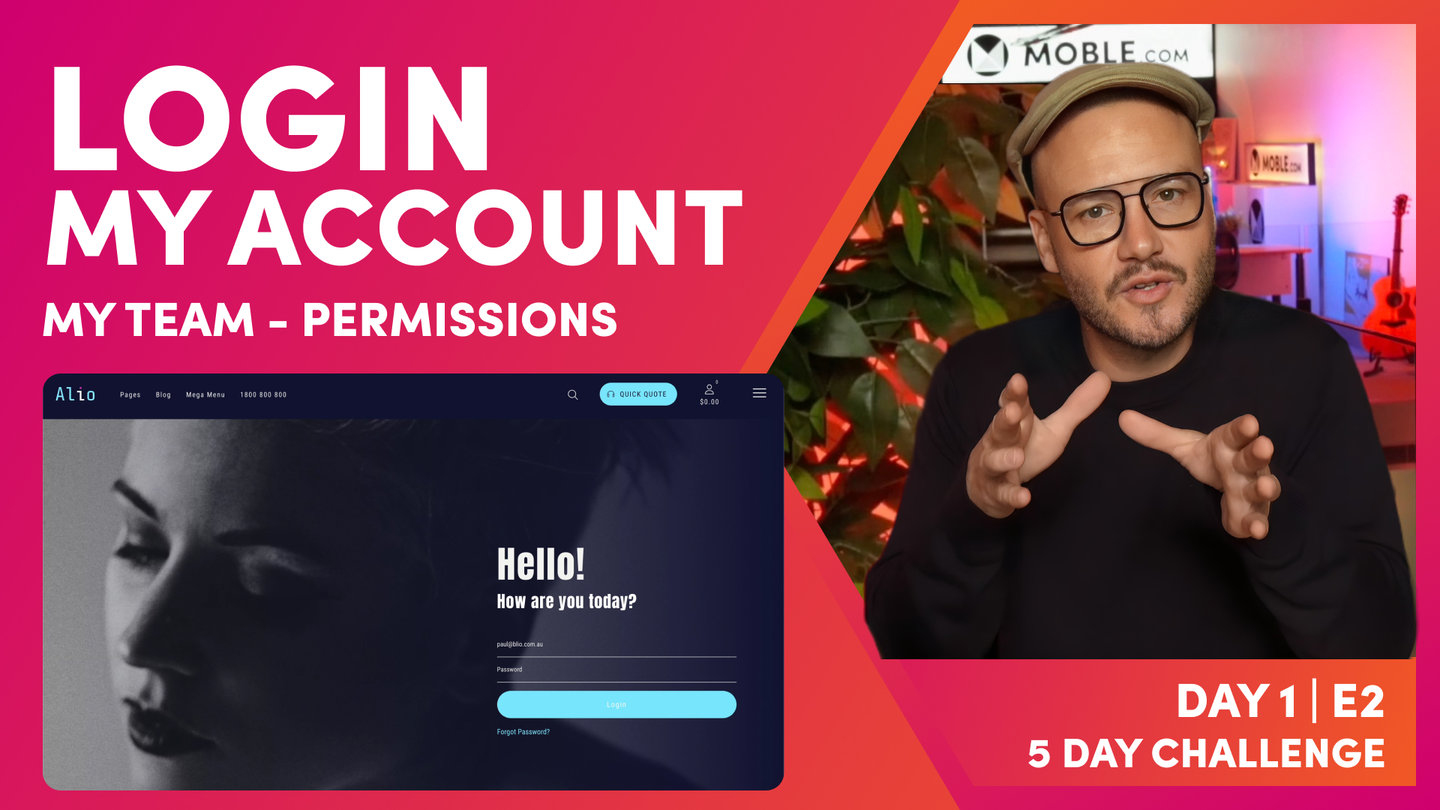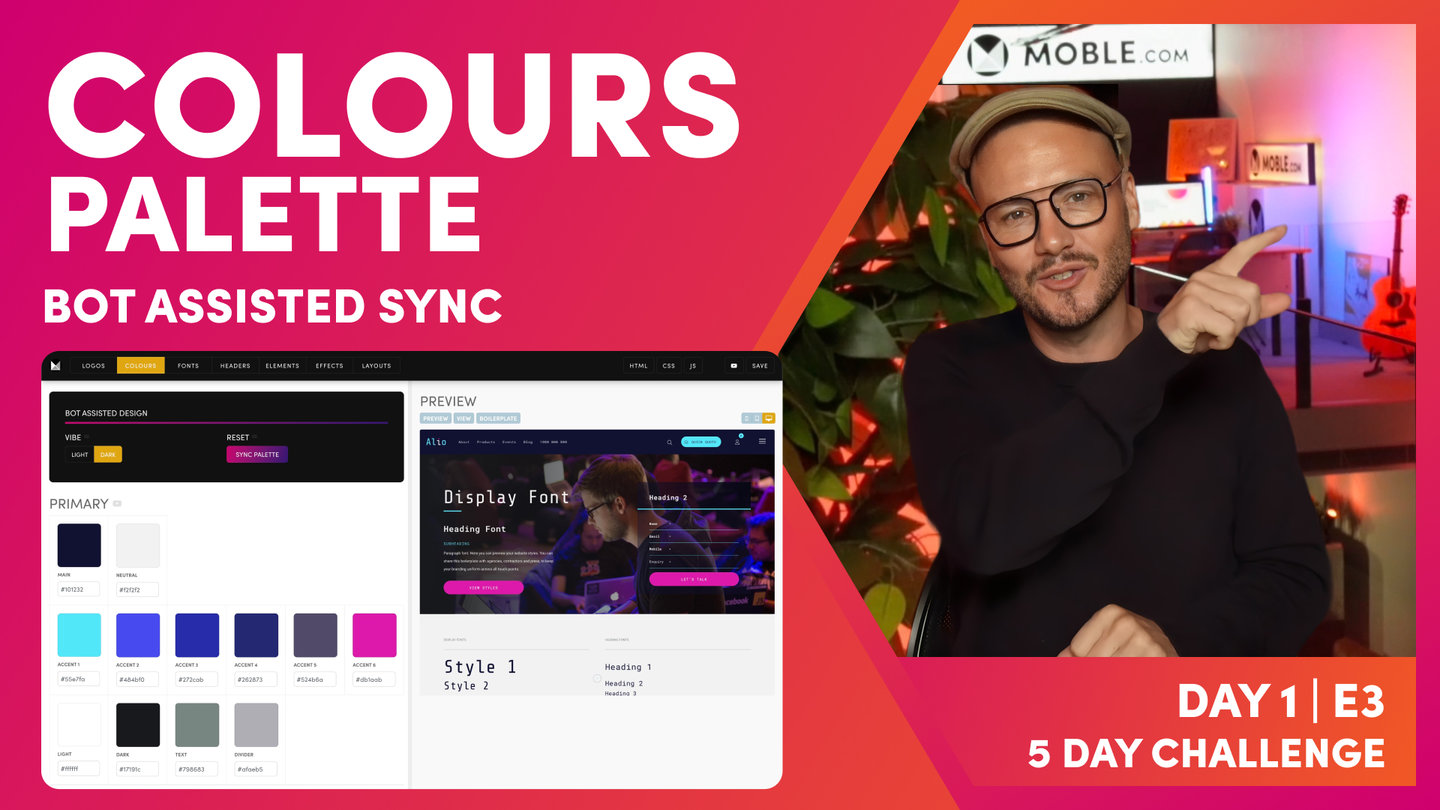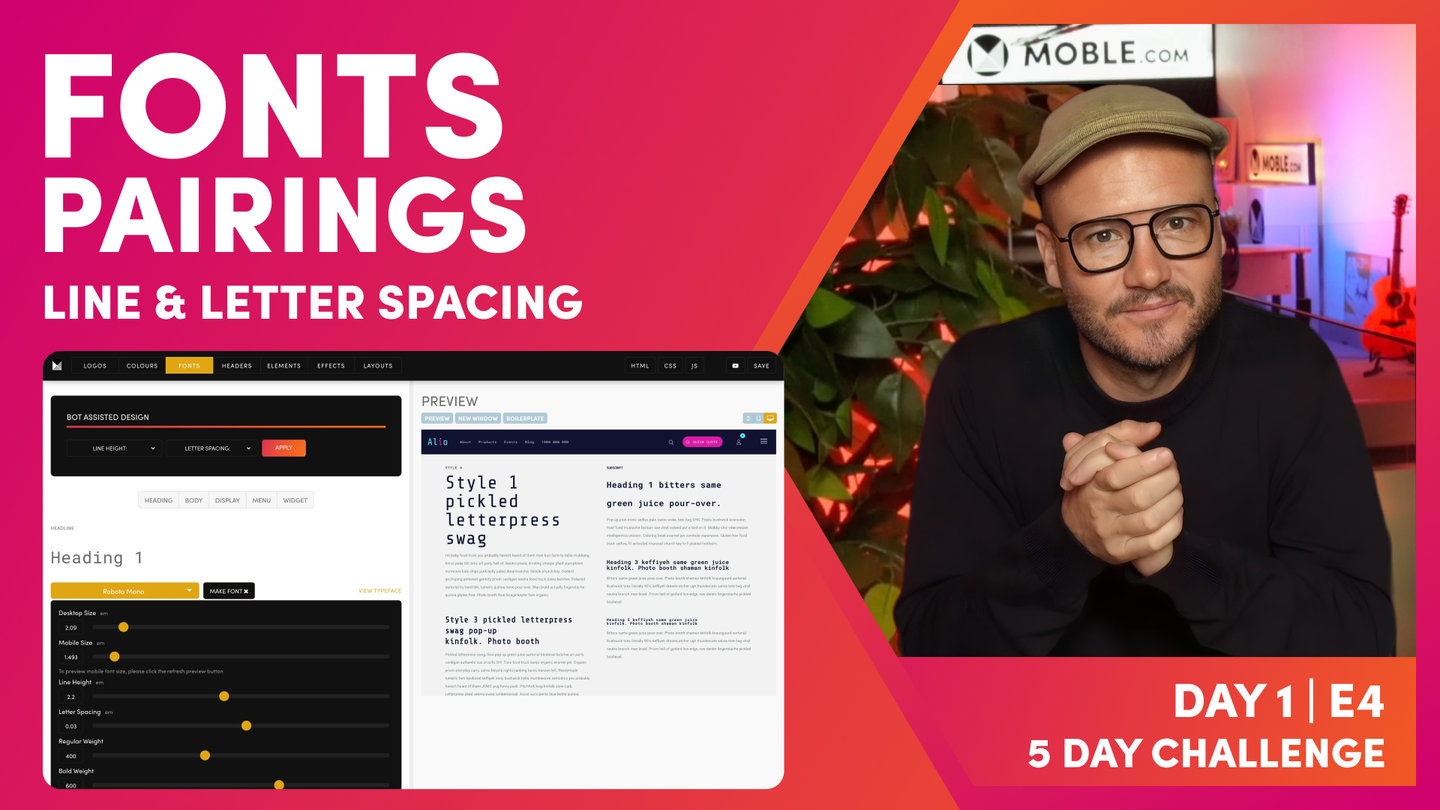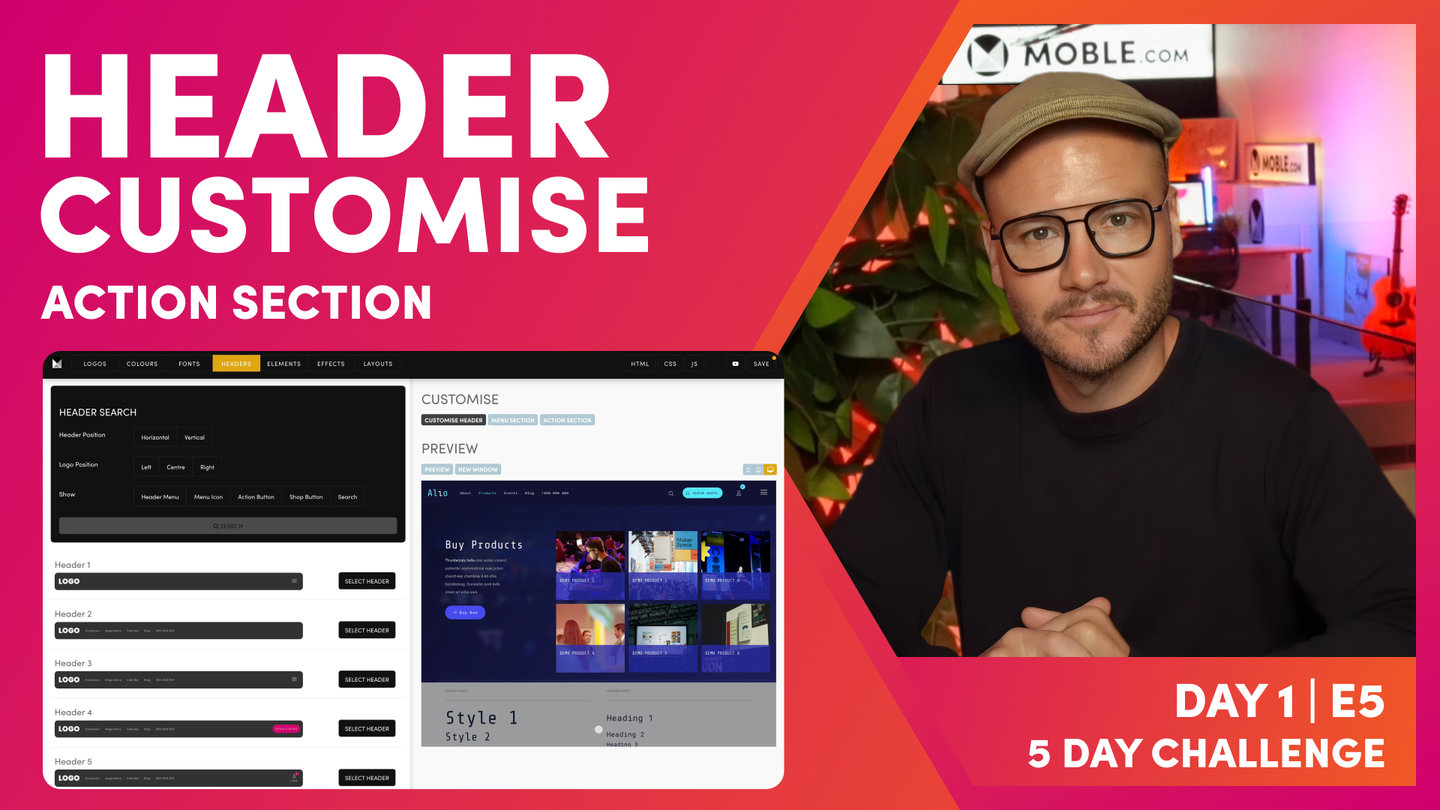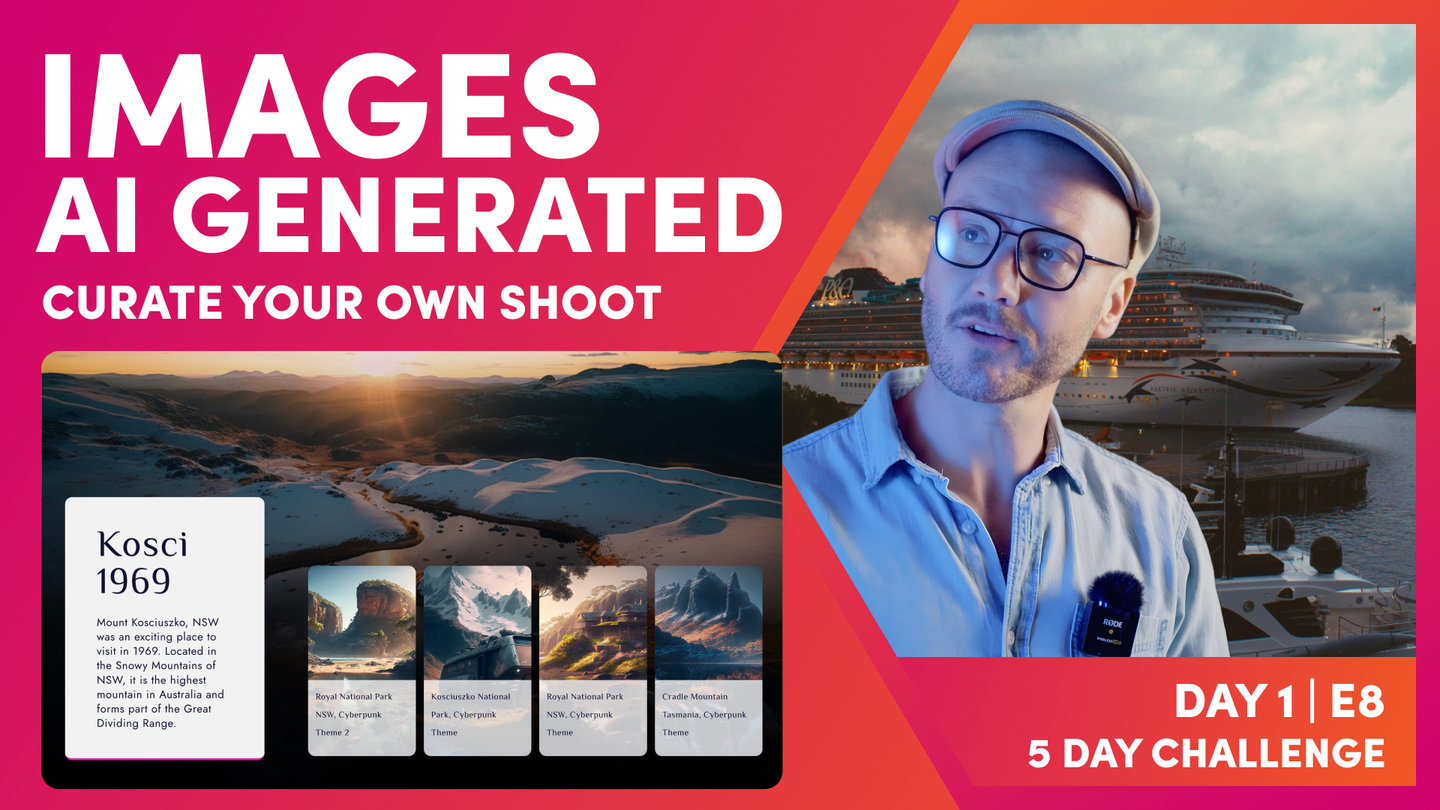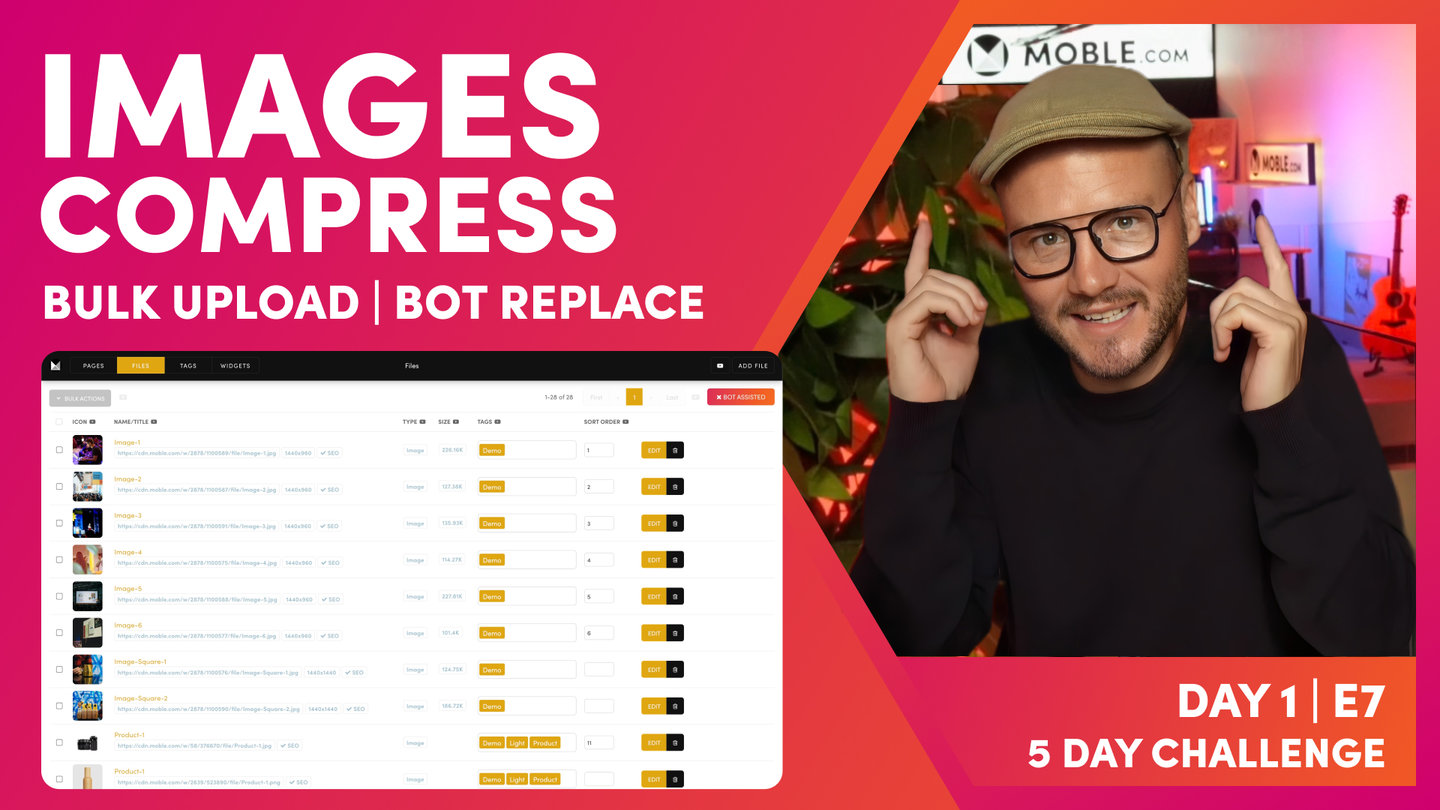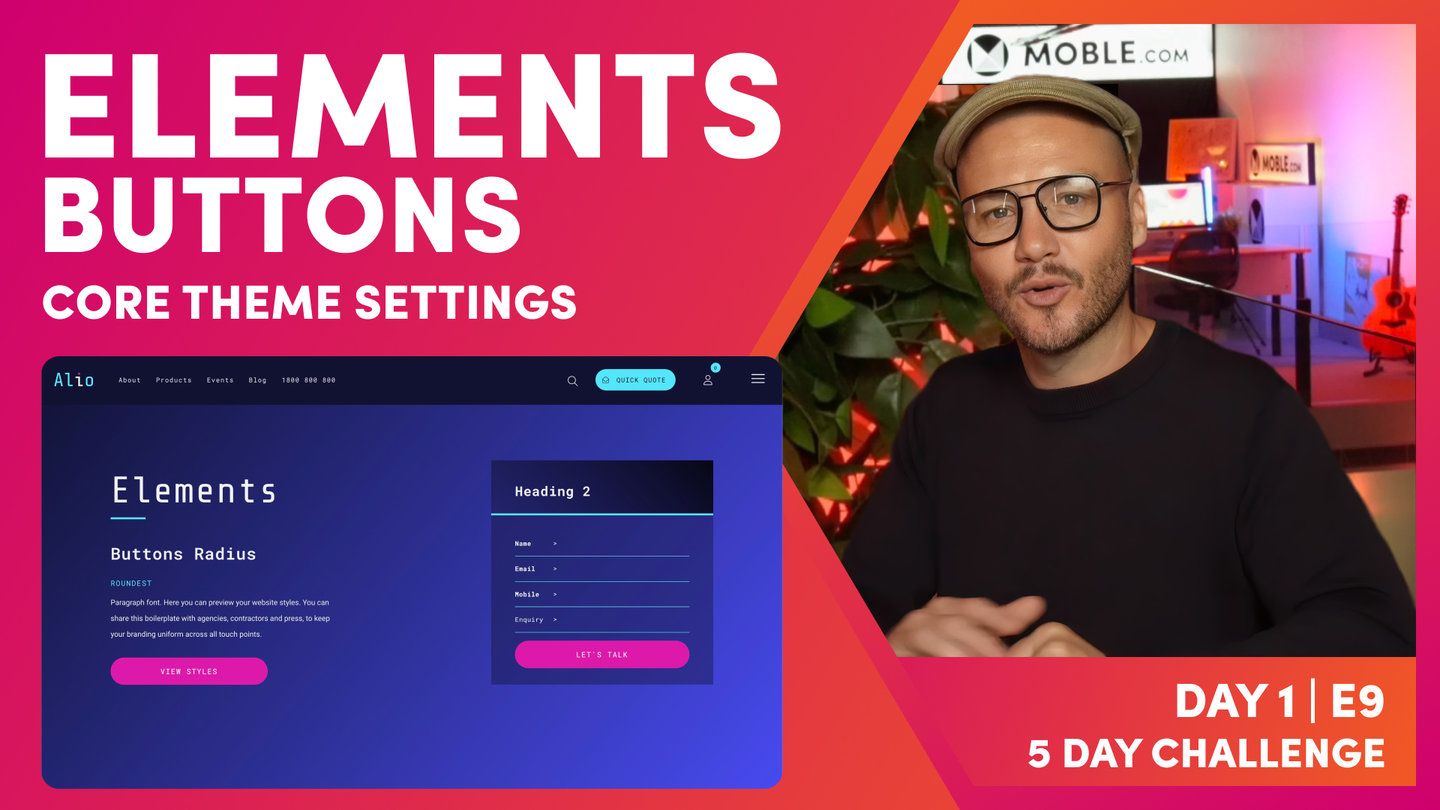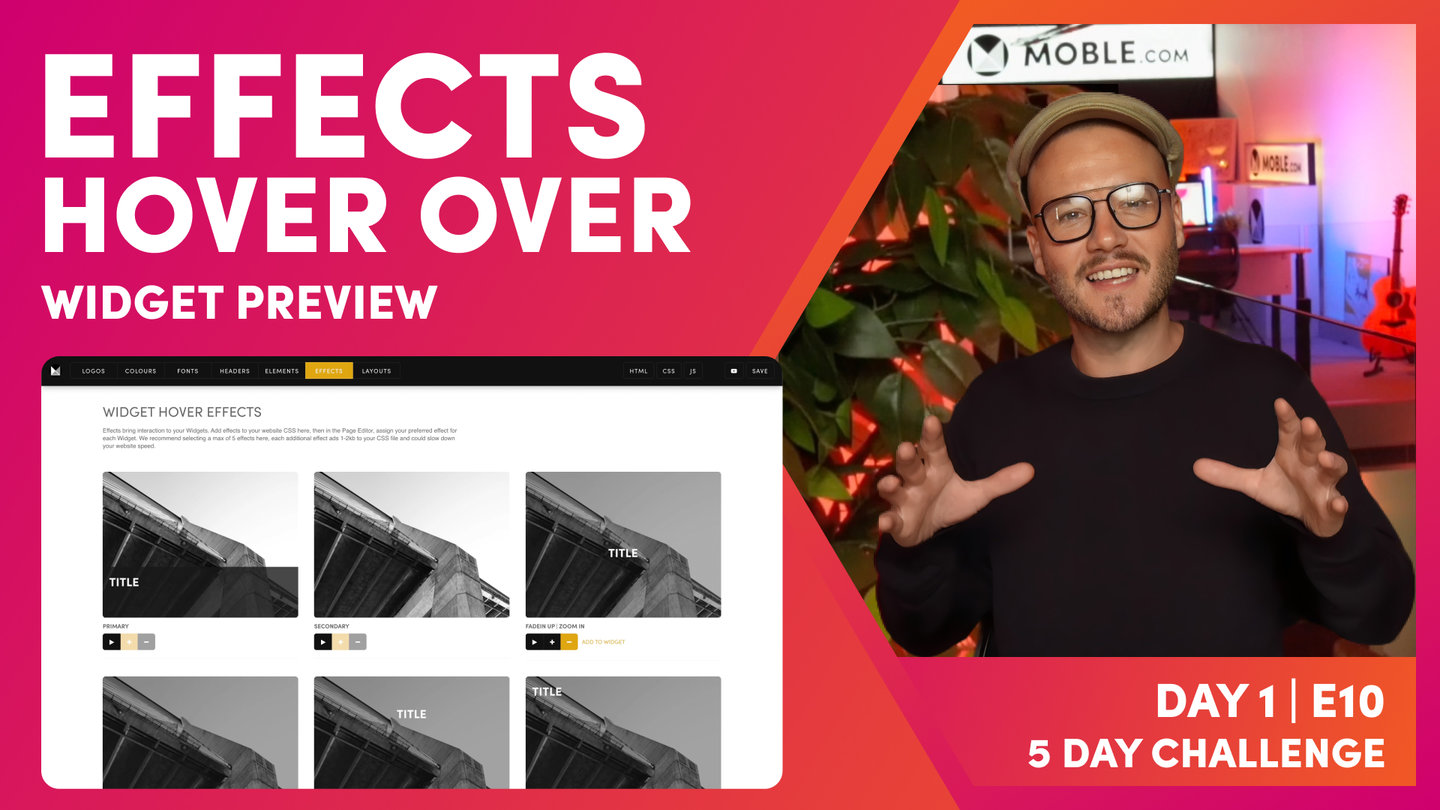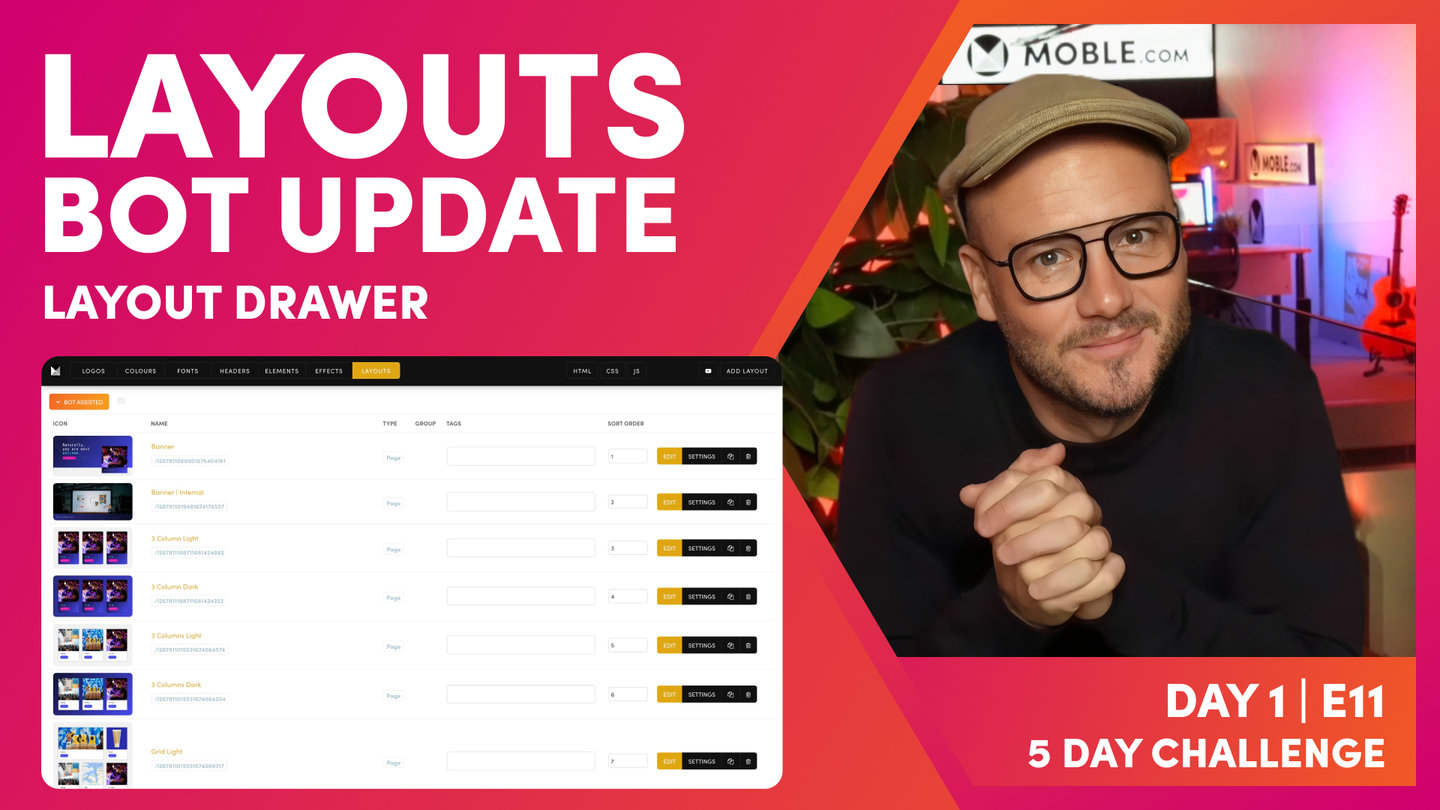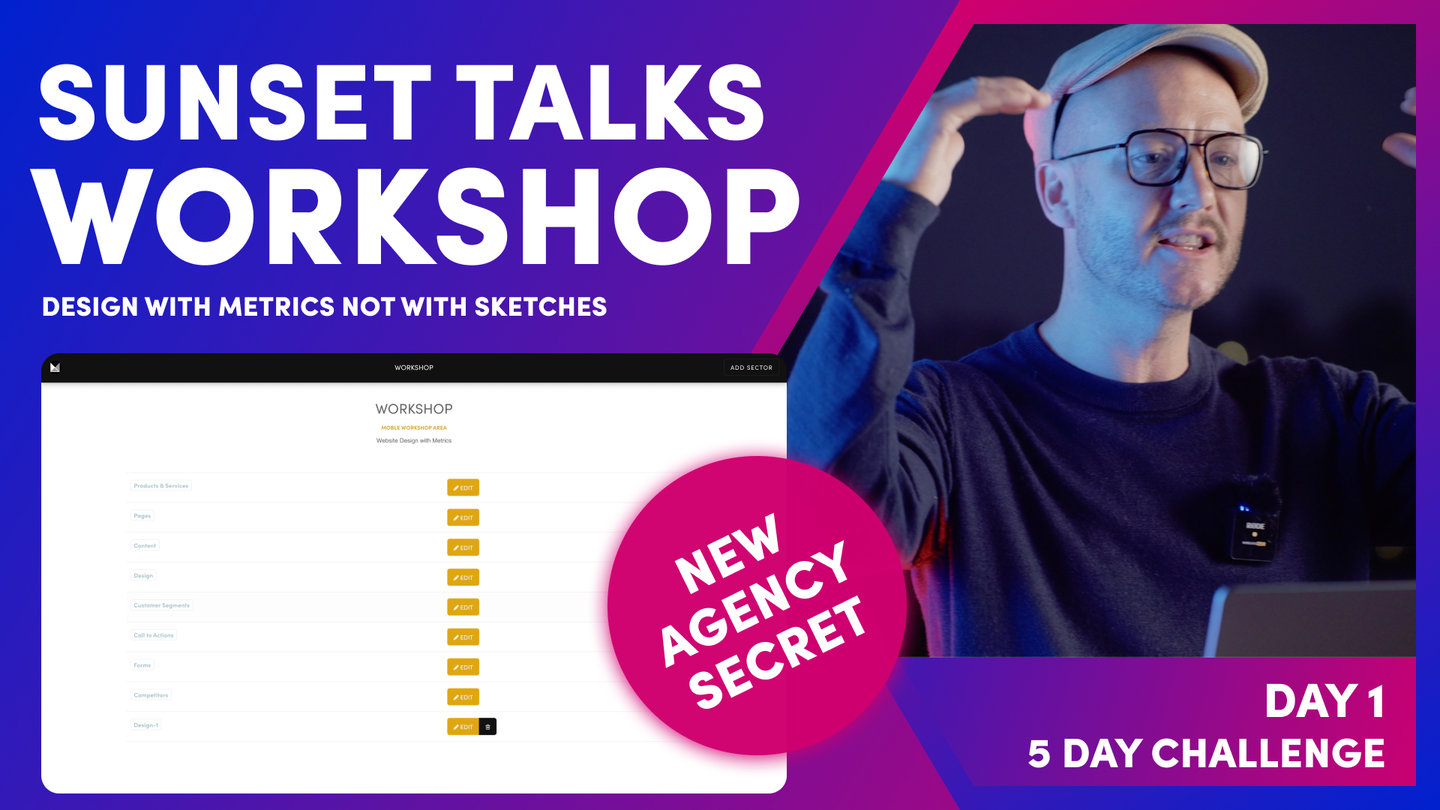DAY 1 | EPISODE 1
PLAY BEFORE YOU PAY

Paul | 8:14 | 10 mins
With the release of AI Websites the original 5 Day Challenge onboarding episode has now been replaced with the new 90 Minute Challenge onboarding episode.
** Please note the 5 Day Challenge was recorded in 2023, that's a long time in AI! We recommend first watching the 90 Minute Challenge, which offers a short succinct demo of the entire platform and all new features.
WHAT'S NEXT?
Now your website theme is set up, you're ready to login and invite your Team Members to help with your website build.
Play before you Pay?
Brand an AI Website and Chatbot Theme in under 3 minutes, anyone can do it!!
GETTING AROUND
SUPPORT
AI SALES LINE
AI SUPPORT LINE
GET A QUOTE
A Web Builder for Design. A CMS for Business. We serve all businesses from SME's to Enterprise. Talk with us for AI development, custom website design, website development, ecommerce websites, directories, intranets and social networks.
PRIVACY | WEBSITE TERMS | PLATFORM TERMS | © 2025 MOBLE PTY LTD