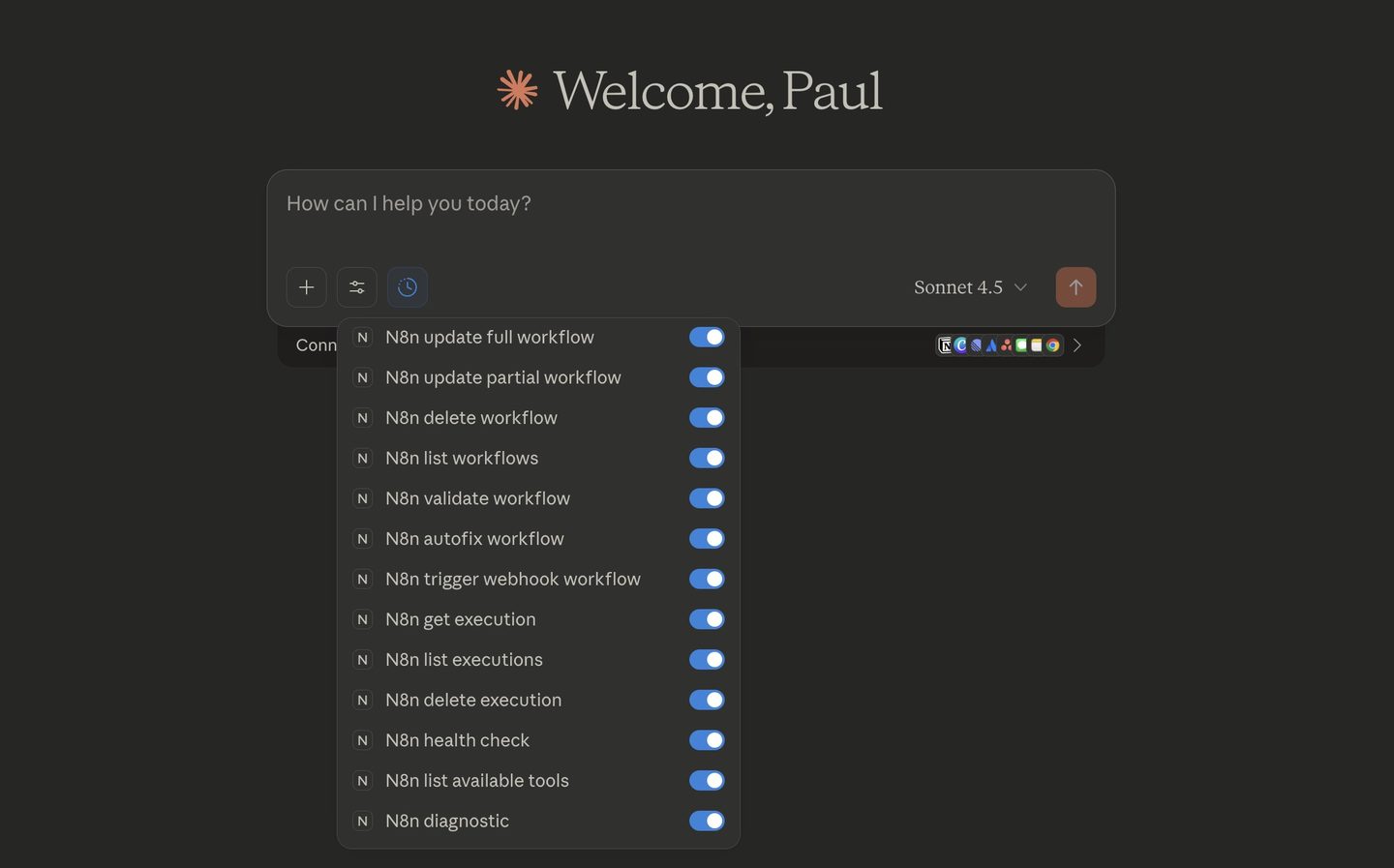PICK YOUR AI THEME TO GET STARTED
N8N VIBE AUTOMATION
Start now with Claude (MCP client) + n8n MCP (server) + MOBLE Workflow Templates
You don’t have to wait for n8n to release “Text-to-Workflow” to start Vibe Automation. You can start today by combining MOBLE's Workflow Templates with Claude’s new Model Context Protocol (MCP). The idea: open a MOBLE Workflow Template, describe the outcome in natural language, and let Claude draft or extend the n8n workflow for you—then you connect credentials, add guardrails, and ship.
WHAT YOU’LL SET UP
- Claude Desktop — the assistant you’ll talk to.
- MCP “bridge” — safely lets Claude see n8n’s docs/tools so it can draft workflows.
- n8n Management Tools — so Claude can output a ready-to-import workflow link (instead of raw JSON).
- MOBLE + n8n — you’ll paste your production Webhook URL back into AGENTS → EDIT → Integrations.
PLAIN-ENGLISH DEFINITIONS
- MCP (Model Context Protocol): A secure “hub” that connects an AI assistant (Claude) to tools (like n8n), so it can read docs, list nodes, and generate/import workflows when you ask.
- MOBLE Automations: A curated starter n8n Workflow Template for:
'agents', 'enquiries', 'leads', 'tickets', 'tasks', 'contacts', 'pages', 'files' 'products', 'orders', transactions', 'seo'.
You can open each and then “vibe” into shape with Claude.
- n8n Management Tool: An MCP tool that transforms Claude’s plan into a real import link for your n8n—no copy/paste JSON required.
PREREQUISITES
- n8n account (Cloud or self-host) with permission to create API keys.
- Claude Desktop app installed (Mac/Win) and signed into your Claude account.
- Basic comfort with copying/pasting small snippets (no coding required).
STEP-BY-STEP SETUP
STEP 1 — Install Claude Desktop
- Download and install the Claude desktop app for your OS, then sign in (use the same account you use on the web).
- https://claude.ai/download
STEP 2 — Install Node.js
- Install the LTS version of Node.js for your OS (standard installer). This lets your MCP server run locally.
- https://nodejs.org/en/download
STEP 3 — Setup n8n MCP
Launch the n8n MCP Server (no local install)
- Open your system Terminal (or Windows Command Prompt).
- From the n8n MCP GitHub, copy the command:
npx n8n-mcp - If prompted the first time, type Y to allow execution. You should see a message like “n8n documentation MCP server is running.” Keep this window open while you work.
STEP 4 — Add the MCP to Claude (Desktop Config)
- Open Claude Desktop → Settings → Developer → Edit config. This opens a plain-text JSON file.
- Paste the MCP configuration block provided by the n8n MCP repo (the block that lists the n8n tools/endpoints).
- You’ll need two values:
- n8n API URL — the base of your n8n instance (e.g.,
https://<your-workspace>.n8n.cloud), without a trailing slash. - n8n API Key — create in n8n → Settings → API. Name it, set an expiry (e.g., 30–90 days), copy the key once, and keep it secret.
- n8n API URL — the base of your n8n instance (e.g.,
- Save the config and restart Claude Desktop.
STEP 5 — Enable Tools in Claude
- In Claude, open the tool panel (plug icon). You should see the n8n MCP tools listed (e.g., list nodes, get docs, create/import workflow).
- Click Enable all tools for the n8n MCP.
STEP 6 — (Optional) Add “Boosters” for Better Drafts
- The n8n MCP repo includes optional entries (e.g., workflow docs, context packs). Paste those extra lines into your Claude config (per repo instructions) to give Claude richer context.
- Save and restart Claude again. You should now see the extra sources/tools in the panel.
STEP 7 — Create a Dedicated Claude Project
- In Claude, create a new Project named “n8n Vibe Automation”.
- In the Project’s Instructions, paste a short description of your company, data sources (MOBLE), and the kinds of automations you build (sales, support, bookings, knowledge).
- This keeps context and improves drafts over time (vs. starting a fresh chat each time).
USING MOBLE WORKFLOW TEMPLATES TO “VIBE” YOUR AUTOMATION
1) Pick a MOBLE Template
- Open a template from any of these areas in MOBLE:
- AGENTS → EDIT → Integrations
- FORMS → SETTINGS → Integrations
- ADD KNOWLEDGE
- AUTOMATIONS
- Skim the triggers, decisions, and outputs so you’re clear on the desired outcome.
2) Ask Claude to Draft or Extend (optional, for Vibe Automation)
- In your Claude Project, describe what you want the workflow to do and paste the template’s intent/structure.
- Claude (via MCP) can propose nodes and return either a ready-to-import link or a JSON export.
3) Import to n8n
- If you have an Import URL: In n8n editor, click the three dots (top-right) → Import from URL → paste the URL → Import.
- If you have a .json file: Three dots (top-right) → Import from File → select the JSON.
4) Connect Credentials & Guardrails
- Open each app node (Slack, Email, CRM) → attach Credentials.
- Add validation on inbound data (required fields, normalised phone/country), plus If/Switch routing and retry/fallback logic.
5) Test Safely
- Use Pin Data on triggers to iterate without recreating payloads. Run test executions until each branch behaves as expected.
6) Go Live in MOBLE
- Copy the n8n Production Webhook URL and paste it into AGENTS → EDIT → Integrations (e.g., “n8n: Webhook URL”).
- Activate the n8n workflow. Submit a live form/chat, then review Executions in n8n for a final check.
TROUBLESHOOTING
- No tools in Claude? Re-open Claude after saving the config; confirm the MCP server terminal window is running.
- Import link fails? Your n8n API URL may be wrong (no trailing slash) or the API key expired. Generate a new key and update the Claude config.
- Nodes missing/unsupported? Ask Claude to revise using core/community nodes that exist in your n8n, or replace a community node with an HTTP Request node using the target app’s API.
- Nothing triggers? Confirm you used the Production webhook URL in MOBLE and the workflow is Activated in n8n.
SECURITY NOTES
- Treat your n8n API Key like a password: keep it private, set expiries, rotate on staff changes.
- Use least-privilege credentials for each external app (Slack/CRM/mail).
- Log consent fields; avoid storing sensitive data in plaintext.
WHAT TO EXPECT (REALISTICALLY)
Claude + MCP gives you a strong starting point—a structured draft that might be 60–80% there. You’ll still apply your standards: correct node choices, credentials, validations, retries, and clean audit logging. That last 20% is where your quality shows.
NEXT STEPS
- Open a MOBLE Workflow Template:
- AGENTS → EDIT → Integrations
- FORMS → SETTINGS → Integrations
- ADD KNOWLEDGE
- AUTOMATIONS
- Describe the desired outcomes in Claude; import the draft to n8n.
- Harden it (credentials, guardrails), activate, and iterate.
- Subscribe to get new MOBLE Workflow template as we release them.
AI AUTOMATION
EASY HOSTING & TOKEN PLANS THAT WORK FOR EVERYONE
Every feature on every plan. That includes, MOBLE Web Builder, CMS, AI Chatbot Builder, and SPIBoard with Sales CRM, Support Tickets, Project Task Boards all from just $9 per month.
Just contact us if going over 100,000 contacts in your CRM.
What's a KB Page? A Knowledge Base page used by your AI. Scrape KBPs from website pages, or upload from CSV, API, or in the UI. Upload or generate as many Images as you like. PDF's only become a KB Page when you generate 'PDF-to-Text' to extract text to your Knowledge Base.
Play before you Pay?
GETTING AROUND
SUPPORT
AI SALES LINE
AI SUPPORT LINE
GET A QUOTE
A Web Builder for Design. A CMS for Business. We serve all businesses from SME's to Enterprise. Talk with us for AI development, custom website design, website development, ecommerce websites, directories, intranets and social networks.
PRIVACY | WEBSITE TERMS | PLATFORM TERMS | © 2025 MOBLE PTY LTD