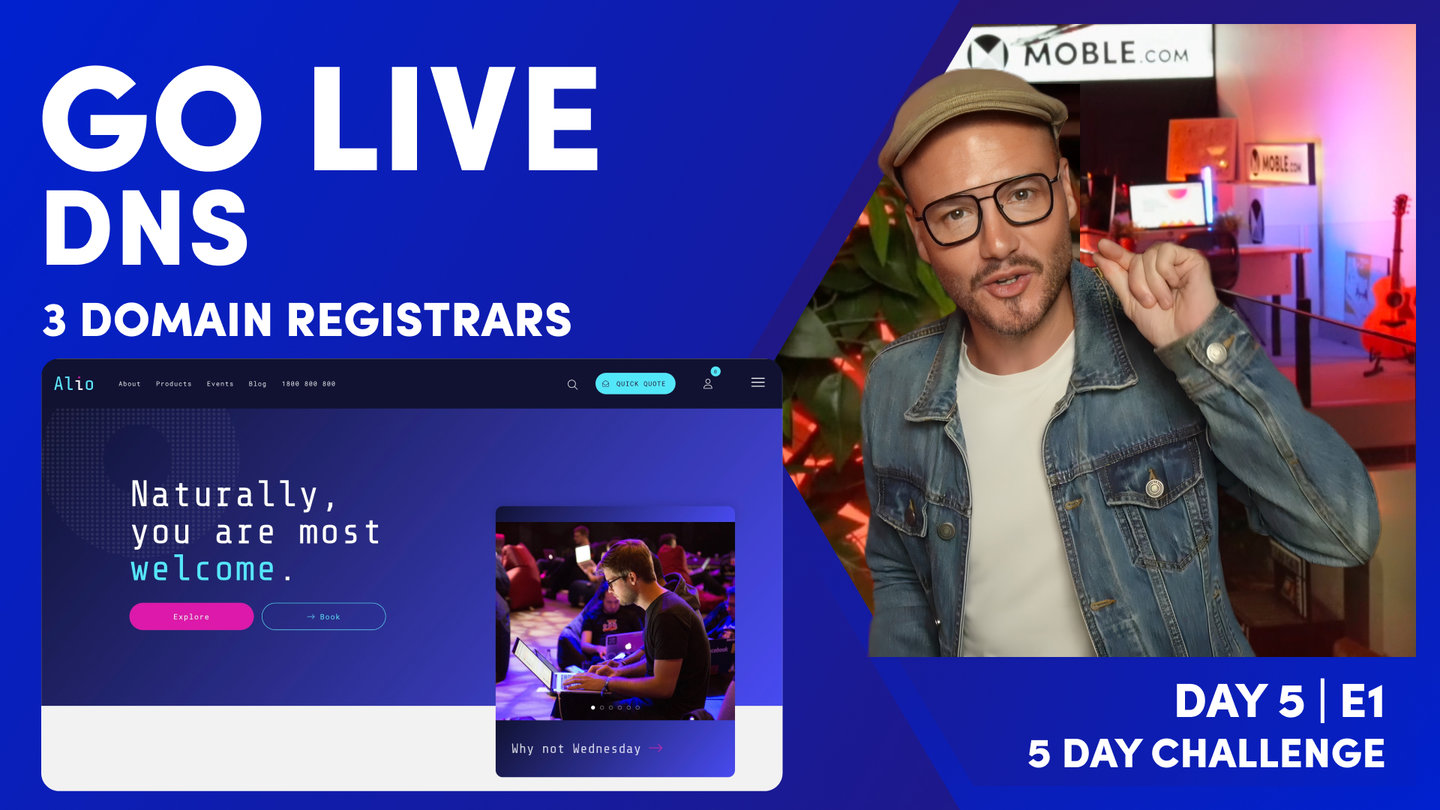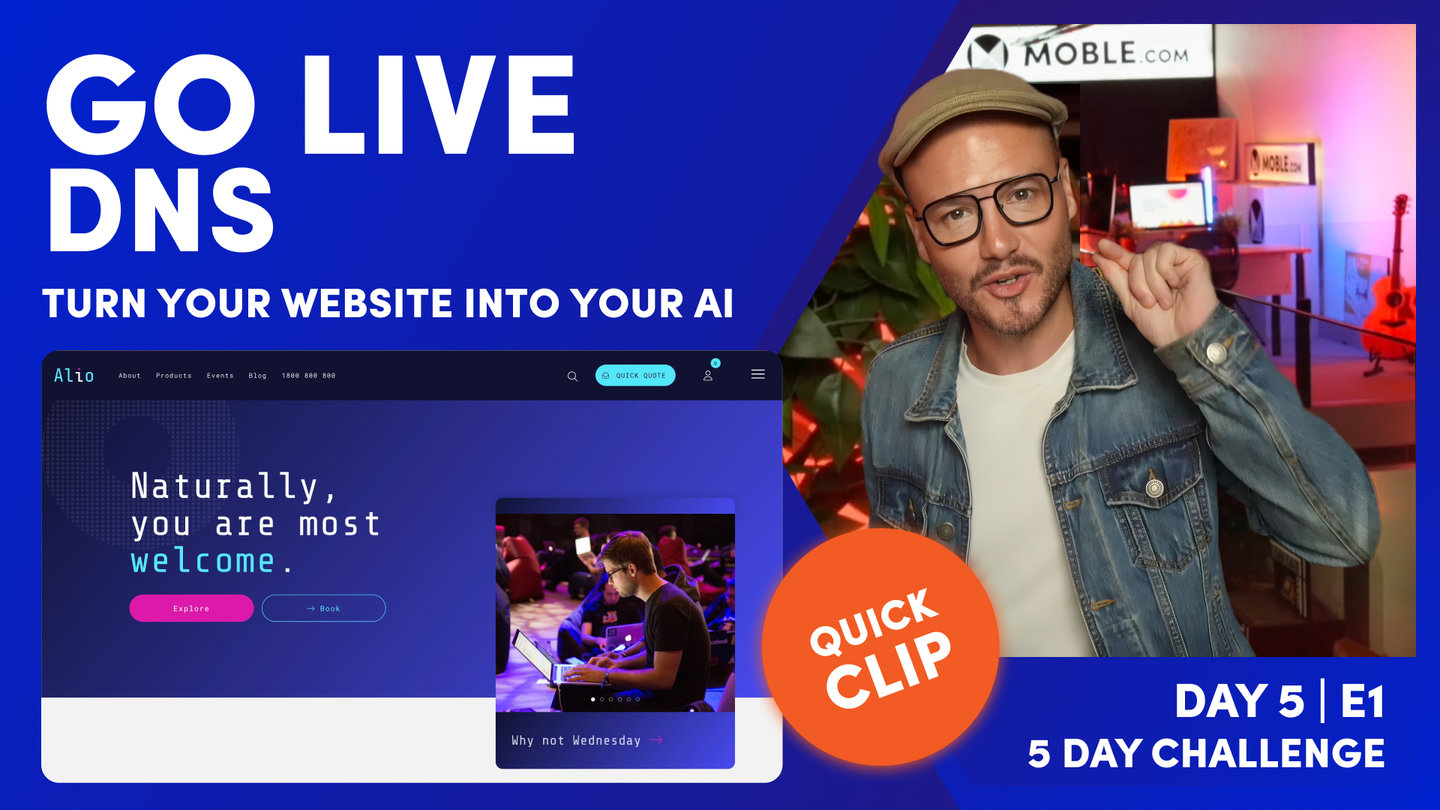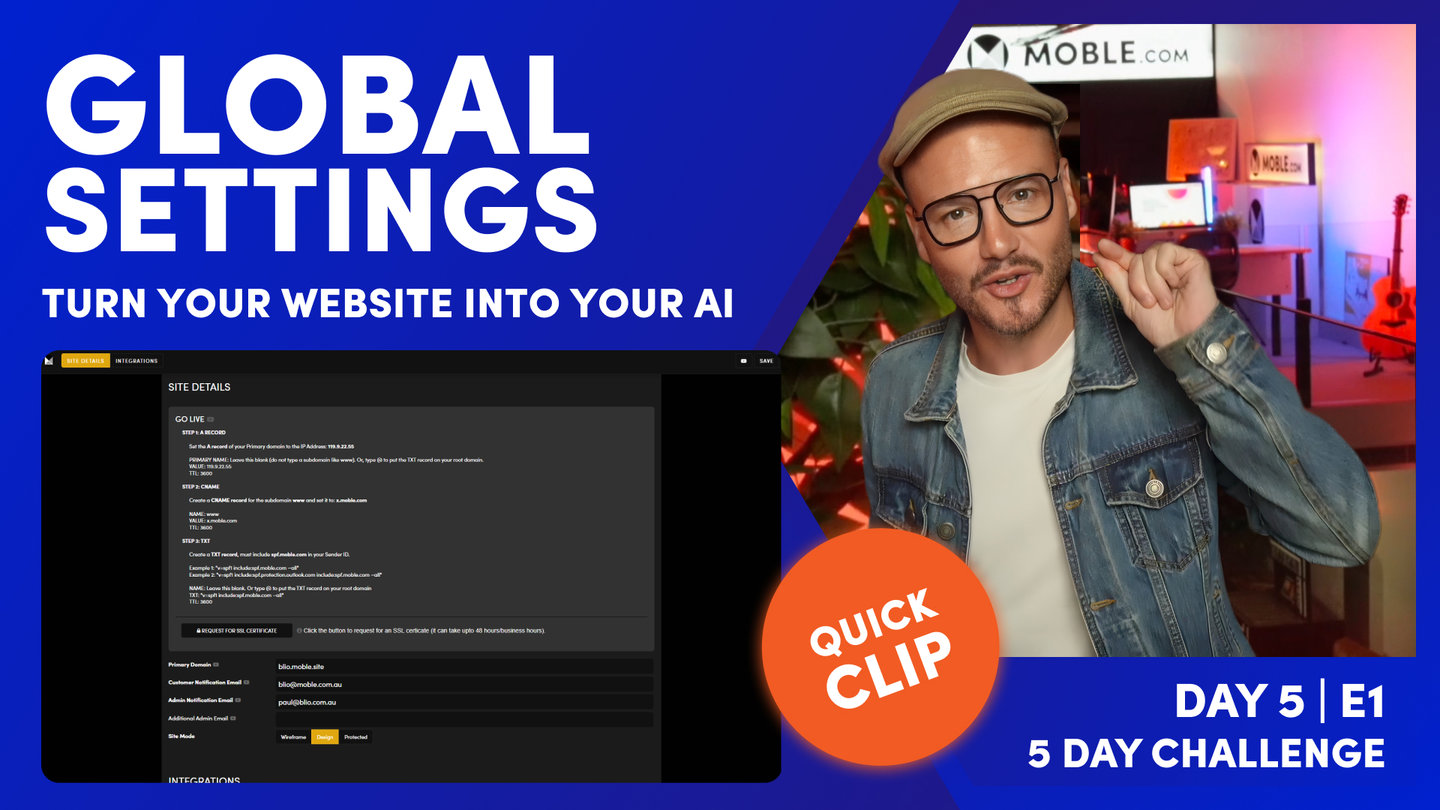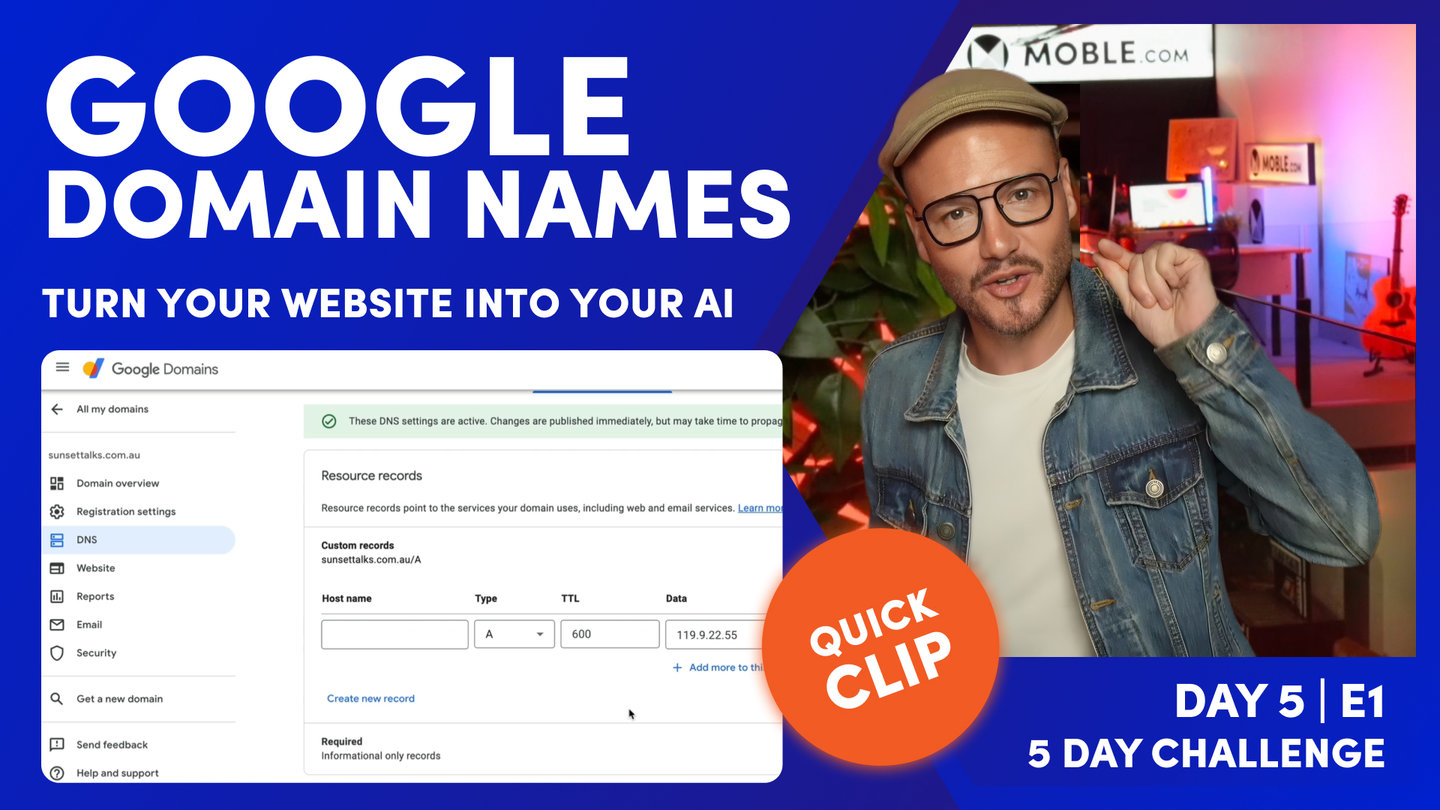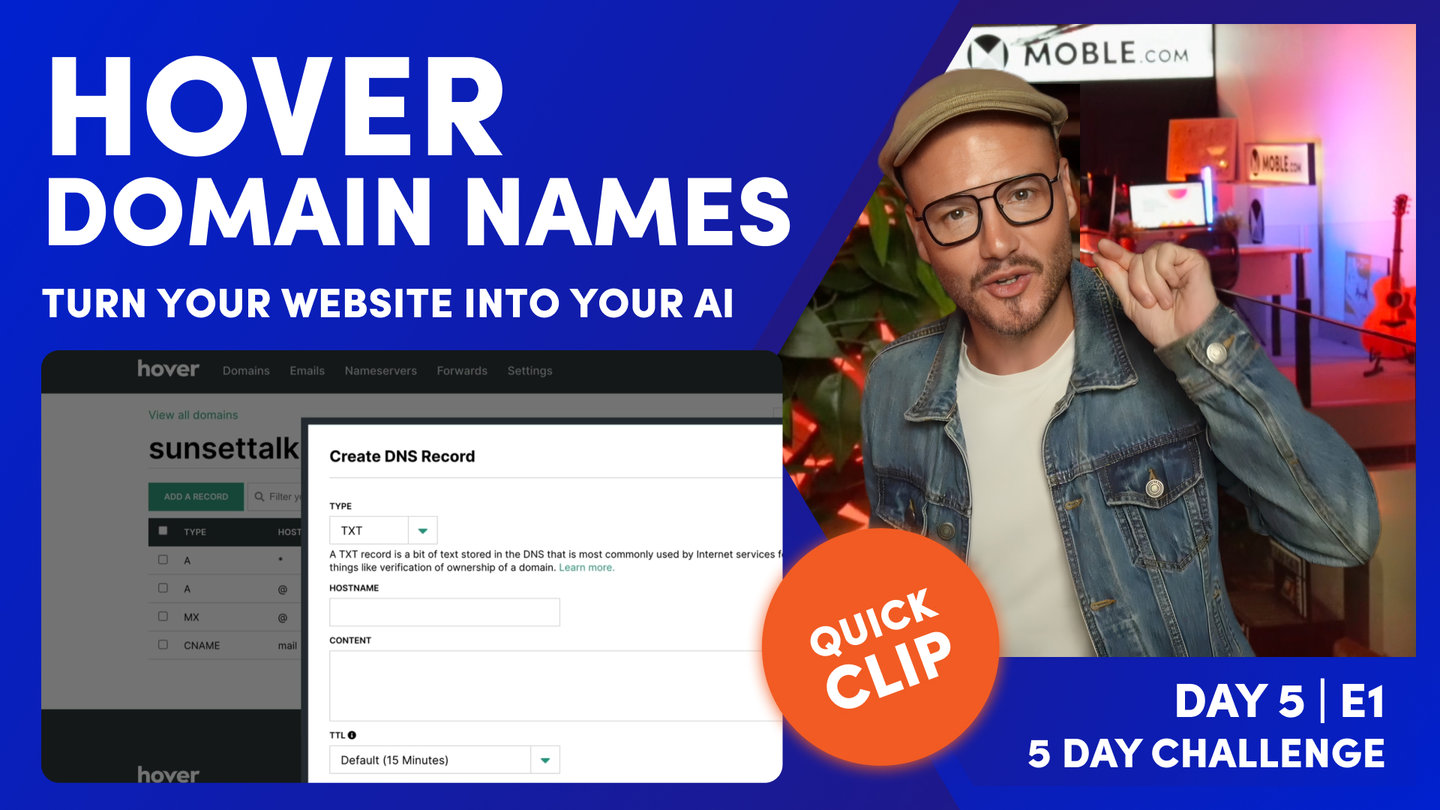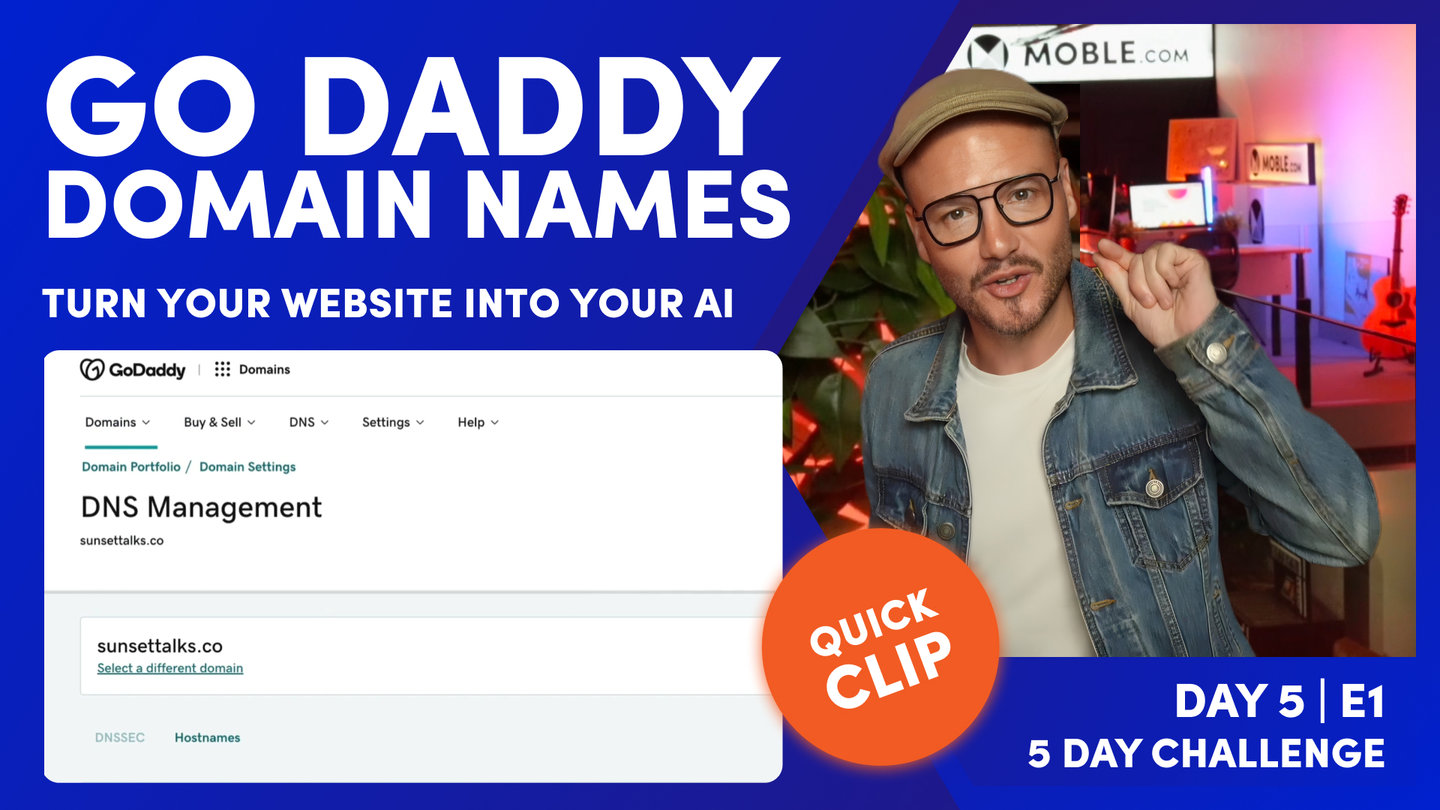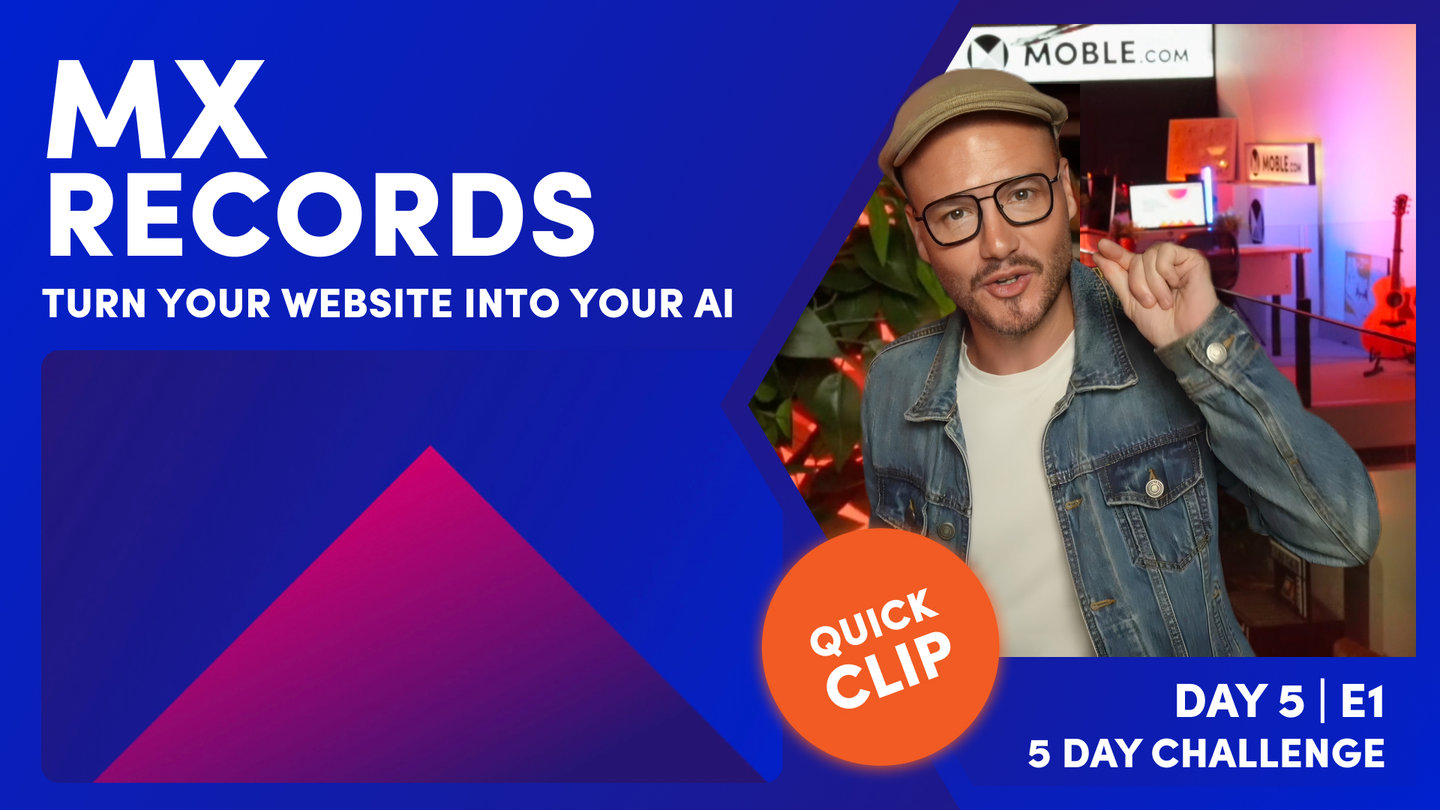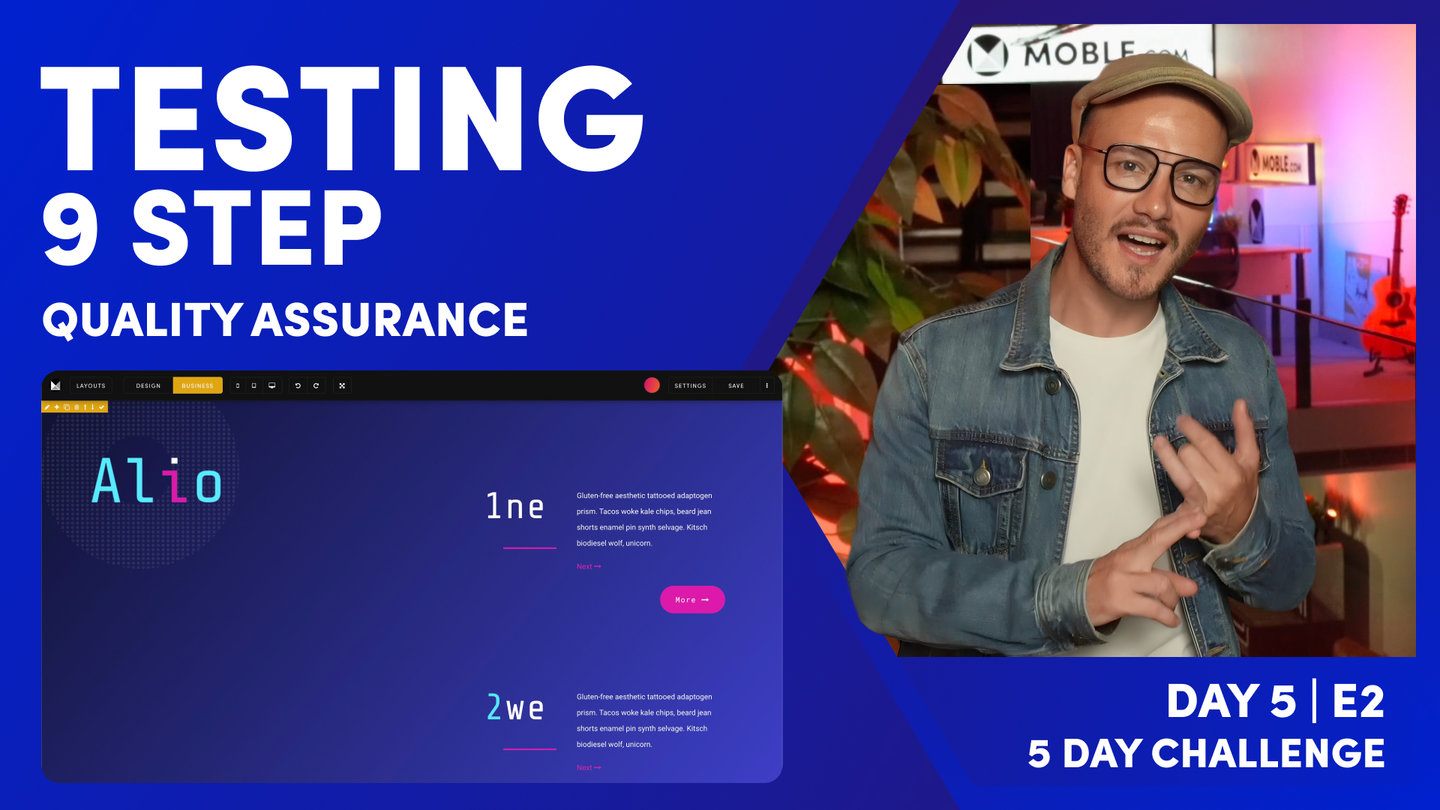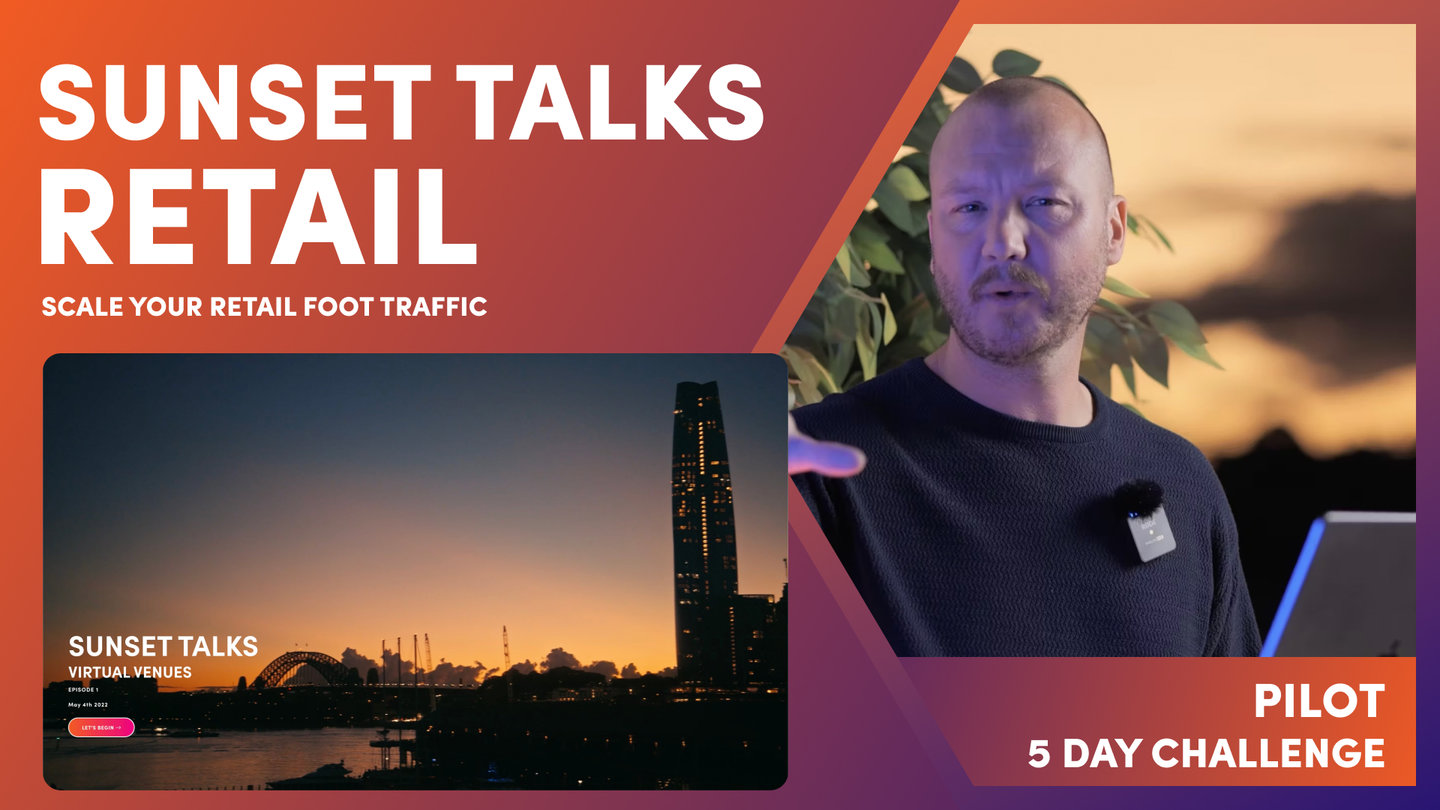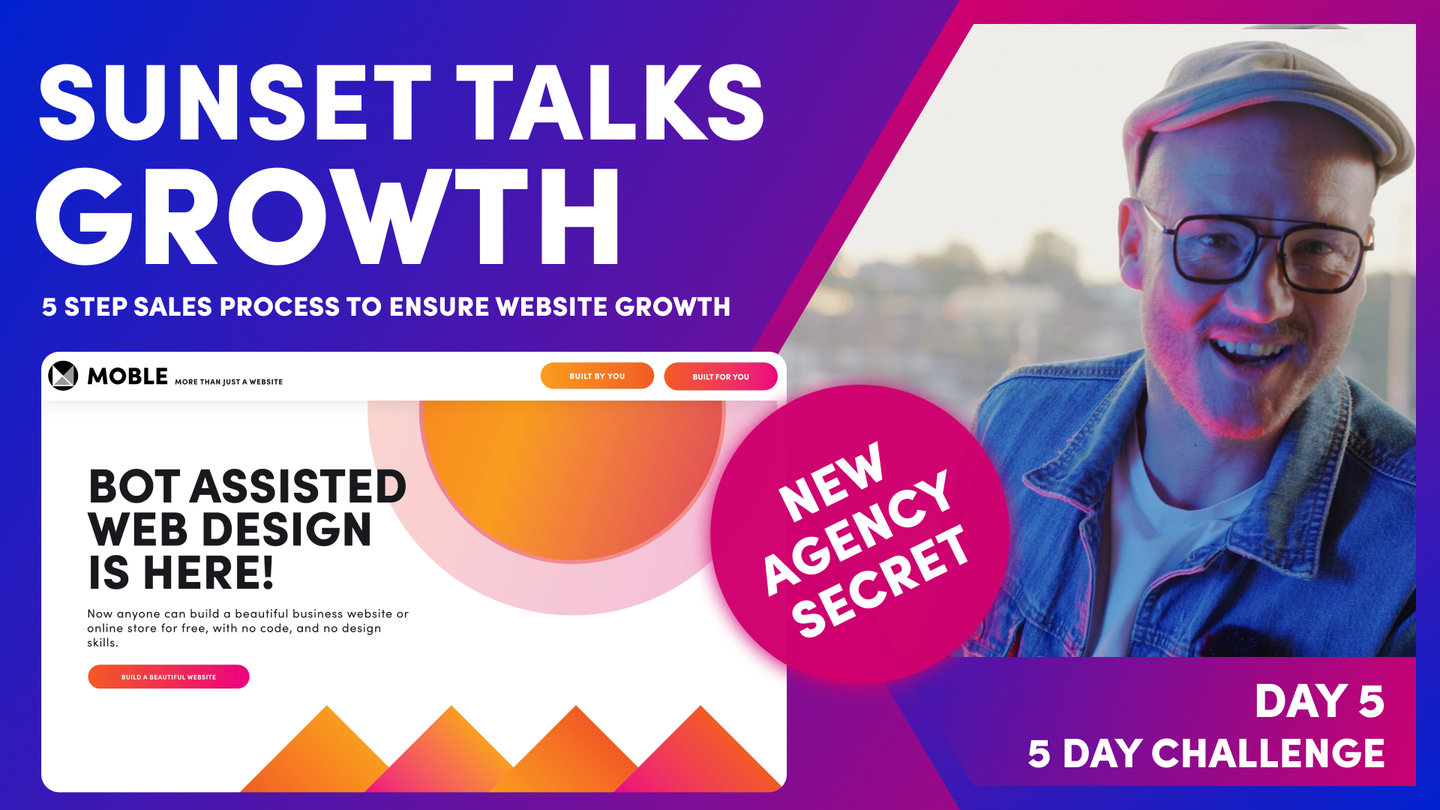DAY 5 | EPISODE 1
GO LIVE

Paul | 17:32 | 15 mins
To delegate your domain you'll need your DNS (domain name server) which is normally where you bought your domain name. Since there are slight differences with each domain name registrar, in this episode we explore 3 of the big boys Go Daddy, Google and Hover.
LESSON PLAN
Day 5 Intro
Paul Davenport | 02:59
Let's start the day with a look at what you need to do to go live. It's important to watch the Google Domain Name clip below, even if your Domain is not with Google, since this is where we explain the important DNS (Domain Name Server) settings that are essential to know. Before you flip the switch, please make sure you've tested your website to offer Quality Assurance before you go live.
If you have an existing website and are moving to MOBLE, also chat with your IT team to make sure they are aware of your plans. If needed, they might change other settings of other external website applications that you might be using, such as; subdomains (e.g. intranet.name.com) for Intranets or CRMs, or MX Records for your company email.
"Well, day five of the five-day challenge and today is the day when you go live. Yes, you've built your website. You've created all your layouts. You've added all your content and now you are ready to go live. Well, in this episode, all we're going to do is have a look at three different domain name registrars. That's where you go to buy your domain name and we're going to point them at your website that is technically going live. I'm going to show you exactly how to do that. And like I say, we'll look at three different registrars. We're look at Google. We're going to look at Hover, which you might know as Tucows, and we're also going to look at GoDaddy. Between that, you should be pretty confident to make sure that you go live. I'm going to do that immediately after this introduction. We'll go straight into it. It's pretty straightforward stuff, but you can prepare for that now so that when you are ready to flip that switch, you know exactly what to do.
Then in the next episode, what we're going to do is have a look at a QA process. That's quality assurance process. I'm going to show you a checklist of things that you need to make sure that you've done before that you go live. That is it for today. Then tonight in the Sunset Talks, I'm going to be going through growth. I'm going to be going through MOBLE's five-step solution to make sure that you get sales and conversions through your website. As you know, our business name is MOBLE, which is M-O-B-L-E, and that stands for M, motivate, which is about using your forms to collect email addresses and mobiles. We want to increase your database size. Then it's O, onboard. That's getting a small sale, a low-friction sale. We want to get your credit card. So we've got M, get an email address or mobile, O onboard, get a credit card, and then we've got B, which is build. We want to build to your core sale.
So that's when we nurture that customer, make sure that they're not shopping around. They're only using you and then you can put in your proposal and make sure you get that sale. Then we've got L, which is loyalty. It's about getting customers back and make sure they stay with you, and then E, what we call expose. We look at your key customers, your brand evangelists and we make sure that they share your company and your website with all their friends and their colleagues. So we're going to be looking at that tonight in Sunset Talks and as the Sunset Talks not to be missed to make sure your website is a high-converting machine. Okay, that's the introduction. Let's go and look at how you set up your domain."
Global Settings
Paul Davenport | 03:34
Your Global Settings area has instructions to go live, and importantly, is where you add your Primary Domain. and request your Free SSL Certificate. Please ensure you add your main website address in this field and remember to press save.
1. SET YOUR PRIMARY DOMAIN
Type 'yourdomainname.com'. No https://www is required.
E.g. moble.com
Please note that there is no need to type https://www.
2. ON YOUR DNS
Go to your DNS (E.g. Go Daddy)
- Set your A record (replace the @) to our IP address: 119.9.8.91
- Create a CNAME record the subdomain www and set it to: x.moble.com
See specific examples of DNS providers in the following Quick Clip below, E.g. Google, GoDaddy, Hover.
If you are unsure about how to set up your domain name you should contact your domain name provider. Popular domain name providers include:
- http://www.godaddy.com (Call: 02 9355 7491)
- http://www.crazydomains.com.au (Call: (02) 9037 2826)
- http://www.melbourneit.com.au (Call: 1300 654 677)
- http://www.netregistry.com.au (Call: 1300 638 734)
- http://www.domainregistration.com.au (Call: 1300 660 603)
- https://www.cheapdomains.com.au (Call: 08 9422 0833)
- https://www.digitalpacific.com.au (Call:1300 694 678)
3. EMAIL CONSIDERATIONS
Most websites have forms that send email notifications to your users when they submit a form. It is best practice to send emails from a company email address (e.g. team@yourwebsite.com). In order to ensure that email notifications from your website get through to both you and your client, you should 'White List' MOBLE servers.
- In your DNS, create or include spf.moble.com in your Sender ID TXT record, e.g.
"v=spf1 include:spf.moble.com -all"
If there is already a record for another service, simply add to it like this:
"v=spf1 include:spf.protection.outlook.com include:spf.moble.com -all"
PLEASE NOTE THERE IS NO NEED TO UPDATE YOUR MX RECORDS IN YOUR DNS MOBLE DOES NOT MANAGE YOUR EMAIL.
4. REQUEST YOUR FREE SSL CERTIFICATE
Your website includes a free SSL Certificate.
- As soon as you've pointed your Domain Name at your MOBLE website, go back to your MOBLE Global Settings Area.
- Click the REQUEST SSL CERTIFICATE button and the MOBLE team will set up your Free SSL Certificate for you.
"Well, here I am in the global settings area, which we can access via the main menu. Scroll all the way down, showing all the work that we've done to go to the global settings and you will be greeted straight away with some instructions on how to go live. There's three things that we need to set up to go live. There's your A record, which is step one. Step two is your CNAME, and step three is your TXT, which you'll do all of these in your domain name registrar where you bought your domain name. I'll just show you what else we've got on this screen. We've got some key site details information, which I'm going to go through with you shortly. But then we've got our integrations. Now, MOBLE's got lots of integrations with different platforms such as your Google Analytics and many other platforms.
Well, this is where you go to set up most of those integrations as well. Make sure you subscribe to our YouTube channel because as we release new integrations, I'm going to be posting those on YouTube. So that'll be the first place you get notified for those. Okay, so what we'll do here is go over to your Google and then we're going to go over to Hover and then we're going to go over to GoDaddy just to set up these domain names. Well, the key thing is when you are ready to go live, you want to put your primary domain name in here. So if you've just bought a domain name called blio.com.au, you want to put blio.com.au in your primary domain there. Your customer notification, you should know this by now, but that's the default email for all of your forms. Obviously in your form, you can go and set this up uniquely, but the customer is the email that your customer will see when they've submitted a form and they get a response back from that form. This is what they see.
Now the admin notification is who gets that email in your team, but obviously, you can set this for each form and you can set for each form many different email addresses just by putting a comma and no space and putting out the email address. Go and watch the forms episode back in day two for a bit more information on that. Okay, now you can see here, this is the information. So we're going to set up our domain name, first of all, on Google and once we've done that, then we'll request an SSL certificate. All MOBLE websites have a free SSL certificate. Once you've gone live with your domain name, you just need to come in here, punch this button, and then our team will be notified to go and set you up with your free SSL certificate. What's the SSL certificate? Well, you'll know this mostly as that security certificate.
It used to be, didn't it, HTTP, but these days, we use HTTPS:// and then your domain name. So that means your site will be secure and you won't get a not secure flag on search engines like Google Chrome. Essential stuff. Don't forget to press the SSL certificate button to get your free SSL certificate."
Google Domain Names
Paul Davenport | 05:47
In most cases, your DNS is located in the platform where you purchased your Domain Name. For some older, or larger websites your DNS could be located elsewhere, like an old website platform, if in doubt or if you can't see your DNS settings, contact this platform, or your IT Team, and give them the instructions below.
* If you're not feeling confident, always check with your DNS provider as they often have dedicated support departments to assist with these steps for you.
STEP 1: A Record
Your A Record is your IP Address this is the address of where your website lives on MOBLE's servers. So by adding your IP Address you are pointing your domain name at your website.
A record of your Primary domain to the IP Address:
119.9.22.55
You can leave the Primary Domain field blank.
If you can't leave blank, then type @
Do not type a subdomain like www.
It's standard to set the TTL (Time To Live) to one hour:
3600
STEP 2: CNAME
Your CNAME creates a subdomain, so that when people type www. in the address bar, it will redirect to your primary domain name.
Create a CNAME record for the subdomain www. and set it to: x.moble.com
STEP 3: TXT
Your TXT white lists email notifications that your website sends to your and your customers, so that they don't end up in junk or spam.
Your TXT record, must include spf.moble.com in your Sender ID.
For example:
"v=spf1 include:spf.moble.com ~all"
Just to make it complicated, other applications may also use your TXT, such as your email provider. Therefore, you need to share this field. Here is an example of how you add your spf to an existing TXT record. In this example, notice there is a space before and after include:spf.moble.com
"v=spf1 include:spf.protection.outlook.com include:spf.moble.com ~all"
STEP 4: BACK TO MOBLE
Now go back to the Global Settings area on MOBLE to add your Primary Domain name and request your free SSL Certificate, as above.
"First of all, we're going to set up our A record on Google. So I'm going to copy this A record. This is the place where your website lives on MOBLE. So your website lives on MOBLE servers and this is the IP address of where it lives. So we copy this IP address and now we go over to Google. Here's our domain name. I'm going to click on our domain name and I want to go over to the DNS, domain name server. This is where we serve your domain name. And you can see here straight away, it says, "What's your host name?" Your host name is going to be Sunset Talk. We can leave this blank, or if you're unsure, you can type an @ symbol.
That's always going to be the case across these registrars. By default, you can leave it blank for your A record. So I'll just show this now. I'm going to select the type, A record. Notice we're going to set up a CNAME and a TXT as step two and step three, but for now, I'm just going to set up this. Now you can make this a bit shorter than one hour. This is the number of seconds, but you can make that 10 minutes if you're in a bit of a rush. Then you now need to paste in the IP address. And that's it for step one. So now we can go on to step two and create a new record. So what we'll do here is create a new record, and this time, we're going to create a CNAME, aren't we? So let's just jump back and remind ourselves. In here, we're going to create a CNAME for the subdomain www and set it to x.moble. Well, what's going on here?
Well, for your A record, this is without the W. So this is when someone goes to the address bar, and in my case, types in without the Ws, blio.com.au. Now what if they do want to type in www.blio.com.au? Well, in this case, we're setting up a CNAME for that. I now need to go and set that CNAME. It's going to be set to the MOBLE servers x.moble.com. So I'm going to copy x.moble.com and I'm going to make our host www. Sounds complicated, but it's really straightforward. So let's go and do this now. We're going to set up a CNAME and we're going to call it www. Notice, we don't need the dot. We can make this a bit quicker, 600, and then we'll type in x.moble.com. Great. That's step two done.
Now we're going to create a new record for step three, which is going to be a TXT. So here we go. What's going to go on here? Well, let's go back to the instructions and have a look. Create a TXT record. Must include spf.moble.com and your sender ID. What is going on here? Well, a TXT is to whitelist your emails when someone completes a form. So if someone completes a form on your website, hits the submit button, and two things happen generally. You get an email and the customer gets an email. Well, we don't want those to go into spam list, spam filters, so we whitelist that email, and that's what is happening here on the TXT. All you're going to do is copy this, including the quote marks. That's often a commonly asked question. When people read the text help, they think that the quote marks is not required. We're just saying spf.moble, but no, you include the quote marks.
Now that's just example one when it's a new TXT record, a TXT record doesn't exist. But sometimes you'll go to your domain name. You might be an existing company. You maybe have emails already set up and you'll already have a TXT file, your TXT record set. Well, it'll say something like, let's imagine, outlook.com. But in this case, we're not going to create a new record. We're just going to include this bit. So see how I'm copying the spaces there? I'm going to make sure it start... There's a space between outlook, and then we're going to include:spf.moble.com, and then a space at the end. So that's all you're doing. It's no more complicated than that. You can't really break too much if you're following these instructions.
It's a new record, so in this case, I'm going to copy with the quote marks in here, look, and to the end. I'm just going to copy all of this like so, okay, and just press copy and then go over to our TXT. I can leave this blank, can't I? Or if I'm unsure, on different registrars, I could type @, but in this case, I'm just going to paste [inaudible 00:10:59] in there. We are looking pretty good. So in this case, I can now press Save. We've got an A record, CNAME, and TXT. Press Save. There we've got our domain. So all I need to do now is go back, request the SSL certificate from MOBLE, but make sure you've got that primary domain. A lot of people just leave in the site name in here. You've set it all up correctly. You can't understand why your website's not live. It's pretty much because you haven't put your primary domain name in. When you're done, press Save and that is it."
Hover Domain Names
Paul Davenport | 01:46
There are hundreds of Domain Name Registrars. Here we look at exactly the same steps above for a Domain Name Registrar called Hover. Remember, if your Registrar's DNS looks slightly different and you feel unsure, you can contact their support team who are always on hand to help with any nuances and uncertainties.
"Hover's pretty nice, Tucows. I remember Tucows when I first started in this industry back in the turn of the century. They've been going longer than Google, believe it or not, but they've rebranded, I don't know when that was, maybe 2014, 2015 to add a whole bunch of new services. Hover was then the rebranded, if that's the right word, domain name company. But you can see here, I've got sunsettalks.org, DNS. It's exactly the same situation. I'm just going to add a record, in which case, A record and put in the IP address. It's the same again. I can leave this blank, put in the IP address. Then I go into my CNAME, again, www.x.moble.com, and then add that record. Then finally, I'll go and do a TXT. Again, leave it blank. Put in our quote marks and then press Add Record. And that's done as well.
It's as easy as that, making sure that we've got our primary set up to be the same. In this case, it wouldn't be blio.com.au, would it? No, it would not. It would be sunsettalks.org. Cool. Then request the SSL certificate and then press Save."
Go Daddy Domain Names
Paul Davenport | 03:34
Go Daddy is one of the largest Domain Name providers for small business, as a further demonstration, here we conduct the exact same steps again while looking out for any slight differences in the User Interface that you might encounter.
"Go to GoDaddy. Then what I want to do is just scroll down to find the DNS. You can see here, it says, "Manage DNS." So click Manage DNS and then we'll go into a familiar-looking situation here. So we've got DNS records, and then let's click Add. Okay, let's go and work out what to do here. Well, what are we doing? We're doing an A record and then we'll copy our A record and we'll just go through the same format and again. It says @ or ww in this time, so we'll type in @ because it's our primary. So key difference, that's what you're looking out for on these registrars. Sometimes it's going to leave it blank or sometimes it's asking for that specifically.
If it's an A record, we're going to do the @ symbol. So we'll punch in our IP address here and then we'll just set it to half an hour and we'll add the record. Then we'll do the same gain. Let's go and have a look at the host name in this case. So I'm just going to copy x.moble.com. We're going to set up the ww and then let's go and add this new record in here now. We're going to add a CNAME and we're going to make this www. We're going to add in x.moble.com and again, we'll use half an hour and we'll add. Okay, great. Let's just check that it's in our list where you can see here's our CNAME and here's our A record. Now often, you'll see that there are duplicates here. So there's another A record here, which just was in the crazy domains. There's another C record here. I would just leave those all together and just add the A records that we are adding and the CNAME. If you're ever unsure, you can contact their help.
Domain name registrars are all quite different. They've all had many mergers and acquisitions, so there's a lot of things going on often when you see certain name servers and whatever. This one here says, look, you can't delete it. They need it for something. So if ever in doubt, just leave it. If it is causing you some issues, then you can just contact their support and they will help you with that. Sometimes when you buy a domain name, you can't even see the DNS, so you have to contact their support and get them to put the DNS in there for you. I've seen that a lot with certain registrars. So keep that in mind. But all we are doing is keeping it simple. We're adding only an A record and we're adding only a CNAME record. We're not deleting anything. So finally, we just need to add the TXT, so let's go and do that. Well, we don't need a new CNAME record, so I'm going to close this one down.
We do want to add a TXT. Let's go down, select to our TXT. If we are unsure, we just go back, grab this with the quote marks, copy, back over, and what we're going to do now is it says here @ or email. Well, I'm just going to type in @ in this case, going to put in our record here and then half an hour and then what I'm going to do is press Save. So simple as that. So we've covered those nuances."
MX Records
Paul Davenport | 01:28
Your DNS includes many other settings that are not required by your website. Most common is your MX Records, which is for your email. Since you're not moving your emails to MOBLE, it is important not to change your MX Records, otherwise your emails might go down.
"So that should make sense now to you. When you are ready now, go and set up your domain name. If you're an older company and you've had many websites before, you might just check with your IT department when you're ready, because they'll have a few things going on, no doubt, with their history of what they've been using your domain name for. The Golden Rule is don't ever change your MX record. Your MX records are for your email. If you change your MX records, your emails are going to go down. If you change your A records, it's just going to flip from one website to another, right?
MX records, don't change it at all. That's top advice there because that's what I do see some people go and change. You might be looking at old instructions and this, that, and the other from previous providers or anything like that. Just don't touch your MX records. We're only doing the A record, the CNAME for www and the TXT, so white label those emails coming off the forms."
WHAT'S NEXT?
Now that you understand DNS delegation and how to make your website live, it's important to run through a Testing and Quality Assurance process to make sure your website goes live without any errors or glitches. While it is important to test your website before you go live, Testing and QA is also an important ongoing website management practice that is a good habit to get into, each and every time you add new pages, or make content changes.
DAY 5: EPISODES
Play before you Pay?
GETTING AROUND
SUPPORT
AI SALES LINE
AI SUPPORT LINE
GET A QUOTE
A Web Builder for Design. A CMS for Business. We serve all businesses from SME's to Enterprise. Talk with us for AI development, custom website design, website development, ecommerce websites, directories, intranets and social networks.
PRIVACY | WEBSITE TERMS | PLATFORM TERMS | © 2025 MOBLE PTY LTD