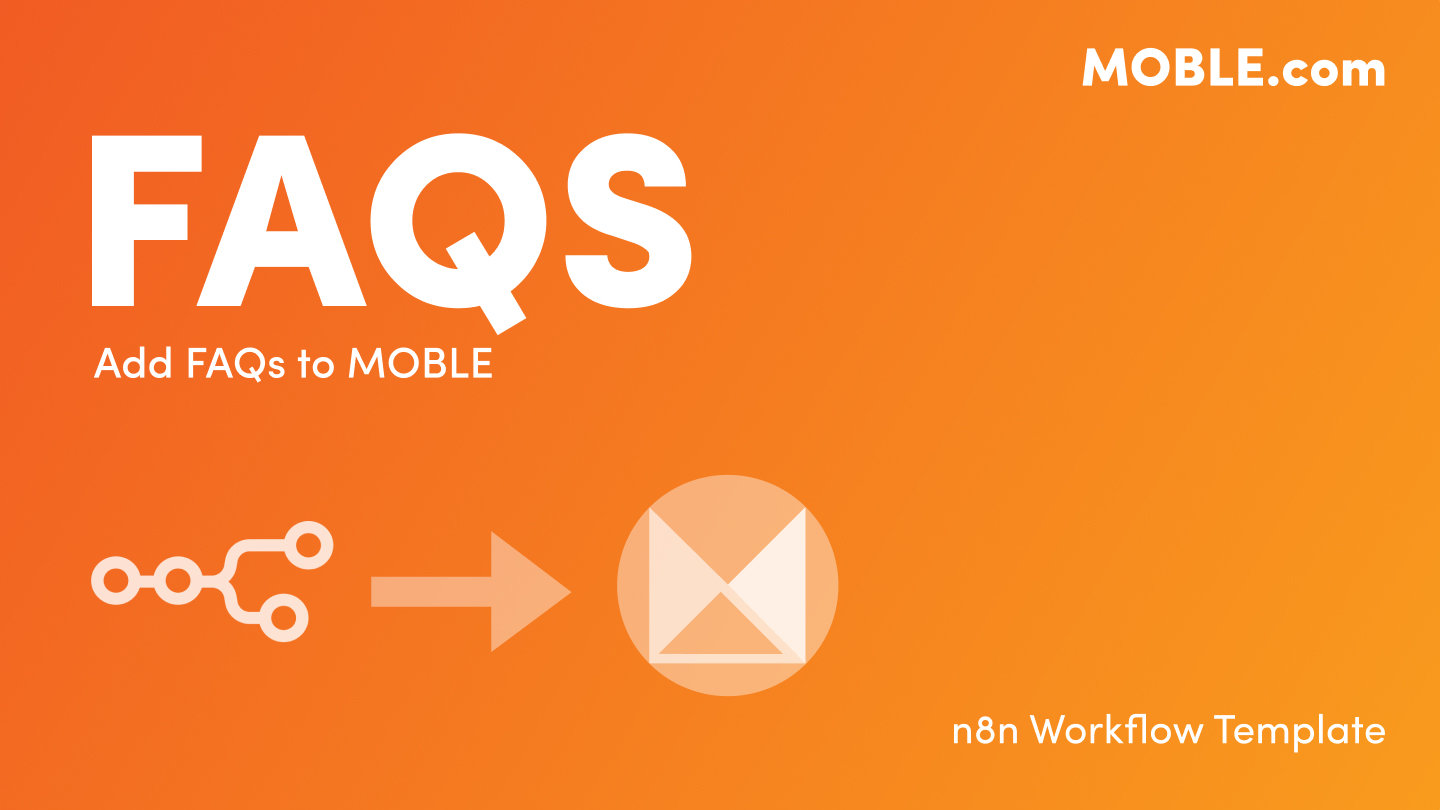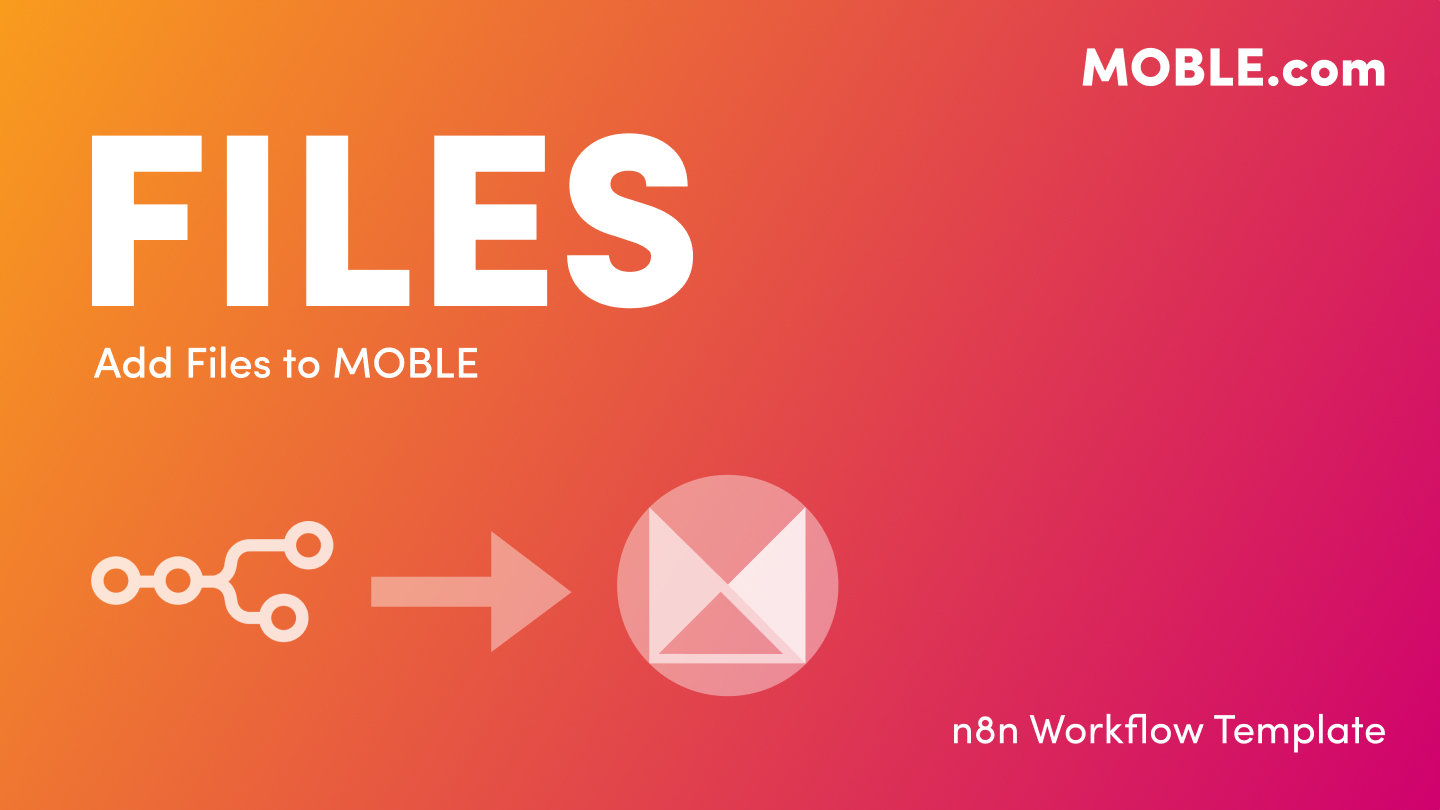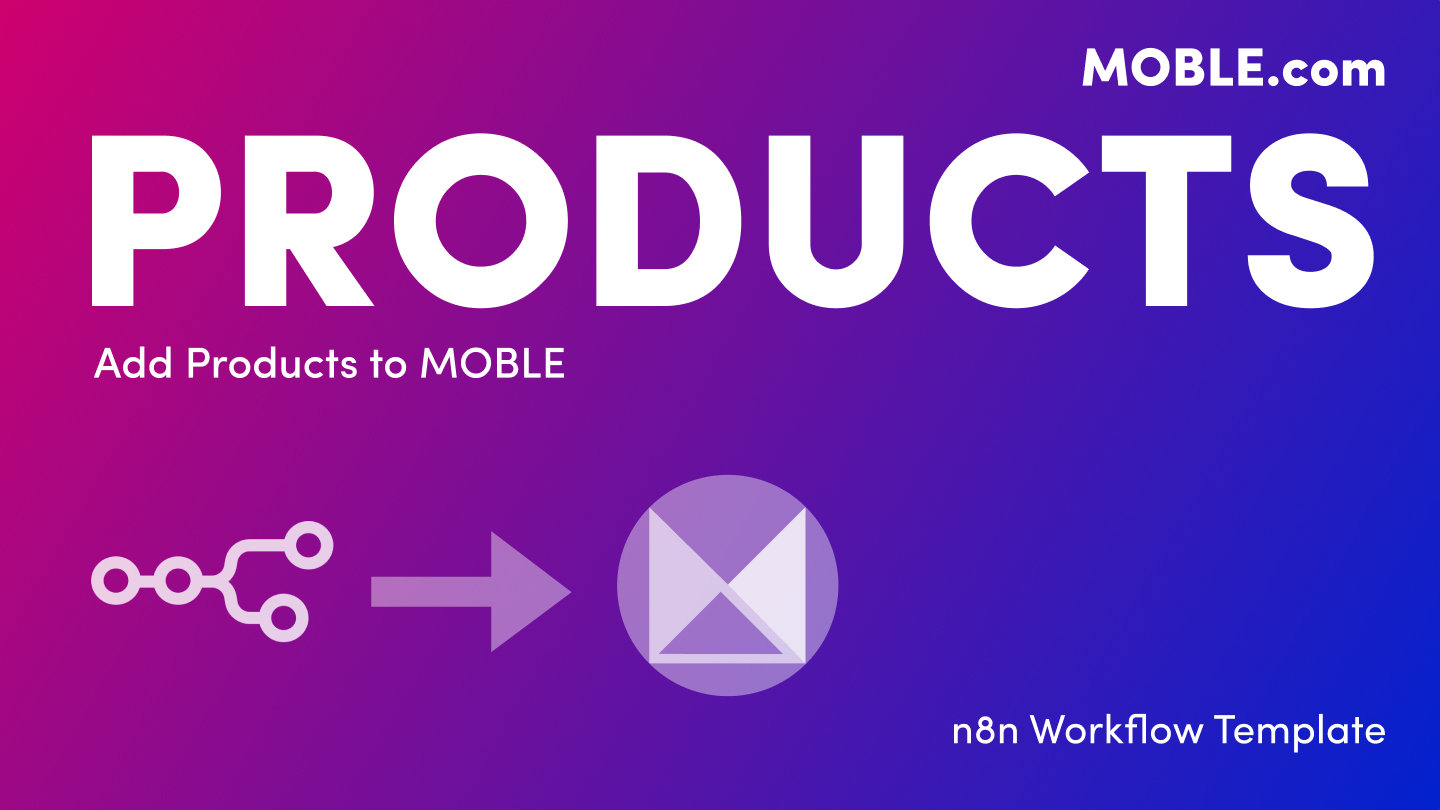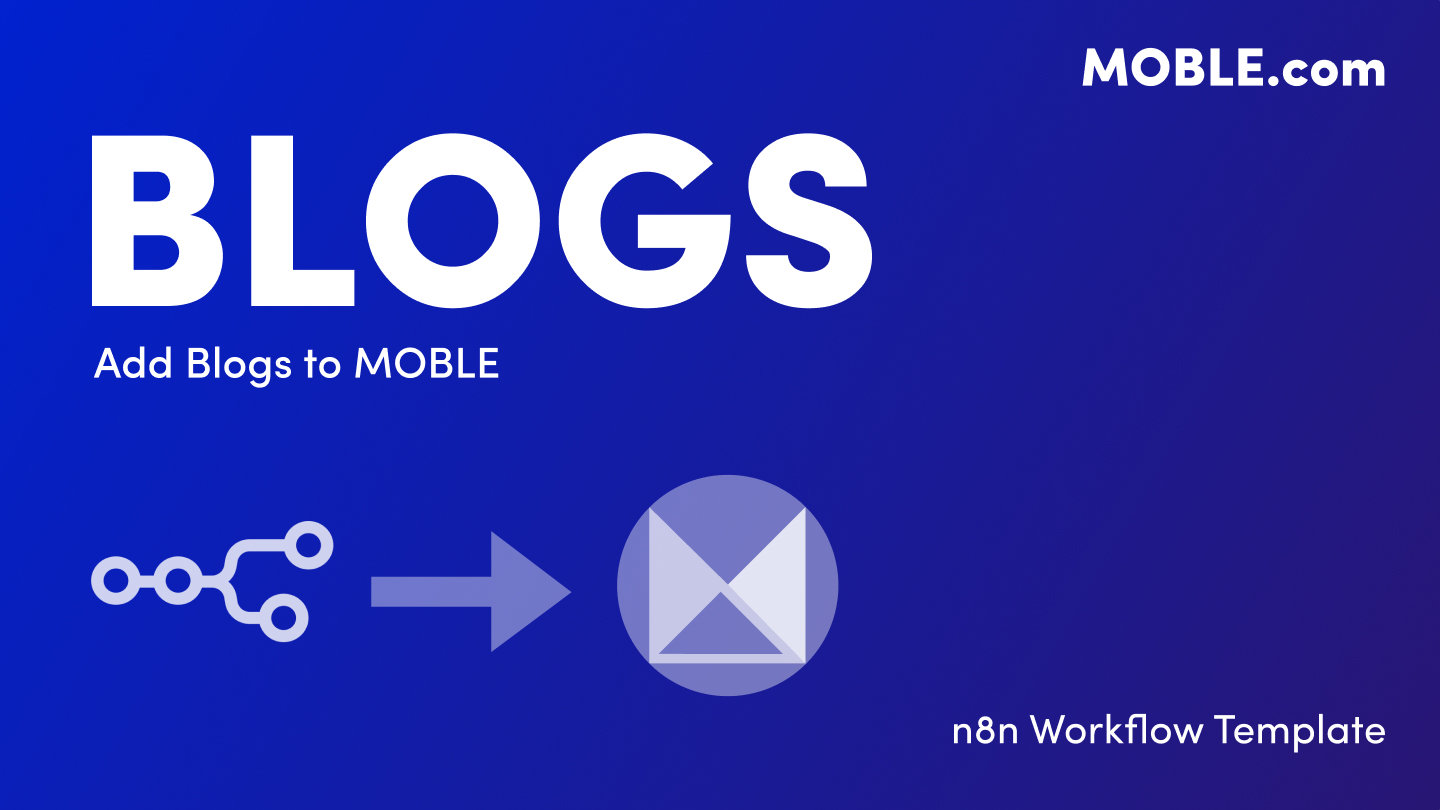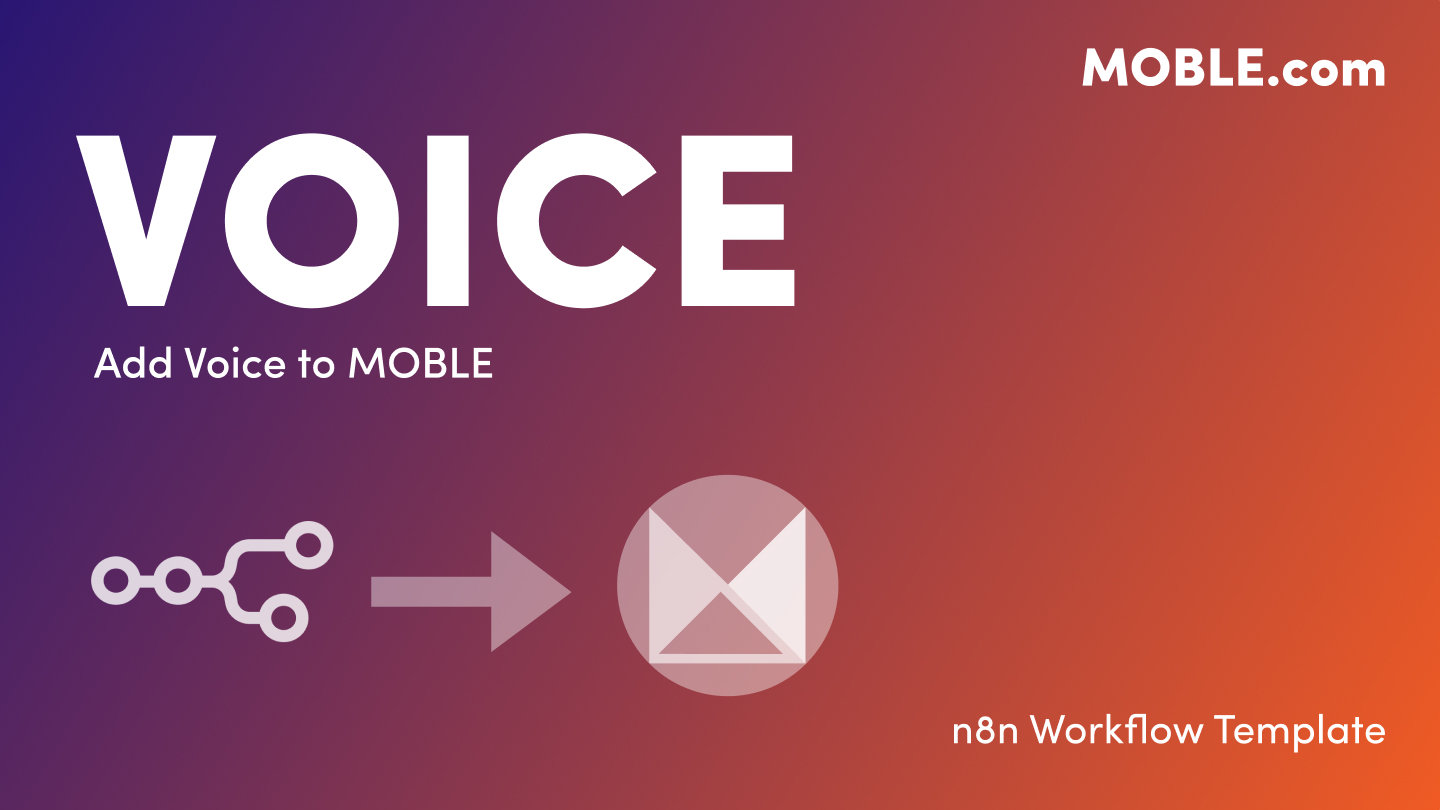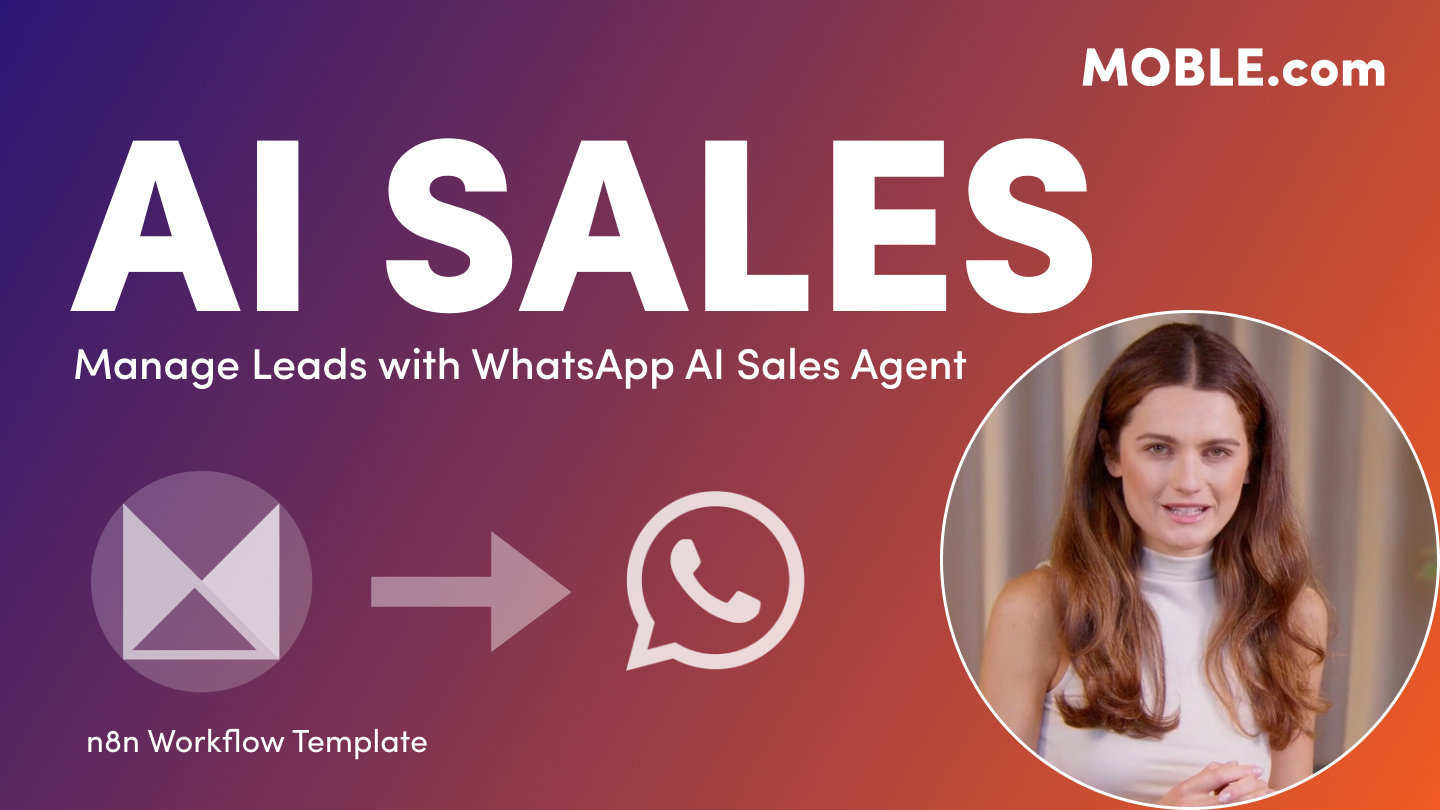PICK YOUR AI THEME TO GET STARTED
FORM INTEGRATIONS ORTTO
MOBLE Forms have an 'Ortto List Integration' so that when a user completes your form on MOBLE, they will be automatically assigned to your preferred Ortto List when they subscribe. When you create a List in Ortto it will automatically appear in here in MOBLE.
EXAMPLE
As you can see in the image below, you simply begin typing and MOBLE will autocomplete your Ortto Lists as you type. The form below is linked to 3 Ortto Lists: Social Pro, Content Pro, UX Design Pro. You can assign users to as many lists as you like.
MOBLE and Ortto are seamlessly integrated so that as soon as new Lists are created in Ortto they will automatically be available in the dropdown list.

PLEASE NOTE
Before MOBLE Forms can be assigned to Ortto Lists you must first add your Ortto Tracking Code and Ortto API Key.
To find you Ortto Tracking Code and Ortto API Key:
- Login to your Ortto Account
- Go to Settings
- Now you will see both tabs:
- Ortto Tracking Code
- Open the page that says 'For Web Pages', copy the Code.
- Go back to you MOBLE Global Settings Area (Found via the top left Menu Icon)
- Paste in the Ortto Tracking Code to the Ortto Tracking field and click Save.
- Ortto API Key
- Open the page and copy the API Key.
- Go back to your MOBLE Global Settings Area (Found via the top left Menu Icon)
- Paste in the API key to the Ortto API Key field and click Save.
- Ortto Tracking Code

RELATED HELP
EASY HOSTING & TOKEN PLANS THAT WORK FOR EVERYONE
Every feature on every plan. That includes, MOBLE Web Builder, CMS, AI Chatbot Builder, and SPIBoard with Sales CRM, Support Tickets, Project Task Boards all from just $9 per month.
Just contact us if going over 100,000 contacts in your CRM.
What's a KB Page? A Knowledge Base page used by your AI. Scrape KBPs from website pages, or upload from CSV, API, or in the UI. Upload or generate as many Images as you like. PDF's only become a KB Page when you generate 'PDF-to-Text' to extract text to your Knowledge Base.
Play before you Pay?
GETTING AROUND
SUPPORT
AI SALES LINE
AI SUPPORT LINE
GET A QUOTE
A Web Builder for Design. A CMS for Business. We serve all businesses from SME's to Enterprise. Talk with us for AI development, custom website design, website development, ecommerce websites, directories, intranets and social networks.
PRIVACY | WEBSITE TERMS | PLATFORM TERMS | © 2025 MOBLE PTY LTD